Flow
Overview
A test flow is a sequence of scenarios that verifies the functionality or correctness of your business system. The Flow module allows you to manage all your test flows in a project. This includes defining Scenarios, choosing or creating the steps and assertions for each scenario, and modifying or running test flows.
View
In the upper left corner, select your project from the Select Project dropdown list and version from the Version dropdown list. Only the flows associated with the selected project and version are displayed on the left pane.
Edit a flow
To view or modify the details of a flow, select the flow from the left pane that lists all flows associated with the selected project. You can change any detail by directly editing the corresponding field. Ensure to click Update after making your modifications.
Filter
The filter feature allows you to filter the list of test flows by providing a keyword or the full name of the flow. Only the flows that match the provided keyword or name will be displayed in the view.
Additionally, you can refine your search by clicking the<img src=/images/Step_Filter_Icon.png" alt="" data-size=“line”> icon. A Scenario filter is available, allowing you to select one or more scenarios currently used in the flows within the selected project.
Create a Test Flow
To create a new test flow, follow these steps:
-
Select the Project and the Version on the upper left dropdown lists. If there are existing test flows in the selected project and version, they will be displayed on the left pane.
-
Click the plus icon.
.png)
-
Enter a valid test flow title, replacing
Untitled Test Flow..png)
-
Click on the
Untitled Scenario, which is automatically added when creating a new flow.
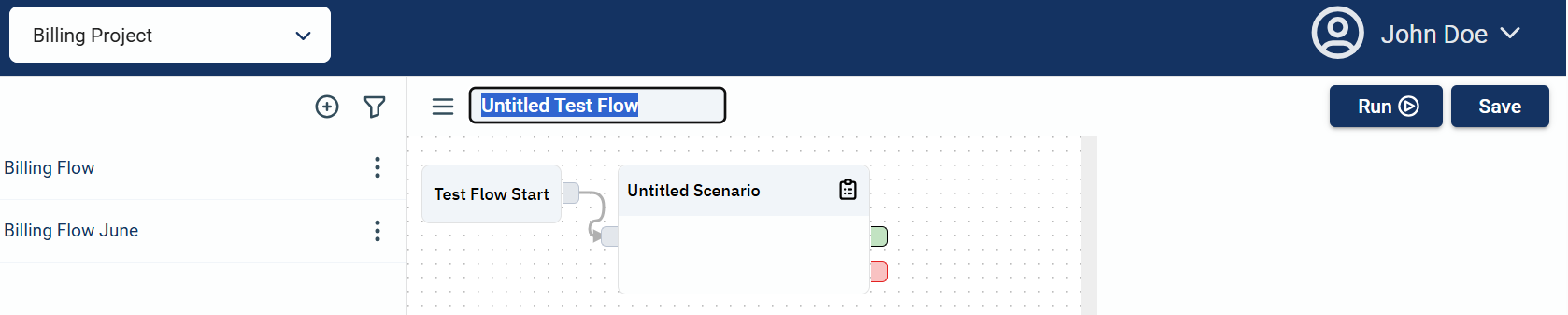
-
Add your first scenario by selecting an existing scenario within your project in the Create/Select Scenario field in the Scenario Details section. You can also Create a new scenario.
Note that if you are using an existing scenario, the steps configured in that scenario for other flows will be included. However, the Source, Target, and Assertion details that are configured for these steps in other flows will not be included..png)
-
Click Apply Scenario on the popup window.
.png)
-
Optional. Add a description to the Scenario Description textbox.
.png)
-
Click on the Scenario Start and choose the step type you wish to add.
.png)
-
Add your first step by selecting an existing step within your project in the Create/Select Step field in the Step Details section. You can also Create a step on the fly.
.png)
-
Click Apply Step on the popup window.
.png)
-
Optional. Add a description to the Step Description textbox.
.png)
-
Optional. Verify if the step you added is correct. You can check its details by clicking the Details button.
.png)
-
Add a source for the step by selecting an option in the Source dropdown list. For more information on the possible values of a source, see Step sources.
.png)
-
Add a target for the step by selecting an option in the Target dropdown list. For more information on the possible values of a target, see Step targets.
.png)
-
Add an assertion to your step by clicking the + Add assertion and selecting an existing assertion within your project in the Create/Select Assertion field. You can also Create an assertion on the fly.
.png)
-
Click Apply Assertion on the popup window.
.png)
-
Optional. Add a description to the Assertion Description textbox.
.png)
-
Optional. Verify if the assertion you added is correct. You can check its details by clicking the Details button.
.png)
-
Optional. Click the step and verify if the added assertion has been added to the Assertions section of the Step Details.
.png)
-
Optional. To add more steps, repeat Steps 7-17.
-
Add a success node to your step by clicking the Scenario Success icon.
.png)
-
Add a failure node to your step by clicking the Scenario Fail icon.
.png)
-
Click the scenario you added in Step 6.
-
Optional. Verify if the added step is displayed in the Steps section of the Scenario Details.
.png)
-
Add a success node to your scenario by clicking the Test Plan Success icon.
.png)
-
Add a failure node to your scenario by clicking the Test Plan Fail icon.
.png)
-
Optional. If you need to add more scenarios, repeat the steps above.
-
Click Save.
Run a test flow
To run the test flow, click the Run button. A new browser tab displaying the Run Details page will open. For more information, see Results.
Steps
The Flow modules allow you to use the steps defined in the Step module or add a new step to the project within the module.
Create a step on the fly
To create a new step in the Flow module, follow these steps:
-
Click the step that precedes your new step.
-
Select the step type.
.png)
-
Click the newly added step.
.png)
-
Enter a valid name of the new scenario in the Create/Select Step field.
.png)
-
Click the Create “<valid name entered in step 4>” text.
.png)
-
Optional. Add a description for your step.
.png)
-
Add the necessary details by clicking the Details button. For more information, see
-
Click Save.
Link steps
You can link steps to pass parameters to each other. However, you can only link steps that are part of the same scenario.
Step sources
The following are the possible sources for a step:
.png)
| Source | Description |
|---|---|
| Current step request payload | Uses the value of a JSON node from the current request payload as a source for the selected step. |
| Current and previous step response payloads | Uses the value of a JSON node from the previous and current response payload as a source for the selected step. |
| Previous variables | Uses the value of a test flow variable defined in the step prior to the selected step. |
Step targets
The following are the possible targets for a step:\
.png)
| Target | Description |
|---|---|
| Request body | Uses the value of a JSON node from the current request payload as a target for the selected step. |
| Query params | Assigns the value of the source to a query parameter defined within the selected step. |
| Path params | Assigns the value of the source to a path parameter defined within the selected step. |
| New variable | Creates a new test flow variable as the target for the selected step. |
| Previous variables | Uses a test flow variable defined prior to the selected step or scenario as a target. |
Create an assertion on the fly
To create a new assertion in the Flow module, follow these steps:
-
Enter a valid name of the new assertion in the Create/Select Assertion field.
.png)
-
Click the Create “<valid name entered in step 1>” text.
.png)
-
Optional. Add a description for your assertion.
.png)
-
Add the necessary details by clicking the Details button. For more information, see
-
Click Save.