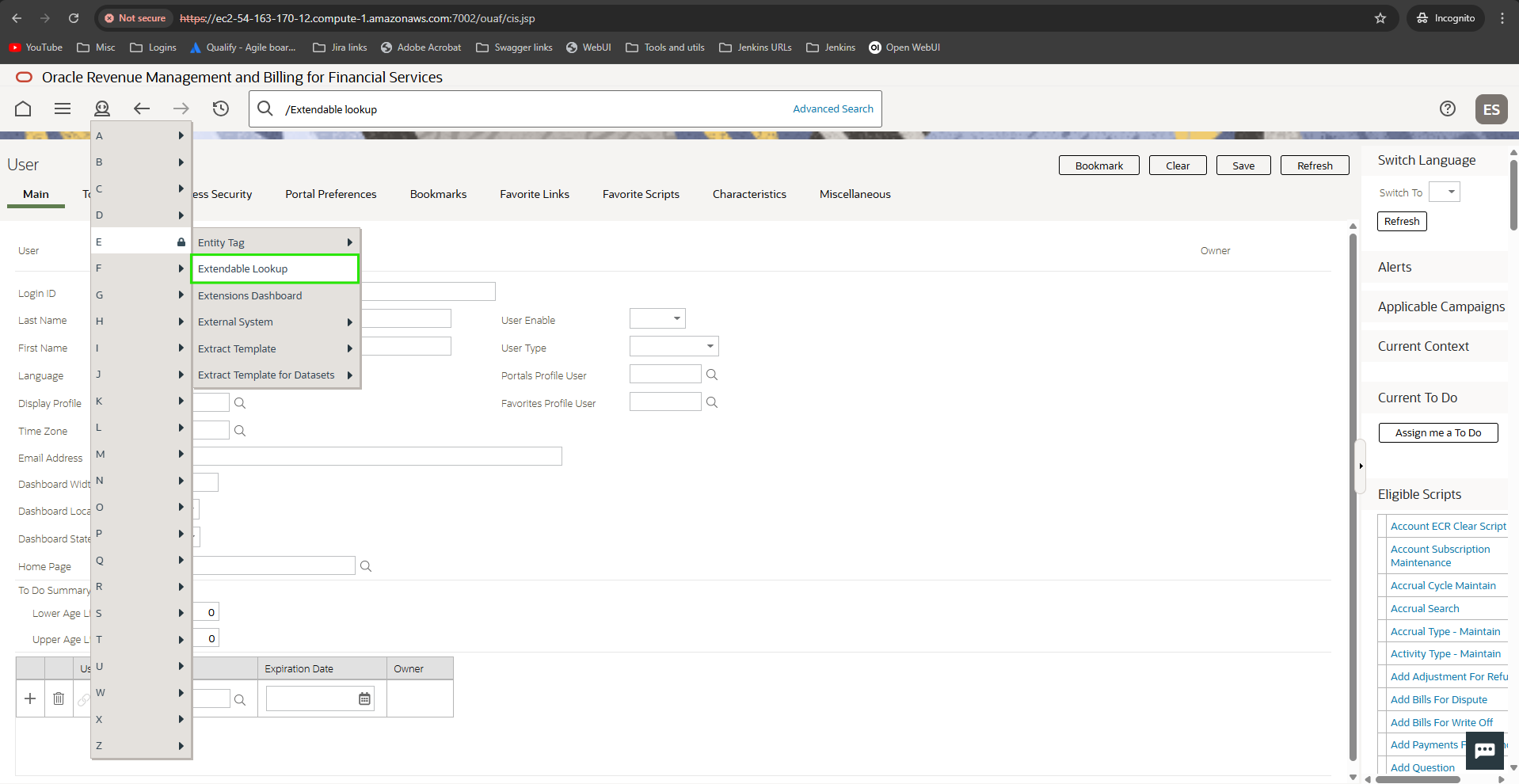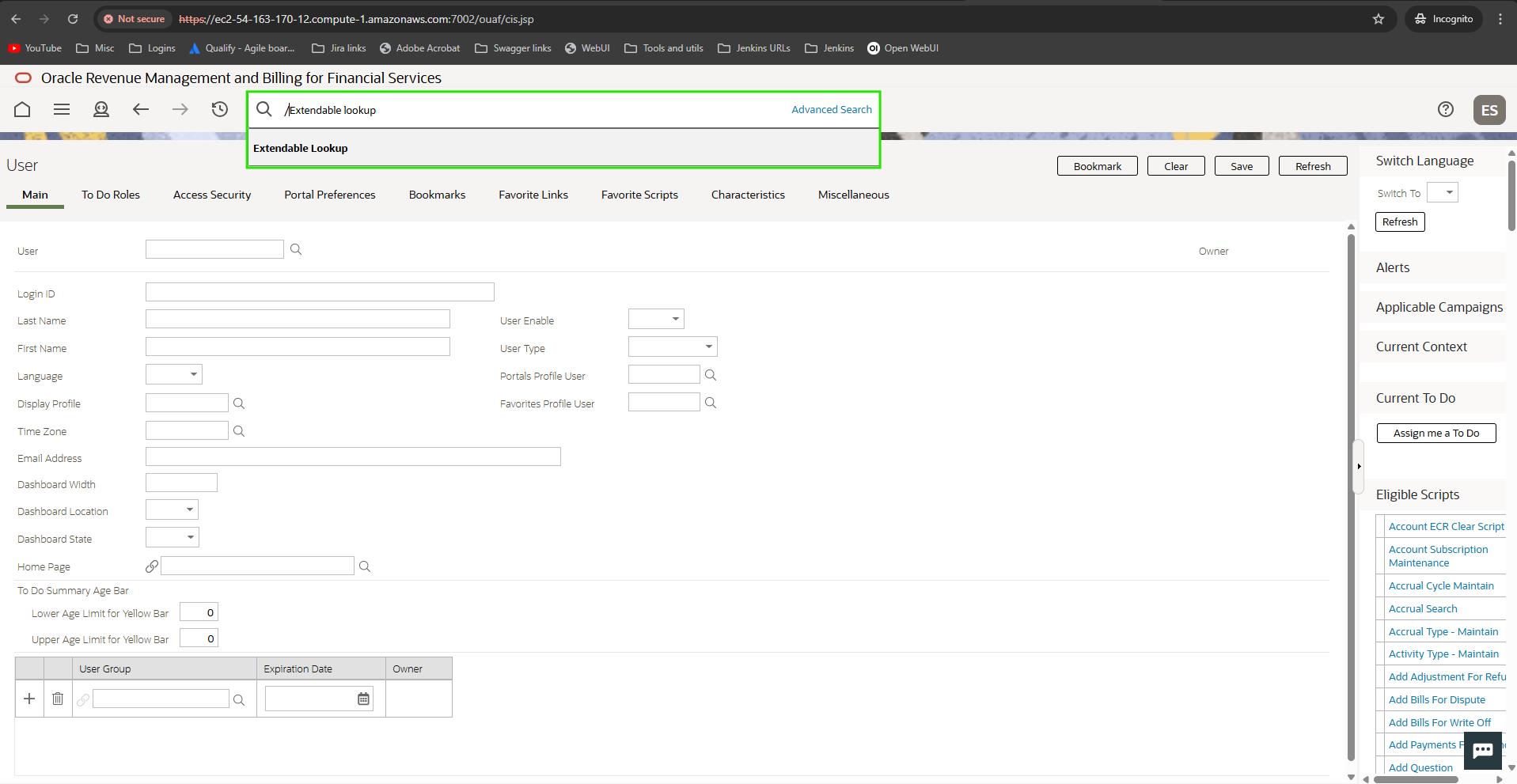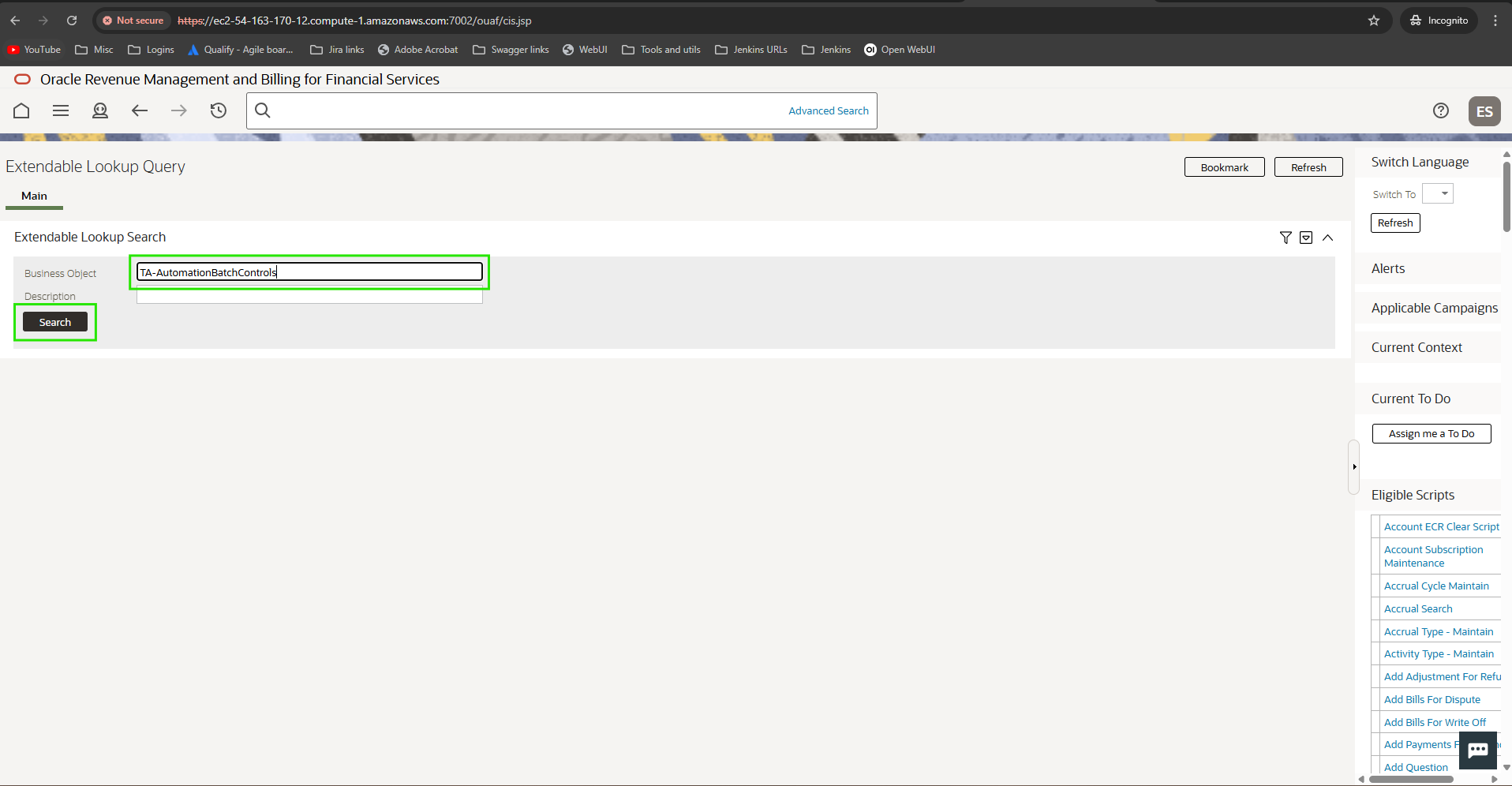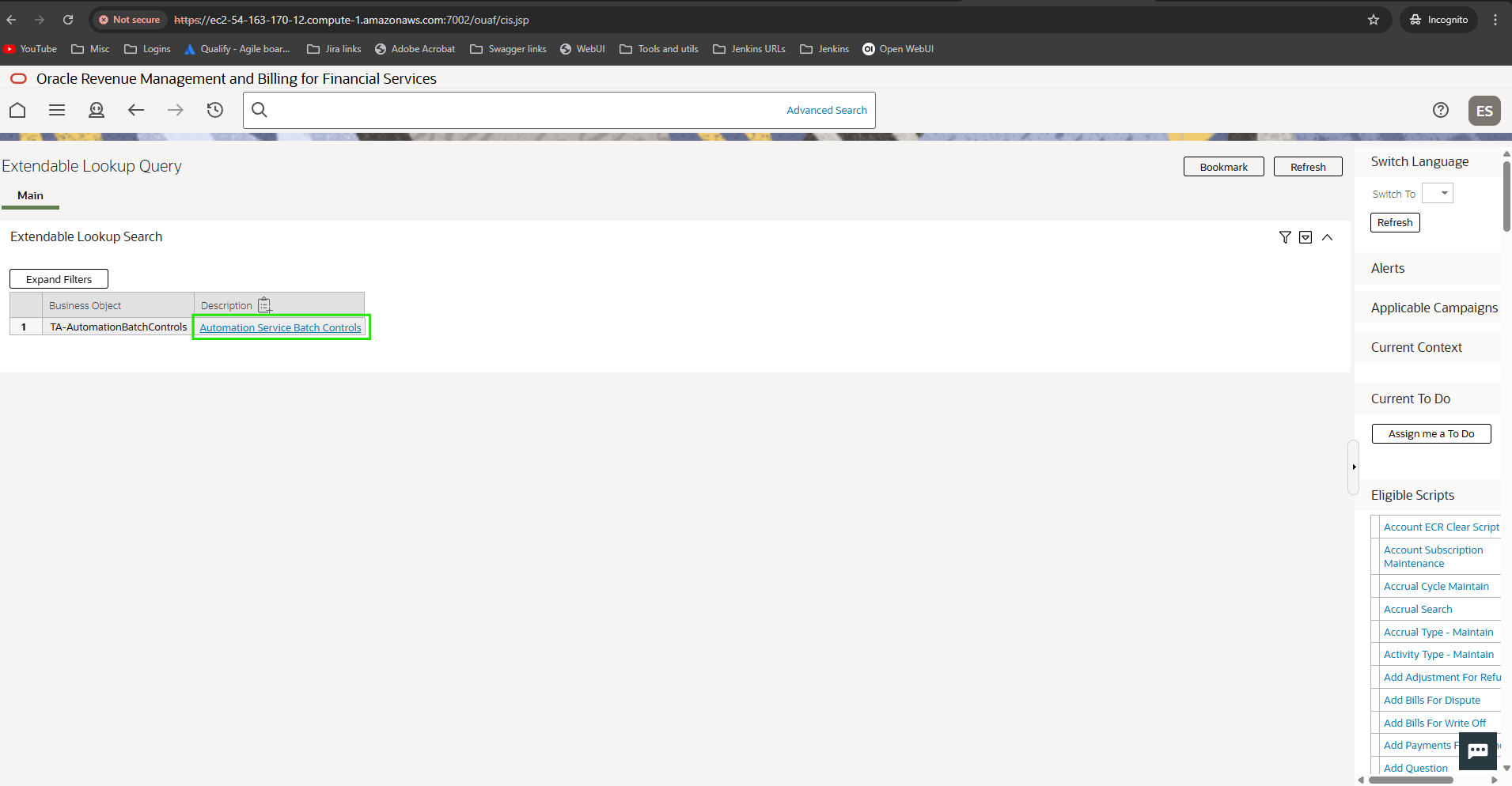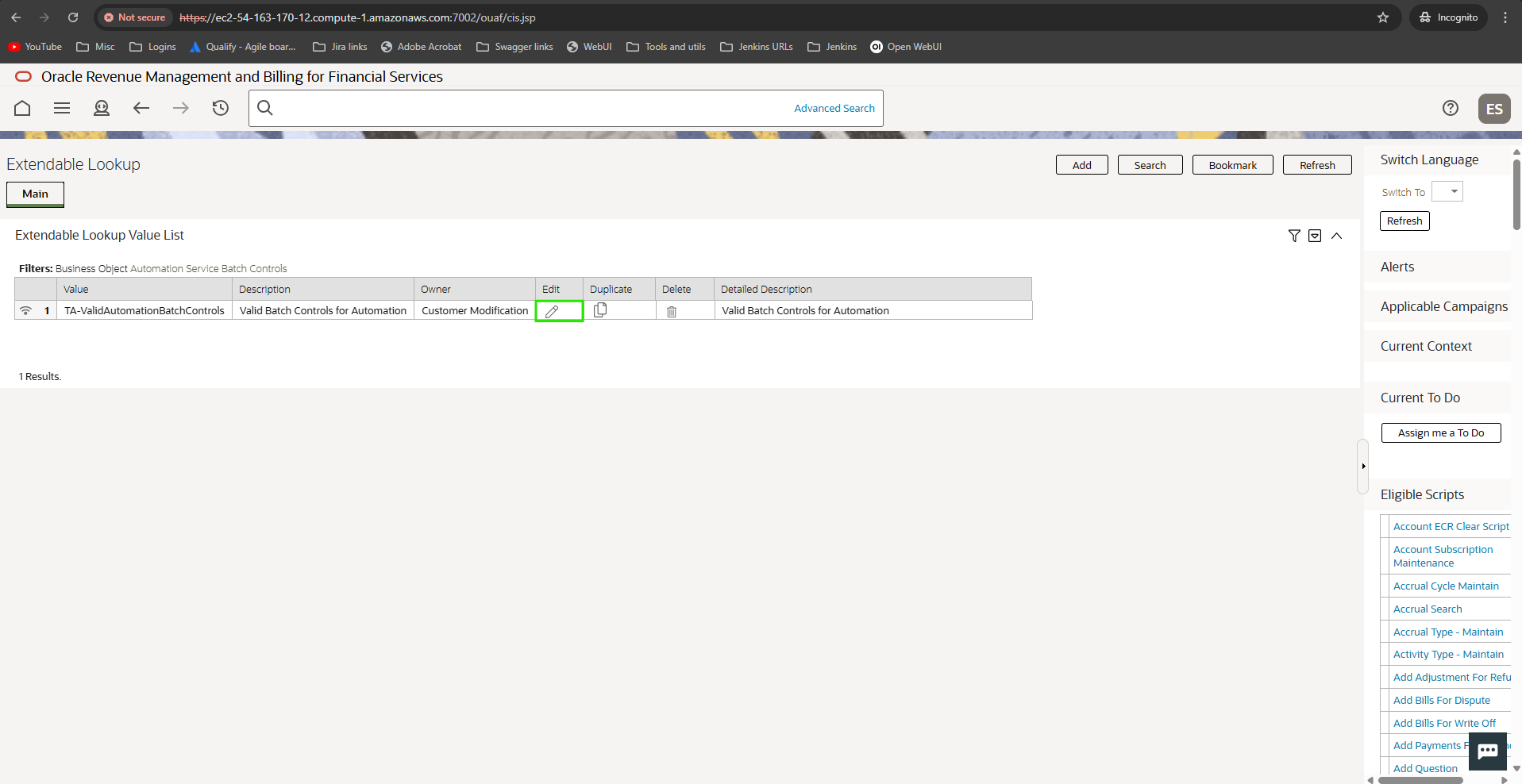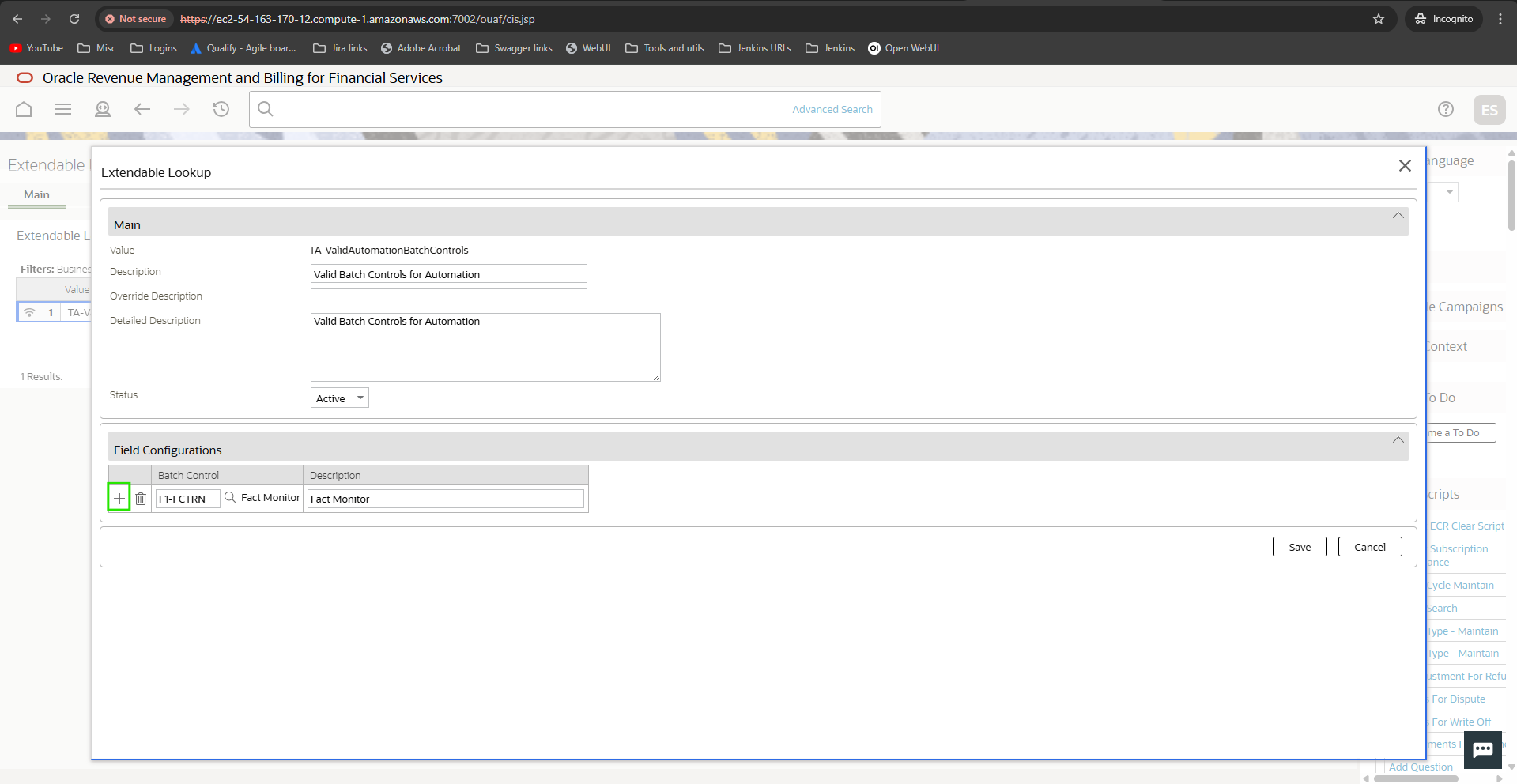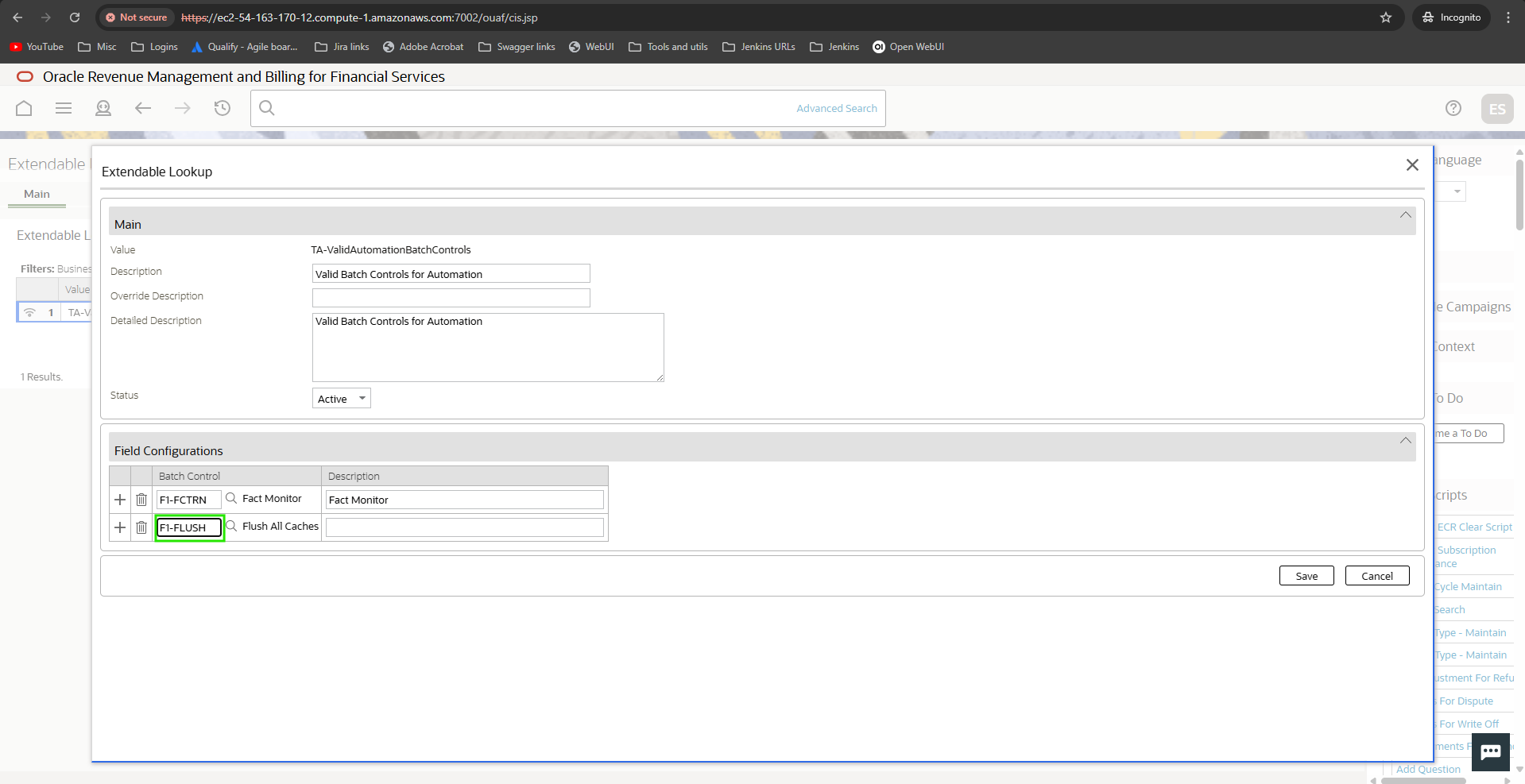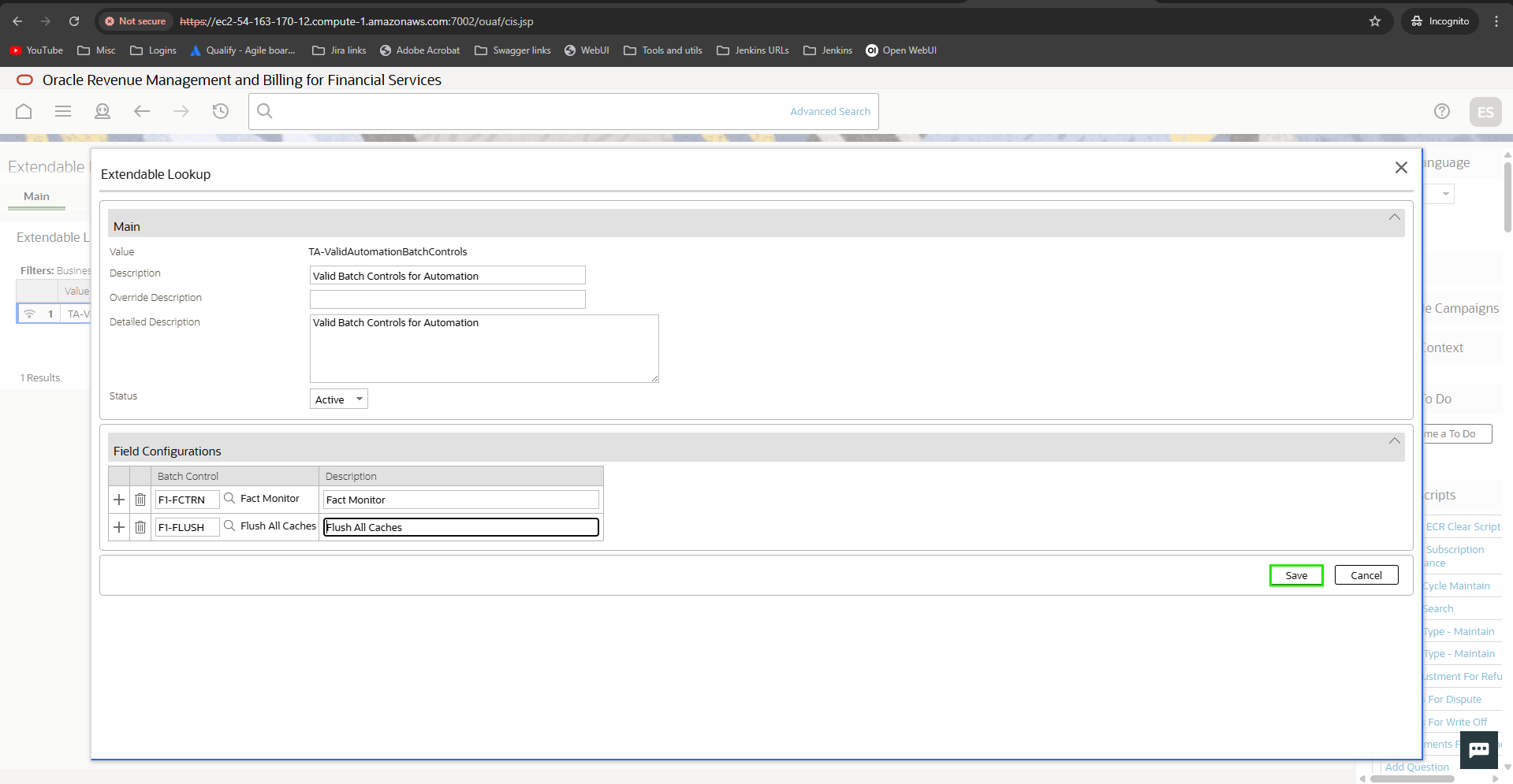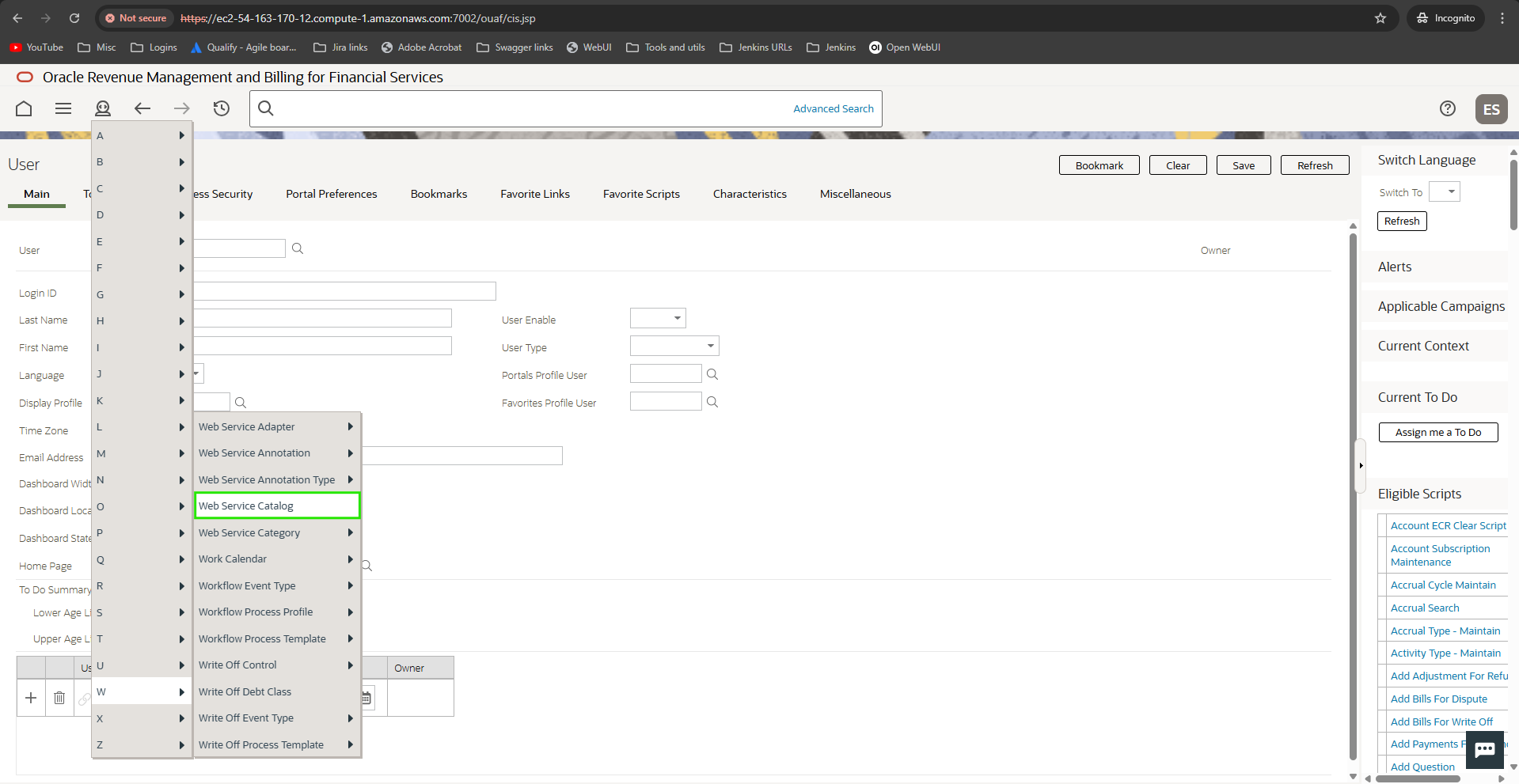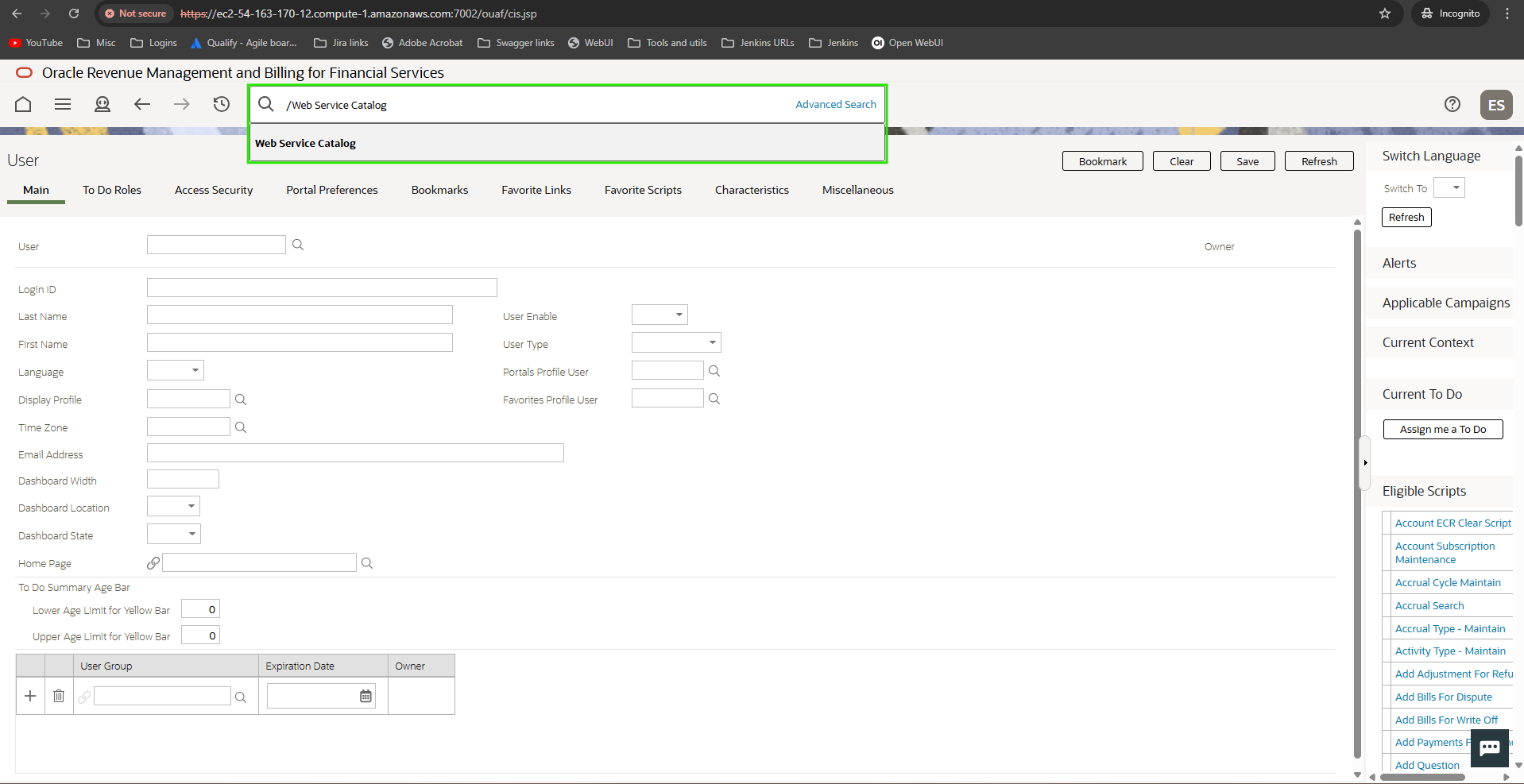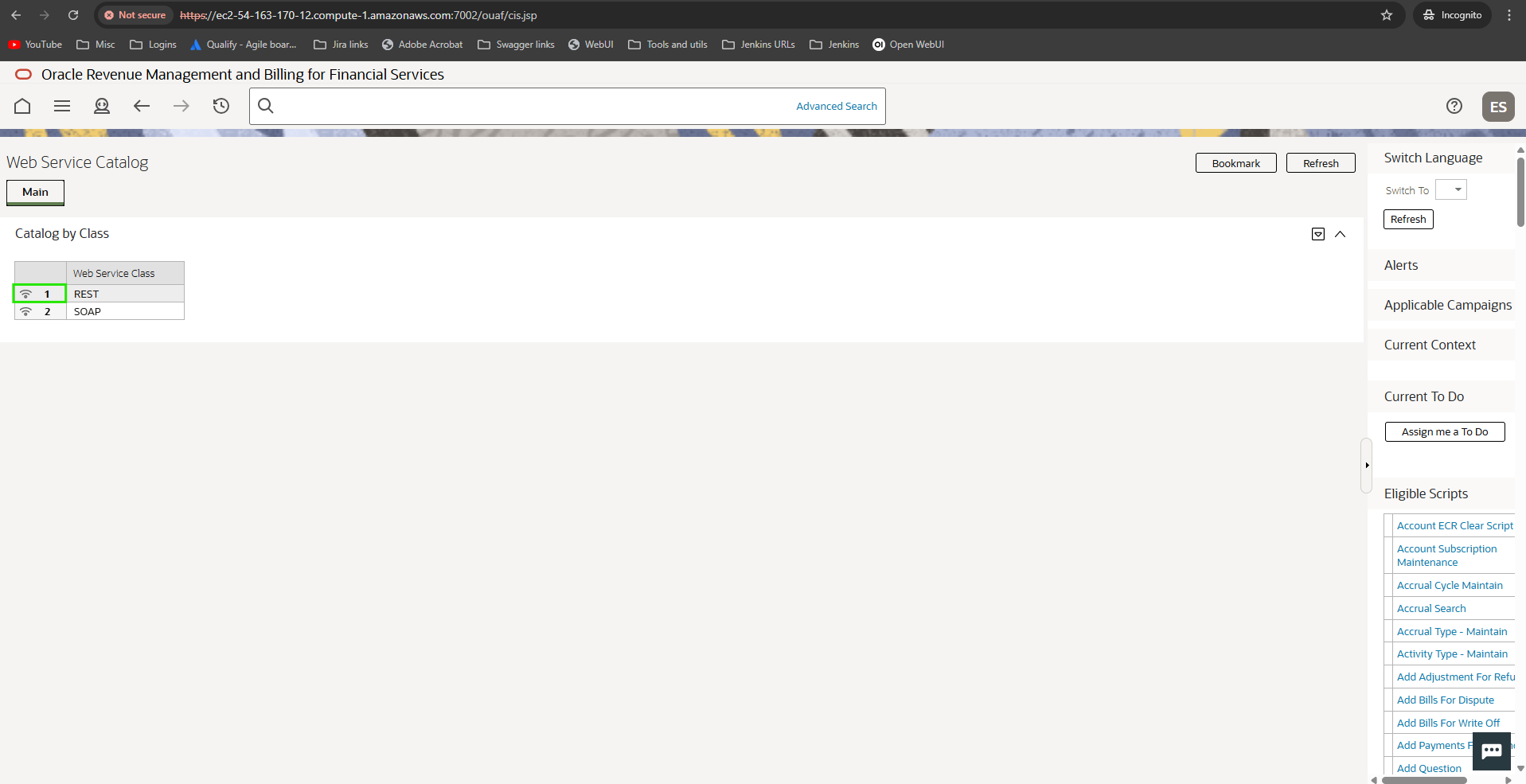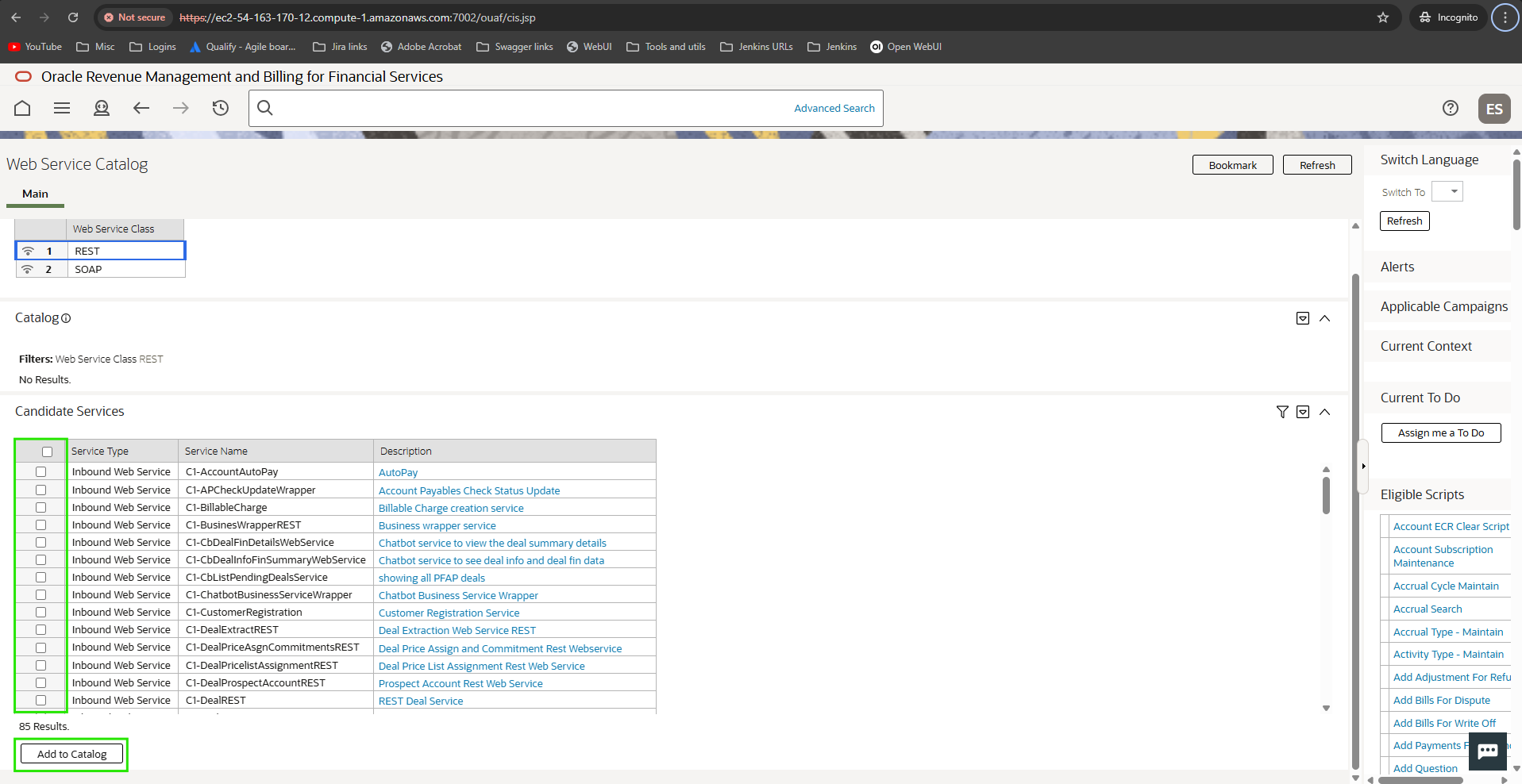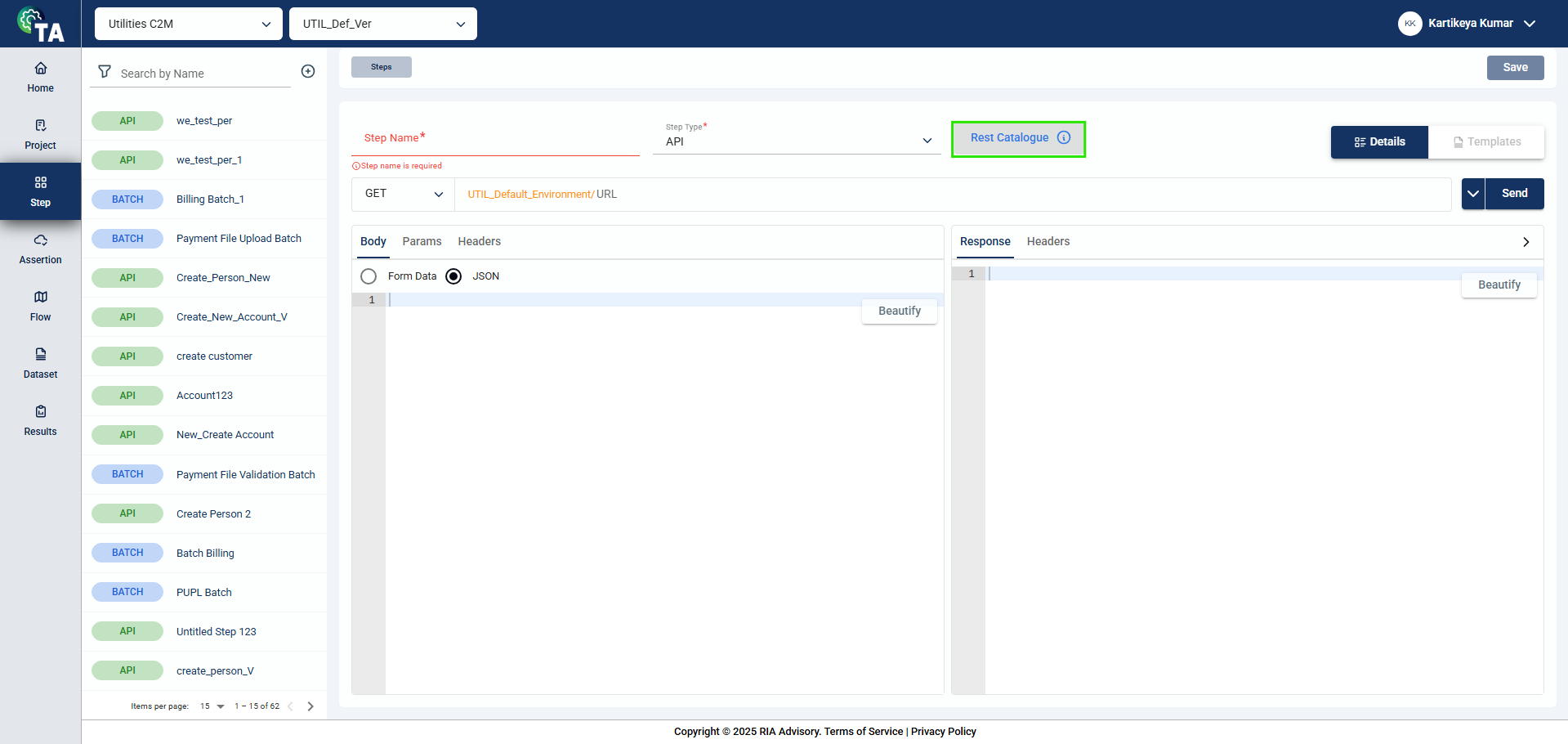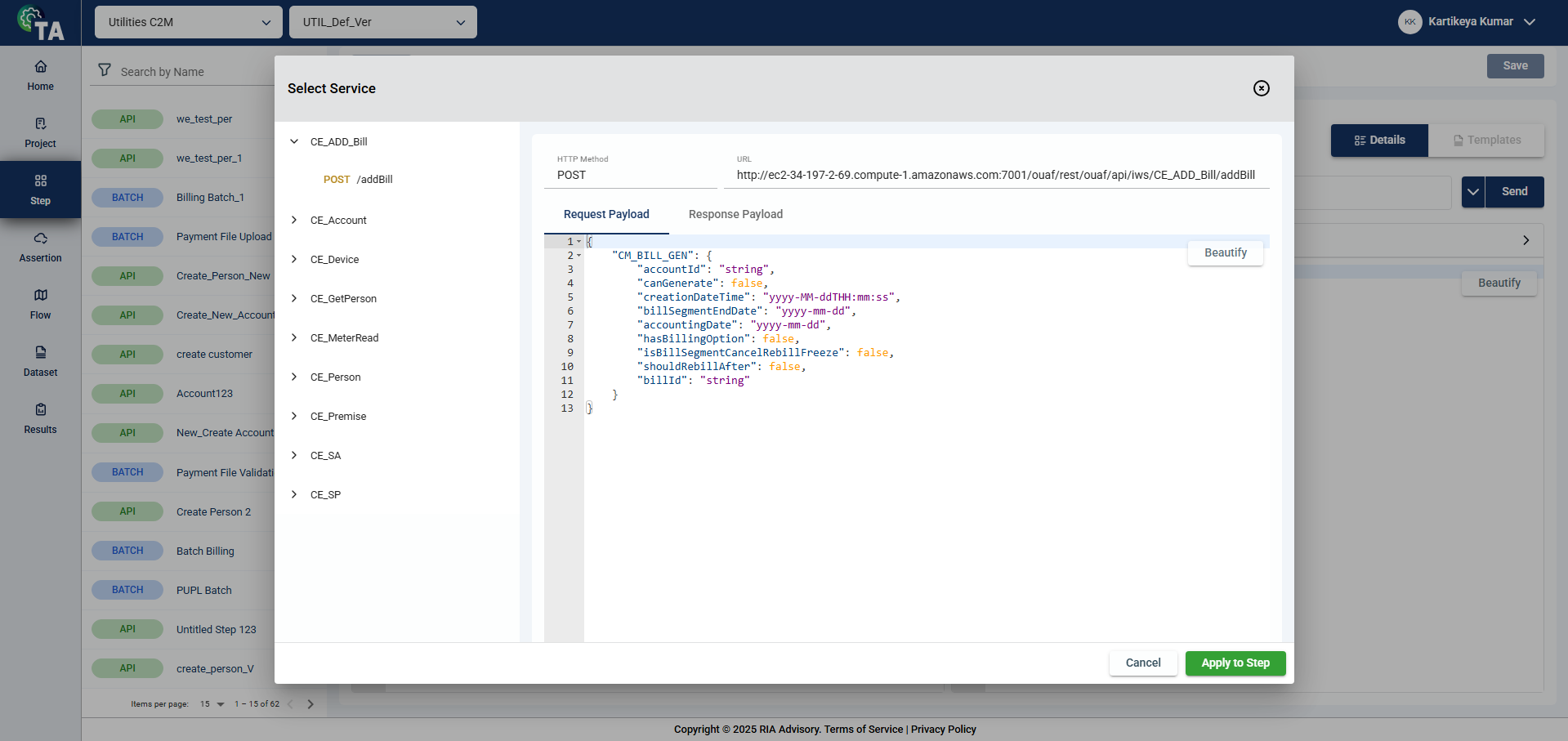Overview
When using Test Automation, it is advisable to utilize Starter Packs for streamlined configurations and efficient implementations. However, should you opt for creating all modules from the ground up, see General configuration.
Prerequisites
Kubernetes and Helm requirements
- Kubernetes version 1.28 or higher
- ingress-nginx
- cert-manager
- PostgreSQL database with TA DB Pack
- Ocular Framework (if ocular will be used as auth)
- Helm version 3.0 or higher
System requirements
The following are the minimum requirements for machines running Test Automation:
| Specification | Minimum requirement |
|---|---|
| CPU | 2 vCPU |
| Memory | 8 GB |
| Storage | 50 GB |
Prerequisite packages
Test Automation offers two prerequisite packages — Bundles and Configuration Migration Assistant (CMA). These packages serve as the foundation for Test Automation to operate. Before installation, you are required to deploy only one of the two packages to ensure the functionality of Test Automation. For more information, see Prerequisite packages.
Selenium IDE plugin
Selenium IDE plugin is a third-party browser plugin that needs to be installed in your browsers. This plugin is the primary tool used for scenarios involving UI recordings.
To install a Selenium IDE plugin, see Getting Started in the Selenium IDE documentation.
Starter Packs
Starter packs are sets of pre-defined scenarios that you can employ for your testing projects. These scenarios cover a wide range of diverse testing situations, enabling you to begin your testing project effortlessly and efficiently. This ensures comprehensive coverage of crucial testing scenarios right from the start.
Test Automation offers the following starter packs for the following industries:
- Banking — To see the list of pre-defined scenarios for the banking industry, see Banking starter pack.
- Healthcare — To see the list of pre-defined scenarios for the healthcare industry, see Healthcare starter pack.
- Utilities — To see the list of pre-defined scenarios for the utilities industry, see Utilities starter pack.
Use a starter pack
To use a starter pack, follow these steps:
- Install Test Automation.
- Ensure that all the Prerequisites are met.
- Ensure that all the Required Test Automation actions have been completed.
- Modify your test data. For more information, see Dataset.
- Optional: If you are using a custom API, ensure that you have modified the Payload Details in the Services module.
- Navigate to Flow. To run a test flow, see Run a test flow.
- View your test results in Results. For more information, see Results.
Required Test Automation actions
Environment configuration and authentication details
Before running the test, ensure that the testing environment is properly set up and configured. This includes specifying the necessary credentials and database details for accessing the configured environment. For more information, see Environments.
General configuration
If you decide to customize all modules, follow these steps:
- Verify that all the Prerequisites are met.
- Install Test Automation.
- Create a project.
- Create a step for the created project.
- Create an assertion for the created project.
- Create a dataset.
- Run a test flow.
- View the results.