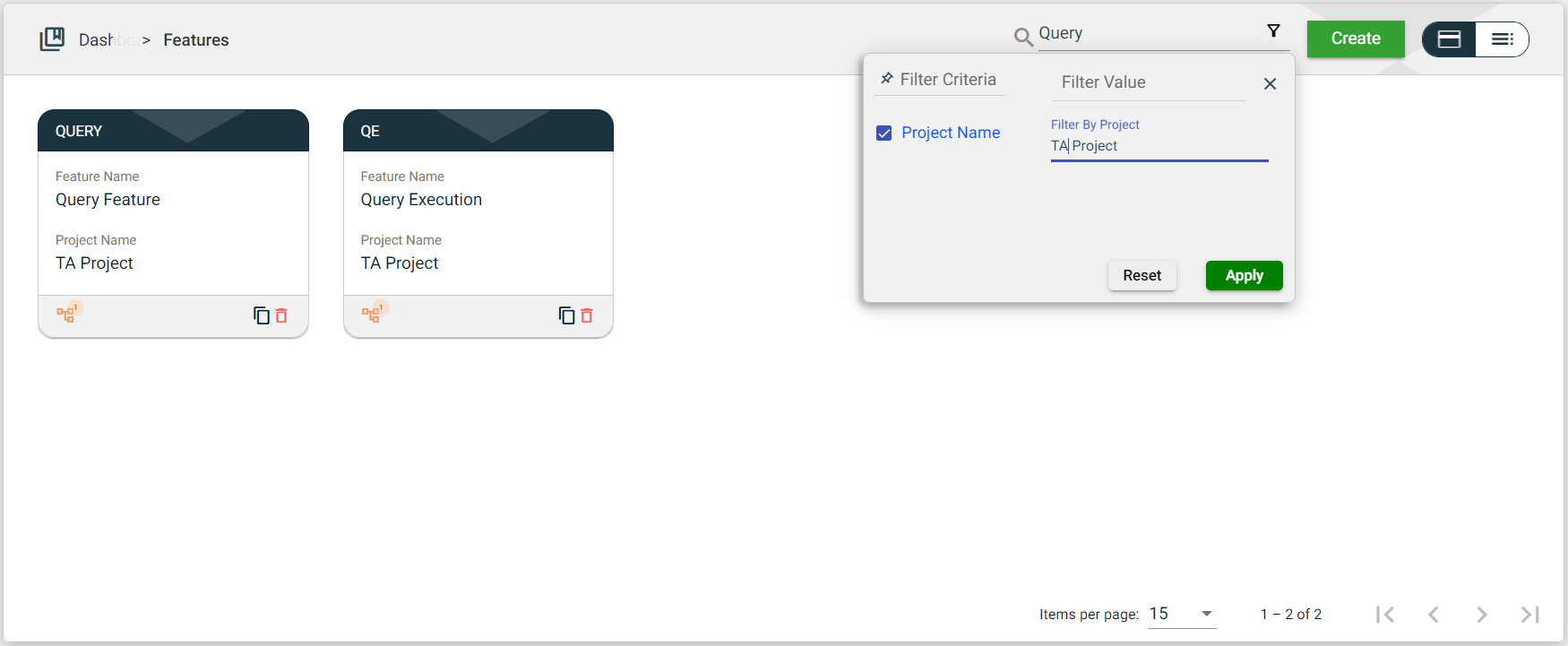Features
Overview
To access the Features module, navigate to Test Suites > Features.
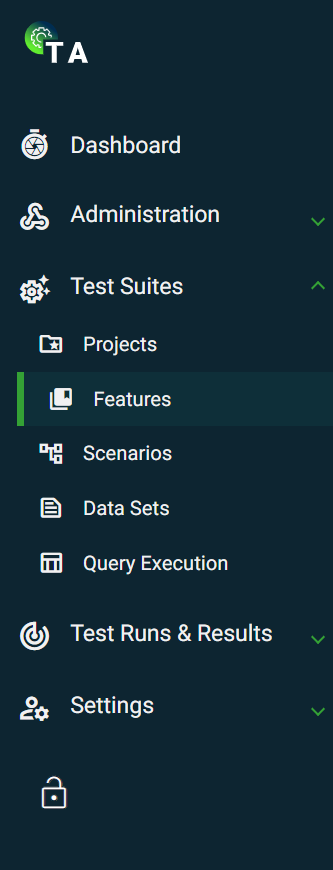
Create a feature
The following are the different ways to create a new feature:
- In the Projects view, if your project has no features configured, click
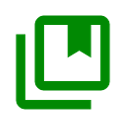 on the card view or on the
on the card view or on the 0Features Count column value in the list view. This option will automatically connect the feature to your project.
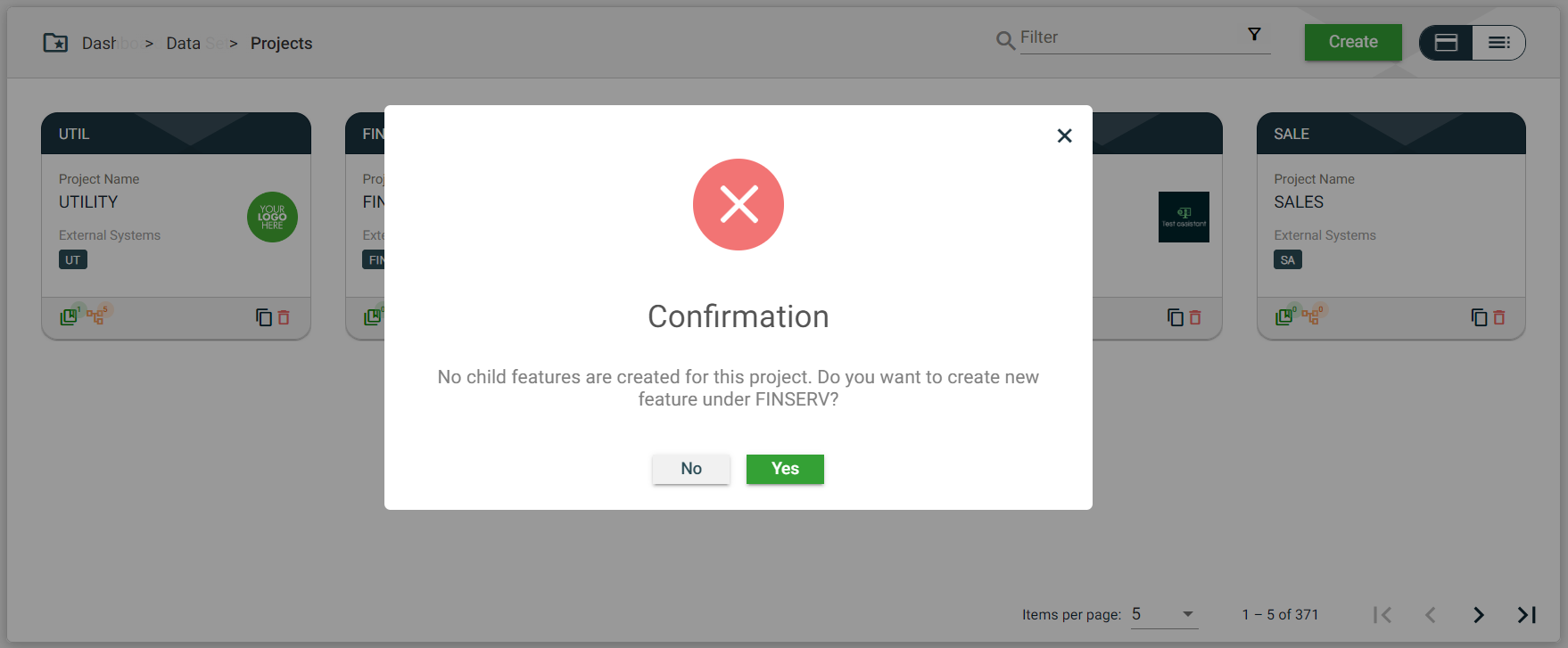
- In Test Suites > Features, click Create. This option will have a Select Project dropdown list that requires you to select an existing project.
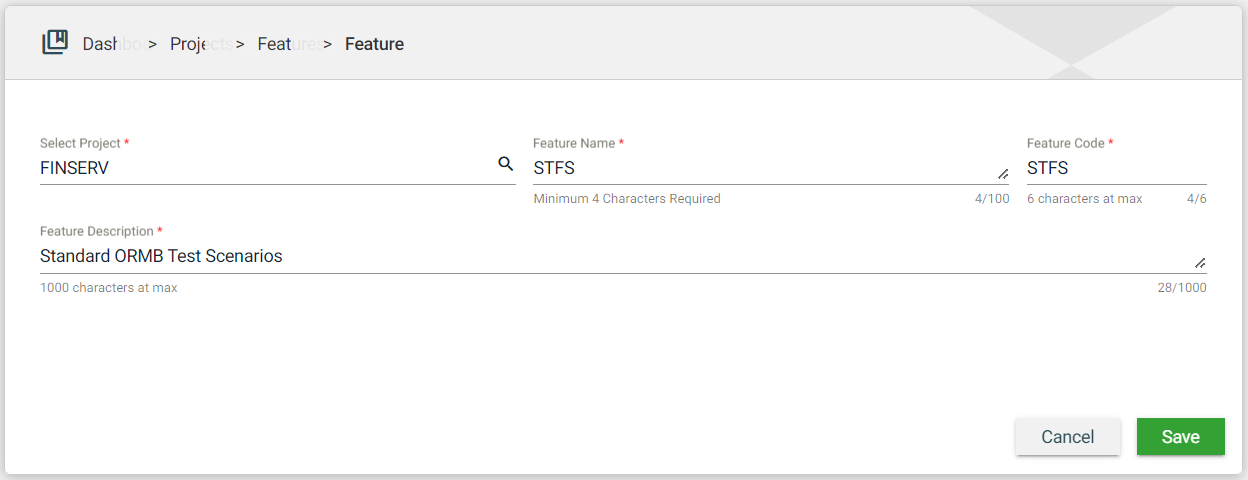
| Field | Description |
|---|---|
| Select Project | Name of the project that will use the feature. When creating a feature from a project, this field is automatically populated with the initially selected project. Otherwise, a dropdown list of all available projects is displayed.
|
| Feature Name | Name of the feature. Mandatory: Yes |
| Feature Code | Unique identifier assigned to a feature. The |
| Feature Description | Description of the feature. Mandatory: Yes |
Views
Card view
The card view presents all Features in the form of cards.
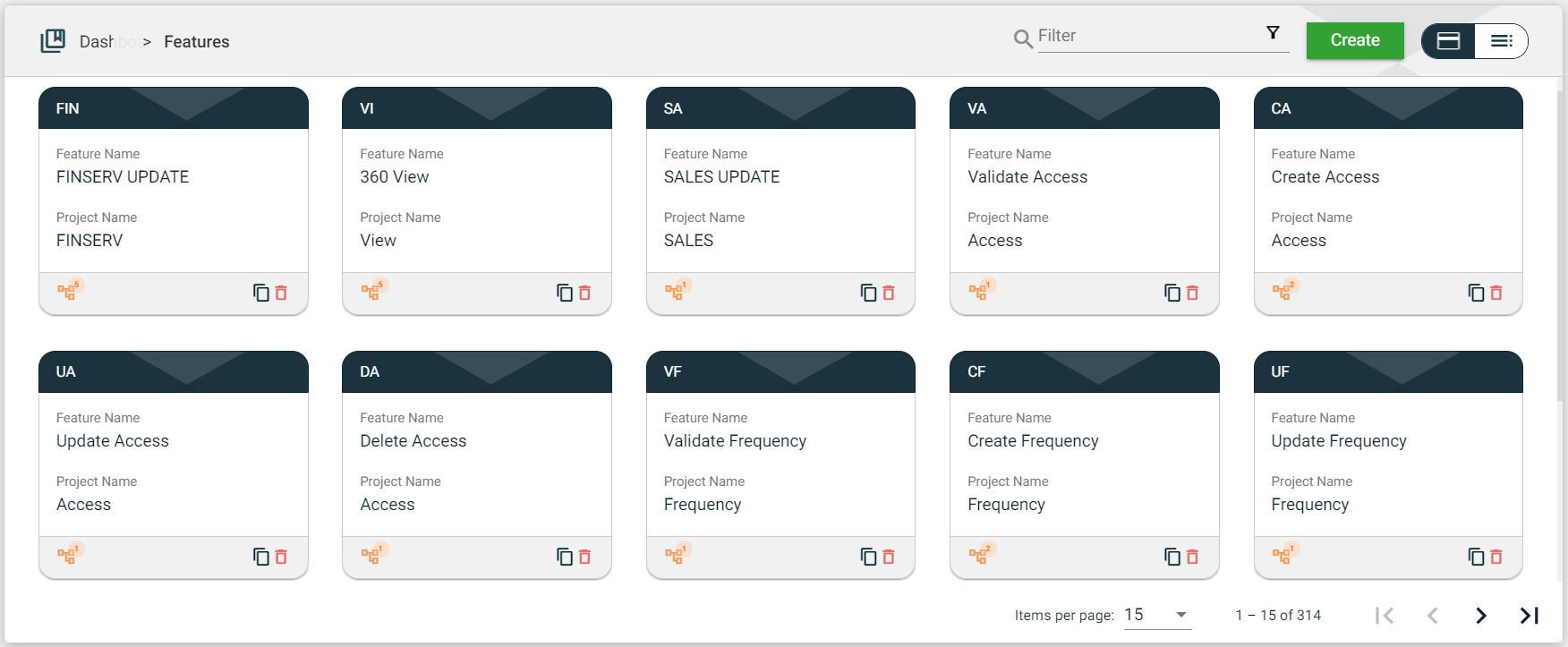
| Card Element | Description |
|---|---|
| Feature Code | Code of the feature that is displayed on the card header. When clicked, the feature details are displayed. |
| Feature Name | Name of the project. When clicked, the service details are displayed. |
| Project Name | Code of the external systems configured for the project. When an external system code is clicked, the external system details are displayed. |
| Displays the total number of scenarios associated with the feature. When clicked, all the scenarios associated with the project are displayed as cards. If no scenarios are configured, you will be asked to create a new scenario. | |
| Clones the selected feature. When clicked, a popup window is displayed asking you to provide a new Feature Name and Feature Code. All other components of the selected feature are copied. | |
| Delete icon that allows you to delete the selected feature. |
List view
The list view displays all features in a tabular format.
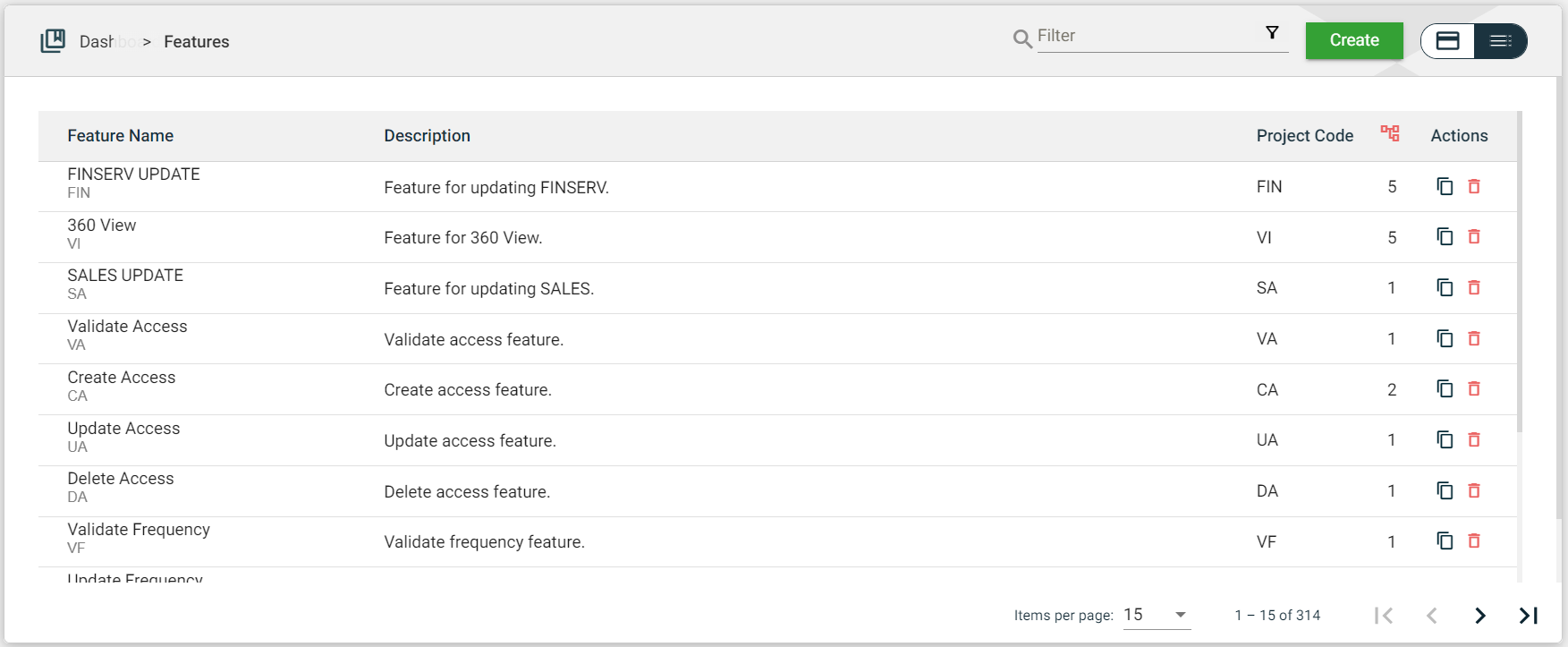
| Column Name | Description |
|---|---|
| Feature Name | Name and code of the feature. When clicked, the feature details are displayed. |
| Description | Description of the feature. When clicked, the feature details are displayed. |
| Project Code | Code of the project associated with the feature. When clicked, the project details are displayed. |
| Displays the total number of scenarios associated with the project. When clicked, all the scenarios associated with the feature are displayed as cards. If no scenarios are configured, you will be asked to create a new scenario. | |
| Actions | Displays the following icons:
|
Filter
The following filters are available on both card and list views:
- Filter by Feature Name — allows you to filter the list of features by providing a keyword or the full name of the feature. Only the features that match the provided keyword or name will be displayed in the view. To filter by feature name, input the required keyword or name in the filter text box.

- Filter By Project — allows you to filter the list of features with the configured project by providing a keyword or the full name of the project. Only the features with a configured project that matches the provided keyword or name will be displayed in the view.