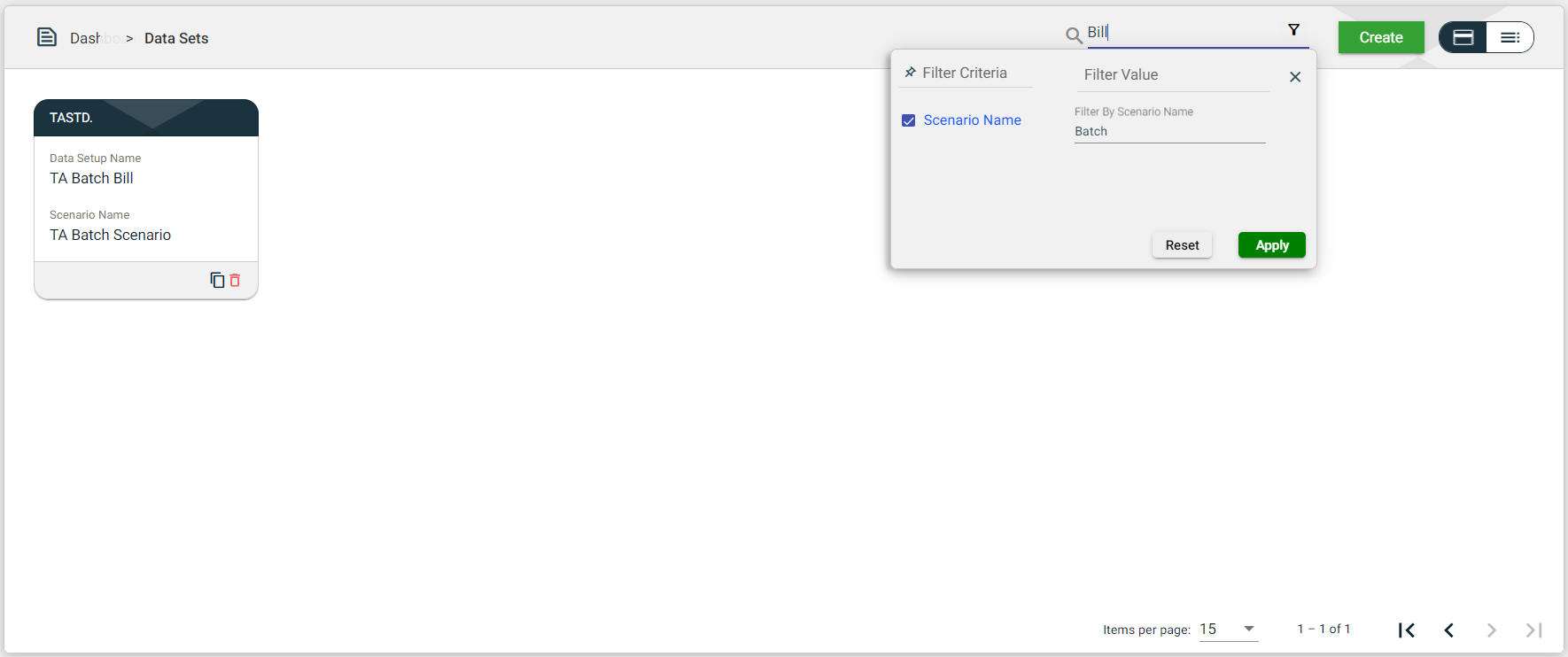Data Sets
Overview
The Data Sets module allows you to manage your test data, including viewing available datasets, creating new ones from templates or queries, and cloning existing datasets.
To access the Data Sets module, navigate to Test Suites > Data Sets.
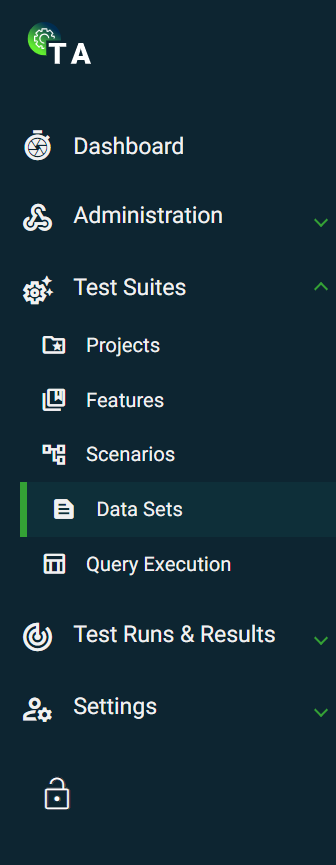
Create a data set
To create a new dataset, click Test Suites > Data Sets > Create. The following are the different ways to define your new dataset:
From a template
This creates a dataset using the compiled templates of all steps associated with the selected scenario. To create a dataset from a template, follow these steps:
-
Select a scenario from the dropdown list of all available scenarios. \
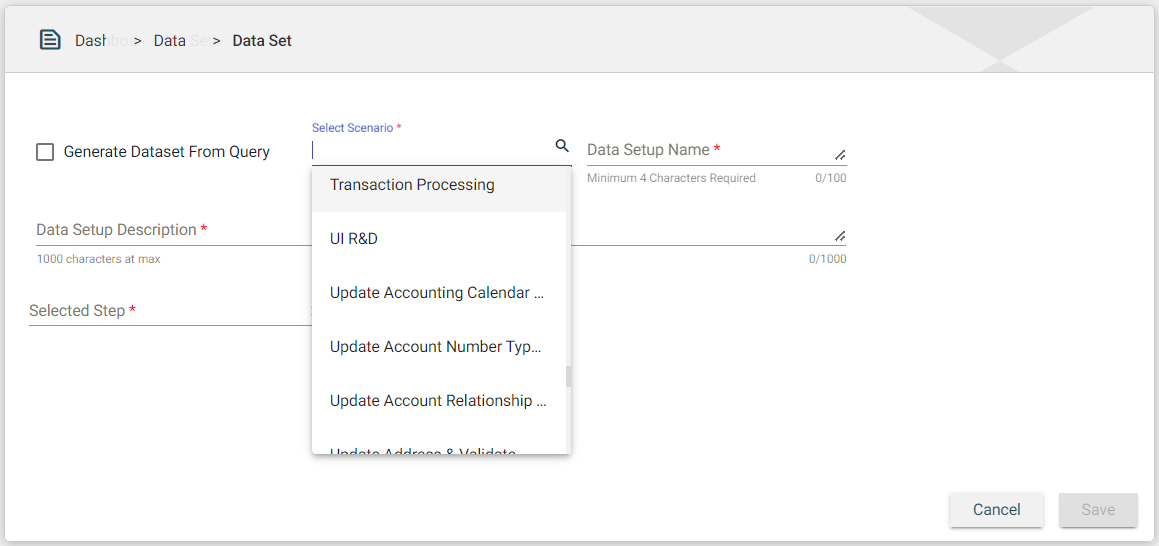
-
Download a template and enter test data. If you have a template with test data, skip to the next ste p.\
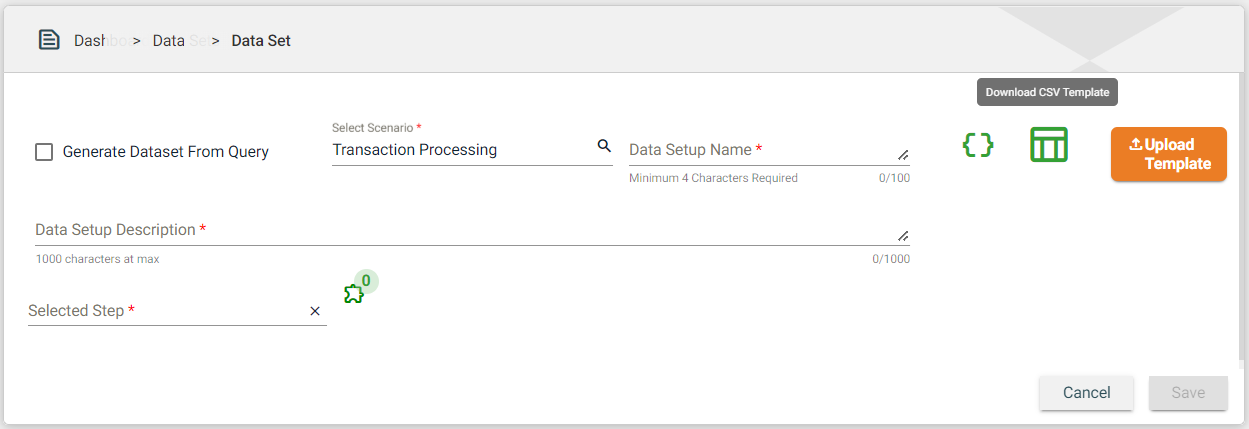
The following fields are only displayed after selecting a scenario. \
Field Description Download JSON Template Downloads the template in JSON format. Download CSV Template Downloads the template in CSV format. 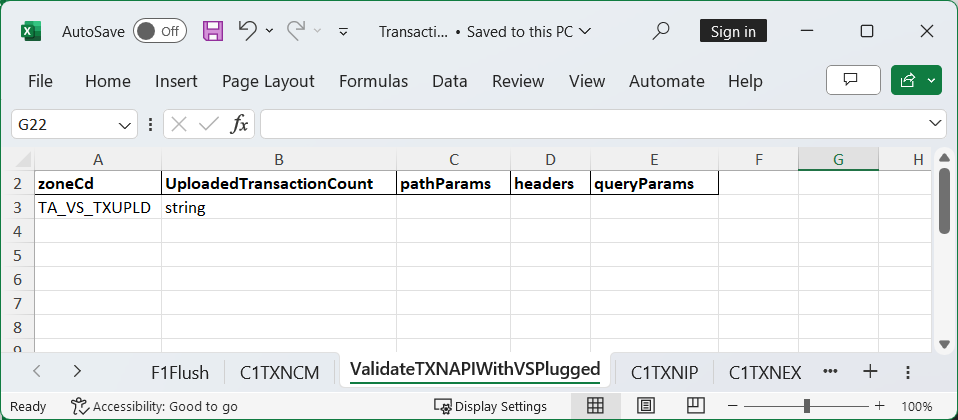
-
Upload the edited template. Verify if the test data is correct for all parameters configured with test data. \
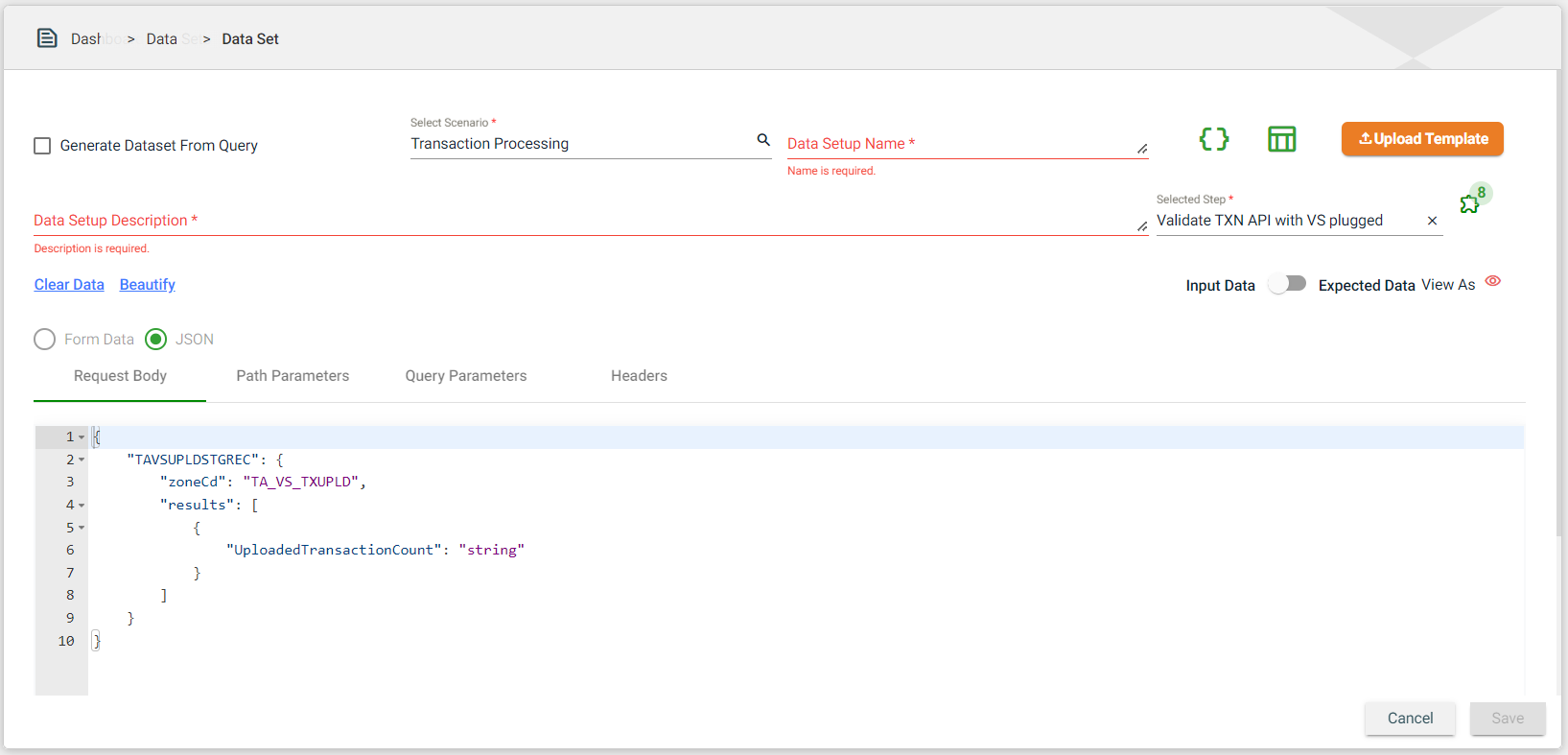
You can view the request body in JSON or CSV format. \

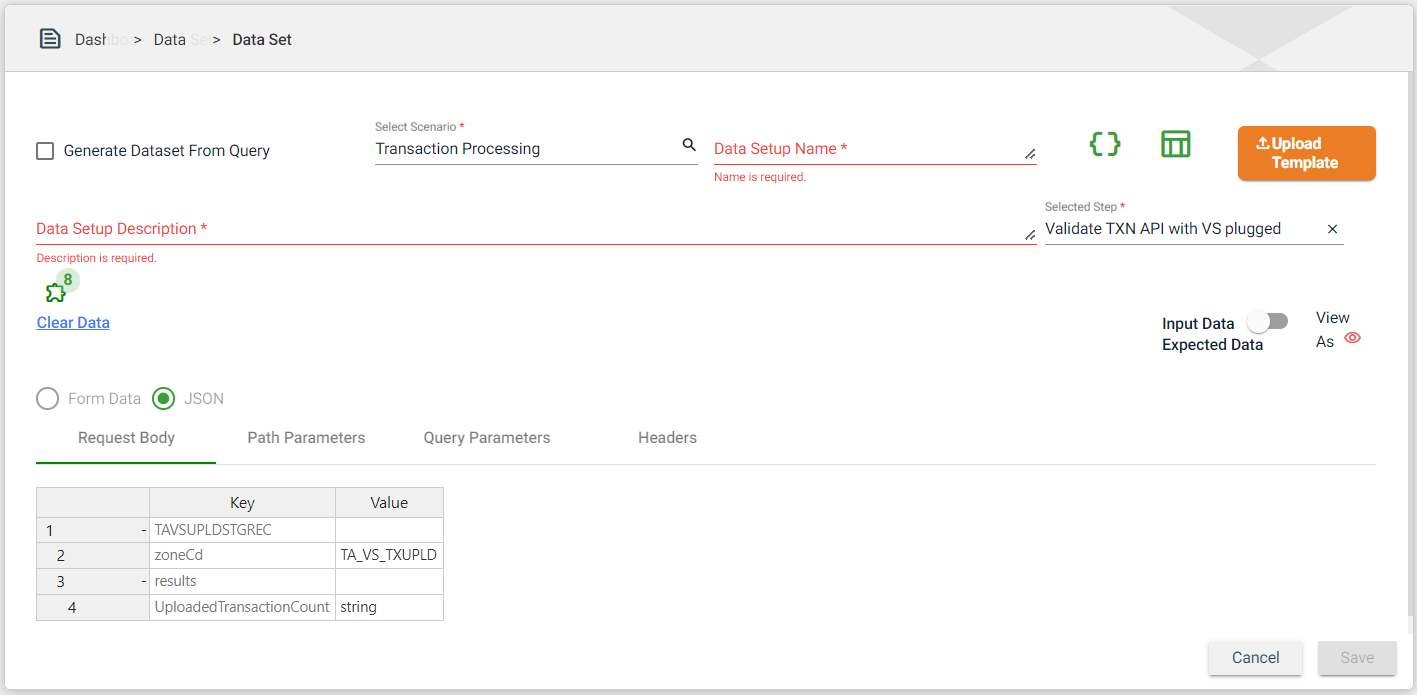
If your step is of SFTP type, see SFTP step.
If your step is of Upload type, see Upload file step. -
Input valid data in the Data Setup Name and Data Setup Description fields.\
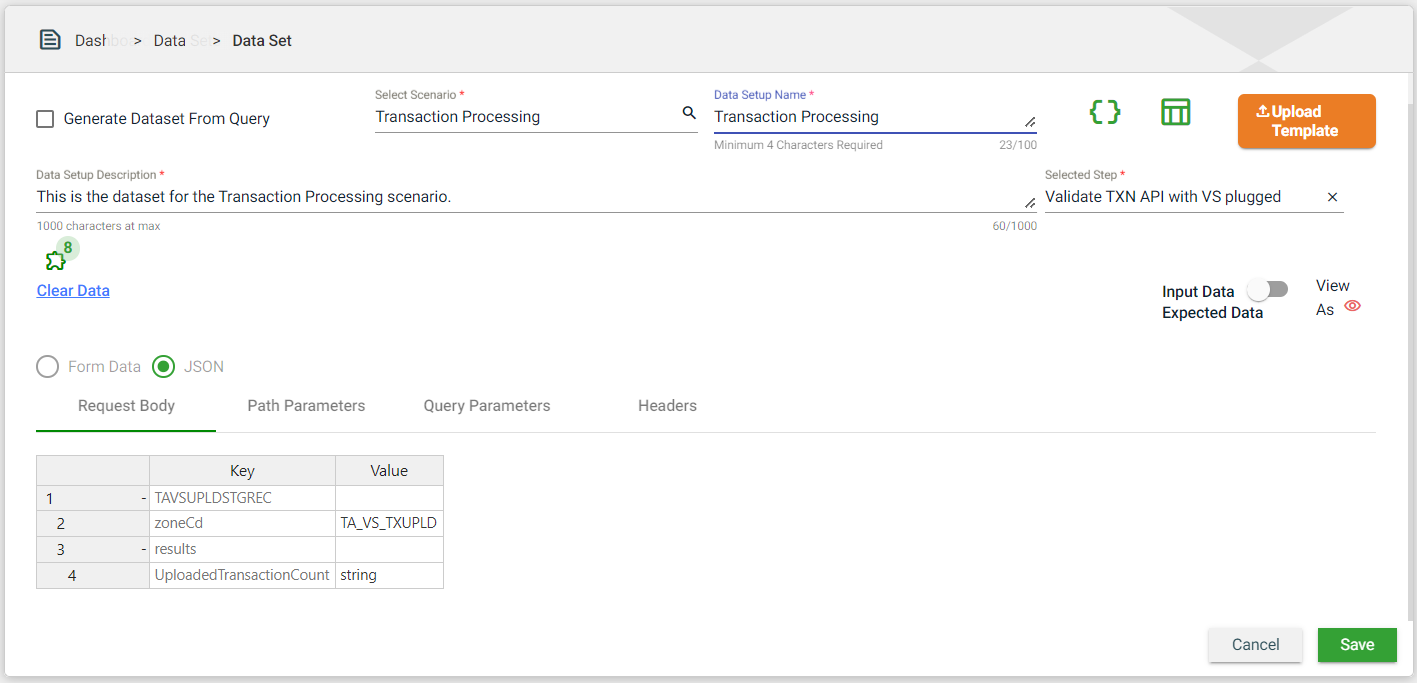
-
If a validation service is added to the steps associated with the selected scenario in Step 1, toggle to Expected Data.
-
Configure the parameters in the Expected Data section of all the listed validation services. \
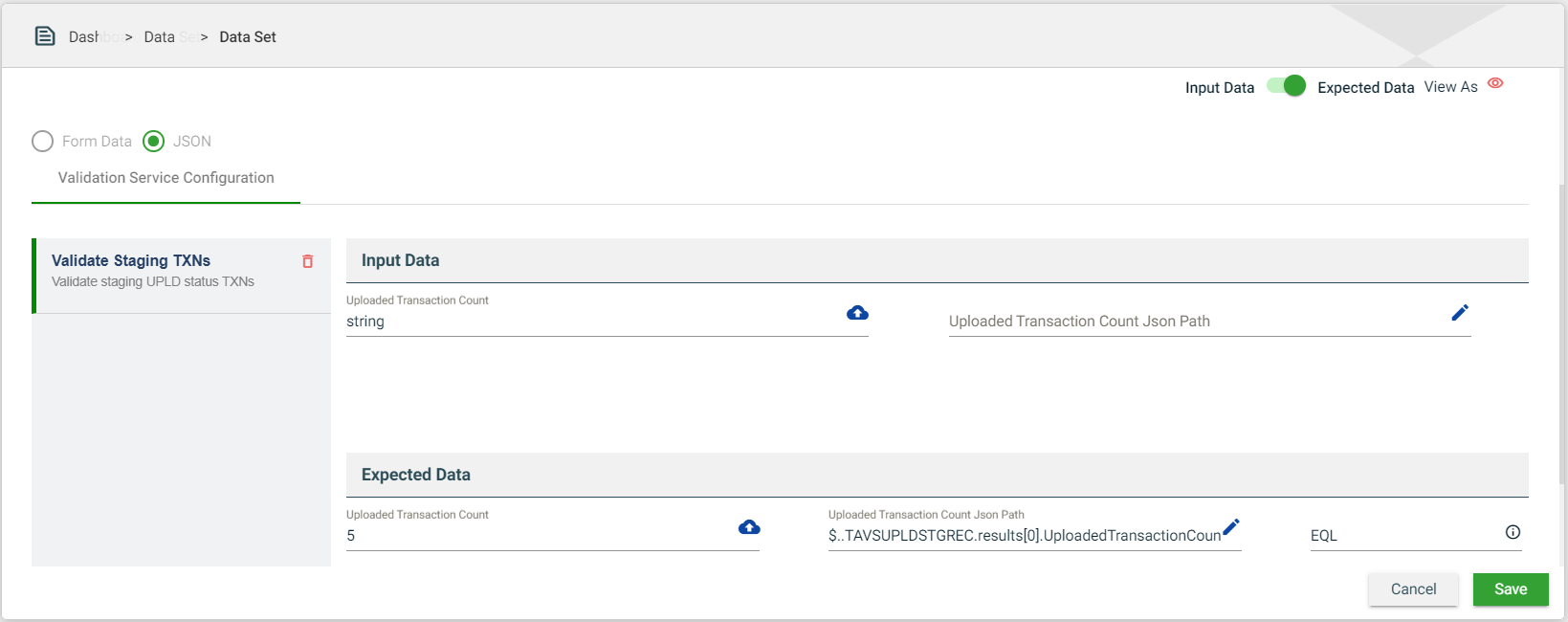
-
Click Save.
SFTP step
If your step is of SFTP type, you will see a File Download section instead of the Request Body. The File Download section includes the following fields:
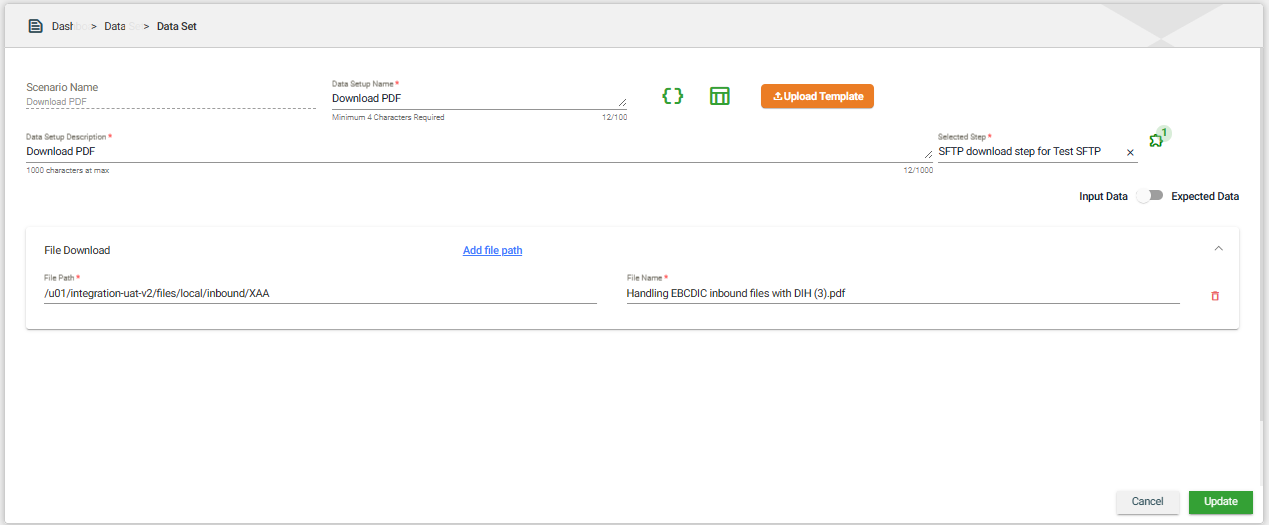
| Field | Description |
|---|---|
| Add file path | Allows you to add more file paths. |
| File Path | Location of the file using SFTP. |
| File Name | Name of the file using SFTP. |
Upload file step
If your step is of Upload type, you will see a File Download section instead of the Request Body. The File Download section includes the following fields:\
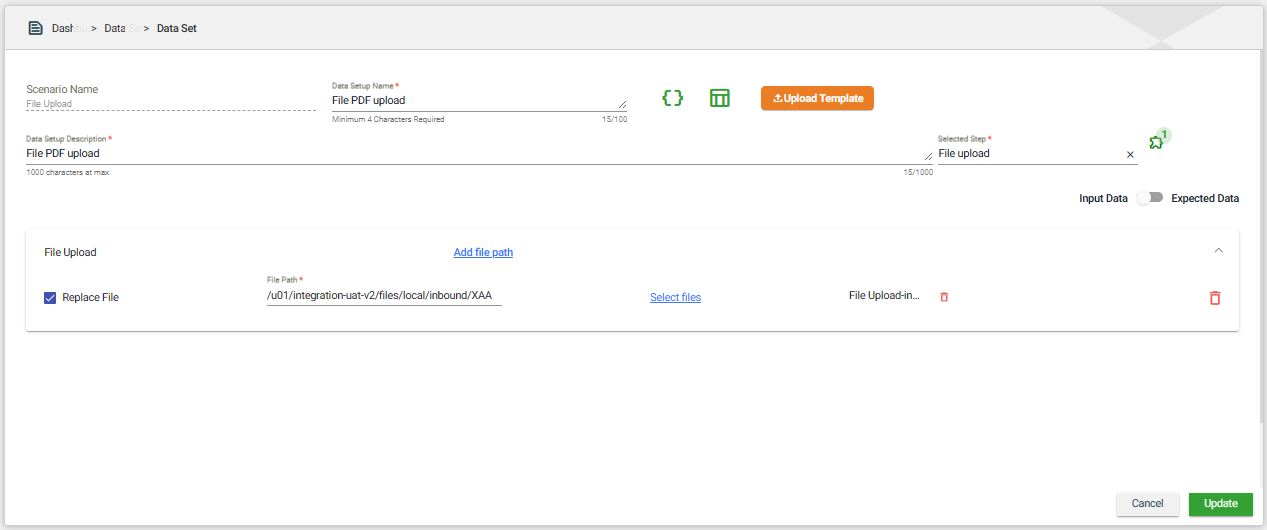
| Field | Description |
|---|---|
| Replace File | Replaces an existing file in the system with a new version of the same file. When the box is checked, the specified file will only replace the file with the same name in the same location. |
| Add file path | Allows you to add more file paths. |
| File Path | Location of the file using SFTP. |
| Select Files | Allows you to select multiple files in the specified location. |
| File Name | Name of the file using SFTP. |
From a query
This creates a dataset using the compiled templates of all steps associated with the selected scenario. To create a dataset from a database, follow these steps:
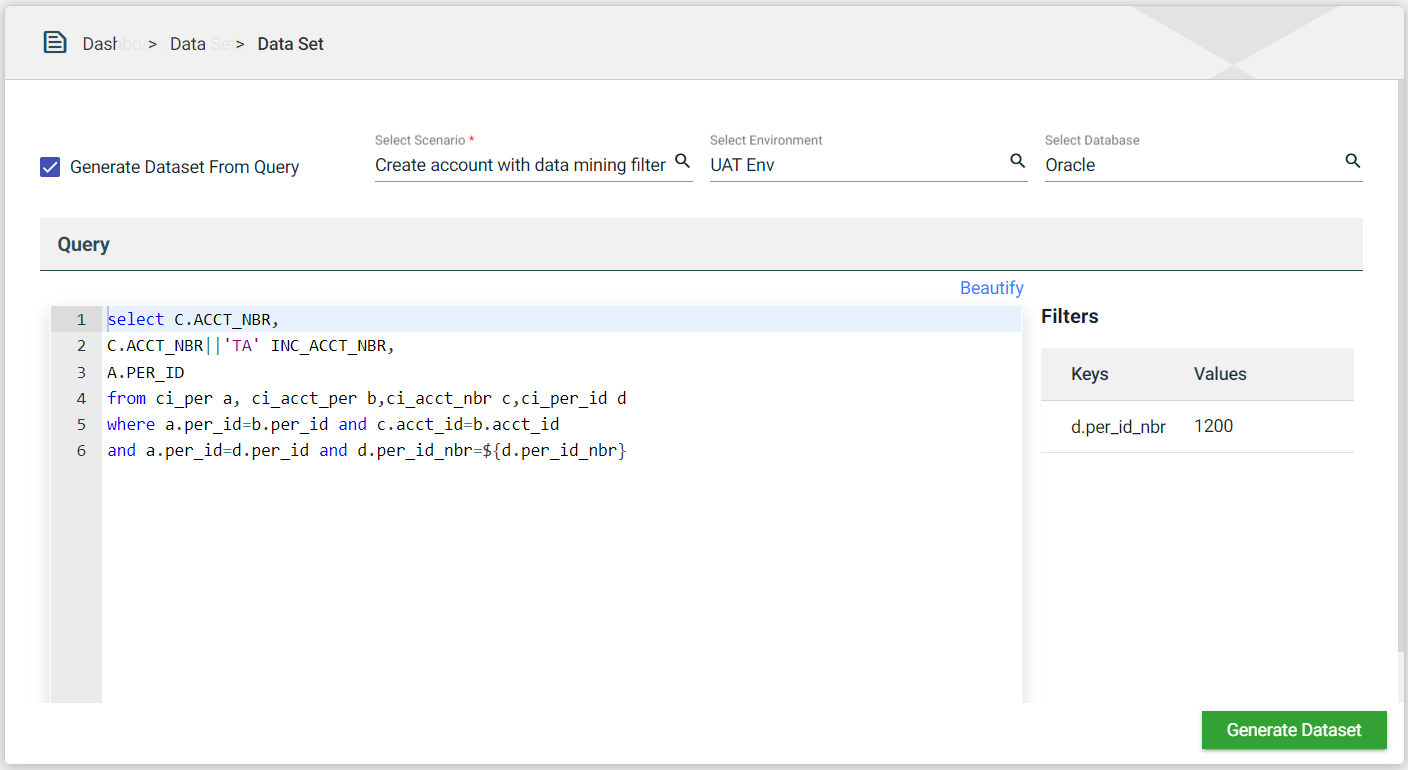
- Tick the Generate Dataset From Query checkbox.
- Select the scenario from the Select Scenario dropdown list.
- Select the environment from the Select Environment dropdown list.
- Select the database from the Select Database dropdown list.
- Validate if the details in the Query field are the same as what you defined in the Scenarios configuration.
- Specify the values for the filters.
- Click Generate Dataset.
Views
Card view
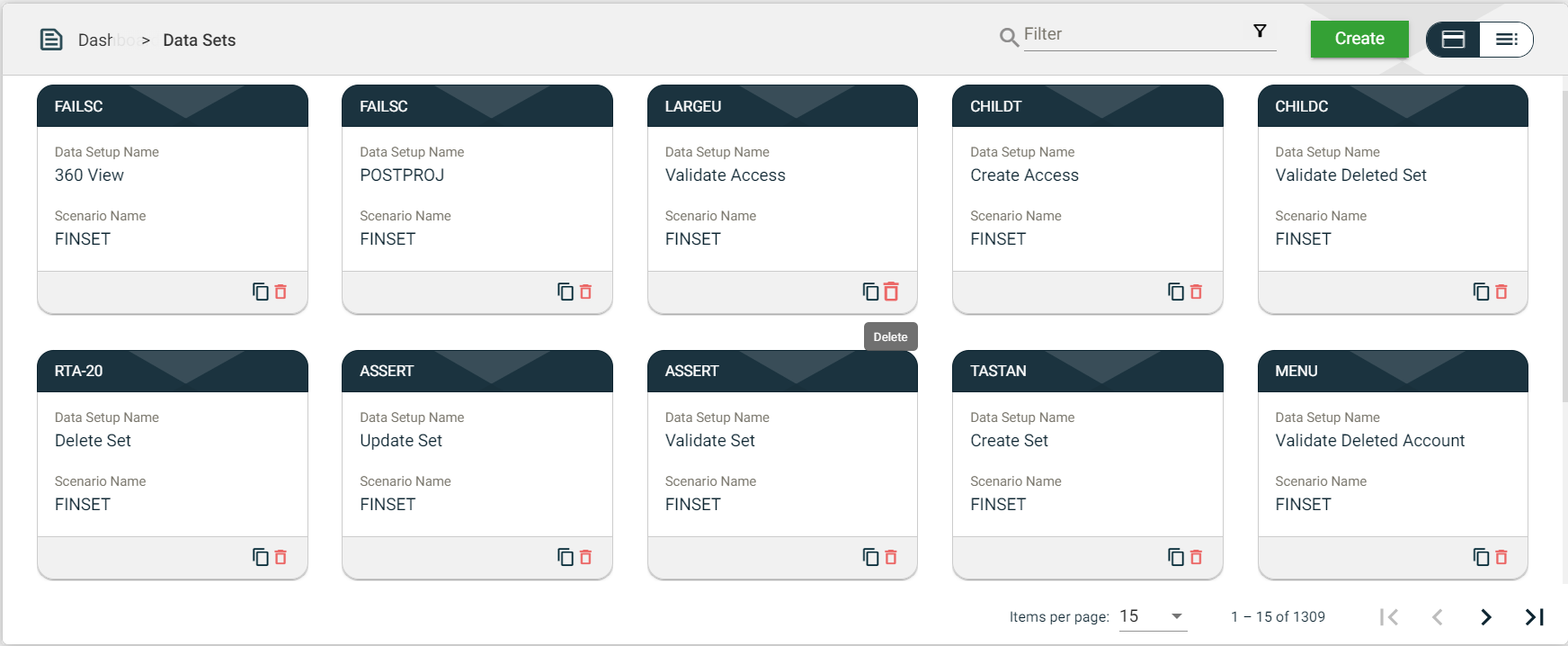
The card view presents all datasets in the form of cards.
| Card Element | Description |
|---|---|
| Data Setup Name | Name of the dataset. When clicked, the dataset details are displayed. |
| Scenario Name | Name of the scenario that uses the dataset. When clicked, the scenario details are displayed. |
| Clones the selected dataset. When clicked, a popup window is displayed asking you to provide a new DataSet Name. All other configurations of the selected dataset are copied. | |
| Delete icon that allows you to delete the selected dataset. |
List view
The list view displays all datasets in a tabular format.
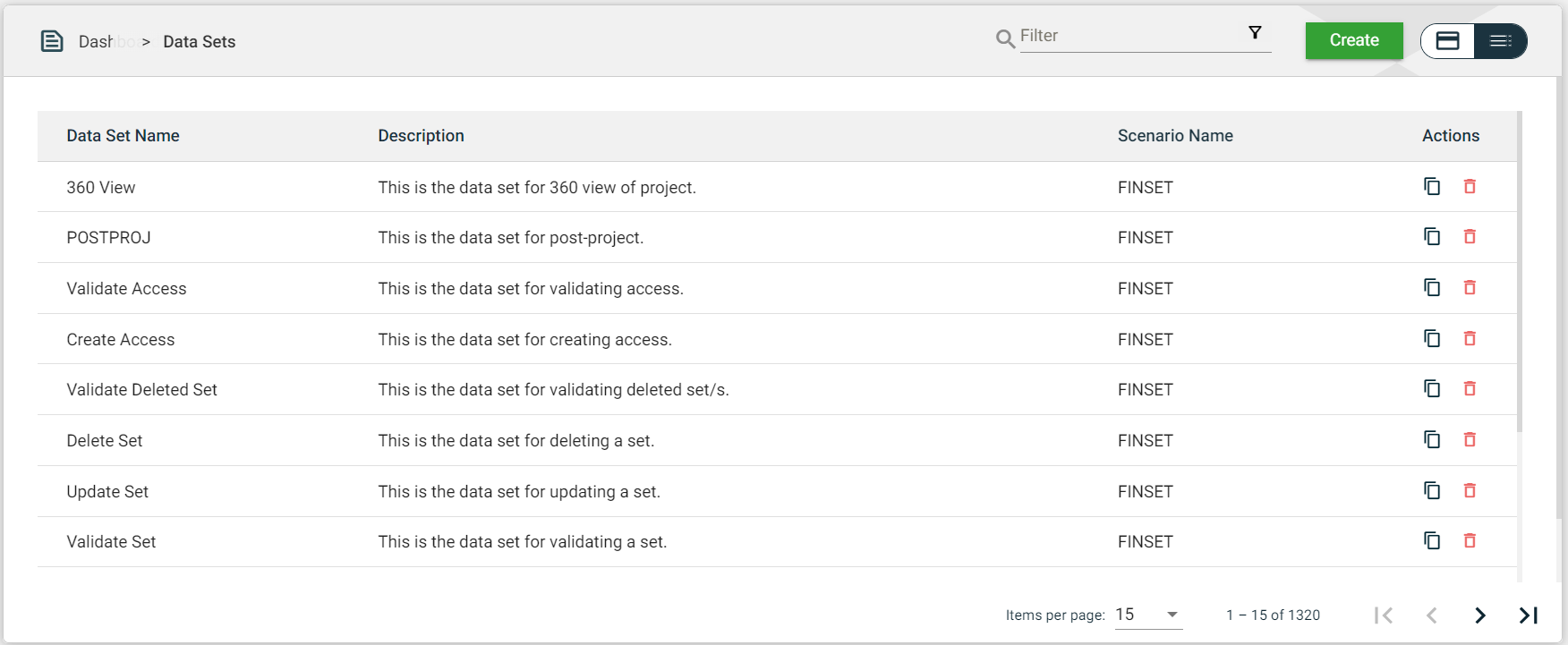
| Column Name | Description |
|---|---|
| Data Set Name | Name of the dataset. When clicked, the dataset details are displayed. |
| Description | Description of the dataset. When clicked, the dataset details are displayed. |
| Scenario Name | Name of the scenario that uses the dataset. When clicked, the dataset details are displayed. |
| Actions | Displays the following icons:
|
Filter
The following filters are available on both card and list views:
- Filter by Data Name — allows you to filter the list of datasets by providing a keyword or the full name of the dataset. Only the datasets that match the provided keyword or name will be displayed in the view.
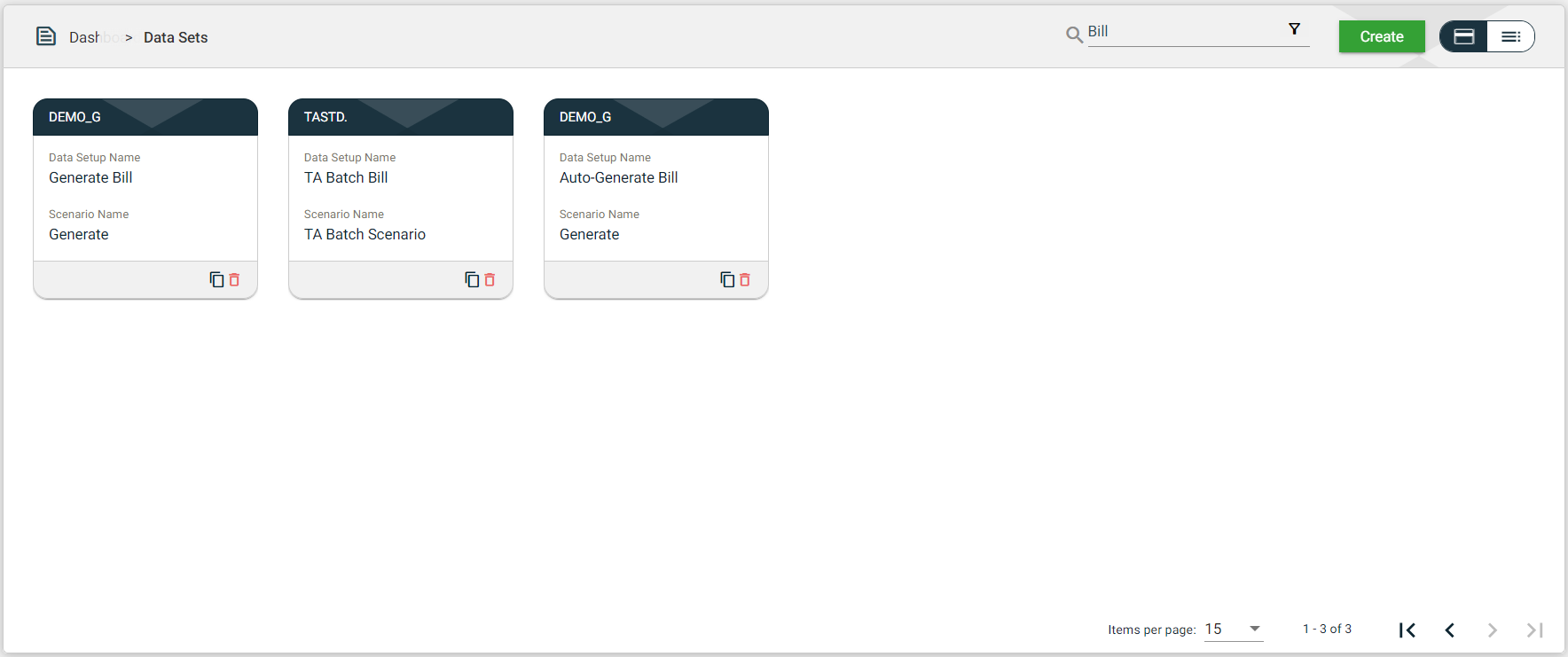
- Filter By Scenario Name — allows you to filter the list of datasets with the associated scenario by providing a keyword or the full name of the scenario. Click on the
.png) to open the Filter Criteria for Scenario Name. Only the datasets with a configured scenario that matches the provided keyword or name will be displayed in the view.
to open the Filter Criteria for Scenario Name. Only the datasets with a configured scenario that matches the provided keyword or name will be displayed in the view.