Test Run
Overview
The Test Run module provides the platform for executing test scenarios. Additionally, it enables you to create and save test suite templates, which can be used in future test executions.
To access the Environment module, navigate to Test Run & Results > Test Run.
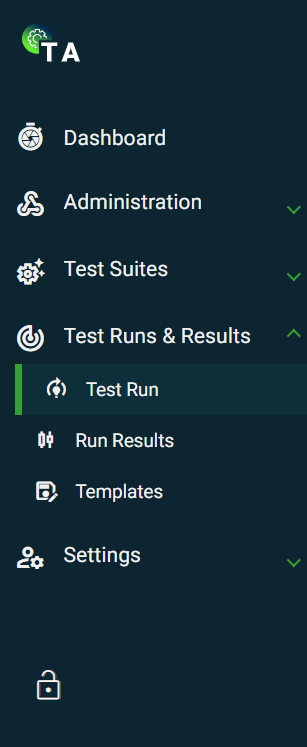
Execute a test
- Configure a new test suite or load from an existing test suite template. To configure a new test suite, see Configuration.
- Click Execute Test Suite.
- The Run Details page is displayed to track the progress of the execution.
Configuration
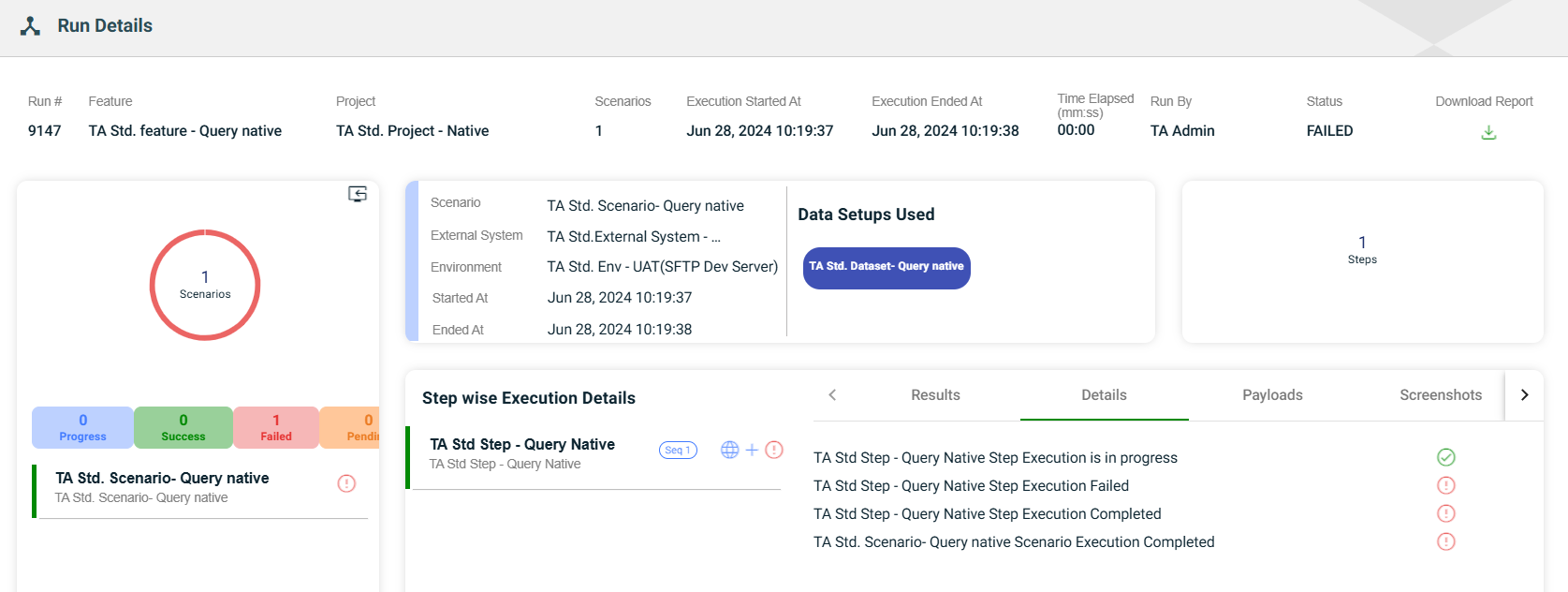
| Field | Description |
|---|---|
| Search for Project | Displays a dropdown list of all the available projects. |
| Load test suite from saved template | When enabled, an additional Search for Template field is displayed. |
| Features | Displays a dropdown list of all the features associated with the initially selected project. |
| Selected Scenarios > Select Scenario | Displays a dropdown list of all the scenarios associated with the initially selected feature. |
| Selected Scenarios > Sequence | Indicates the numerical order in which the scenario is executed. |
| Selected Scenarios > Name | Name of the scenario. |
| Selected Scenarios > Ext Sys | Name of the external system associated with the scenario. |
| Selected Scenarios > Environment | Allows you to select an environment from a dropdown list of all available environments associated with the scenario. |
| Selected Scenarios > Database | Allows you to select a database from a dropdown list of all available databases associated with the scenario. |
| Selected Scenarios > Selected DS | Indicates the number of data setups selected for the scenario to use. |
| Selected Scenarios > Actions | Displays the following icons:
|
| Selected Data Setup > Select Data Setups | Allows you to select a specific data setup from the list of all setups configured for the selected scenario. |
| Selected Data Setup > Seq | Indicates the numerical order in which the data setup is used. |
| Selected Data Setup > Name | Name of the data setup. |
| Selected Data Setup > Action | Displays the following icons:
|
| Save as Template | Enables when you have configured all the mandatory fields. |
| Execute Test Suite | Executes the configured test suite. |