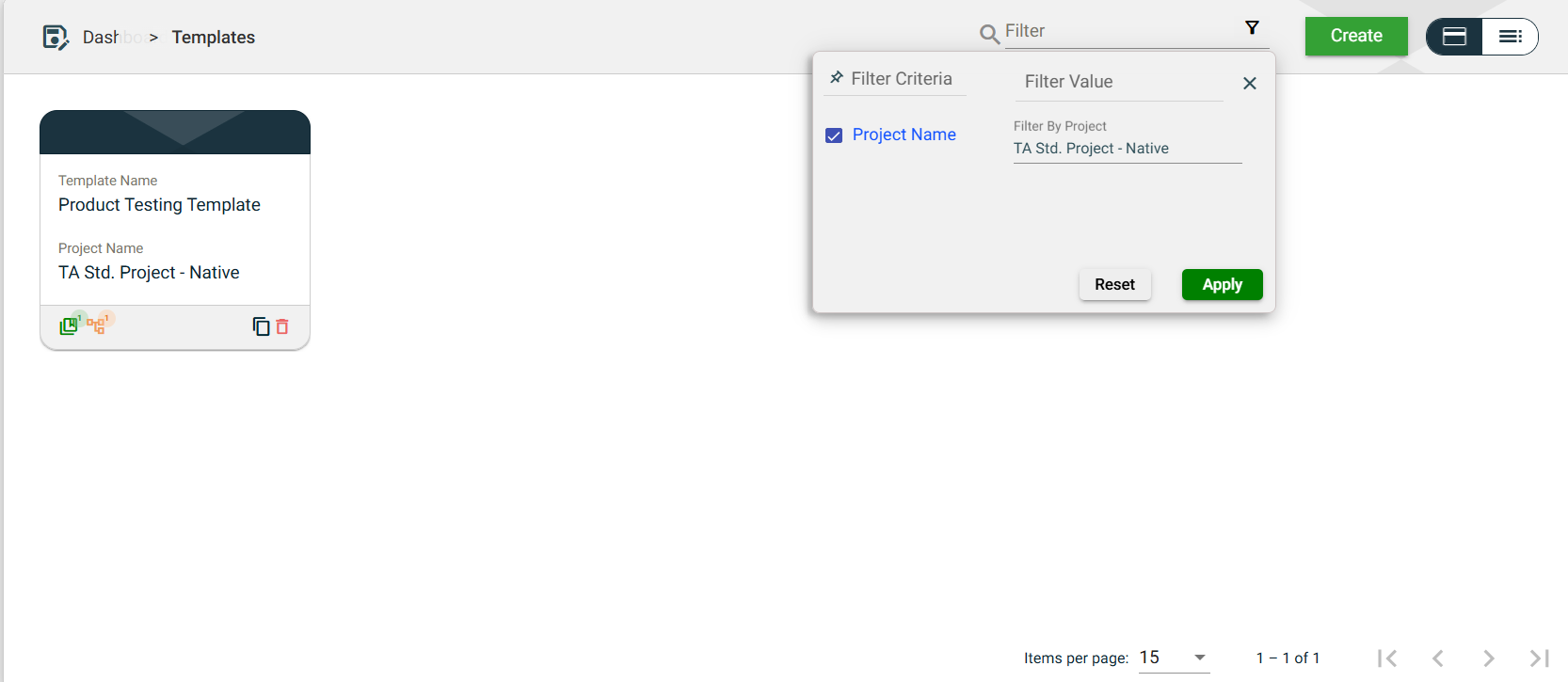Templates
Overview
The Templates module allows you to create and edit templates for easier execution of test suites in the Test Run module.
To access the Environment module, navigate to Test Runs & Results > Templates.
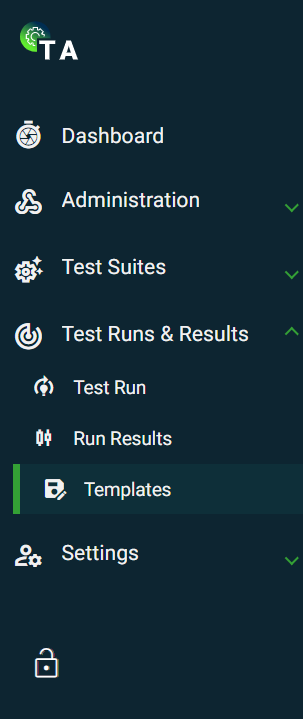
Create a new template
To create a new template press, the Create button on the main Templates page.
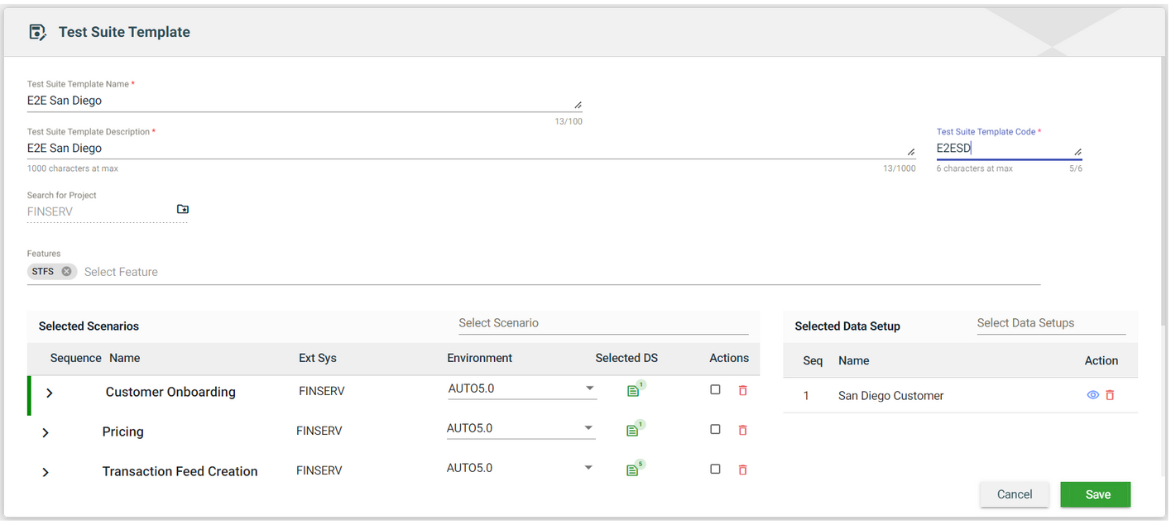
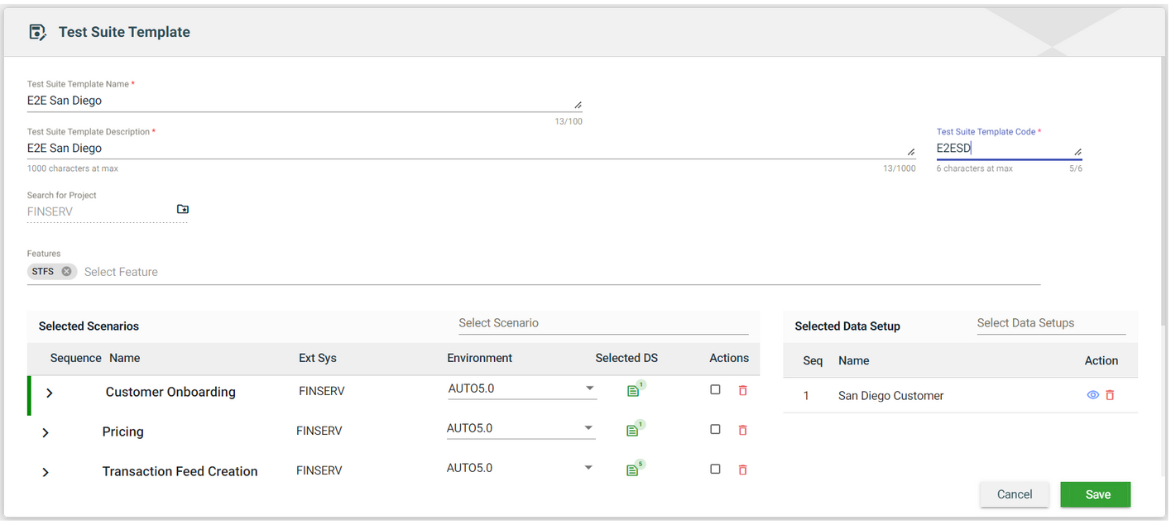
| Field | Description |
|---|---|
| Test Suite Template Name | Name of the template. |
| Test Suite Template Description | Description of the template. |
| Test Suite Template Code | Code of the template. |
| Search for Project | Displays a dropdown list of all the available projects. |
| Features | Displays a dropdown list of all the features associated with the initially selected project. |
| Selected Scenarios > Select Scenario | Displays a dropdown list of all the scenarios associated with the initially selected feature. |
| Selected Scenarios > Sequence | Indicates the numerical order in which the scenario is executed. |
| Selected Scenarios > Name | Name of the scenario. |
| Selected Scenarios > Ext Sys | Name of the external system associated with the scenario. |
| Selected Scenarios > Environment | Displays a dropdown list of all available environments for the external system associated with the scenario. |
| Selected Scenarios > Selected DS | Indicates the number of data setups selected for the scenario to use. |
| Selected Scenarios > Actions | Displays the following icons:
|
| Selected Data Setup > Select Data Setups | Allows you to select a specific data setup from the list of all setups configured for the selected scenario. |
| Selected Data Setup > Seq | Indicates the numerical order in which the data setup is used. |
| Selected Data Setup > Name | Name of the data setup. |
| Selected Data Setup > Action | Displays the following icons:
|
| Cancel | Cancels the creation of a new template. |
| Save | Saves the new template. |
Views
Card View
The card view displays all templates in the form of cards.
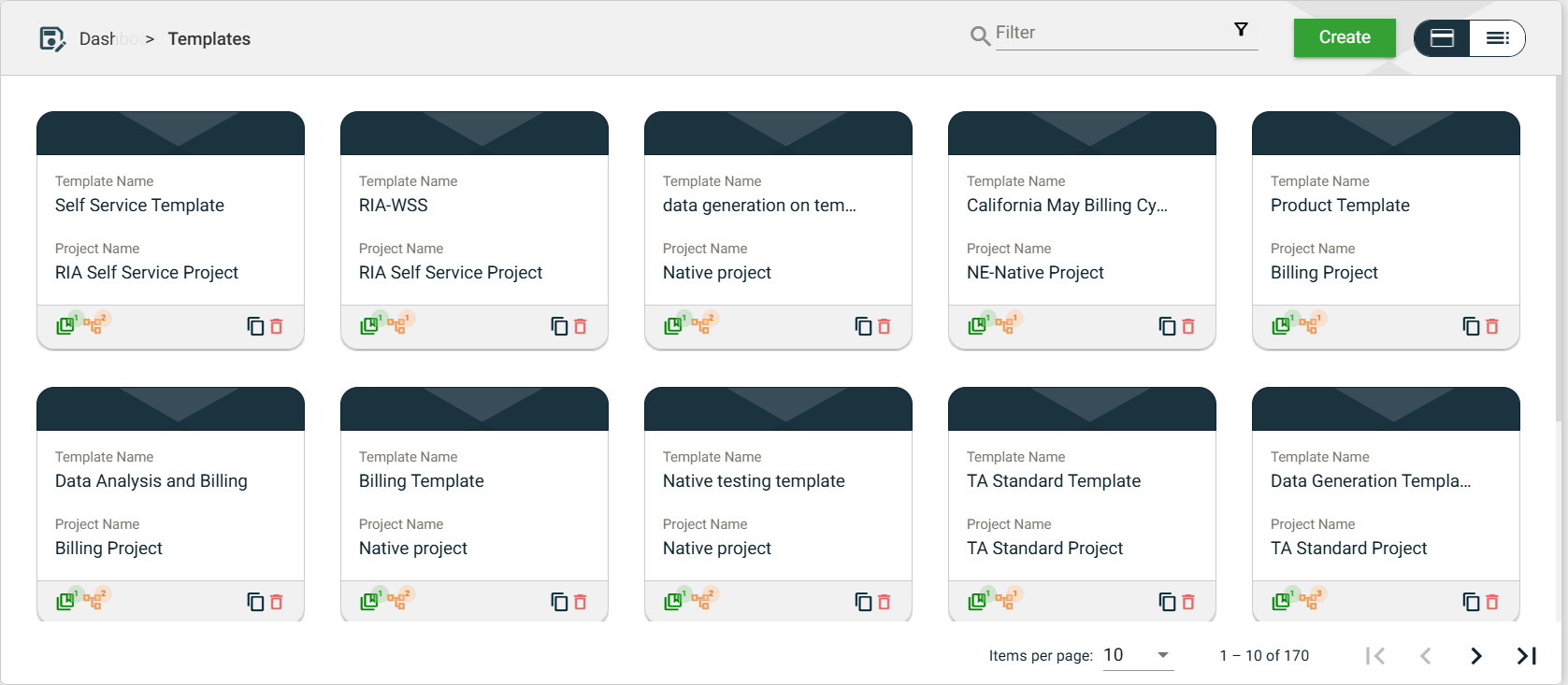
| Card Element | Description |
|---|---|
| Template Name | Name of the template. |
| Project Name | Name of the project using the template. When clicked, the project details are displayed. |
| Displays the total number of features configured in the template. When clicked, all the features associated with the template are displayed as cards. If no features are configured, you will be asked to create a new feature. | |
| Displays the total number of scenarios configured in the template. When clicked, all the scenarios associated with the template are displayed as cards. If no scenarios are configured, you will be asked to create a new scenario. | |
| Clone icon that allows you to clone the selected template. When clicked, a popup window is displayed asking you to provide a new Template Name. All other components of the selected feature are copied. | |
| Delete icon that allows you to delete the selected feature. |
List View
The list view displays all templates in a tabular format.
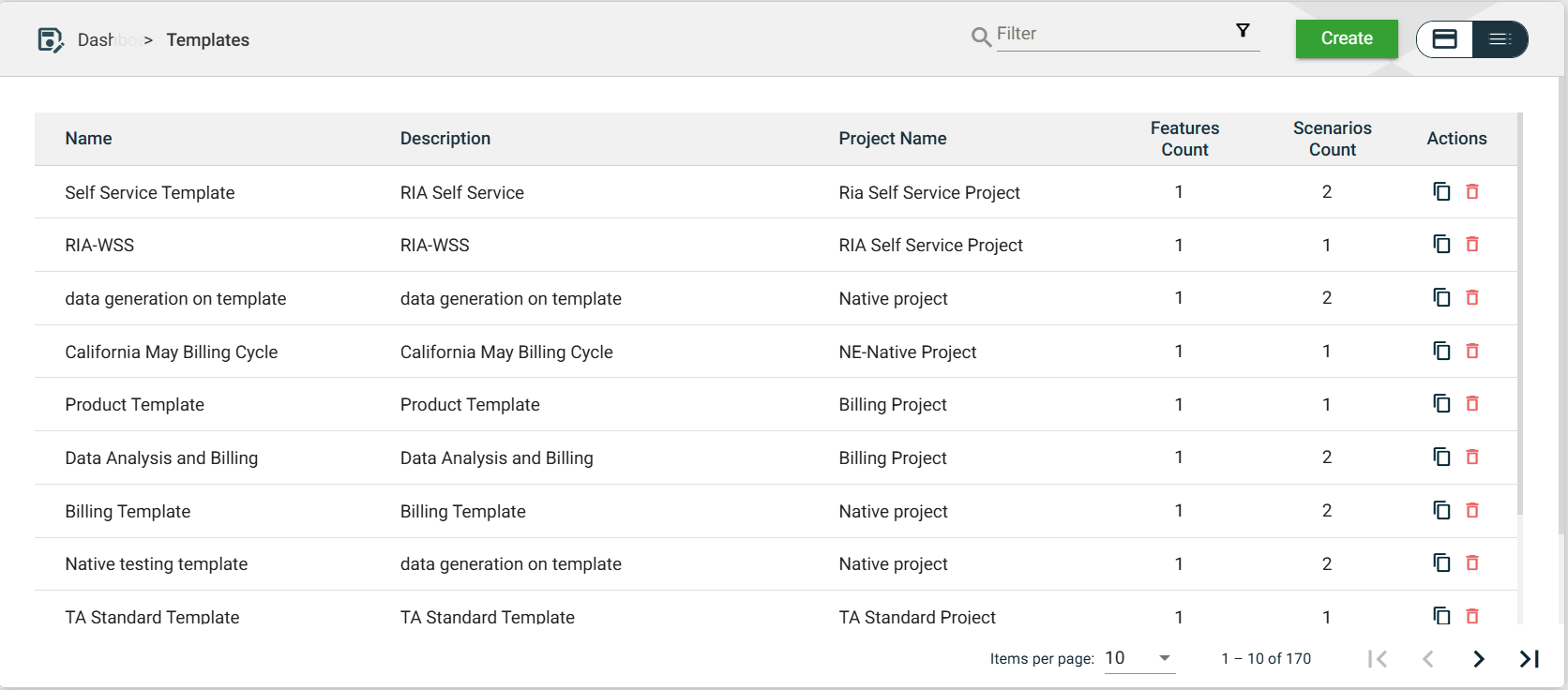
| Column Name | Description |
|---|---|
| Name | Name of the template. |
| Description | Description of the template. |
| Project Name | Name of the project using the template. When clicked, the project details are displayed. |
| Features Count | Displays the total number of features configured in the template. When clicked, all the features associated with the template are displayed as cards. If no features are configured, you will be asked to create a new feature. |
| Scenarios Count | Displays the total number of scenarios configured in the template. When clicked, all the scenarios associated with the template are displayed as cards. If no scenarios are configured, you will be asked to create a new scenario. |
| Actions | Displays the following icons:
|
Filter
You can filter the list of templates with the configured project by providing a keyword or the full name of the project. Only the templates with a configured project that matches the provided keyword or name will be displayed in the view.