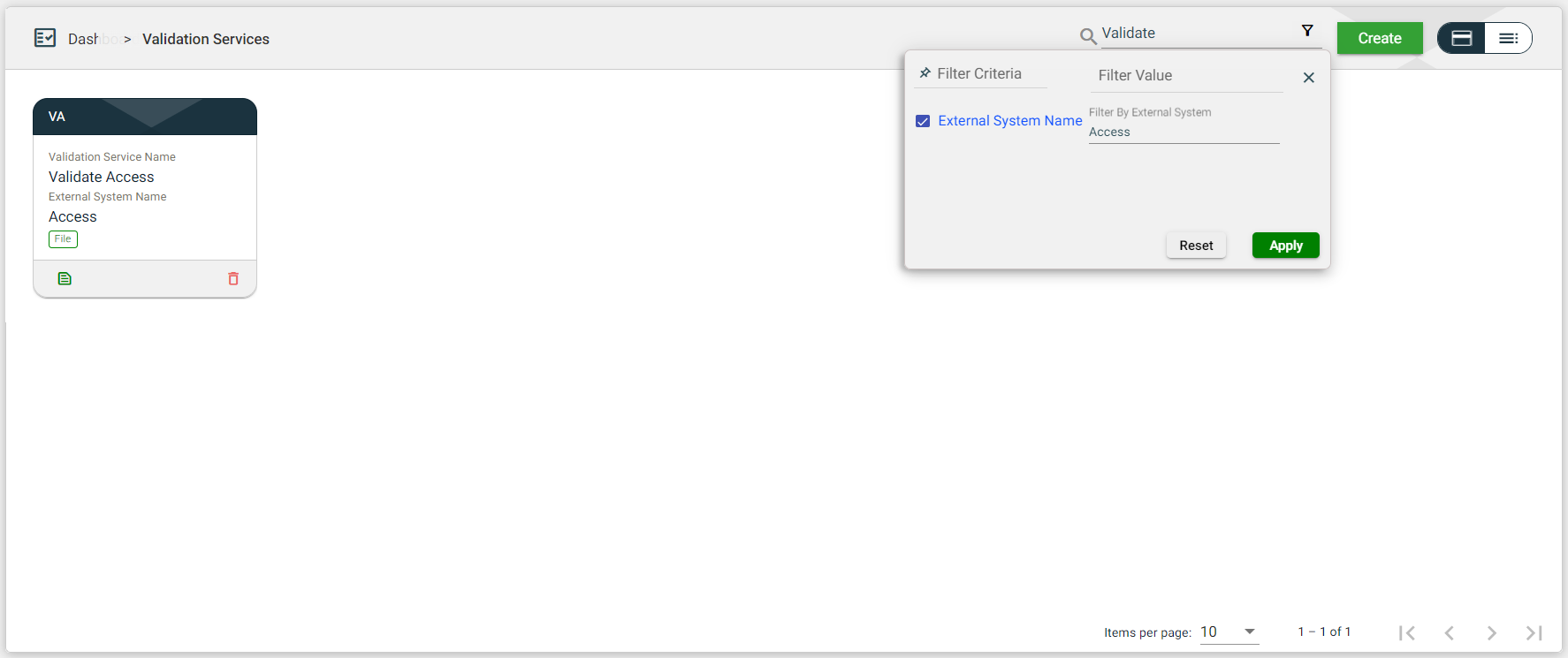Validation Services
Overview
The Validation Services module serves as a quality control mechanism ensuring the completeness and correctness of data, information, or functionality provided are used to validate Services.
To access the Environment module, navigate to Administration > Validation Services.
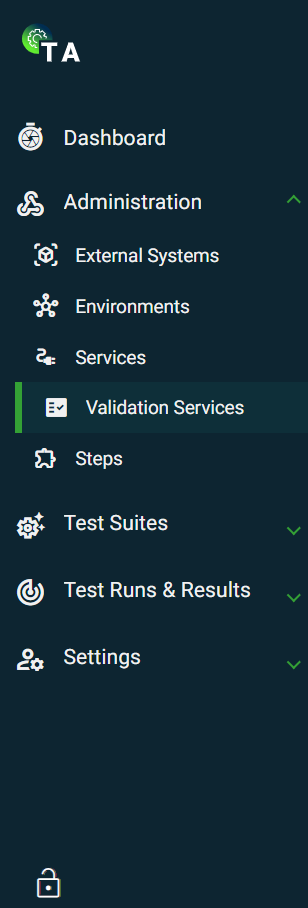
Create a validation service
The following are the different ways to create a new validation service:
- In the External Systems view, if your system has no validation service configured, click
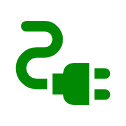 on the card view or on the
on the card view or on the 0validation service column value in the list view. This option will automatically connect the service to your selected external system.
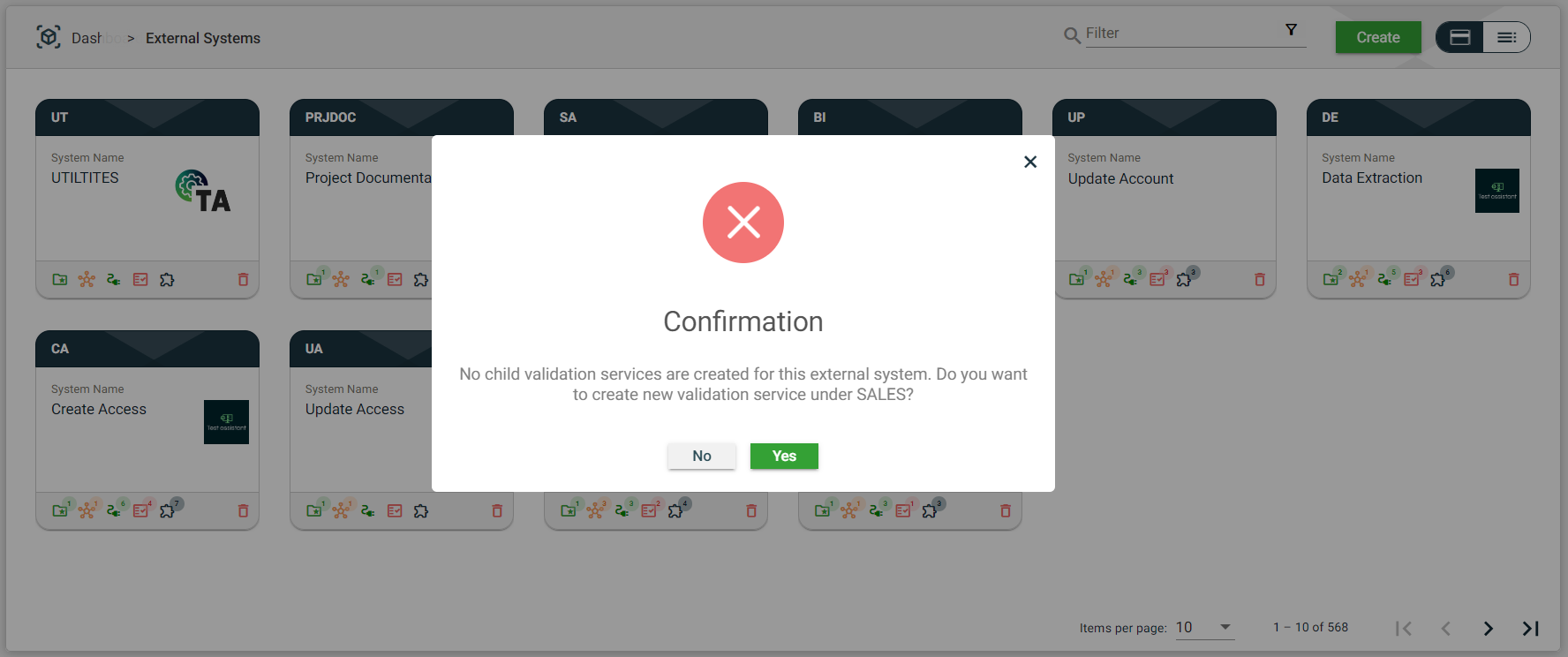
- In Administration > Validation Services, click Create. This option will have a Select External System dropdown list that requires you to select an existing external system.
.png)
| Field | Description |
|---|---|
| Select External System | Name of the external system that will use the validation service. When creating a validation service from an external system, this field is automatically populated with the initially selected external system. Otherwise, a dropdown list of all available external systems is displayed.
|
| Validation Service Name | Name of the validation service. |
| Service Type | Specifies the type of validation service. The following are the possible values:
Mandatory: Yes |
| Validation Service Description | Description of the validation service. |
API service type
If you choose an API service type, you must configure the following mandatory fields.
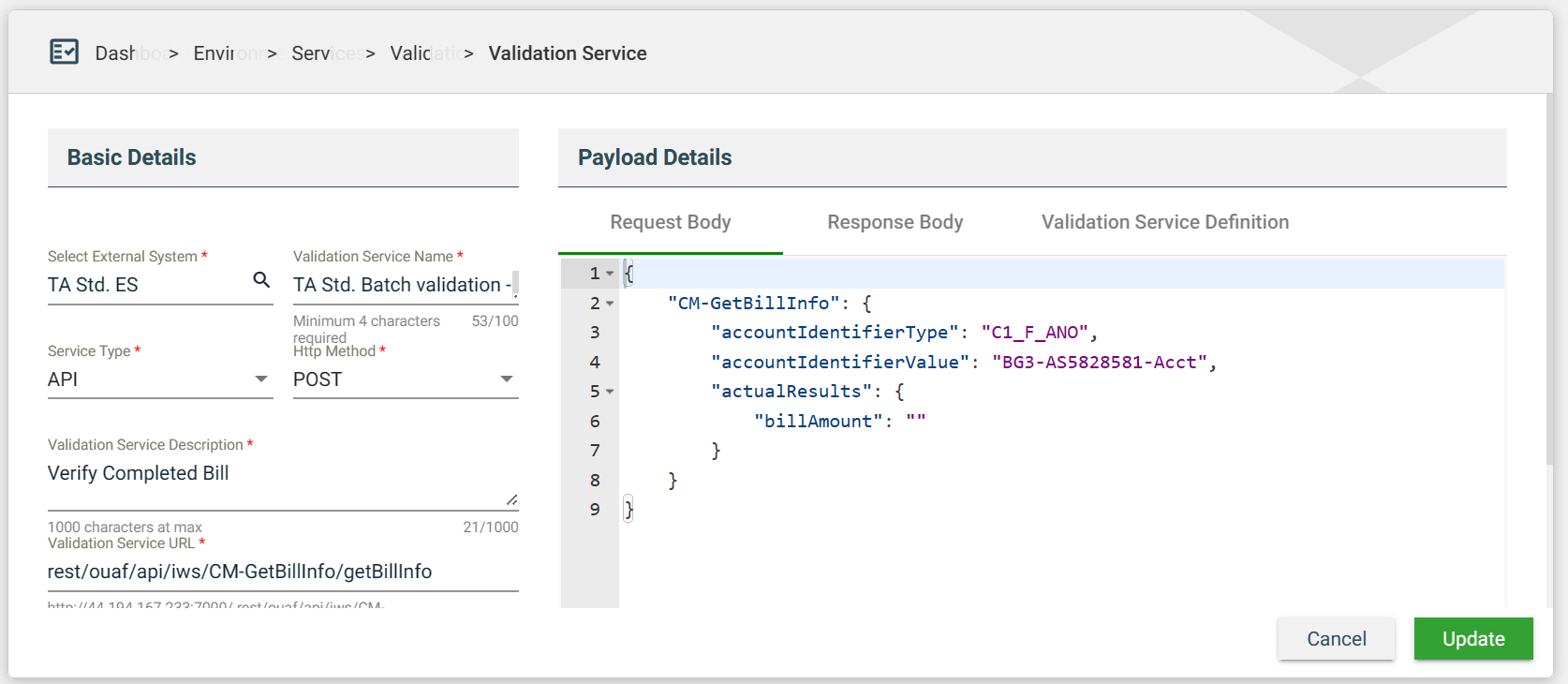
| Field | Description |
|---|---|
| Http method | Specifies the action to be performed by the validation service to your server. The following are the possible values:
Mandatory: Yes |
| Validation Service URL | API URL used for the validation. |
| Payload Details > Request Body | Template of the request body. |
| Payload Details > Response Body | Template of the response body. |
| Payload Details > Validation Service Definition | See Configure validation service. |
Configure validation service
On Validation Service > Payload Details > Validation Service Definition tab, a Configure button is available to configure the following:
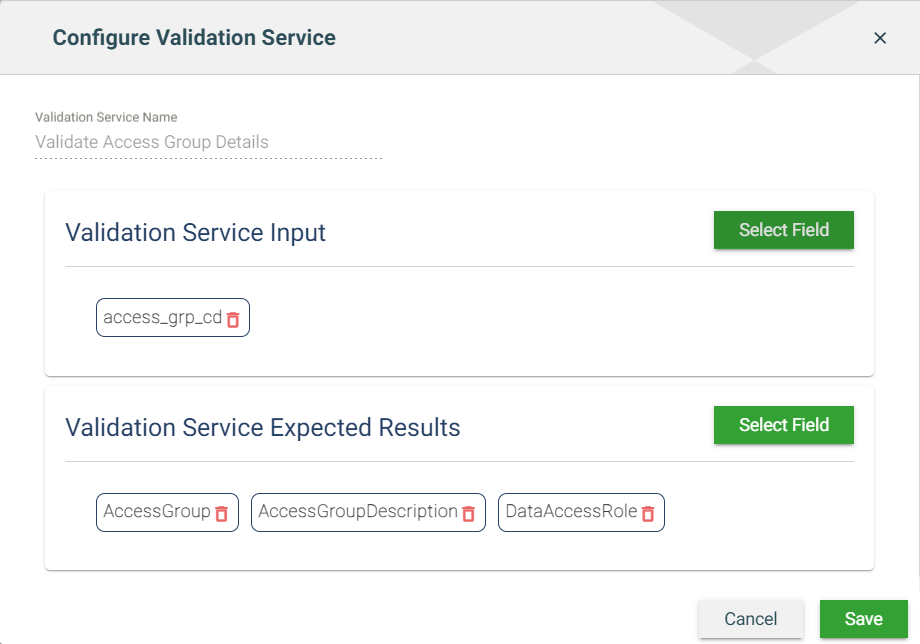
- Validation Service Input — Specifies the services that provide input to the validation service.
- Validation Service Expected Results — Specifies the services that are expected and will be validated.
To configure a validation service input or a validation service expected results, follow these steps:
- Click Select Field.
- In the Json Path Selector, expand the JSON format of the specified Request Body.
- Click on the field you want to configure as input or expected result. The Json Path text field will automatically be populated with the JSON path of the selected field.
- Click Select.
- The selected JSON path in Step 3 is automatically listed in Selected Service.
- Click Done.
To delete a configured validation service input or expected result, click ![]() beside the service you want to delete.
beside the service you want to delete.
File service type
If you choose a File service type, you must configure the following mandatory fields.
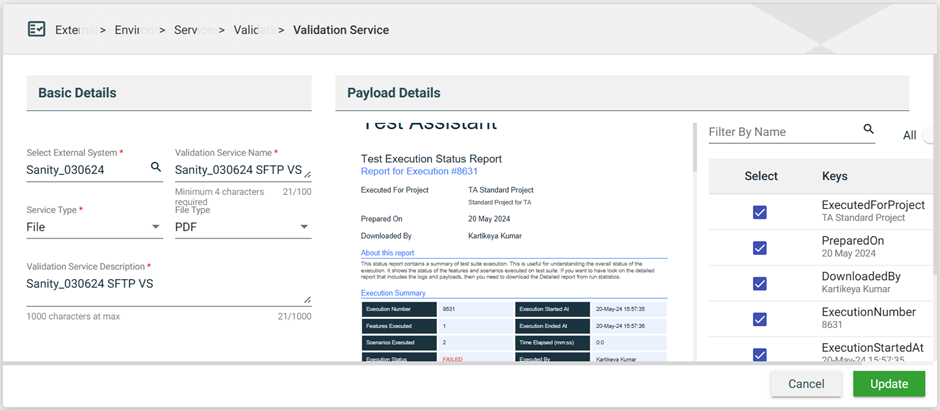
| Field | Description |
|---|---|
| File Type | Specifies the action to be performed by the validation service to your server. The following are the possible values:
Mandatory: Yes |
| Upload File | Uploads the file containing the expected fields for validation. |
The Payload Details section provides you with an overview of the uploaded file and the Keys that were automatically identified within it. You can also choose specific keys for validation purposes by selecting the Select checkbox next to the key.
Query service type
If you choose a Query service type, you must configure the following mandatory fields.
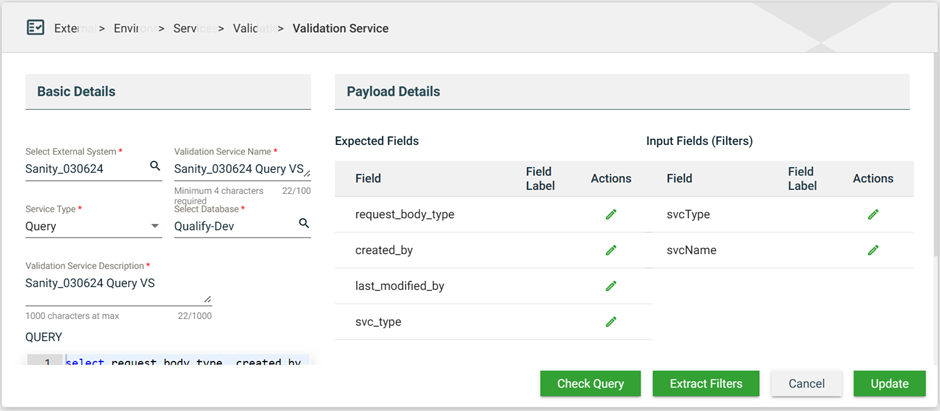
| Field | Description |
|---|---|
| Select Database | Database where the query service will run. |
| Query | Actual query to run and get results for validation. This can contain dynamic parameters using the ${parameterName} format. |
| Expected Fields | List of expected fields extracted from the provided Query. |
| Input Fields | List of input fields extracted from the provided Query. |
Views
Card view
The card view displays all validation services as cards.
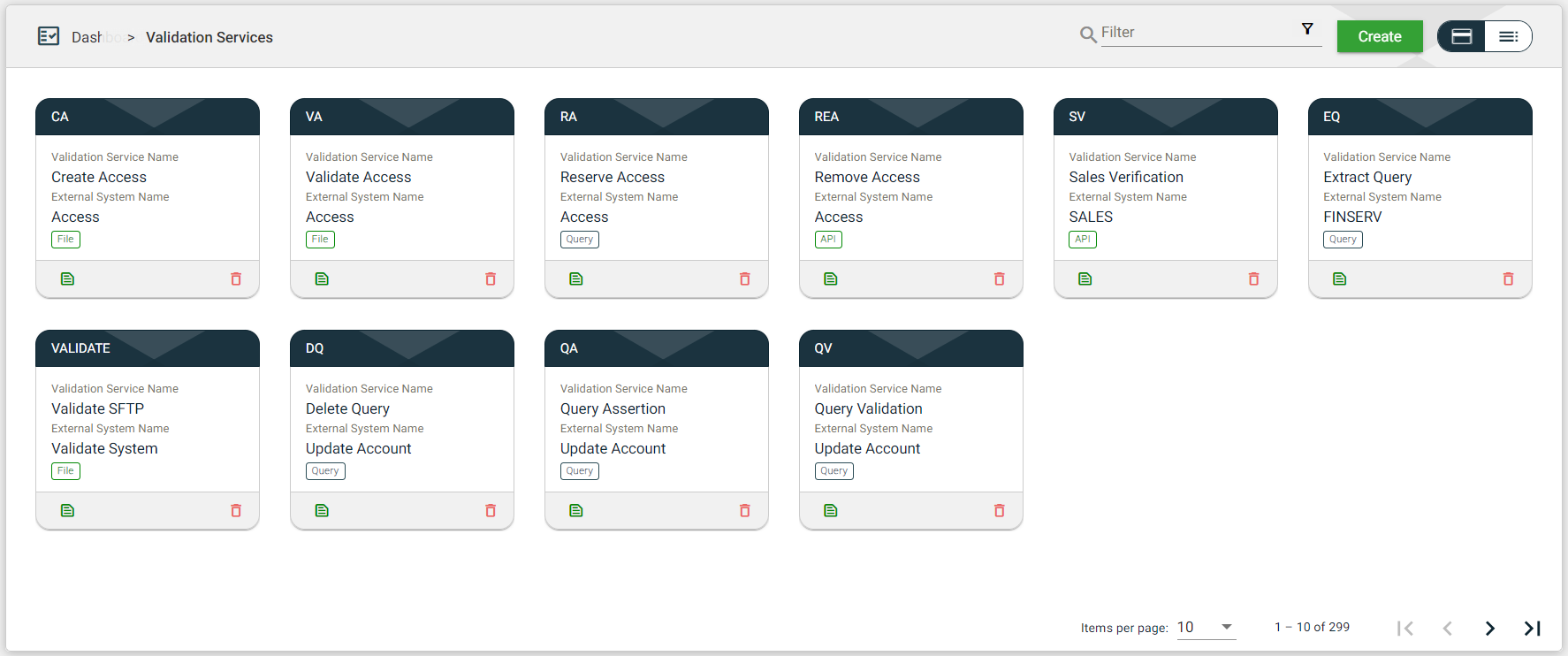
| Card Element | Description |
|---|---|
| Validation Service Code | Code of the validation service that is displayed on the card header. When clicked, the validation service details are displayed. |
| Validation Service Name | Name of the validation service. When clicked, the validation service details are displayed. |
| External System Name | Name of the external system configured for the validation service. When clicked, the external system details are displayed. |
| Validation Service Type | Type of the validation service. When clicked, the validation service details are displayed. |
| Template icon that allows you to view the request and response body templates. | |
| Delete icon that allows you to delete the selected validation service. |
List view
The list view displays all validation services in a tabular format.
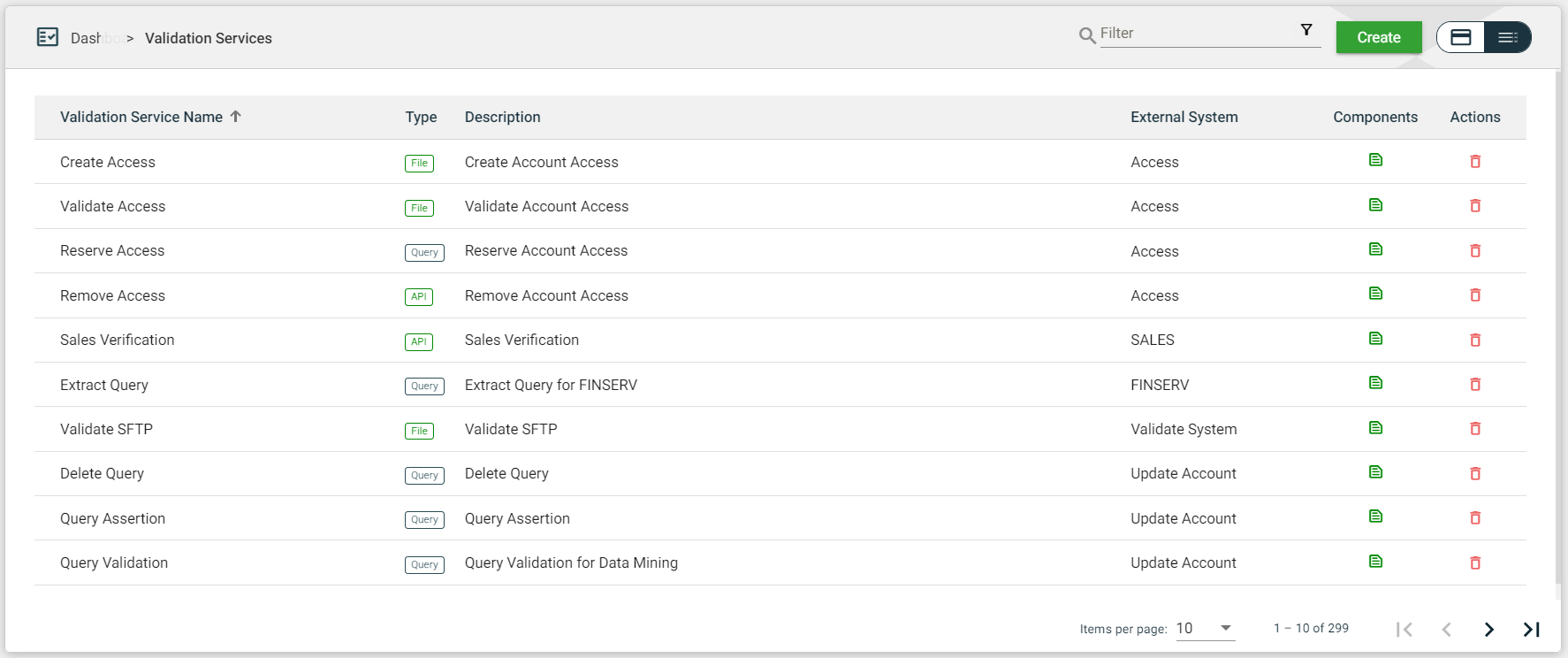
| Column Name | Description |
|---|---|
| Validation Service Name | Name and type of the validation service. The colored dots before the validation service name indicate the type. |
| Type | Type of the validation service. When clicked, the validation service details are displayed. |
| Description | Description of the validation service. When clicked, the validation service details are displayed. |
| External System | Code of the external system configured in the service. When clicked, the external system details are displayed. |
| Components | Displays |
| Actions | Displays |
Filter
The following filters are available on both card and list views:
- Filter by Validation Service Name — allows you to filter the list of validation services by providing a keyword or the full name of the validation service. Only the validation services that match the provided keyword or name will be displayed in the view.
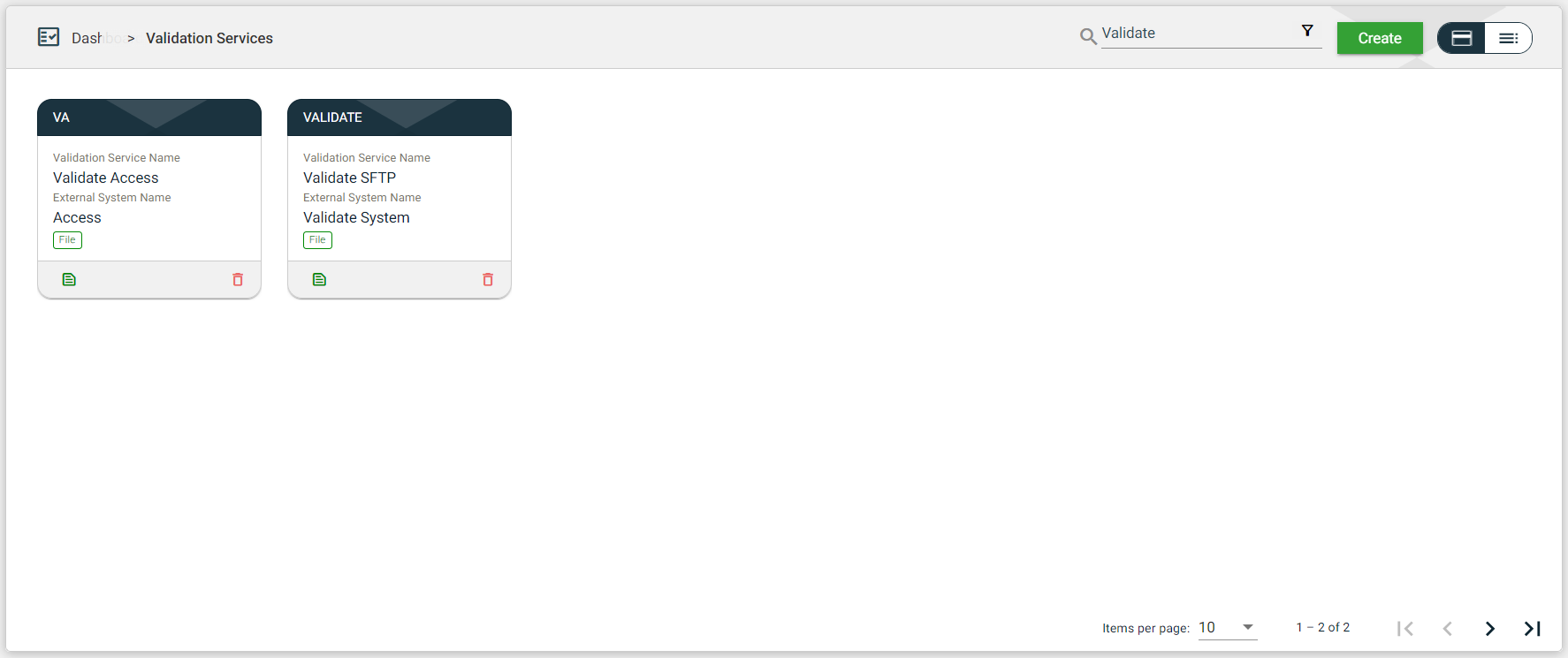
- Filter By External System Name — allows you to filter the list of validation services with the associated external system by providing a keyword or the full name of the external system. Click on the
.png) to open the Filter Criteria for External System Name. Only the validation service with a configured external system that matches the provided keyword or name will be displayed in the view.
to open the Filter Criteria for External System Name. Only the validation service with a configured external system that matches the provided keyword or name will be displayed in the view.