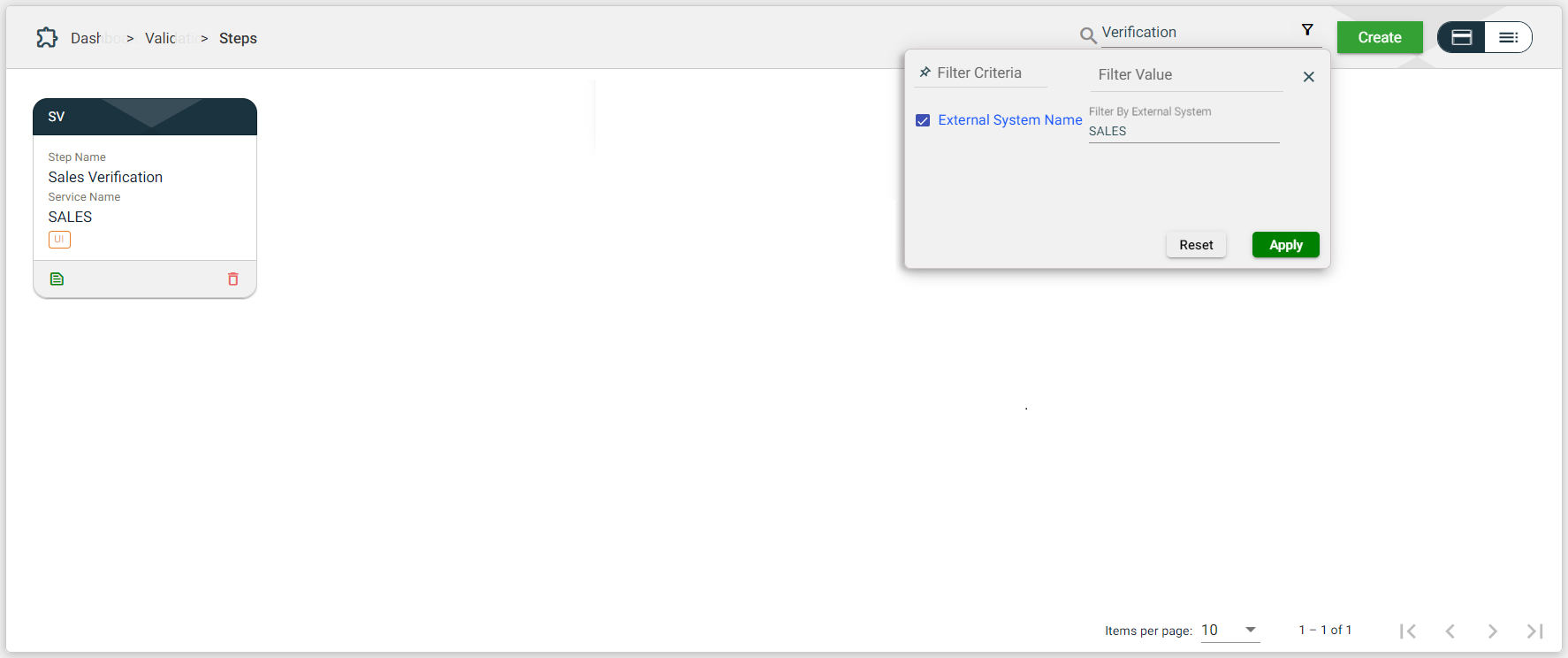Steps
Overview
Steps are the unit that makes up a Scenario.
Multiple steps can be associated with one Service only if the steps have similar endpoint URLs and different node values. You can also associate a Validation Service with a Step.
To access the Steps module, navigate to Administration > Steps.
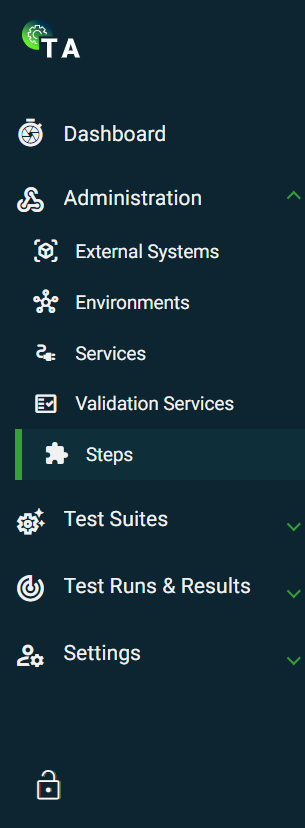
Create a step
The following are the different ways to create a new step:
- In the External Systems view, if your system has no environments configured, click
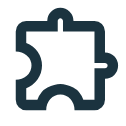 on the card view or on the
on the card view or on the 0service column value in the list view. This option will automatically connect the step to your selected external system.
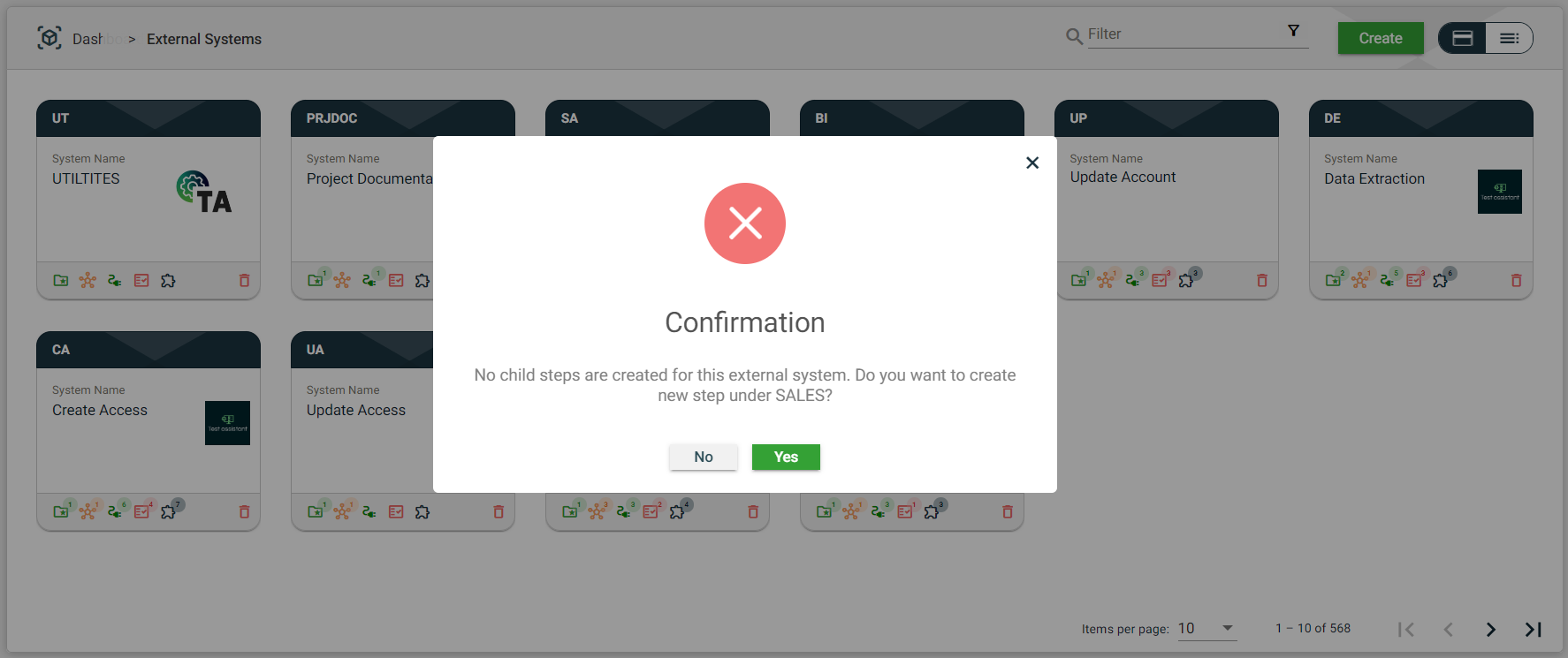
- In Administration > Steps, click Create. This option will have a Select External System dropdown list that requires you to select an existing external system.
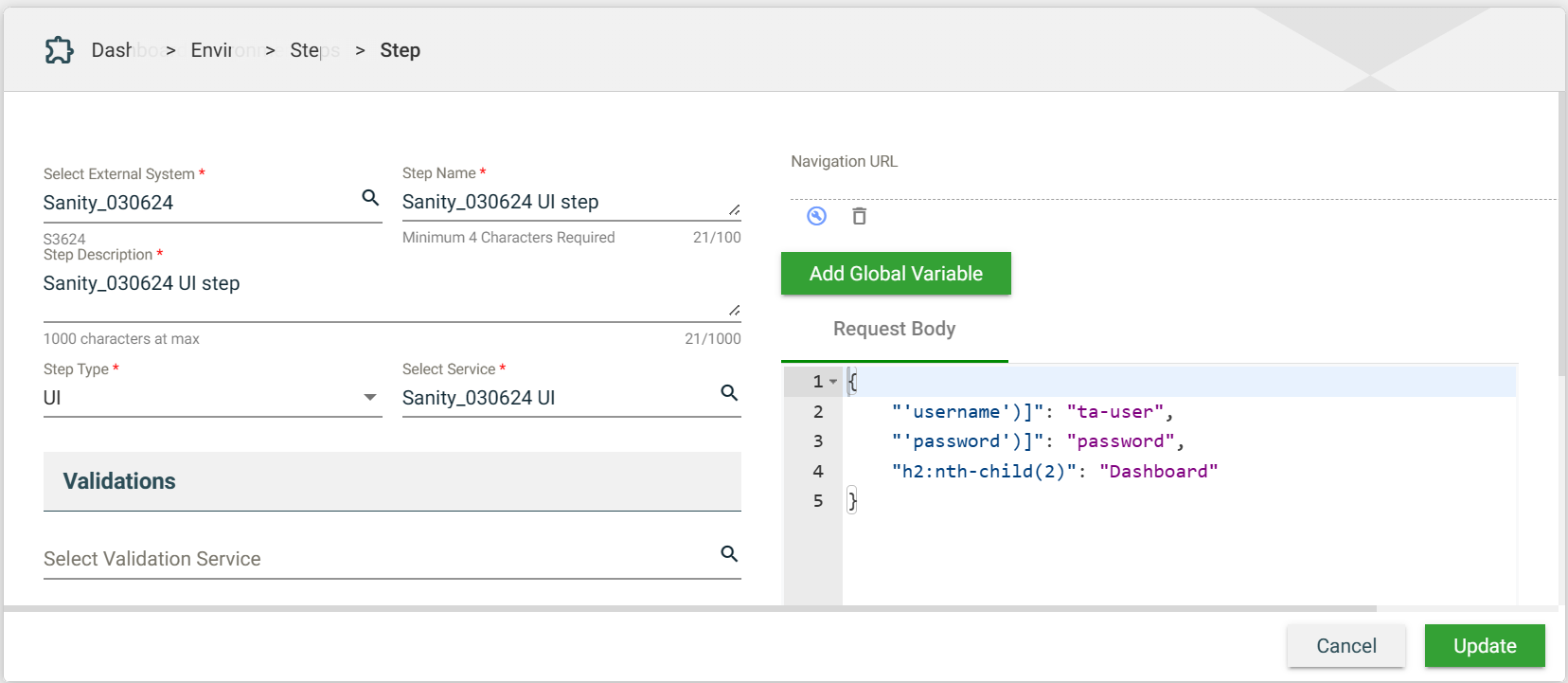
| Field | Description |
|---|---|
| Select External System | Name of the external system that will use the environment. When creating a step from an external system, this field is automatically populated with the initially selected external system. Otherwise, a dropdown list of all available external systems is displayed.
|
| Step Name | Name of the step. Mandatory: Yes |
| Step Description | Description of the service. Mandatory: Yes |
| Step Type | Specifies the type of step. The following are the possible values:
|
| Select Service | Displays a dropdown list of services with the same type as the configured Step Type and associated with the selected external system. Mandatory: Yes |
| Select Validation Service | Displays a dropdown list of all validation services associated with the configured external system. Mandatory: No |
| Navigation URL | Specifies the URL to navigate to after the execution of the step. A BPA script is required when testing an ORMB or CR2M application.
|
| Add Global Variable | Enables you to assign a variable name to specific fields of the request body. See Add a global variable. Mandatory: No |
| Request Body | According to selected service name, request body gets displayed. If user has entered Path parameters, Query parameters, Headers in the service that also get display while creating step. |
Add a global variable
.png)
| Field | Description |
|---|---|
| Select Configured Variable | When ticked, the list will show only those fields that have configured variables. |
| Filter By Name | Allows you to filter the list by the Field Name. |
| Field Name | Displays a list of fields available in your request body that can be assigned with a variable. |
| Variable | Displays the variable assigned to the field.
|
| Actions | Displays
|
Views
Card view
The card view displays all steps as cards.
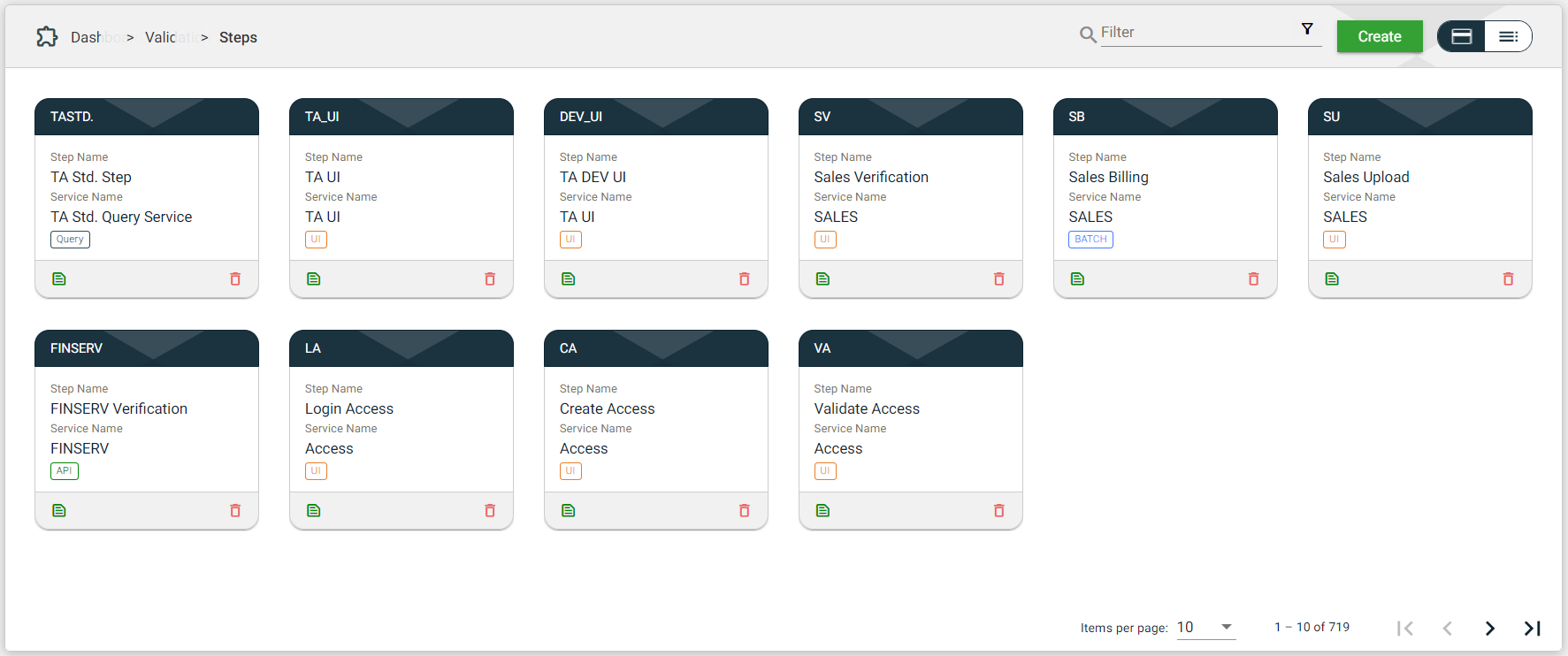
| Card Element | Description |
|---|---|
| Step Code | Code of the step that is displayed on the card header. When clicked, the step details are displayed. |
| Step Name | Name of the validation service. When clicked, the step details are displayed. |
| Service Name | Name of the external system configured for the validation service. When clicked, the service details are displayed. |
| Templates icon that displays the configured template for the selected step. | |
| Delete icon that allows you to delete the selected step. |
List view
The list view displays all steps in a tabular format.
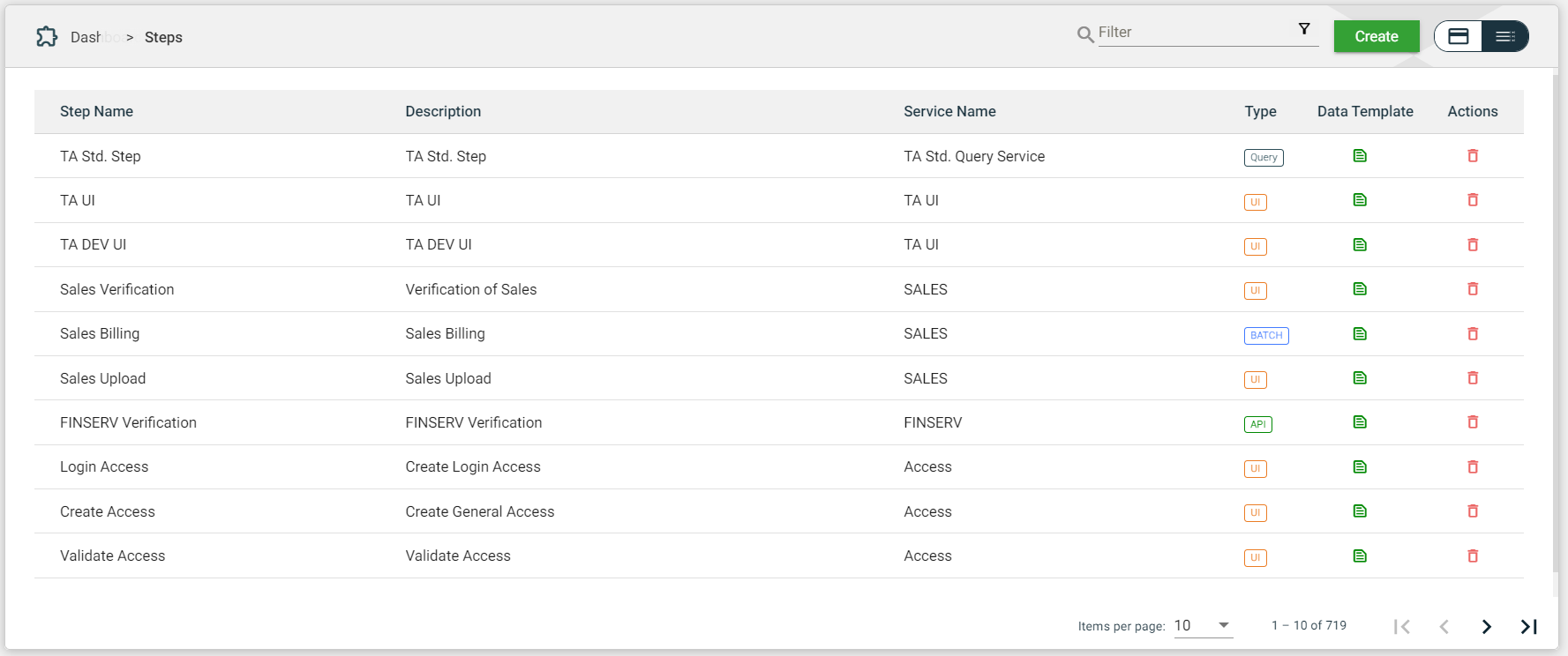
| Column Name | Description |
|---|---|
| Step Name | Name of the step. When clicked, the step details are displayed. |
| Description | Description of the step. When clicked, the step details are displayed. |
| Service Name | Name of the service configured to use the step. When clicked, the service details are displayed. |
| Type | Type of the service configured to use the step. When clicked, the step details are displayed. |
| Data Template | Displays |
| Actions | Displays |
Filter
The following filters are available on both card and list views:
- Filter by Steps Name — allows you to filter the list of steps by providing a keyword or the full name of the step. Only the steps that match the provided keyword or name will be displayed in the view.
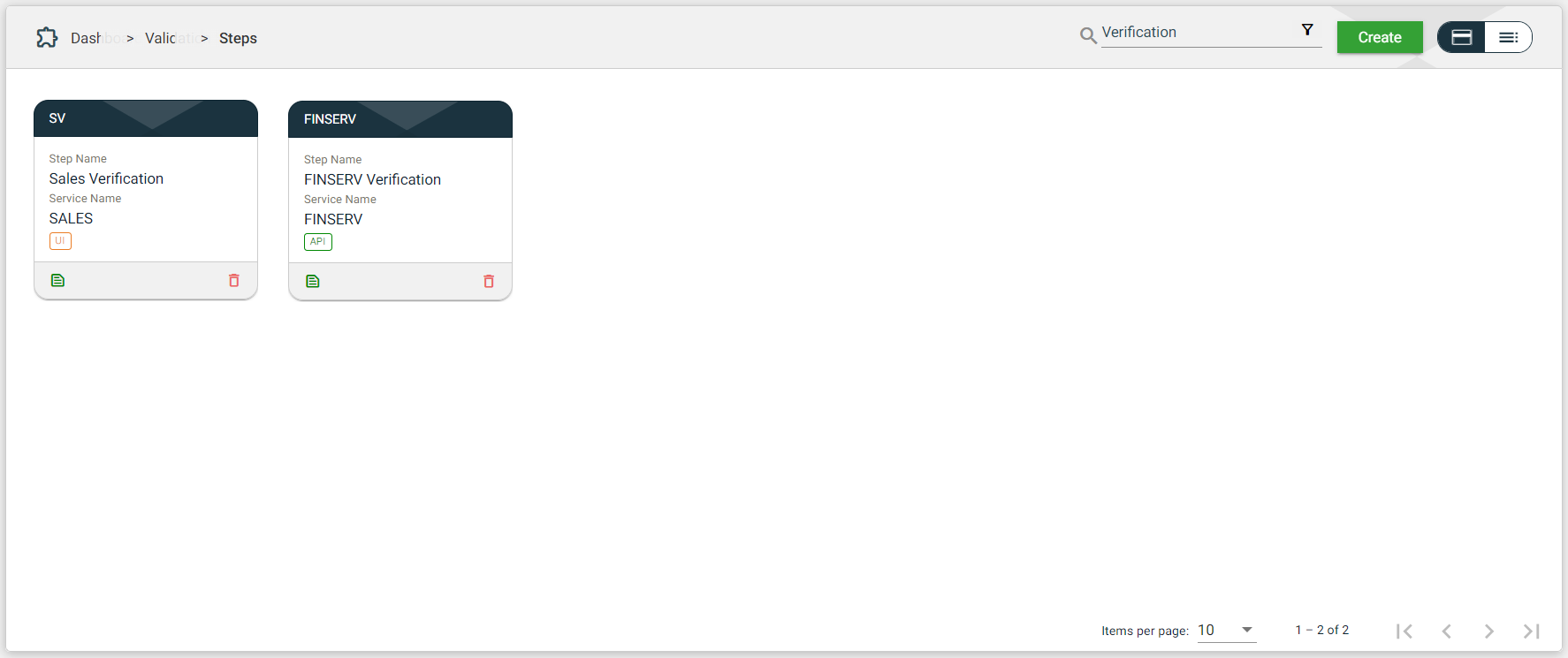
- Filter By External System Name — allows you to filter the list of steps with the associated external system by providing a keyword or the full name of the external system. Click on the
.png) to open the Filter Criteria for External System Name. Only the step with a configured external system that matches the provided keyword or name will be displayed in the view.
to open the Filter Criteria for External System Name. Only the step with a configured external system that matches the provided keyword or name will be displayed in the view.