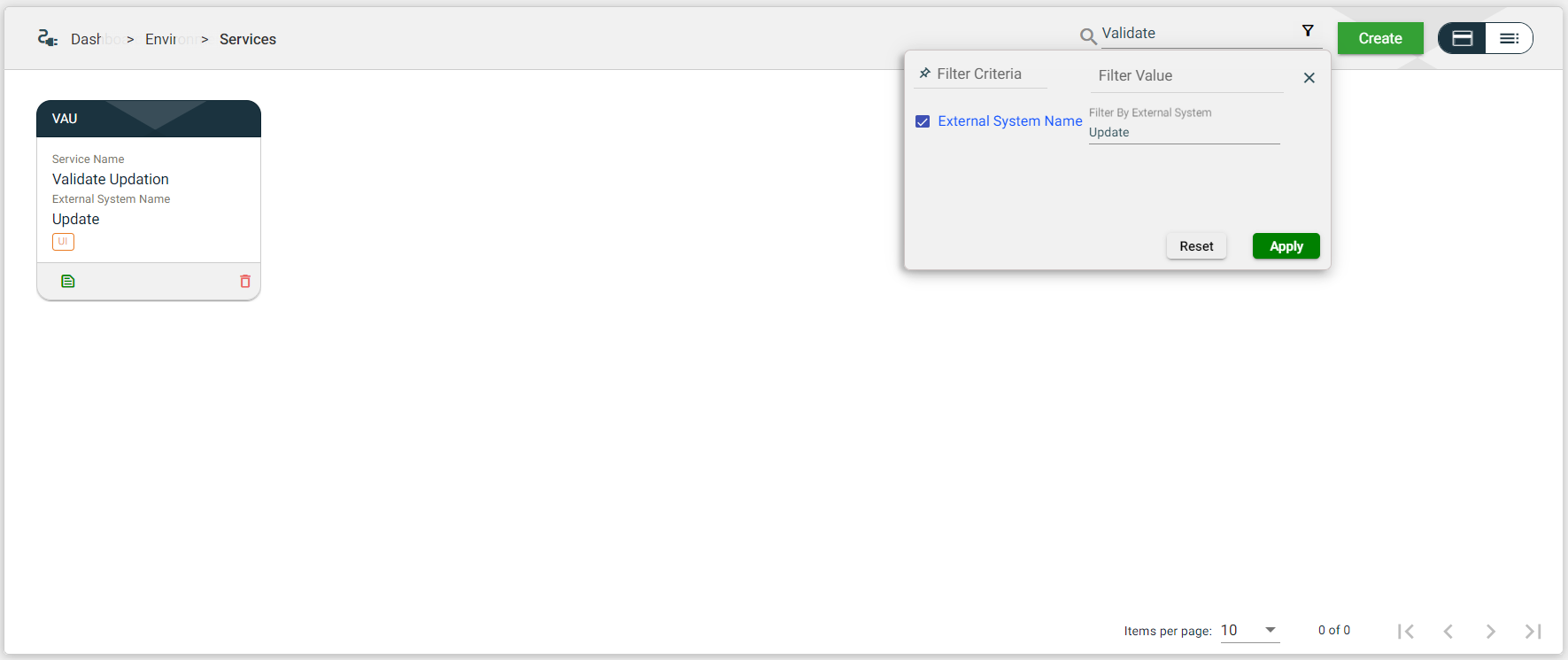Services
Overview
The Services module manages the individual units of a Scenario.
To access the Services module, navigate to Administration > Services.
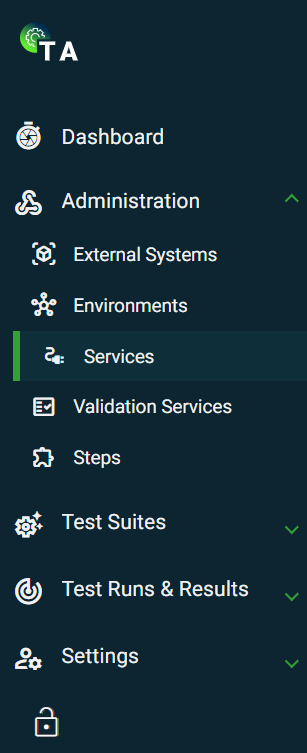
Create a service
The following are the different ways to create a new service:
- In the External Systems view, if your system has no environments configured, click
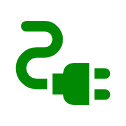 on the card view or on the
on the card view or on the 0service column value in the list view. This option will automatically connect the service to your selected external system.

- In Administration > Services, click Create. This option will have a Select External System dropdown list that requires you to select an existing external system.
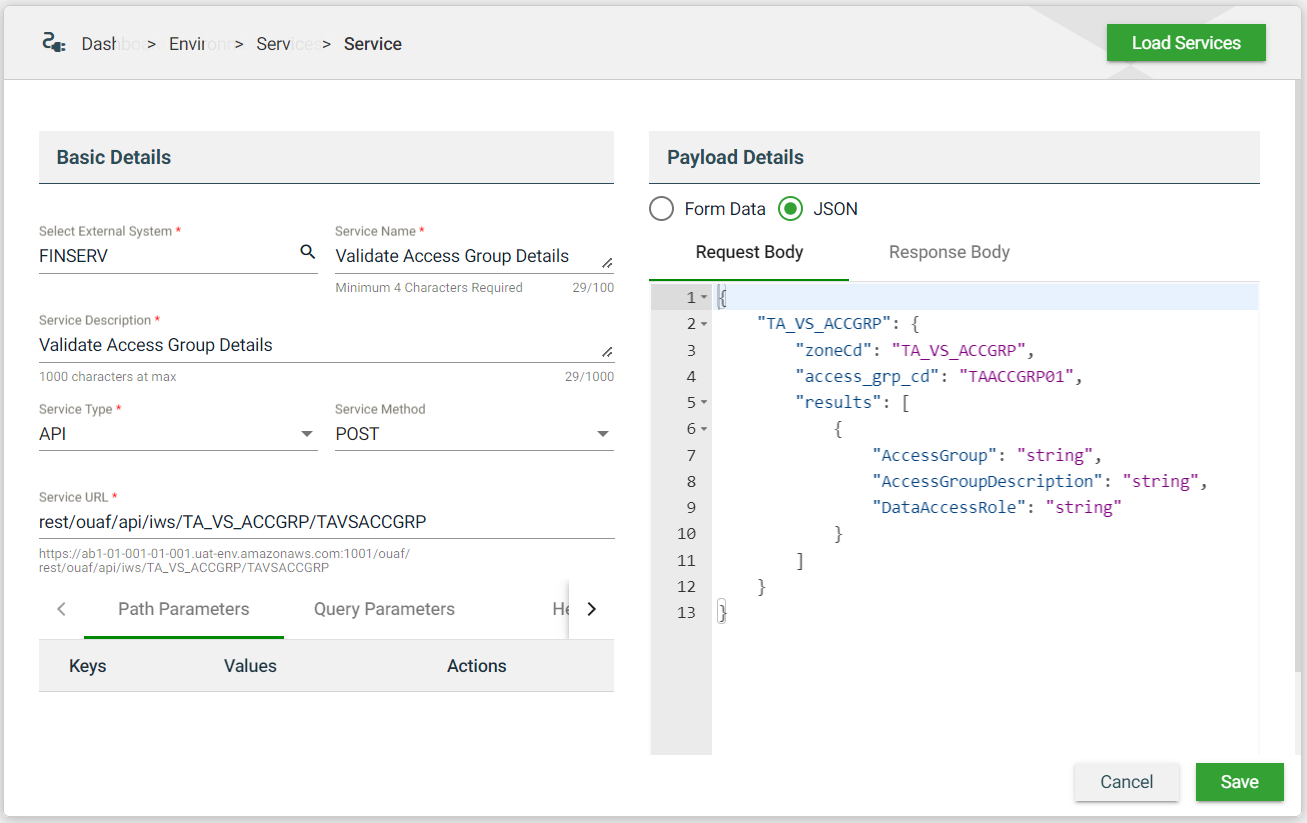
| Field | Description |
|---|---|
| Select External System | Name of the external system that will use the service. When creating a service from an external system, this field is automatically populated with the initially selected external system. Otherwise, a dropdown list of all available external systems is displayed.
|
| Load Services | Allows you to load an existing Inbound Web Service. For more information, see Load an existing Inbound Web Service. |
| Service Name | Name of the service. |
| Service Description | Description of the service. |
| Service Type | Specifies the type of service. The following are the possible values:
When creating a
|
| Service Method | If you chose API service type, this additional configuration is displayed. Specifies the action to be performed by the external system to your server. The following are the possible values:
|
| Service URL | URL of the API. |
| Payload Details | Specified the payload details of the service. You can choose between the following formats:
Ensure that you have verified the JSON script in Postman before adding it to your Test Assistant configuration. See Verify JSON script in Postman. Mandatory: No |
Load an existing Inbound Web Service
If you want to test an Inbound Web Service, you can use an existing service that is already associated with an external system. To load an existing service, follow these steps:
- In the Administration > Services, click Create.
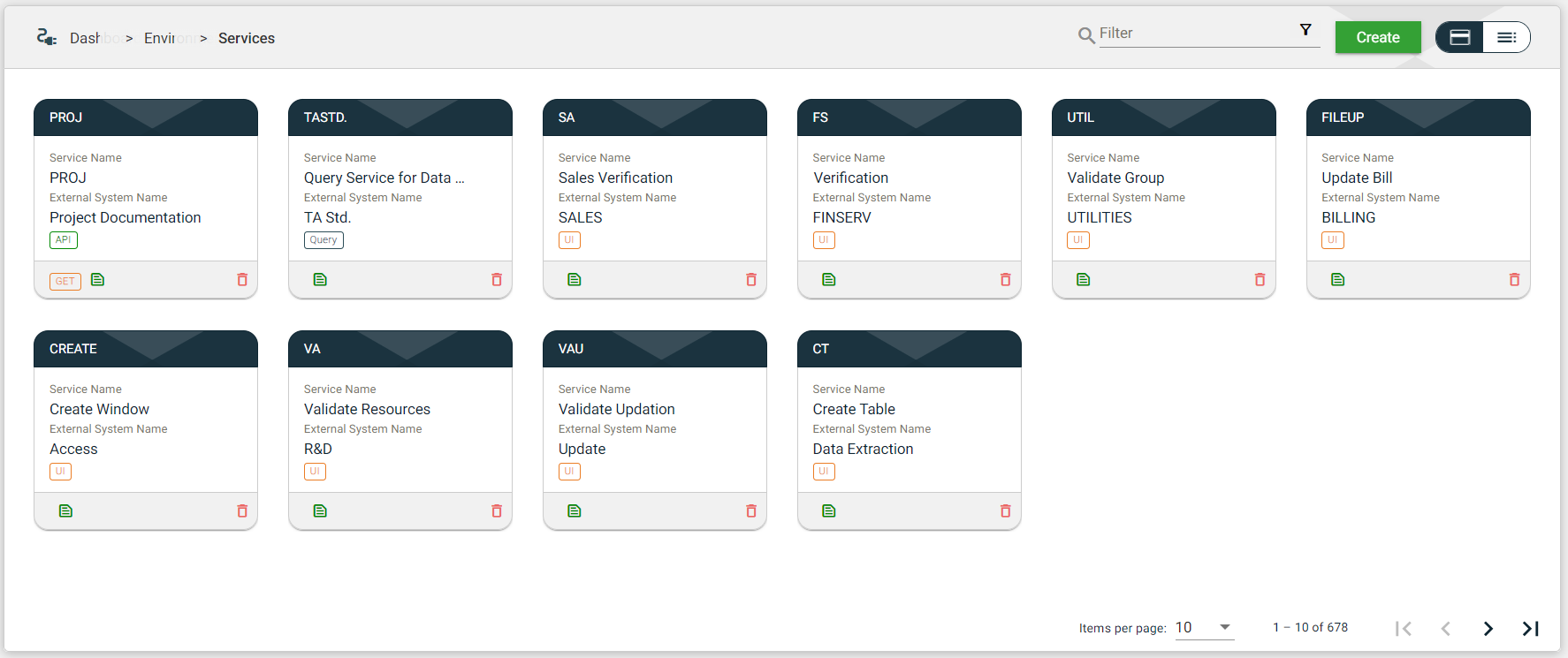
- Click on the Select External System dropdown list.
.png)
- Select your external system. After selecting an external system, the Load Services button will be enabled.
.png)
- Enter your API URL.
- Click Load Services.
.png)
- On clicking the Load Services button, a Swagger Services popup window will appear listing all the available services, click
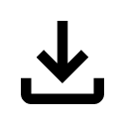 to download your needed system service.
to download your needed system service. - After selecting the service, the Basic Details and Payload Details tabs are automatically filled out. Verify that this is all the information that you need.
- Enter a description for your service in the Service Description text field.
- Click Save.
UI service type
When you chose UI service type, the following additional configuration tabs are displayed. The configurations can also be downloaded by clicking the ![]() on the Payload Details header.
on the Payload Details header.
.png)
| Configuration tab | Description |
|---|---|
| Screenshot Capture | Specifies the commands in which, when performed, a screenshot is automatically captured. |
| Selected Commands | Specifies the commands you want to add in the Request Body. |
| Upload File | Uploads the file you wish to use for the UI service type. |
Views
Card view
The card view presents all Services in the form of cards.
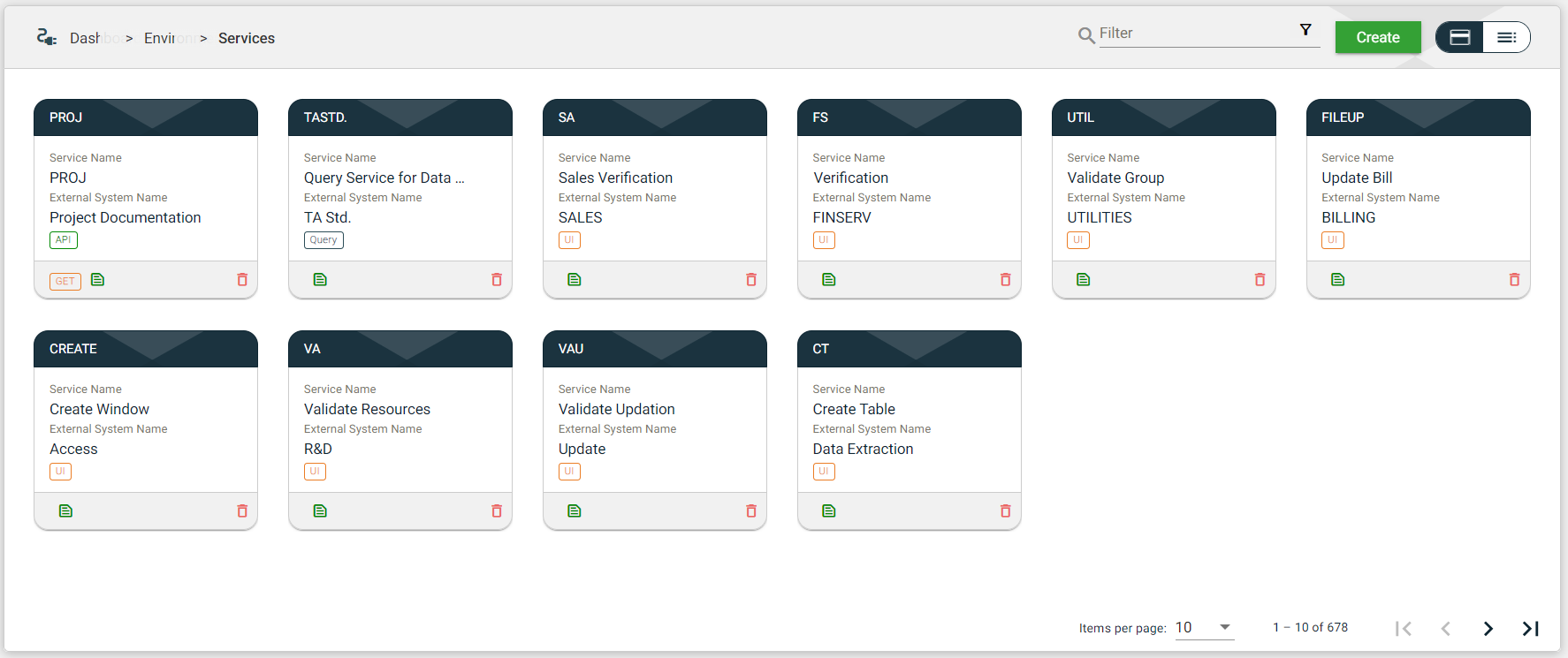
| Card Element | Description |
|---|---|
| Service Code | Code of the service that is displayed on the card header. When clicked, the service details are displayed. |
| Service Name | Name of the service. When clicked, the service details are displayed. |
| External System Name | Name of the external system configured for the service. When clicked, the external system details are displayed. |
| Service Type | Type of the service. When clicked, the service details are displayed. |
| Service Method | HTTP method to be used by the service. |
| Template icon that displayed the template for request and response bodies when clicked. | |
| Delete icon that allows you to delete the selected service. |
List view
The list view displays all services in a tabular format.
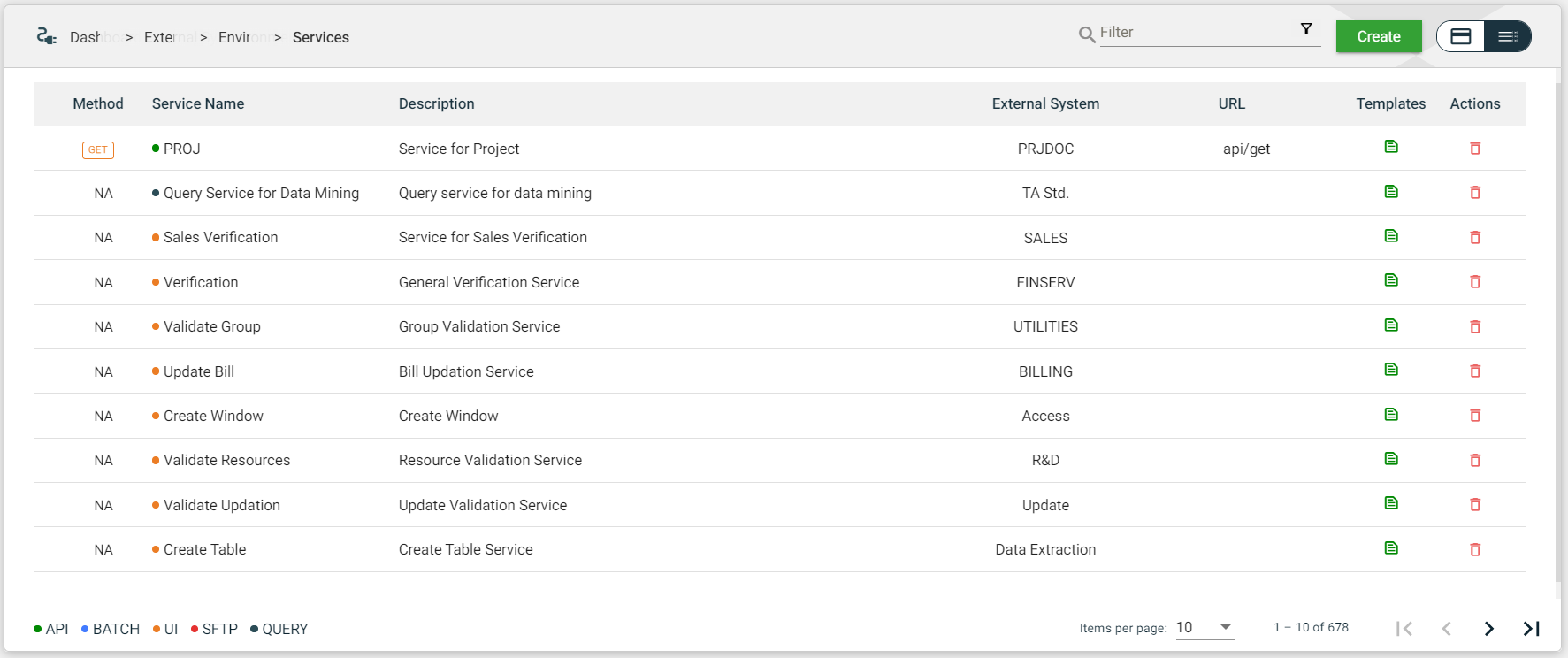
| Column Name | Description |
|---|---|
| Method | Indicates the HTTP method configured for the service. When clicked, the service details are displayed. |
| Name | Name and type of the service. The colored dots before the service name indicate the type. |
| Description | Description of the service. When clicked, the service details are displayed. |
| External System | Code of the external system configured in the service. When clicked, the external system details are displayed. |
| URL | Service URL where the HTTP method will be executed. When clicked, the service details are displayed. |
| Templates | Displays a template icon. When clicked, the template for the request and response bodies is displayed. |
| Actions | Displays |
Filter
The following filters are available on both card and list views:
- Filter by Service Name — allows you to filter the list of services by providing a keyword or the full name of the service. Only the services that match the provided keyword or name will be displayed in the view.
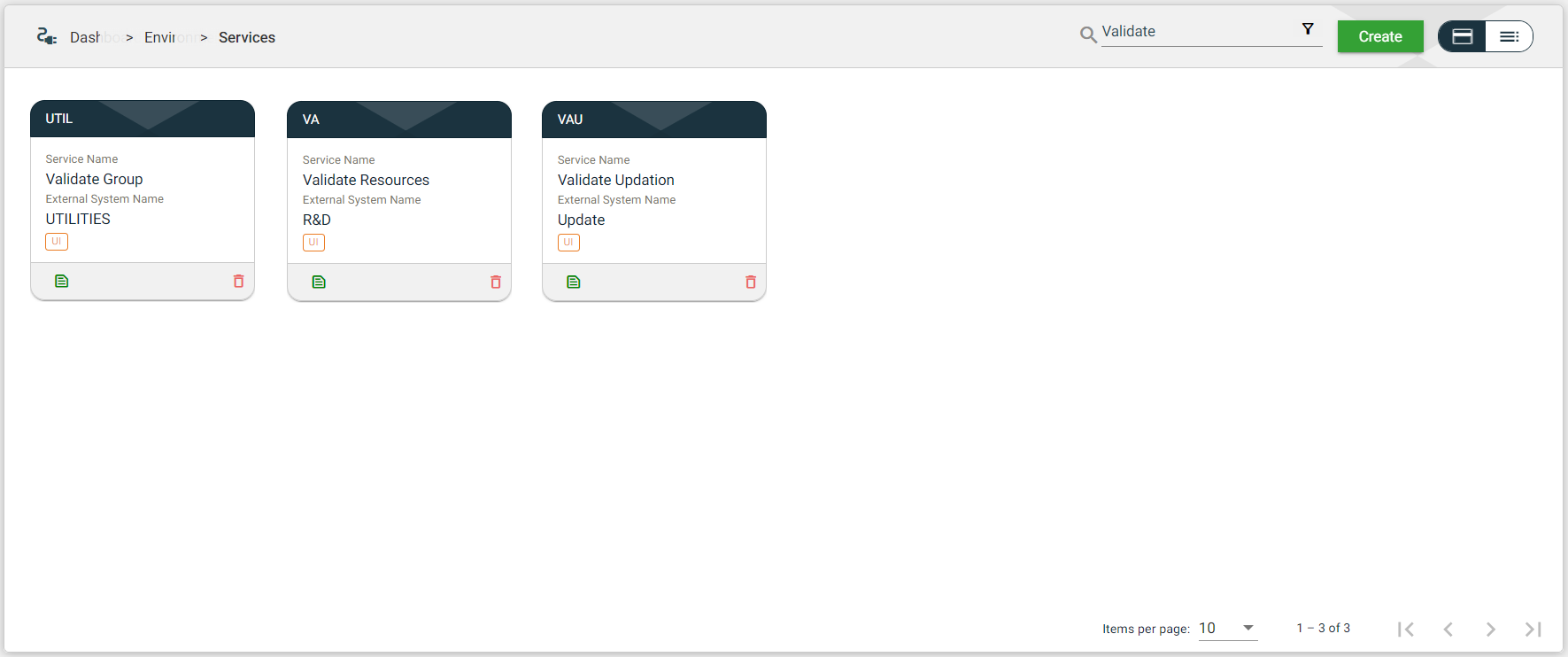
- Filter By External System Name — allows you to filter the list of services with the associated external system by providing a keyword or the full name of the external system. Click on the
.png) to open the Filter Criteria for External System Name. Only the service with a configured external system that matches the provided keyword or name will be displayed in the view.
to open the Filter Criteria for External System Name. Only the service with a configured external system that matches the provided keyword or name will be displayed in the view.