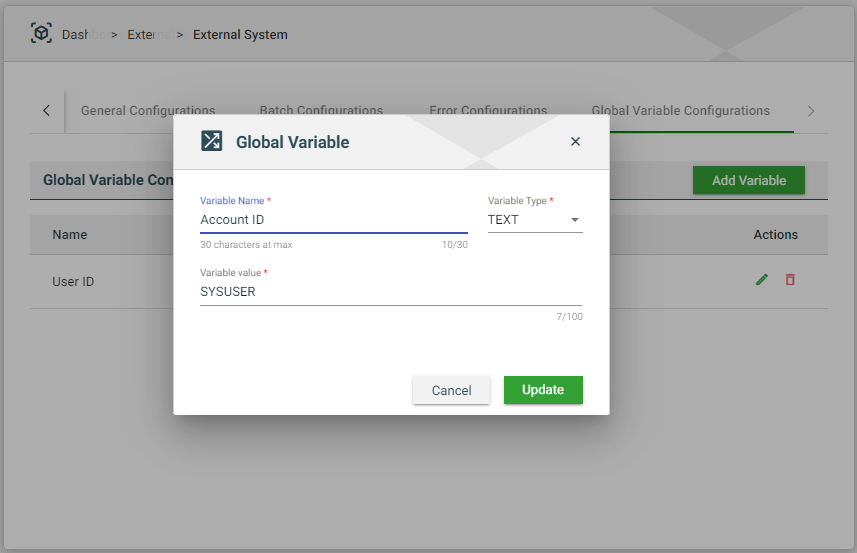Configurations
The following configurations are only displayed for existing external systems or after creating a new one.
General Configurations
General configurations are configurations defining the methods in fetching services from your server for creating Services.
When an external system is created, the following general configurations are automatically created:
Load Services— used to fetch REST Catalog services.ORMB API SPEC— used to fetch services specific to ORMB API requests.
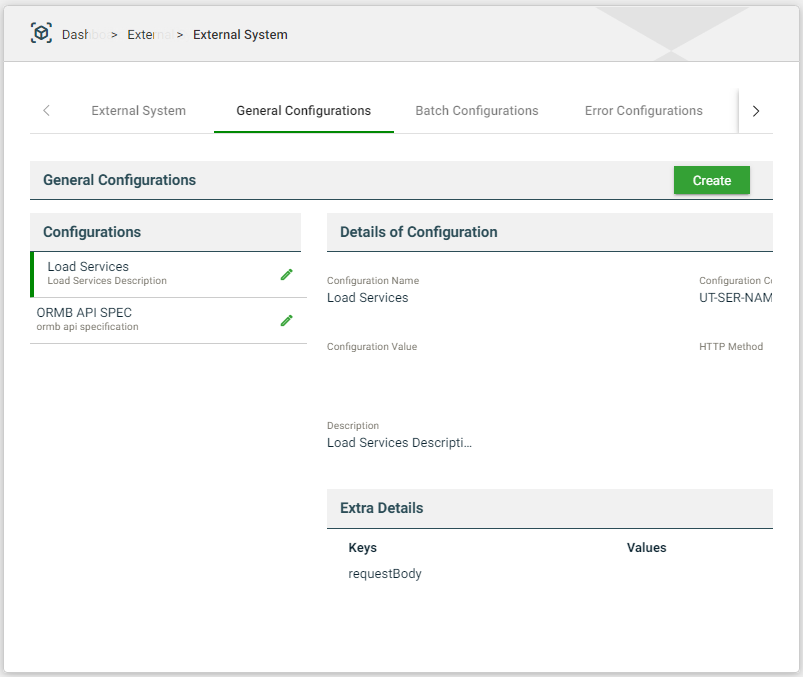
Create a general configuration
You can also create a new general configuration by following these steps:
- Navigate to Administration > External Systems.
- Select an existing external system from the list.
- Click General Configurations > Create.
- Fill in the required fields.
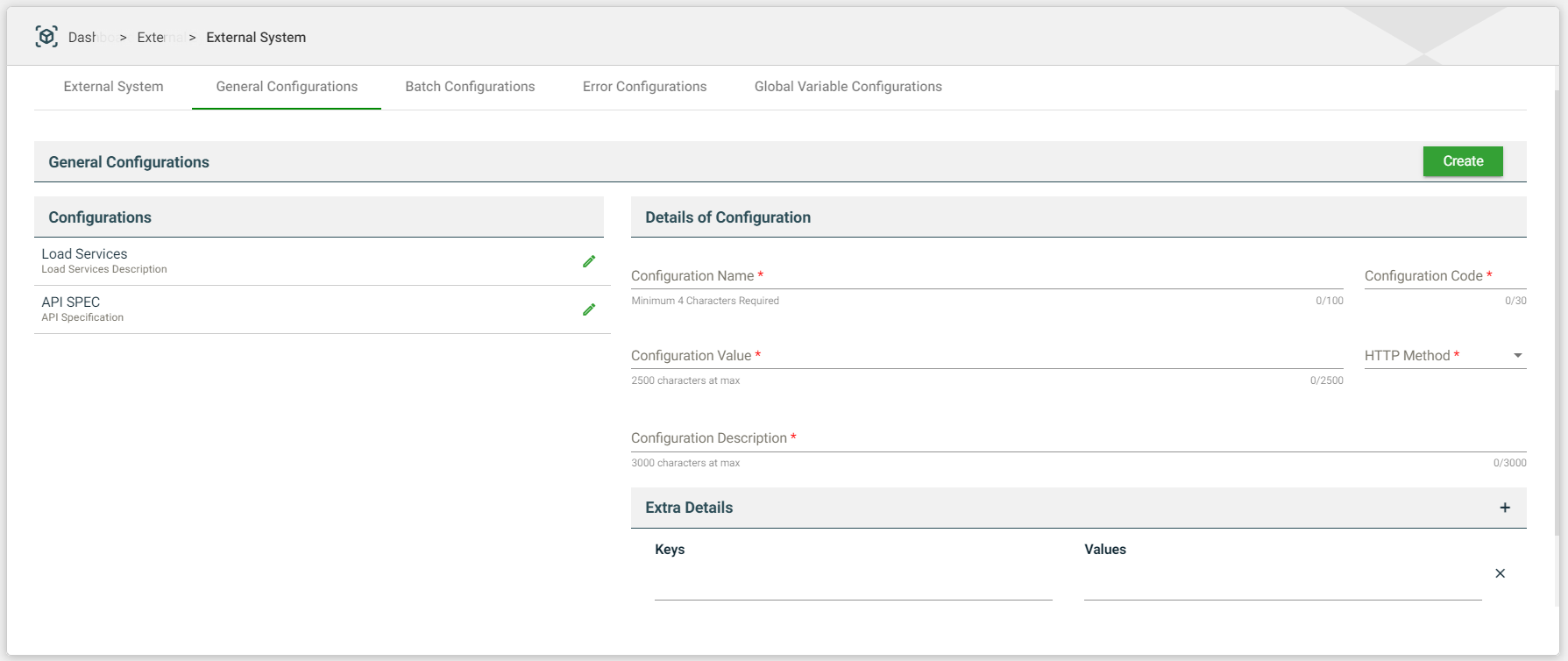
| Field | Description |
|---|---|
| Configuration Name | Name of the general configuration. |
| Configuration Code | Unique identifier assigned to a general configuration. |
| Configuration Value | Value of the general configuration. |
| HTTP Method | Specifies the action to be performed by the external system to your server. The following are the possible values:
|
| Configuration Description | Description of the general configuration. |
| Extra Details | Defines additional details for the general configuration in key-value pairs format. |
- Click Save.
Modify a general configuration
To modify a general configuration, select the desired configuration, then click the Edit icon.
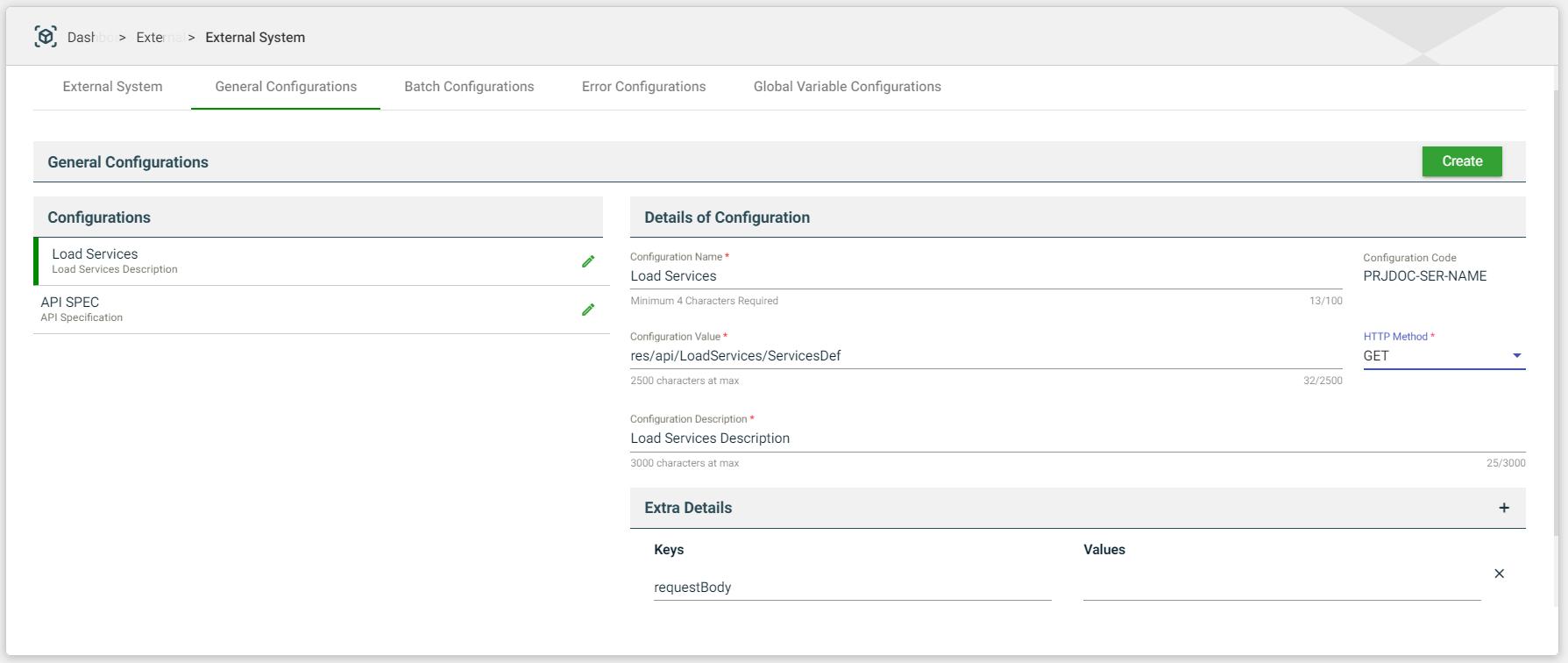
Batch Configurations
When an external system is created, the following batch configurations are automatically created:
- Job Submission URL
- Job Status URL
- Job Error URL
- Job Statistics URL
- Load Batch Names
- Load Batch Parameters
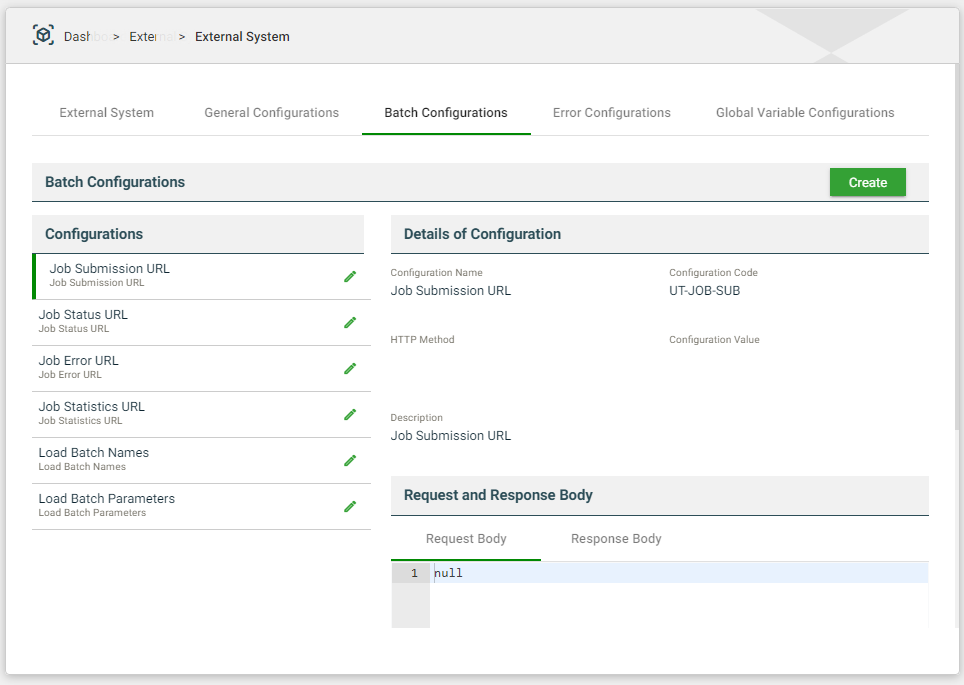
Job Submission URL
Defines the configuration used to submit a batch. The Data Set is used as the request body for the POST request, and in response, a batchJobId is retrieved after a successful batch job submission. This batchJobId is used for further test execution.
See below for an example of the request body, response body, and extra details.
{
"TA-BatchJobSubmission": {
"batchControl": "BILLING",
"processDate": "2020-05-01",
"batchJobParameter": [
{
"sequence": "10",
"isRequired": "false",
"description": "Override Maximum Number of Errors",
"batchParameterName": "MAX-ERRORS",
"required": false
},
{
"sequence": "20",
"isRequired": "false",
"description": "Division",
"batchParameterName": "CIS-DIVISION",
"required": false
},
{
"sequence": "30",
"isRequired": "false",
"description": "Thread Pool Name",
"batchParameterName": "DIST-THD-POOL",
"required": false
},
{
"sequence": "40",
"isRequired": "false",
"description": "Bill Cycle",
"batchParameterName": "BILL-CYC-CD",
"required": false
},
{
"sequence": "50",
"isRequired": "false",
"batchParameterValue": "2228313882",
"description": "Account ID",
"batchParameterName": "ACCT-ID",
"required": false
}
]
}
}
{
"TA-BatchJobSubmission": {
"batchJobId": "99494498539339",
"batchControl": "BILLING",
"user": "SYSUSER",
"language": "ENG",
"batchStartDateTime": "2023-02-27T10:13:36Z",
"batchRunNumber": "49",
"batchRerunNumber": "0",
"threadCount": "0",
"batchThreadNumber": "0",
"processDate": "2020-05-01",
"maximumCommitRecords": "0",
"maximumTimeoutMinutes": "0",
"isTracingProgramStart": "false",
"isTracingProgramEnd": "false",
"isTracingSQL": "false",
"isTracingStandardOut": "false",
"description": "Billing",
"programName": "CIPBBILB",
"userInfo": "System, English",
"batchJobParameter": [
{
"sequence": "10",
"batchParameterName": "MAX-ERRORS",
"isRequired": "false",
"description": "Override Maximum Number of Errors"
},
{
"sequence": "20",
"batchParameterName": "CIS-DIVISION",
"isRequired": "false",
"description": "Division"
},
{
"sequence": "30",
"batchParameterName": "DIST-THD-POOL",
"isRequired": "false",
"description": "Thread Pool Name"
},
{
"sequence": "40",
"batchParameterName": "BILL-CYC-CD",
"isRequired": "false",
"description": "Bill Cycle"
},
{
"sequence": "50",
"batchParameterName": "ACCT-ID",
"batchParameterValue": "2228313882",
"isRequired": "false",
"description": "Account ID"
}
]
}
}
| Keys | Values |
|---|---|
| jobIdPath | $.TA-BatchJobSubmission.batchJobId |
| batchControl | $.TA-BatchJobSubmission.batchControl |
| batchRunNumber | $.TA-BatchJobSubmission.batchRunNumber |
Job Status URL
Defines the configuration used to get the status of a submitted batch. The batchJobId from Job Submission URL configuration is used to retrieve a response on whether the batch job status ran successfully.
The nodes in this configuration are used to store the following batch run information:
batchJobStatus— status of the batch run. The possible values areST,IP,PD, orED.throttleTime— number of minutes the batch run is in aPDorIPstate before it automatically stops.batchJobIdbatchRunNumber
See below for an example of the request body, response body, and extra details.
{
"CM-CheckBatchJobStatus": {
"batchJobId": "99494498539339"
}
}
{
"CM-CheckBatchJobStatus": {
"batchJobId": "99494498539339",
"batchJobStatus": "PD",
"batchRunNumber": "49"
}
}
| Keys | Values |
|---|---|
| batchJobStatus | $.CM-CheckBatchJobStatus.batchJobStatus |
| batchJobId | $.CM-CheckBatchJobStatus.batchJobId |
| started | ST |
| pending | PD |
| ended | ED |
| inProgress | IP |
| throttleTime | 120 |
| batchRunNumber | $.CM-CheckBatchJobStatus.batchRunNumber |
Job Error URL
Defines the configuration used to get the error details of a submitted batch. The batchRunNumber from Job Status URL is used to get the error details.
See below for an example of the request body, response body, and extra details.
{
"TA_BATCH_ERR": {
"zoneCd": "TA_BATCH_ERR",
"batchCd": "POSTPROC",
"batchNbr": "3328",
"results": [
{
"ErrorDetails": "string"
}
]
}
}
{
"TA_BATCH_ERR": {
"zoneCd": "TA_BATCH_ERR",
"batchCd": "POSTPROC",
"batchNbr": "3328",
"results": [
{
"ErrorDetails": "string"
}
]
}
}
| Keys | Values |
|---|---|
| batchCd | $.TA_BATCH_ERR.batchCd |
| batchNbr | $.TA_BATCH_ERR.batchNbr |
Job Statistics URL;
Defines the configuration used to get the overall statistics of the submitted batch. The statistics can either be completed or error. If it is error, the TotalError node will have a value that will be used in the next service to get the error details. The batchRunNumber from Job Status URL and the batchNbr from Job Error URL are used in the POST request to get the following nodes in the Response Body.
See below for an example of the request body, response body, and extra details.
{
"TA-CheckBatchJobStatus": {
"batchJobId": "99494498539339",
"batchJobStatus": "PD",
"batchRunNumber": "49"
}
}
{
"TA_BTCH_STAT": {
"zoneCd": "TA_BTCH_STAT",
"batchCd": "F1-FLUSH",
"batchNbr": "3328",
"results": [
{
"BatchCode": "string",
"Description": "string",
"BatchNbr": "string",
"Status": "string",
"BatchRunDate": "string",
"Threads": "string",
"TotalProcess": "string",
"TotalError": "string",
"TimeHrs": "string",
"StartTime": "string",
"EndTime": "string"
}
]
}
}
| Keys | Values |
|---|---|
| status | $.TA_BTCH_STAT.results.Status |
| batchCd | $.TA_BTCH_STAT.batchCd |
| batchNbr | $.TA_BTCH_STAT.batchNbr |
Load Batch Names;
Defines the configuration used to load the batch names to your server.
See below for an example of the request body.
{
"CM-GetServiceName": {}
}
Load Batch Parameters
Defines the configuration used to load the batch parameters to your server.
See below for an example of the request body.
{
"getBatchControlParams": {
"batchControl": "batchName"
}
}
Create a batch configuration
- Navigate to Administration > External Systems.
- Select an existing external system from the list.
- Click Batch Configurations > Create.
- Fill in the required fields.
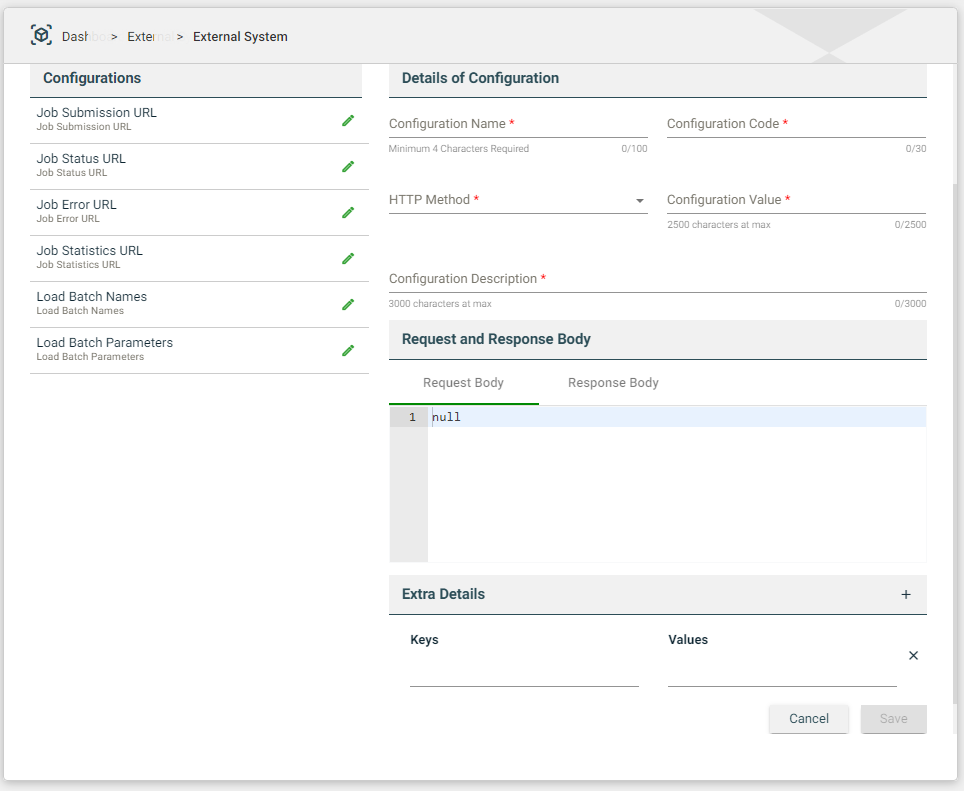
| Field | Description |
|---|---|
| Configuration Name | Name of the batch configuration. |
| Configuration Code | Unique identifier assigned to a batch configuration. |
| Configuration Value | Value of the batch configuration. |
| HTTP Method | Specifies the action to be performed by the external system to your server. The following are the possible values:
|
| Configuration Description | Description of the batch configuration. |
| Request and Response Body | Defines the template for the request and response bodies. |
| Extra Details | Defines additional details for the batch configuration in key-value pairs format. |
Modify a batch configuration
To modify a batch configuration, select the desired configuration, then click the Edit icon.
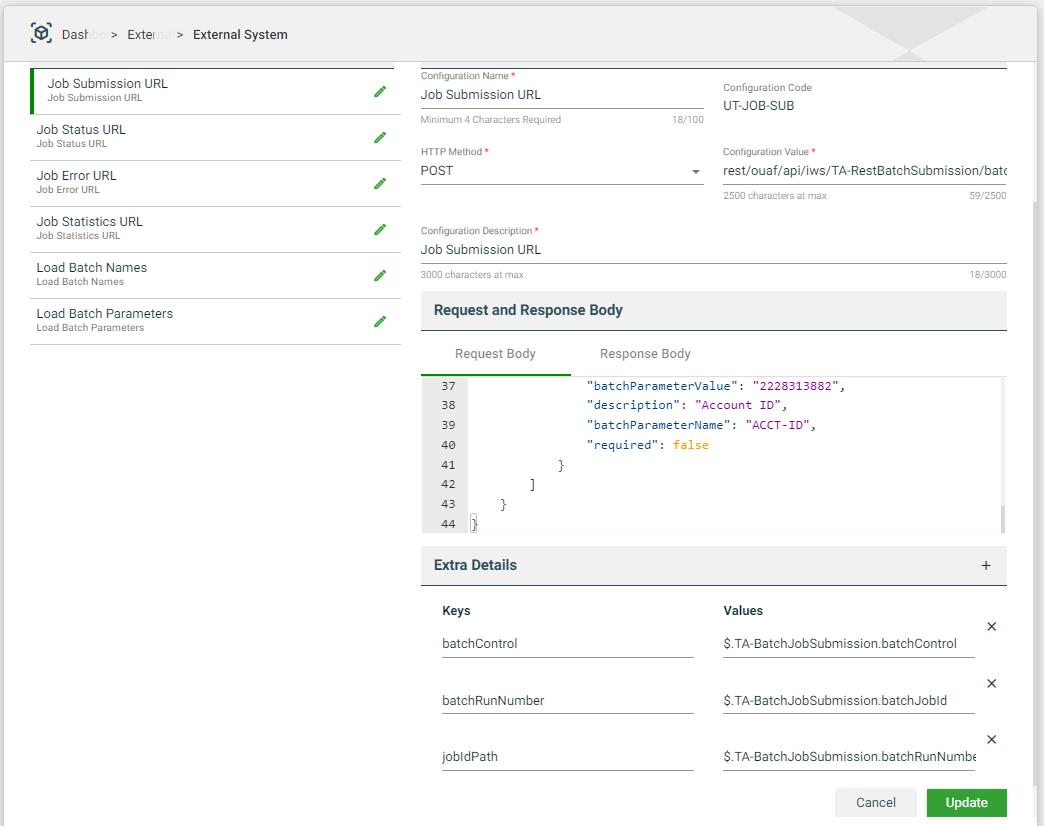
Error Configurations
Error configurations show customized error messages after test executions on the Run Results screen.
Create an error configuration
- Navigate to Administration > External Systems.
- Select an existing external system from the list.
- Click Error Configurations > Create.
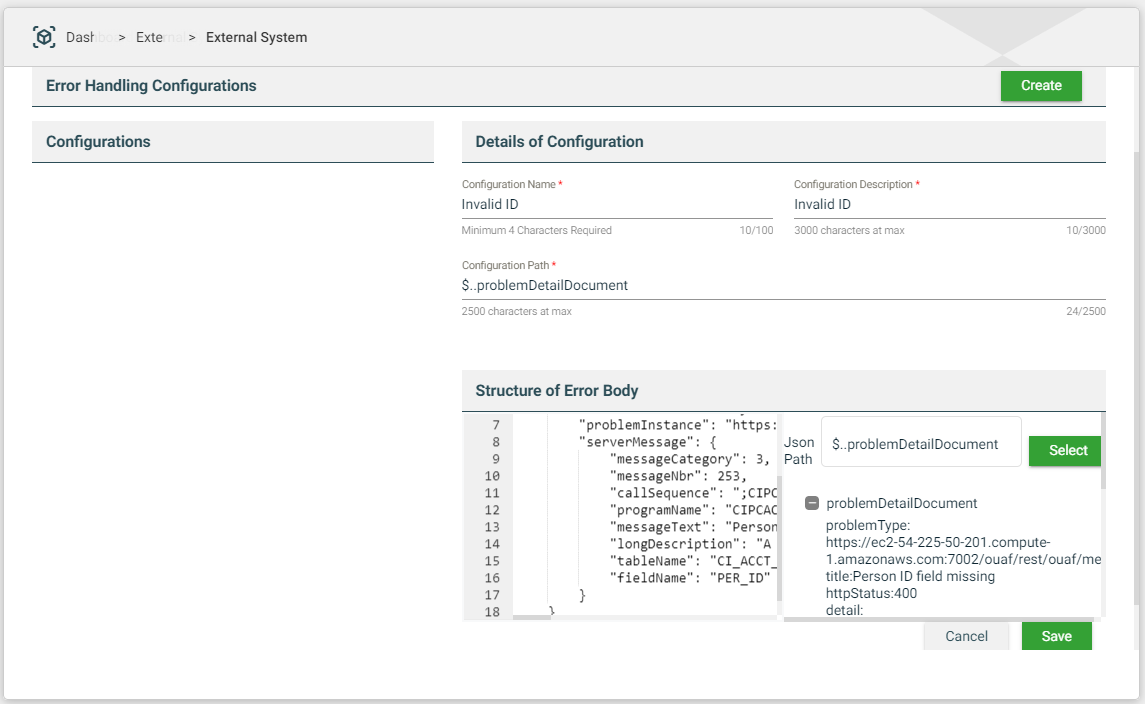
| Field | Description |
|---|---|
| Configuration Name |
Name of the error configuration. Mandatory: Yes |
| Configuration Description |
Description of the error configuration. Mandatory: Yes |
| Configuration Path |
Automatically gets the value of the JSON Path textbox in the Structure of Error Body configuration, when Select is clicked. Mandatory: Yes |
| Structure of Error Body |
Response value for failed results. For example:
Mandatory: Yes |
6. Click Save.
Modify an error configuration
To modify an error configuration, select the desired configuration, then click the Edit icon.
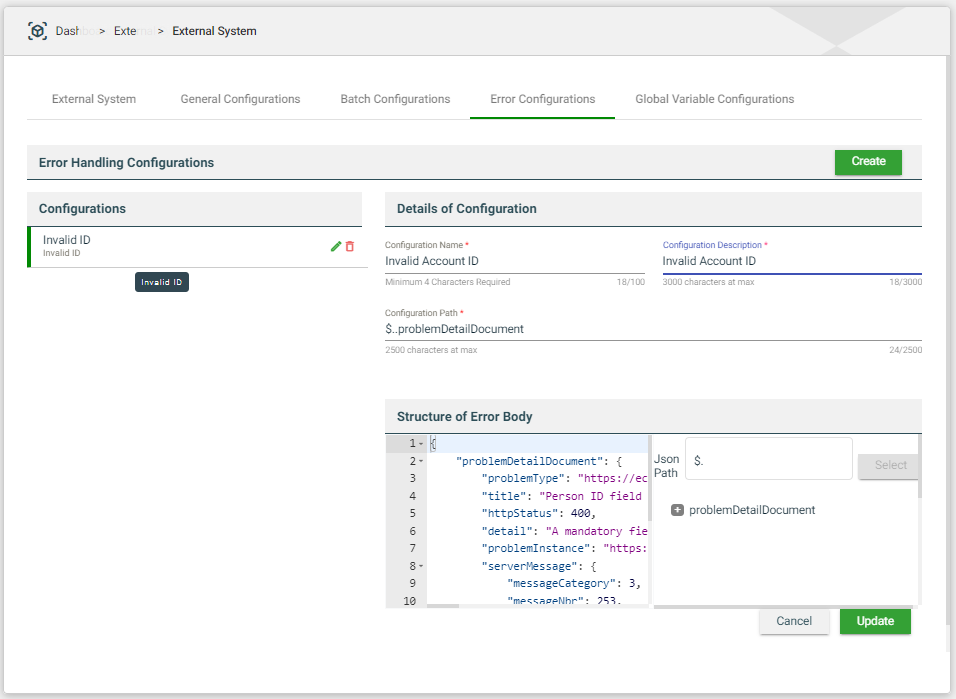
Global Variable Configurations
The variable configured in the Global Variable Configurations module can be used across the external systems. Global variables are used to hide actual values. A global variable will be displayed instead of its table actual parameter value. For example, you can set a global variable for your username and password so that their actual values will not be displayed on test execution and results.
You can use global variables in the Steps and Data Sets modules.
Create a global variable configuration
- Navigate to Administration > External Systems.
- Select an existing external system from the list.
- Click Global Variable Configurations > Create.
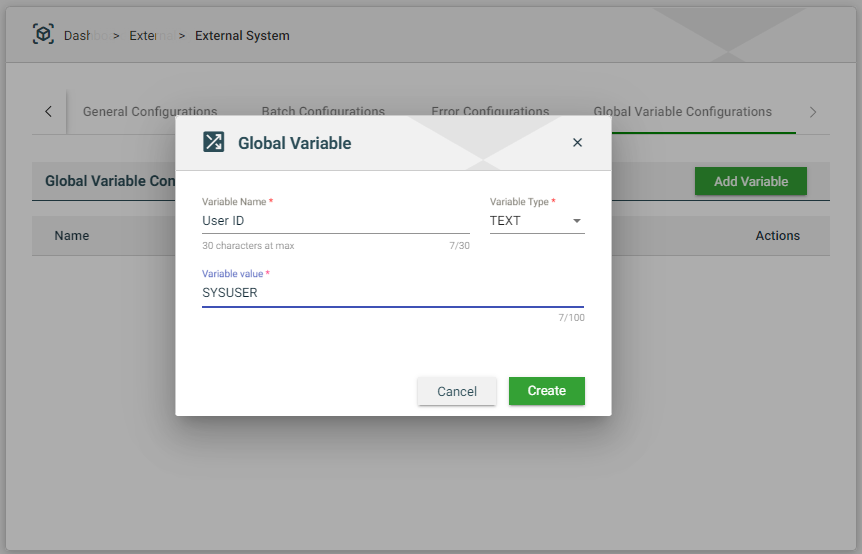
Modify a global variable configuration
To modify a global variable configuration, select the desired configuration, then click the Edit icon.