External Systems
Overview
An external system refers to a group of settings and configurations that are required to perform tests. A single external system can be configured to work with multiple Projects or Environments.
The External Systems module provides a centralized overview of all the configured components used for test automation. This includes information about the external system itself and details about the projects and environments it is configured to work with. From this module, you can create a new configuration or add an existing one to an external system.
To access the External Systems module, navigate to Administration > External Systems.
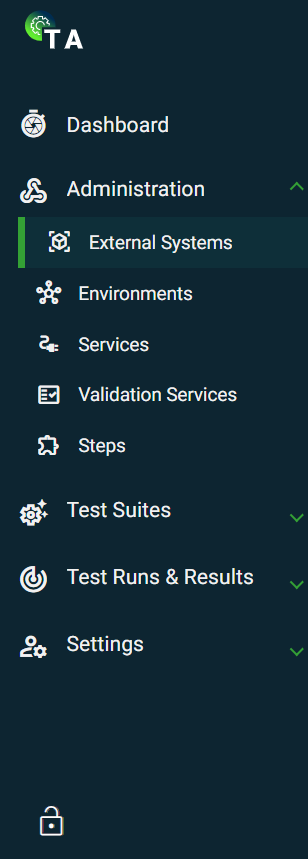
Create an External System
- Navigate to Administration > External Systems.
- Click the Create button.
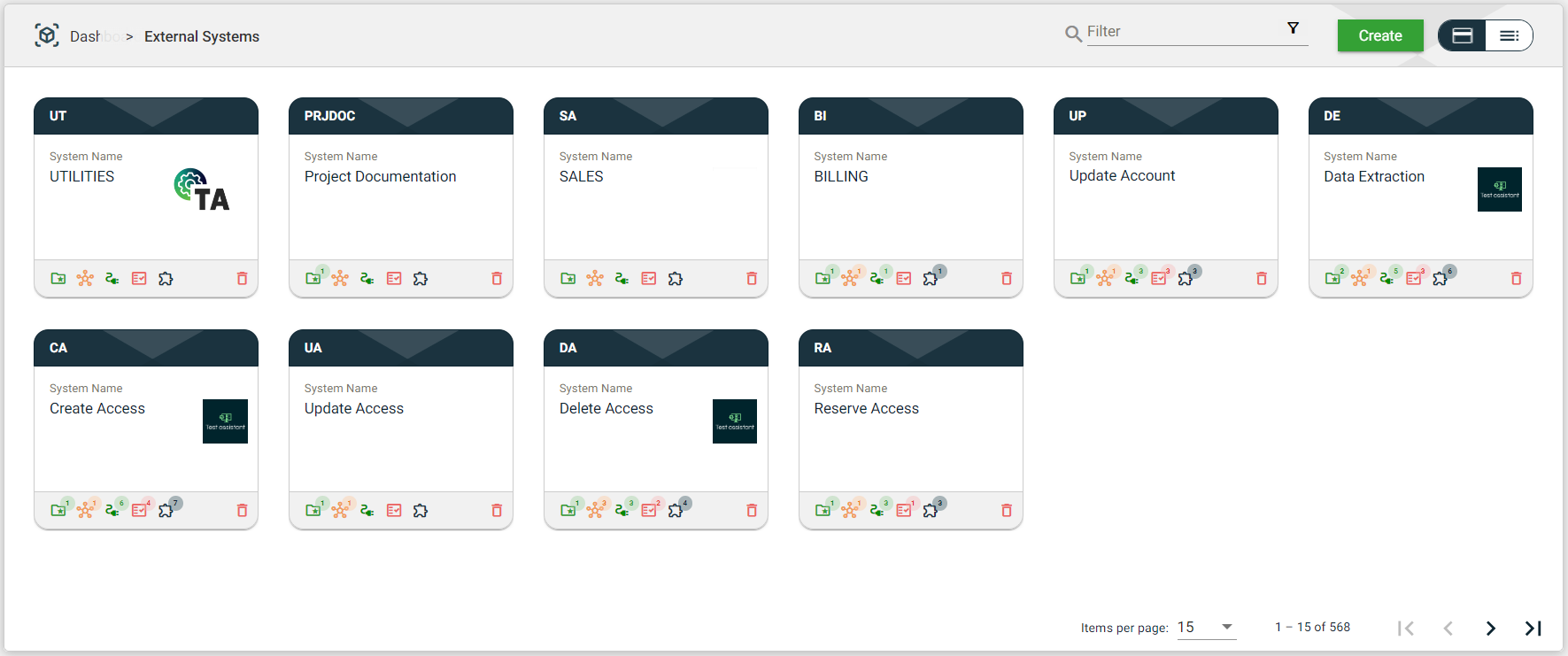
- Fill in the required fields.
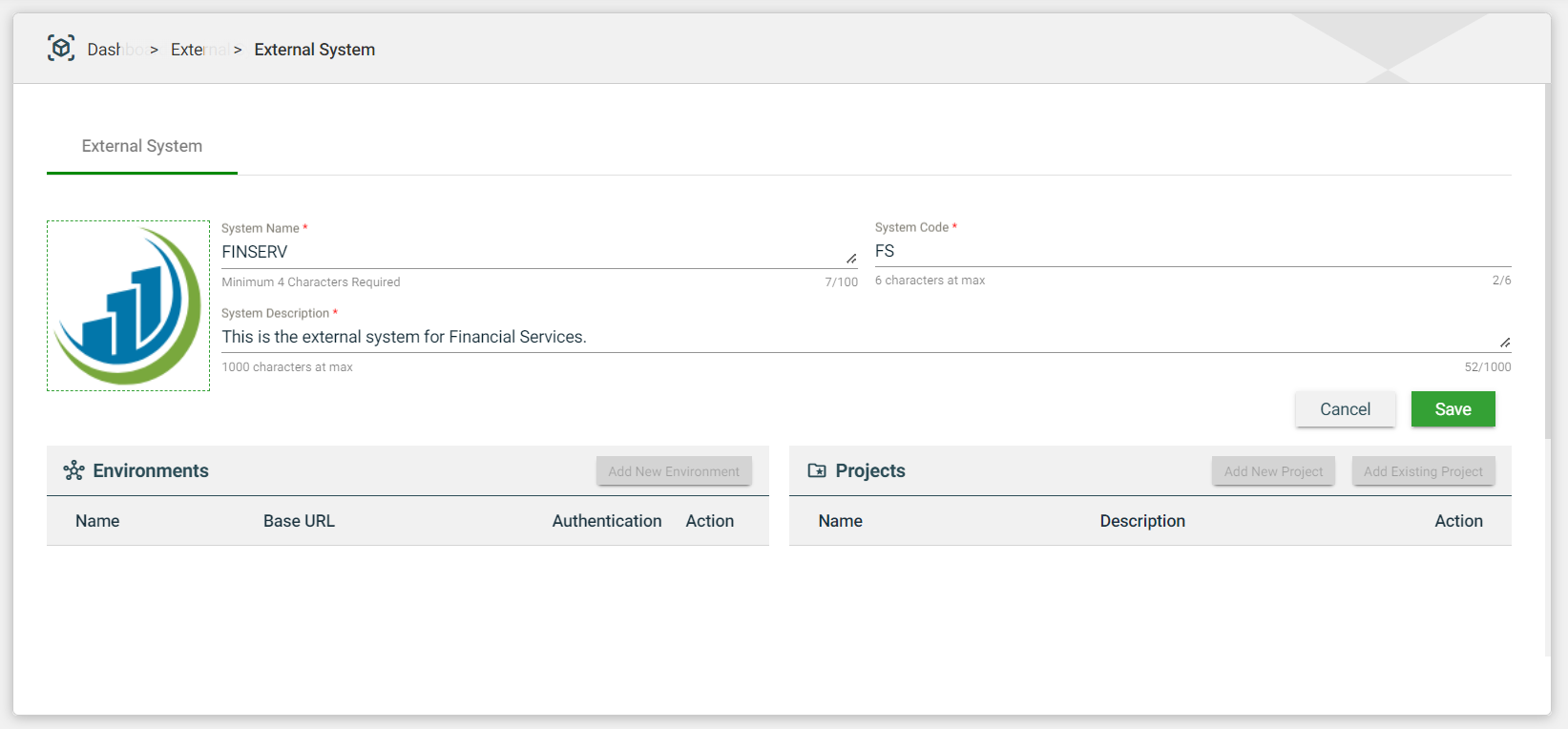
| Field | Description |
|---|---|
| Upload Logo Here | Logo of the external system. Mandatory: No |
| System Name | Name of the external system. Mandatory: Yes |
| External System Code | Unique identifier assigned to an external system. The |
| Description | Describes the external system. Mandatory: Yes |
- Click Save.
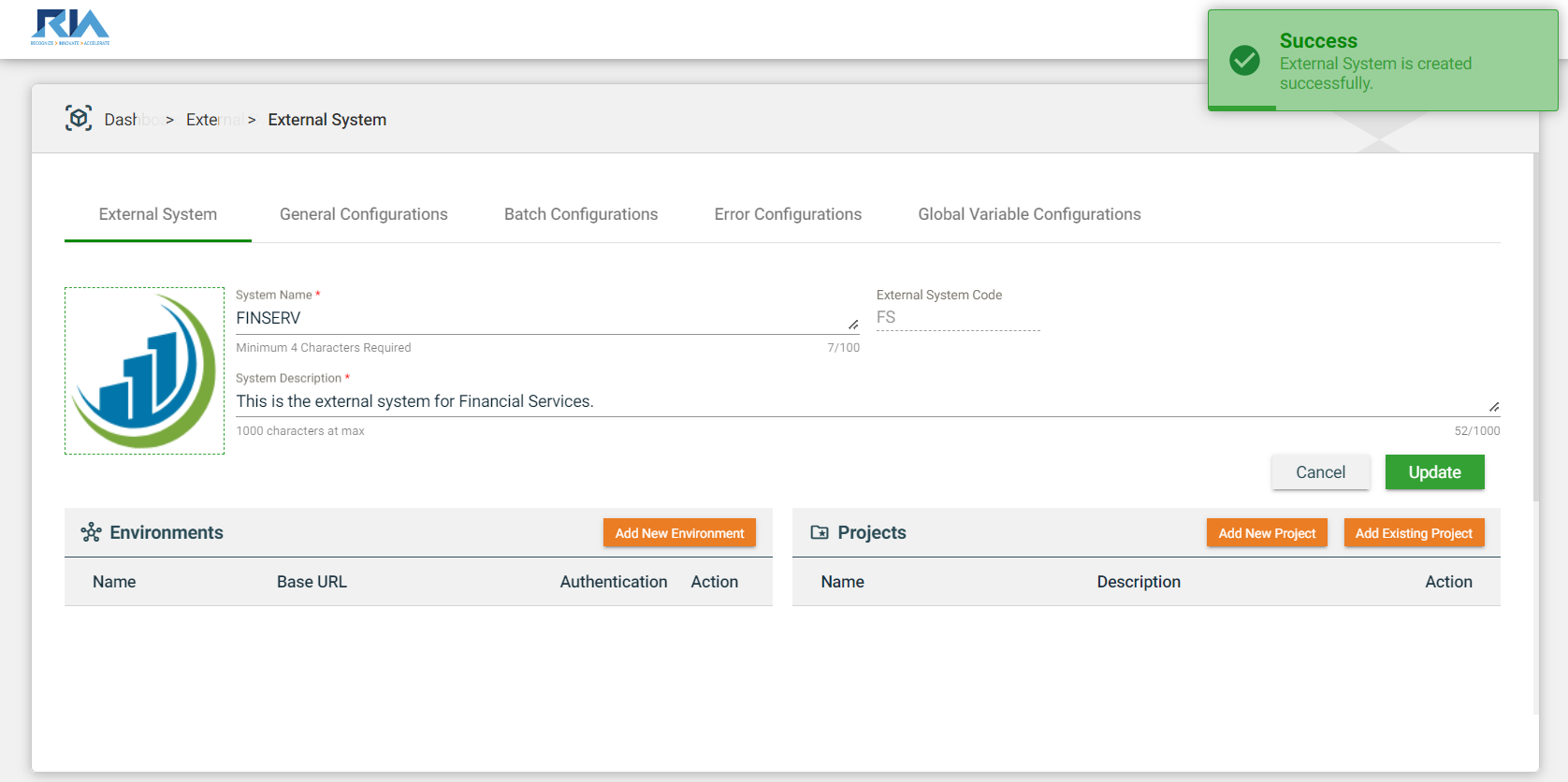
After creating a new external system, the system will automatically generate the following new configurations.
- Add New Environment button. For more information, see Create an environment.
- Add New Project button. For more information, see Projects.
- Add Existing Project button. For more information, see Projects.
- General Configurations tab
- Batch Configurations tab
- Error Configurations tab
- Global Variable Configurations tab
Views
The External Systems provide two different views for all your configured systems:
Card View
The card view presents all External Systems as cards, with the External System Code on the card header. The card displays the System Name and its logo. The card footer shows the count of configured items and a delete icon.
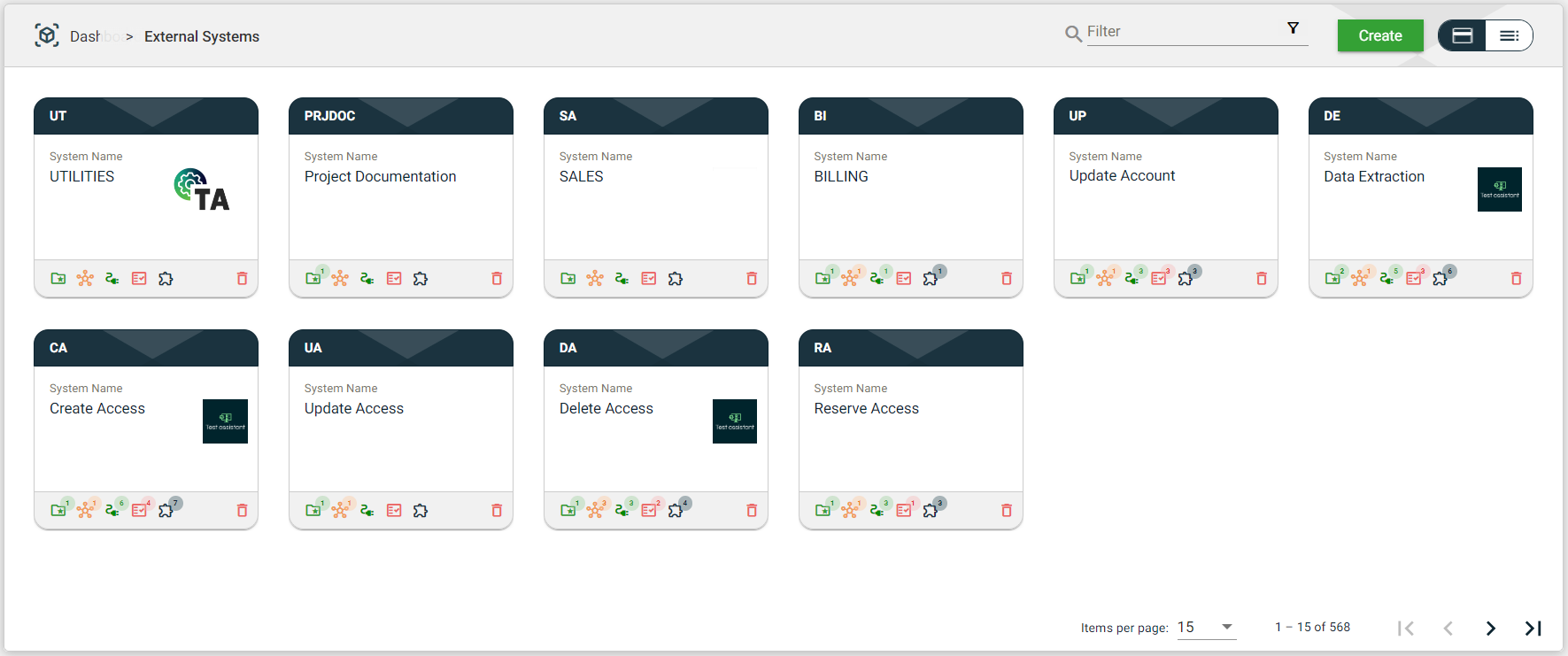
| Icon | Name | Description |
|---|---|---|
| Projects | Displays the number of configured projects. If you click on the icon, you will be taken to the Projects module, where you can see a list of all the configured projects in the external system. | |
| Environments | Displays the number of configured environments. If you click on the icon, you will be taken to the Environments module, where you can see a list of all the configured environments in the external system. | |
| Services | Displays the number of configured services. If you click on the icon, you will be taken to the Services module, where you can see a list of all the configured services in the external system. If no service has been configured, a pop-up will appear, asking you to create a new service for the selected external system. If you click on Yes, you will be redirected to a page to create a new service. If you click No, you will be taken back to the External Systems view. | |
| Validation Services | Displays the number of configured validation services. If you click on the icon, you will be taken to the Validation Services module, where you can see a list of all the configured validation services in the external system. If no validation service has been configured, a pop-up will appear, asking you to create a new validation service for the selected external system. If you click Yes, you will be redirected to a page to create a new validation service. If you click No, you will be taken back to the External Systems view. | |
| Steps | Displays the number of steps configured.
| |
| Delete | Deletes the external sytem. |
List View
The list view displays all external systems in a table format. Similar to the card view, it includes the logo, External System Name, counts of the configured items, and a ![]() icon. The description of each external system is also displayed in the list view.
icon. The description of each external system is also displayed in the list view.
The functions of the icons on the Card View are also available in the List View by clicking on the respective column value.
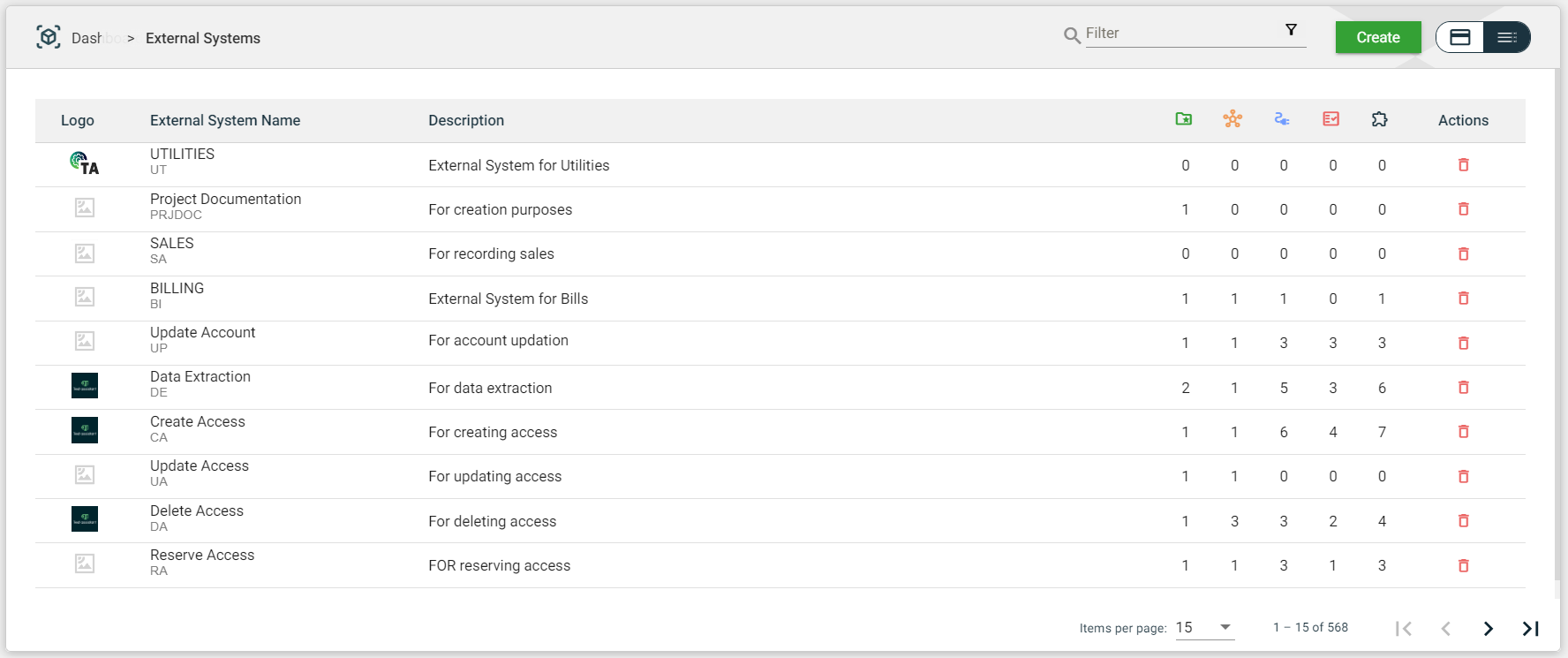
Filter
The card and list views include a Filter by System Name feature that allows you to filter the list of external systems by providing a keyword or the full name of the external system. Only the external systems that match the provided keyword or name will be displayed in the view.
.png)