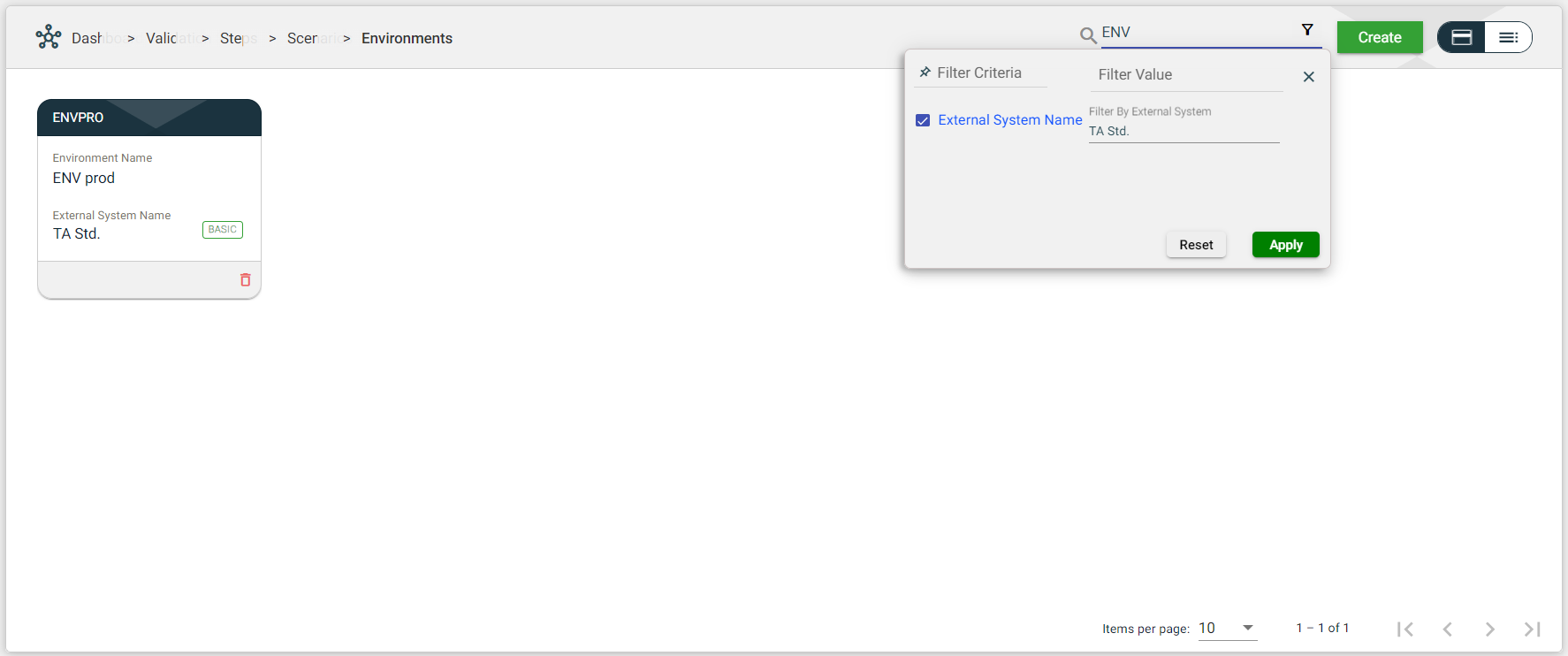Environments
Overview
A testing environment can be a development, staging, production, or any other project-specific environment. The Environments module manages your testing environments. This module allows you to add, modify, or delete environments according to your needs.
Multiple environments can be configured for a single External System.
To access the Environments module, navigate to Administration > Environments.
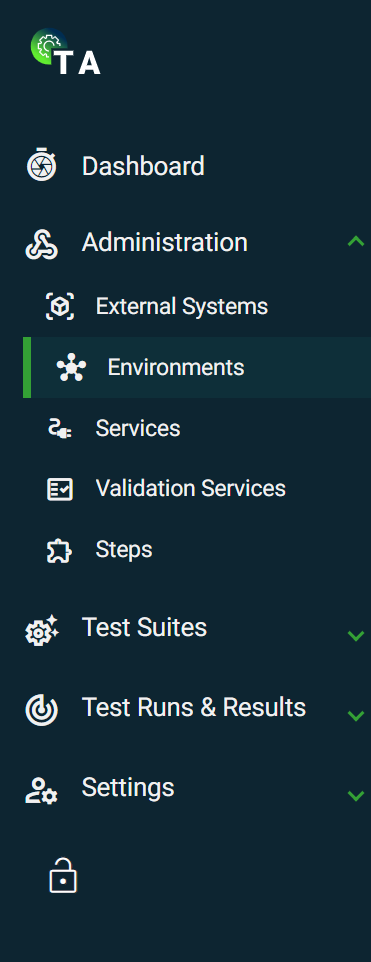
Create an environment
The following are the different ways to create a new environment:
- In the External Systems view, if your system has no environments configured, click
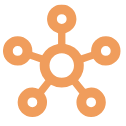 on the card view or on the
on the card view or on the 0environment column value in the list view. This option will automatically connect the environment to your selected external system.
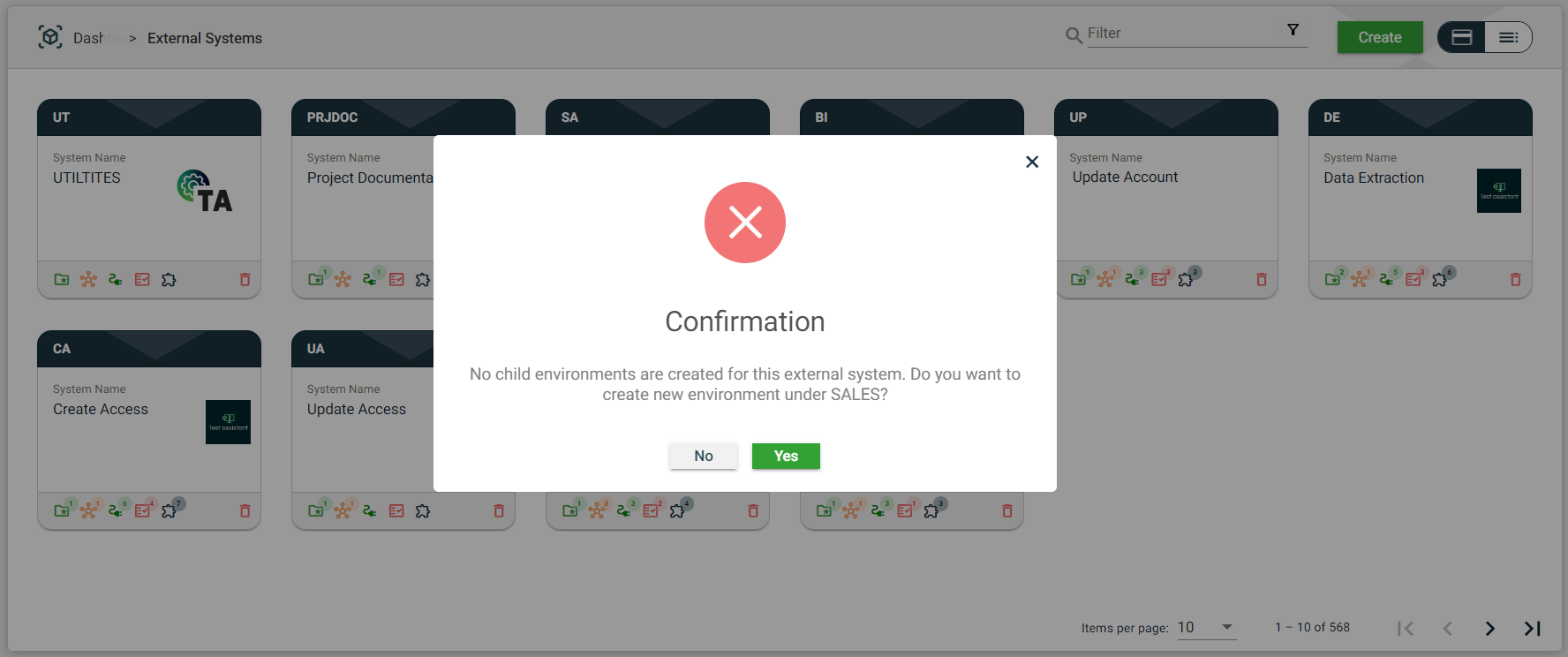
- When viewing an existing external system, navigate to the External Systems tab and click Add New Environment. This option will automatically connect the created environment to your selected external system.
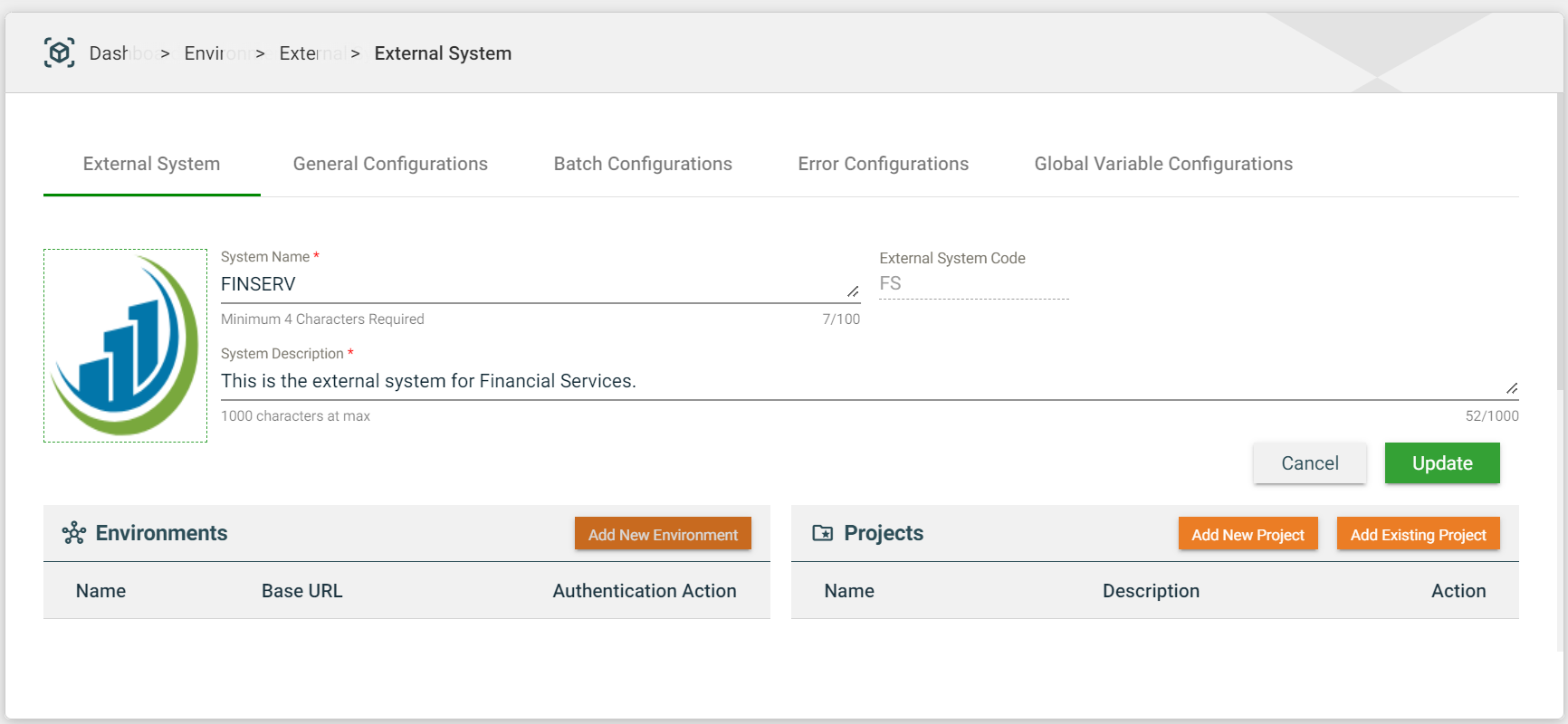
- In Administration > Environments, click Create. This option will have a Select External System dropdown list that requires you to select an existing external system.
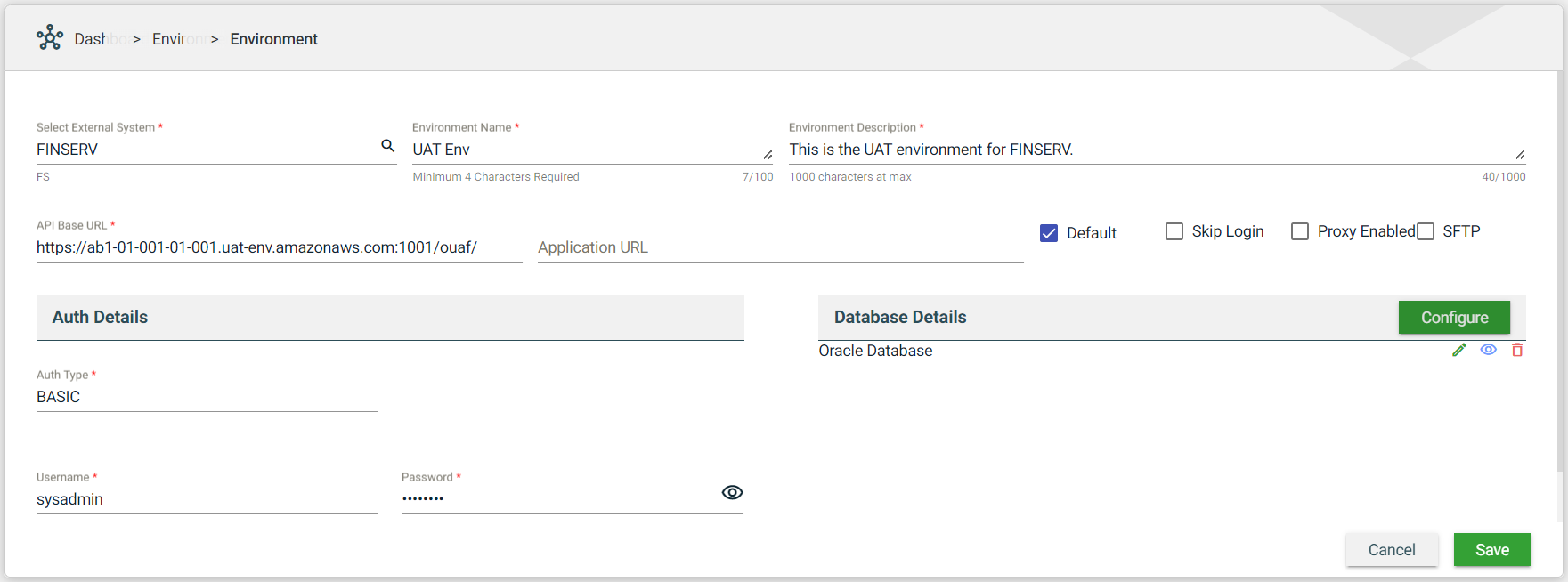
| Field | Description |
|---|---|
| External System Name | Name of the external system that will use the environment. When creating an environment from an external system, this field is automatically populated with the initially selected external system. Otherwise, a dropdown list of all available external systems is displayed.
|
| Environment Name | Name of the environment. Mandatory: Yes |
| Environment Description | Description of the environment. Mandatory: Yes |
| API Base URL | URL of the environment for API or Batch testing. Mandatory: Yes |
| Application URL | URL of the environment for UI testing. You can also specify the target URL in the Service > Uploaded File > url field. In case, different target URLs are specified in the Application URL and Uploaded File > url fields, the system will use the URL specified in the Application URL. Mandatory: No |
| Default | Sets the selected environment as default for test runs and templates of an external system. Mandatory: Yes |
| Skip Login | Allows test execution in the environment without authentication. Mandatory: No |
| Proxy Enabled | Enables the proxy server for the environment. You should provide the following mandatory fields:
Mandatory: No |
| SFTP | Enables the Secure File Transfer Protocol(SFTP) to download and upload files from any server. You should provide the following mandatory fields:
Mandatory: No |
| Auth Details | Specifies the authentication details for the test environment. The following are the possible values:
For more information, see Authentication Details. Mandatory: Yes |
| Database Details | Parameters used to connect to a database. For more information, see Database Details. Mandatory: No |
Authentication Details
The following are the supported authentications for your environment and the additional mandatory settings that you need to provide.
| Authentication | Mandatory Fields |
|---|---|
| BASIC | If you select
|
| ORMB | If you select
|
| API_KEY | If you select
|
| TOKEN | If you select
|
| SIGNATURE | If you select
|
| OCULAR | If you select
|
Database Details
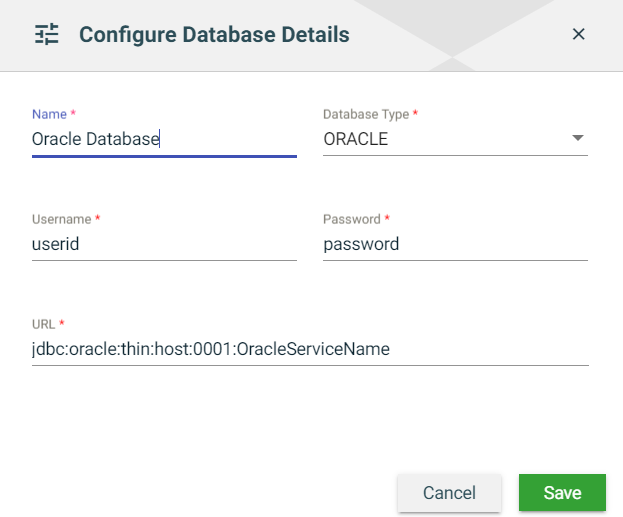
| Field | Description |
|---|---|
| Name | Name of the database to connect to. |
| Type | Type of the database. The possible values are the following:
|
| Username | Username you use to connect to your database. |
| Password | Password you use to connect to your database. |
| URL | URL of the database to connect to. |
Views
Card View
The card view presents all Environments in the form of cards, with the Environment Code on the card header. The card displays the Environment Name, External System Name, and the configured authentication type. The card footer shows a delete icon.
Clicking on the External System Name will redirect you to view the external system details. Clicking on any part of the card except the External System Name and the delete icon will display the environment details.
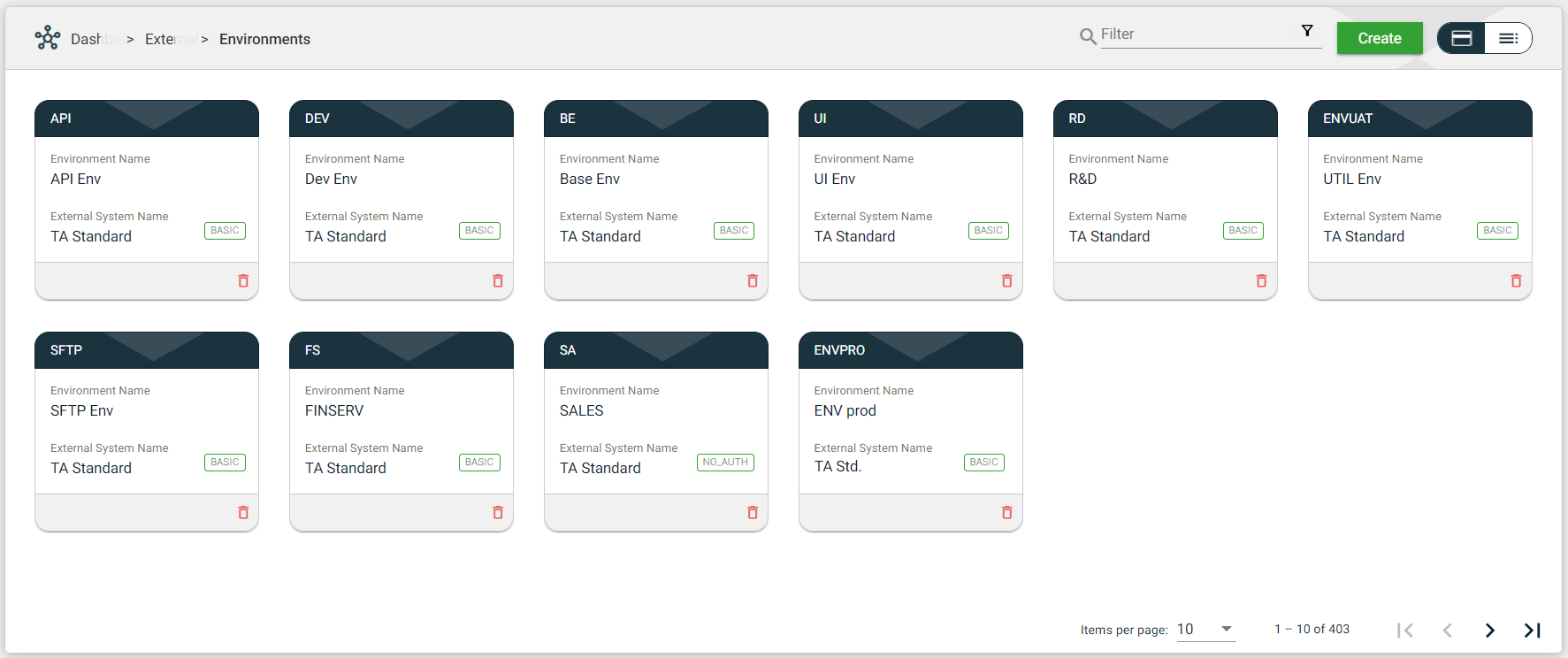
List View
The list view displays all Environments in a table format. Similar to the card view, it includes the Environment Name, the configured authentication type, and a delete icon. Additionally, the description of each environment is also displayed in the list view.
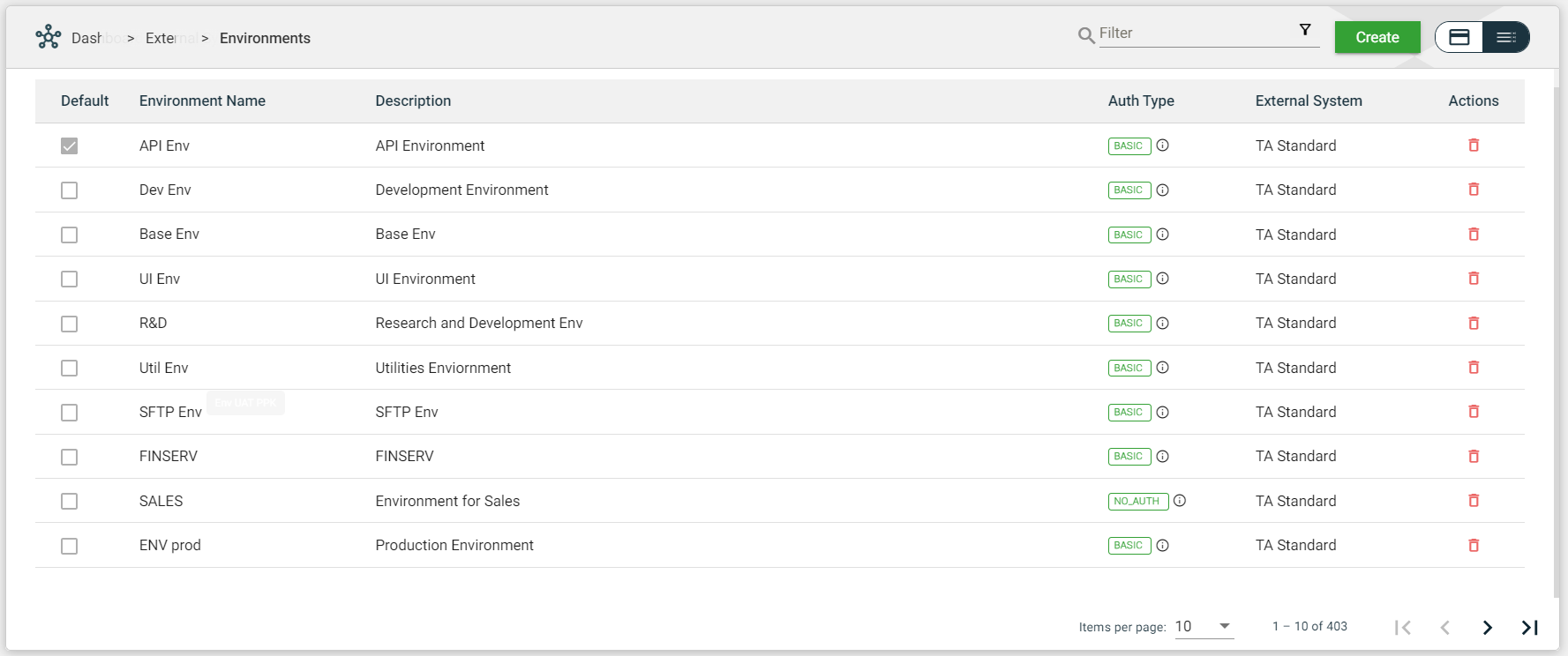
| Column Name | Description |
|---|---|
| Default | Indicates whether the environment is the default for the configured external system. |
| Environment Name | Name of the environment. When clicked, the environment details are displayed. |
| Description | Description of the environment. When clicked, the environment details are displayed. |
| Auth Type | Authentication type configured for the environment. When clicked, the environment details are displayed. |
| External System | Code of the external system configured to use the environment. When clicked, the external system details are displayed. |
| Actions | Displays |
Filter
The following filters are available on both card and list views:
- Filter by Environment Name — allows you to filter the list of environments by providing a keyword or the full name of the environment. Only the environments that match the provided keyword or name will be displayed in the view.
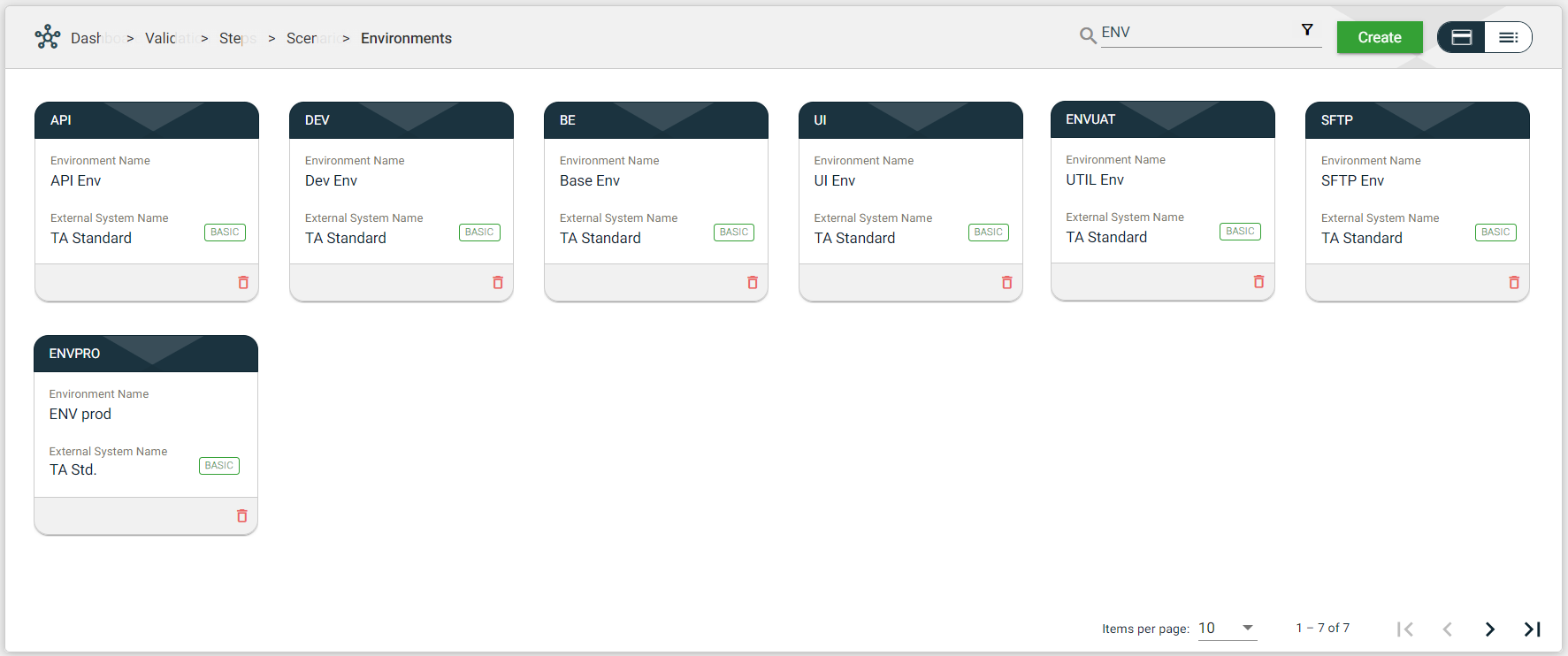
- Filter By External System Name — allows you to filter the list of environments with the associated external system by providing a keyword or the full name of the external system. Click on the
.png) to open the Filter Criteria for External System Name. Only the environment with a configured external system that matches the provided keyword or name will be displayed in the view.
to open the Filter Criteria for External System Name. Only the environment with a configured external system that matches the provided keyword or name will be displayed in the view.