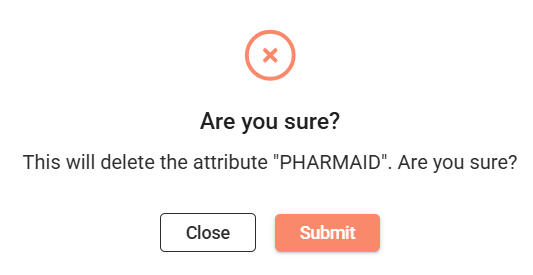Project
Overview
The Project module serves as the central configuration area of the application where all system-level parameters, reference data, and attribute mappings are defined and managed. It provides a structured workspace for you to control how the system behaves, interacts with other modules, and integrates with external applications.
View
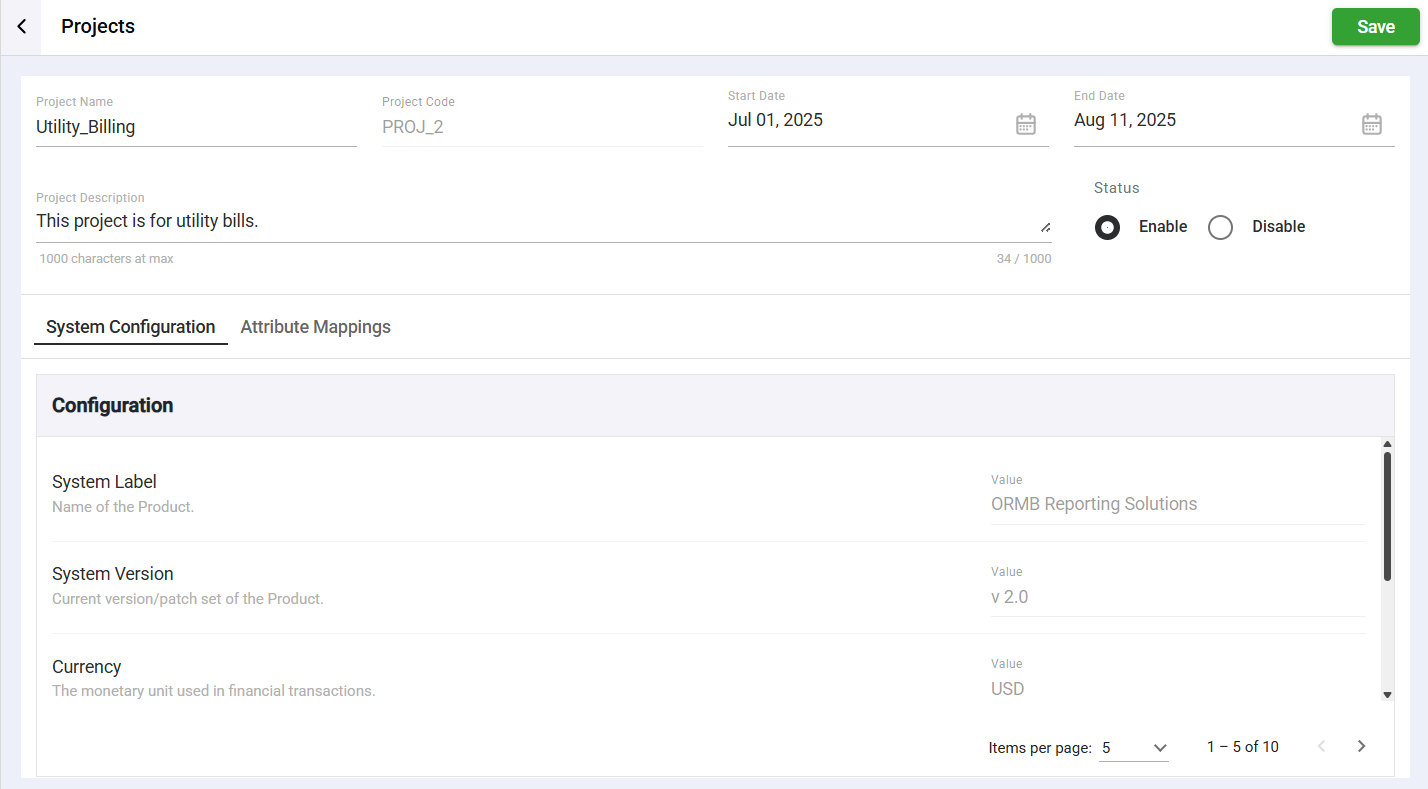
| Field | Description |
|---|---|
| Project Name | Name of the project. |
| Project Code | Unique identifier assigned to a project. |
| Project Description | Description of the project. |
| Start Date | Start date of the project. |
| End Date | End date of the project. |
| Status | Specified whether the project is enabled or disabled. |
| System Configuration | Lists all fields and values for the project's system configurations. |
| Attribute Mappings | Lists all attribute codes and descriptions. |
Create a project
To create a project, click on the ![]() button on the top left pane. Enter valid values to the Project Name, Project Code, Project Description, Start date, and End date fields. Then, click Save.
button on the top left pane. Enter valid values to the Project Name, Project Code, Project Description, Start date, and End date fields. Then, click Save.
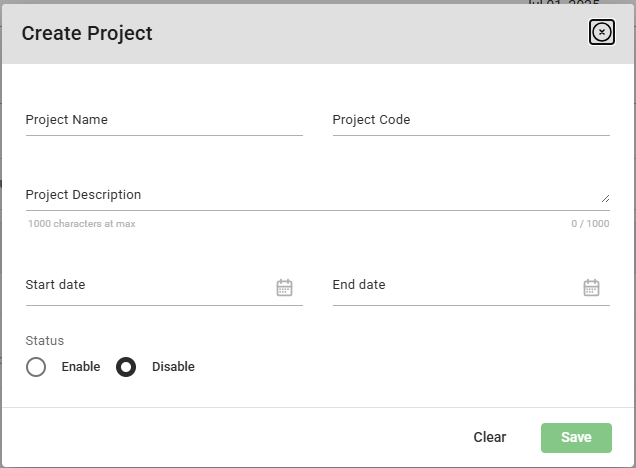
System configuration
Attribute mappings
To add an attribute mapping, follow these steps:
-
Navigate to the Attribute Mappings tab.
-
Click Add Code.
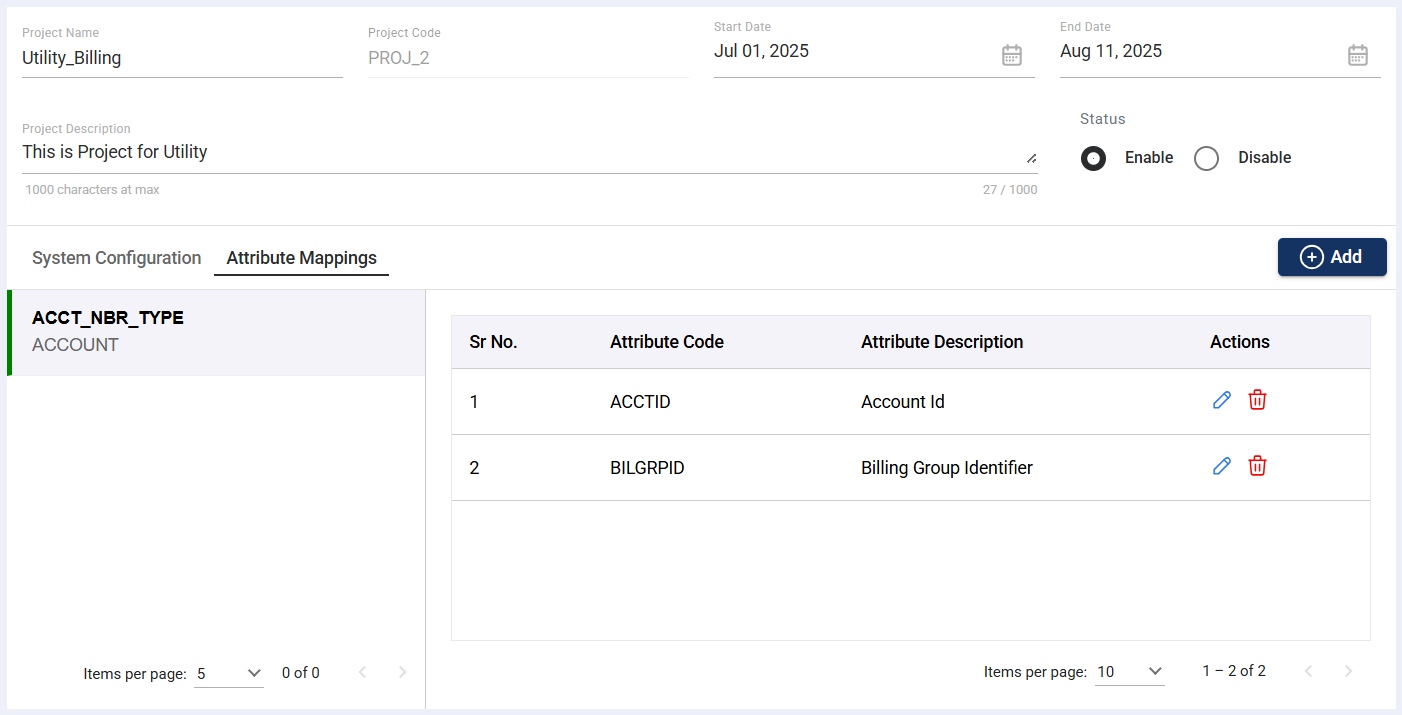
-
Select an attribute code from the dropdown list.
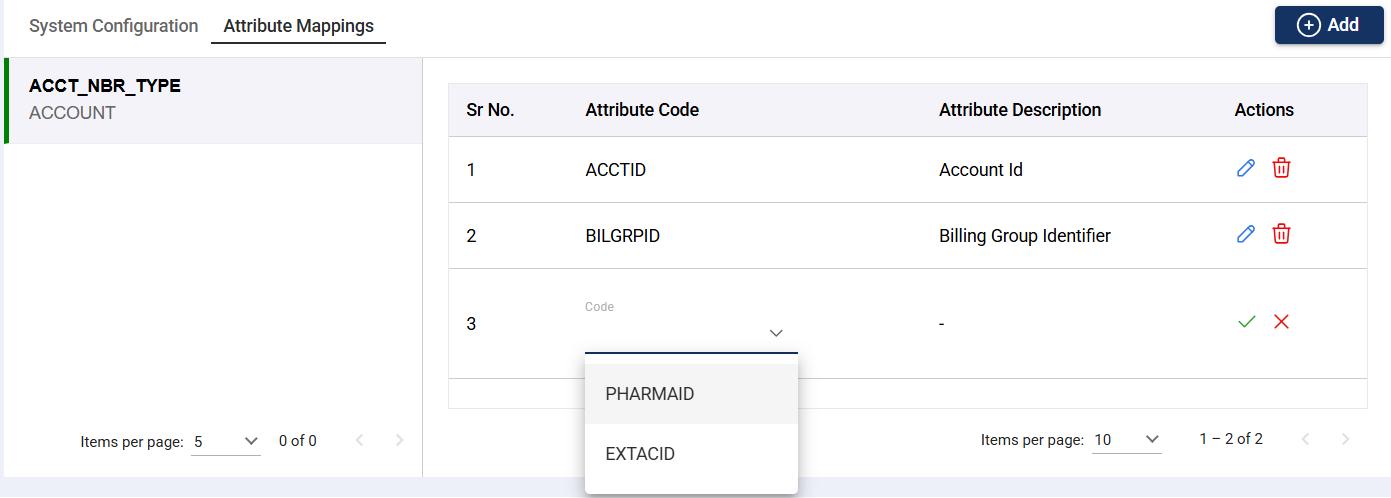
The Description column is automatically filled out.
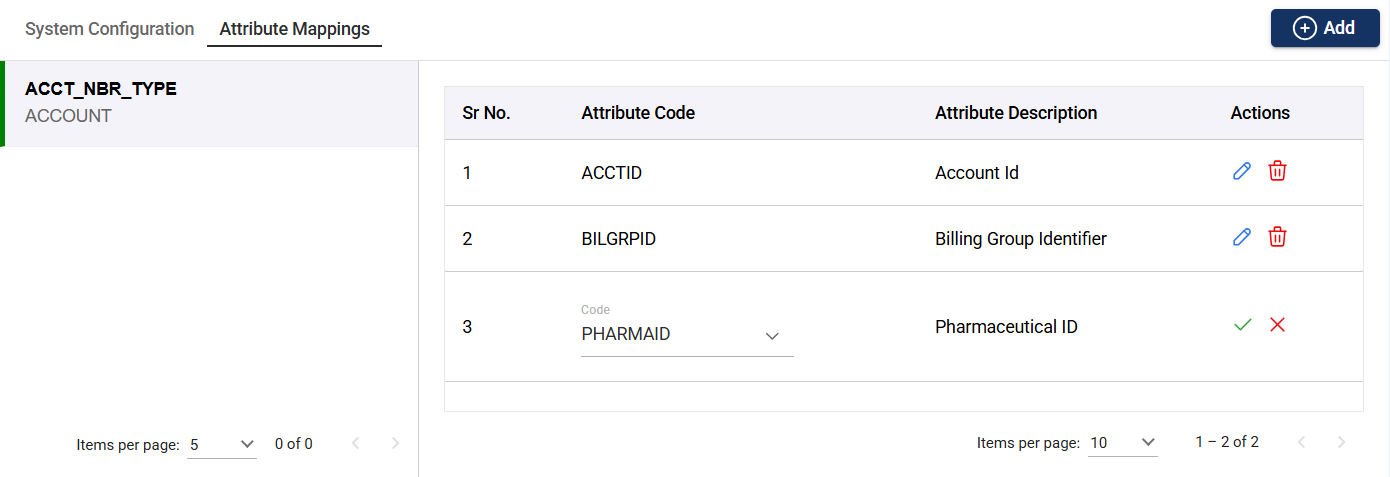
-
Click the check icon.
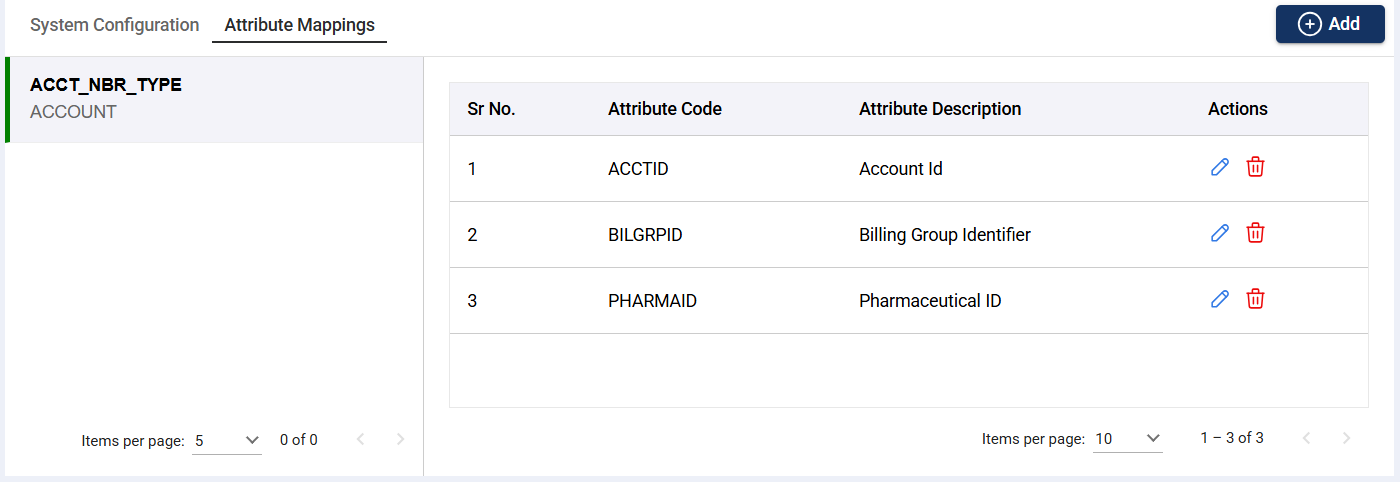
Update a project
Select a project to view and edit its details. You can update all details except the Project Code. After you make the modifications, click the Save button.
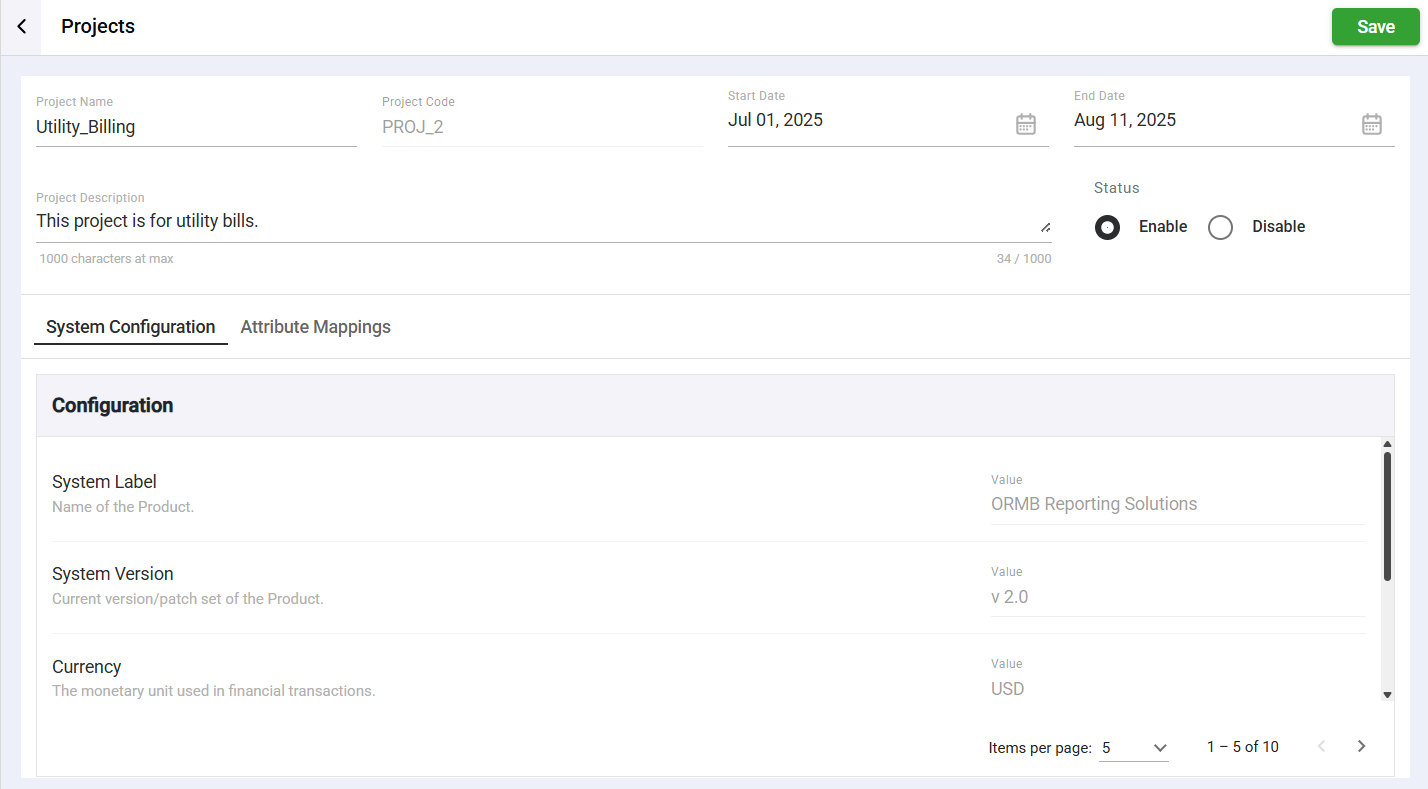
Search a project
The search feature enables you to filter the list of projects by providing a keyword or the full name of the project. Only the projects that match the provided keyword or name will be displayed in the view.
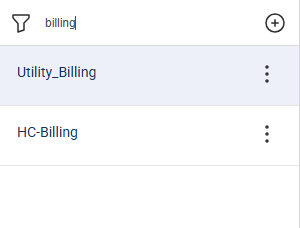
Delete a project
To delete a project, follow these steps:
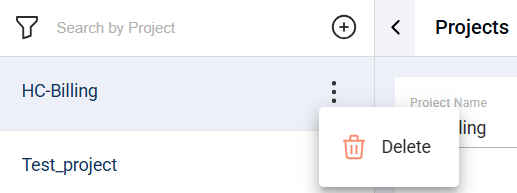
- Cick the options icon beside the project you wish to delete.
- Select Delete.
- Click Submit in the confirmation window.
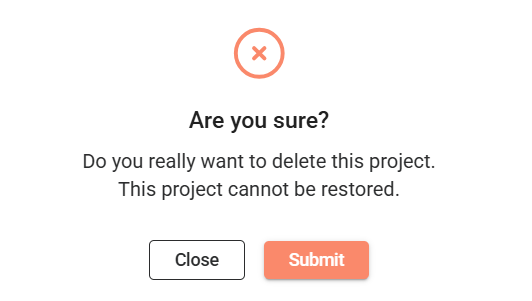
Delete an attribute mapping
To delete an attribute mapping from a project, click the delete icon on the row of the attribute you wish to delete.
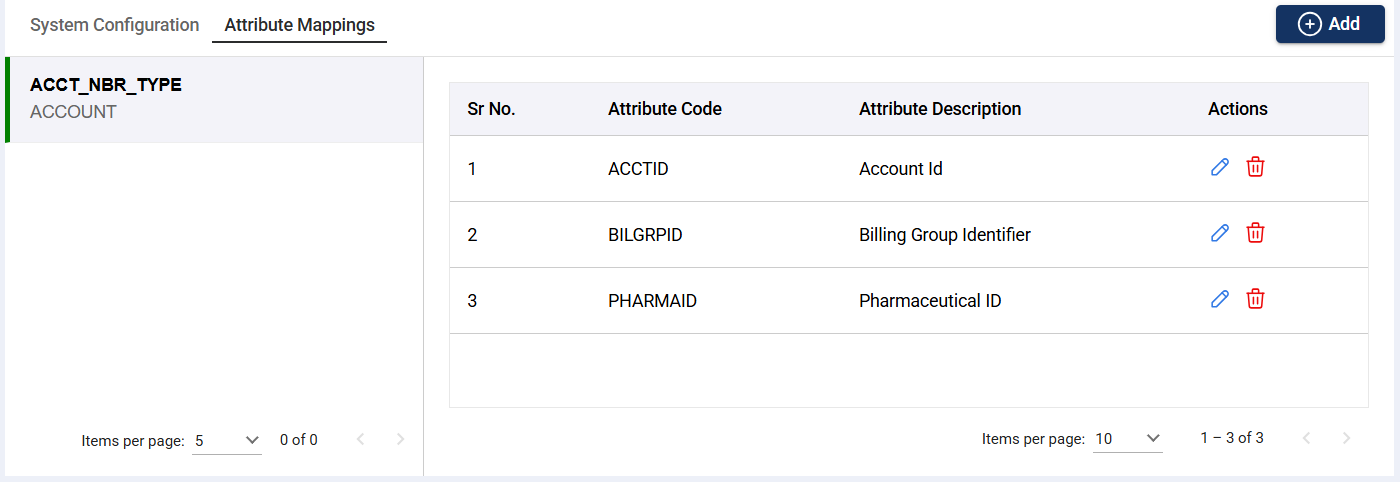
Then, click Submit in the confirmation window.