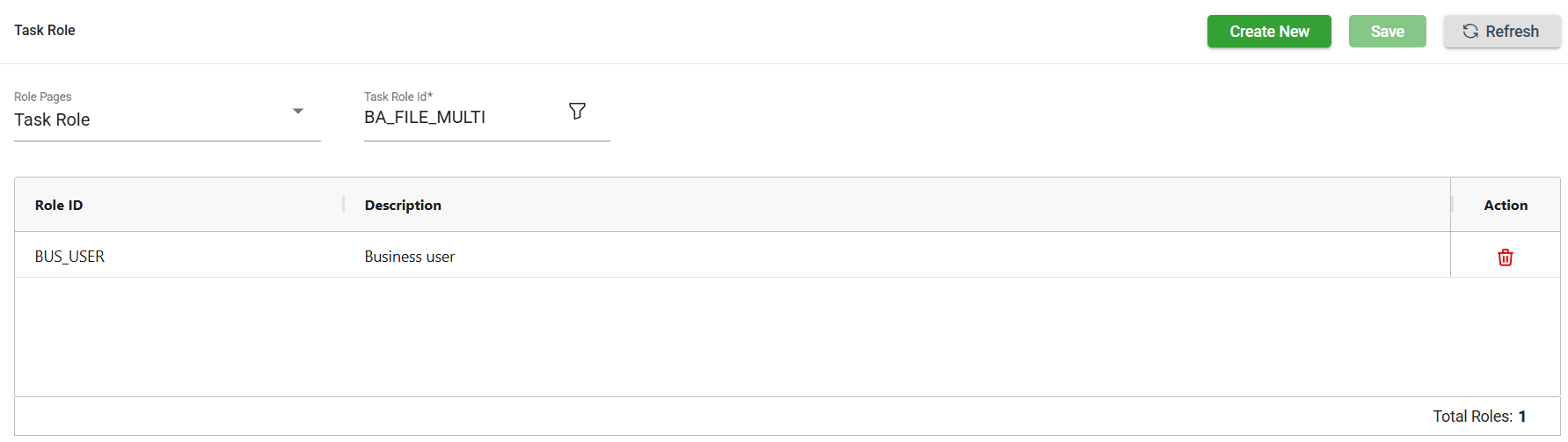Task
Overview
A task defines a specific conversion step and specifies the associated executables and targets. It functions as a container that establishes the link between the targets and the executable.
View
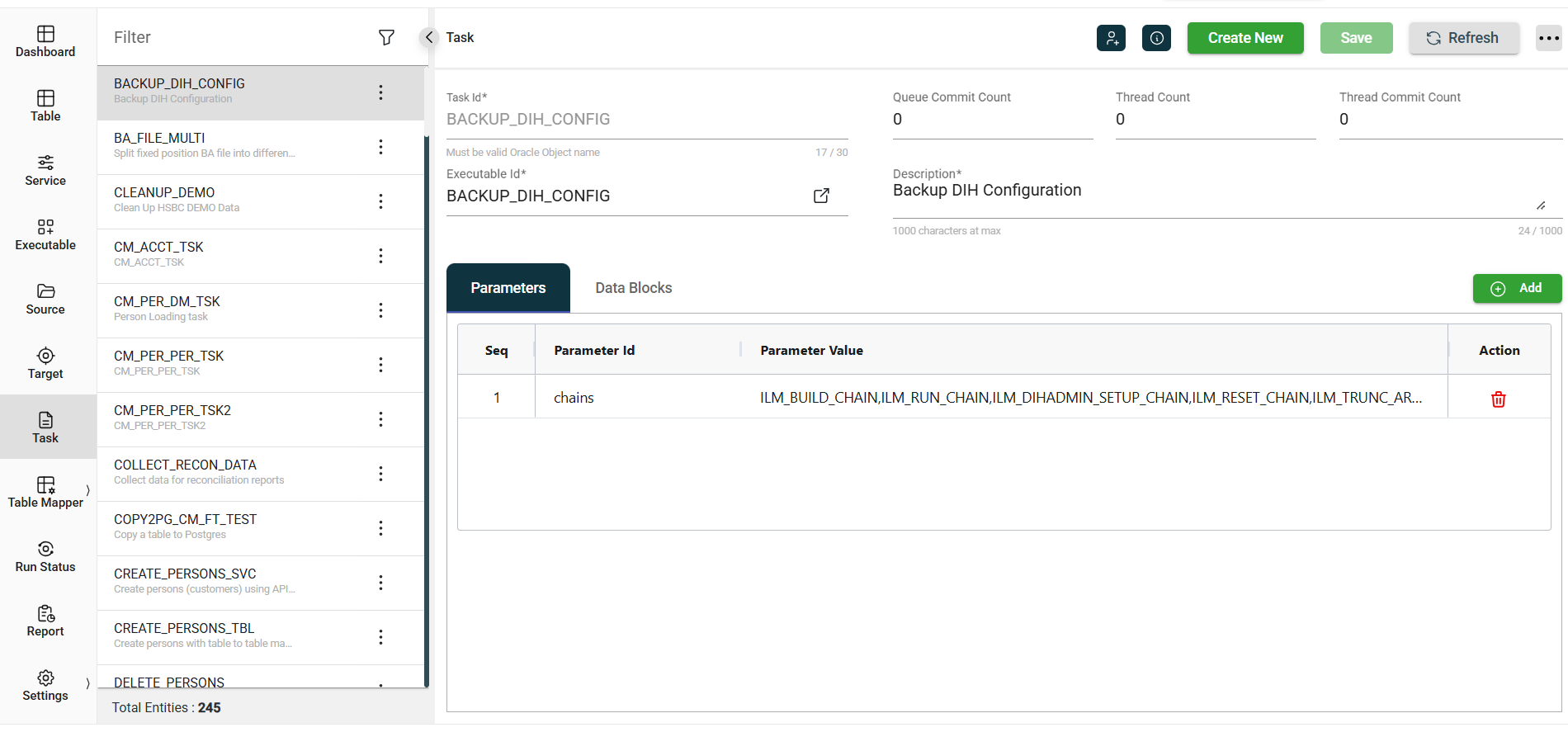
| Field | Description |
|---|---|
| Task Id | Name of the task that should be similar to the step name in an Oracle DBMS scheduler chain. The Task Id should follow the standard Oracle object naming format. Mandatory: Yes |
| Queue Commit Count | Specifies the commit count required for the producer to put the work entries on a distributed queue. A work entry is created by a producer for each source row. For more information, see Task Executables in Executables. Increasing the commit count can improve performance for consumer thread executors, as they receive work from the queue. However, this performance improvement will only occur if the consumer threads do not have to wait for work to be added to the distributed queue.
|
| Thread Count | Specifies the number of consumer threads to start. Each thread connects to the distributed queue and processes any work that the producer adds to the queue. More consumer threads can mean better throughput, but it typically must be tweaked and monitored over time to find the optimal setting. For more information on producer and consumer, see Task executables. |
| Thread Commit Count | Only applies to the consumer part of an executable that has a target type of A consumer thread will process entries from the queue until it reaches the specified thread commit count and issue a commit. |
| Executable Id | Dropdown list of all available executables listed in the Executable module. |
| Description | Description of the task. Mandatory: Yes |
| Parameters > Sequence | Displays the sequence number of the task. |
| Parameters > Parameter Id | Defines parameter values that overrides the values specified in the Executable. |
| Parameters > Parameter Value | Indicates the value assigned to a parameter. |
| Parameters > Action | Displays |
| Data Blocks > Code Details | Displays the sequence of the code blocks. |
| Data Blocks > Description | Description of the data blocks. |
| Data Blocks > Code Editor Language | Specifies the programming language used in the data block. The following are possible values:
|
Other details
Click the ![]() icon to view the Created By and Last Modified By details of the selected task.
icon to view the Created By and Last Modified By details of the selected task.
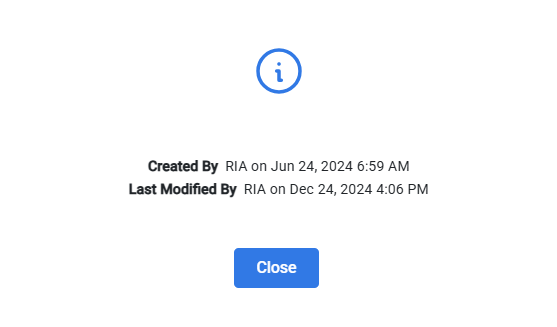
Filter
The Task module allows you to search for a task by entering a partial or full Task Id in the Filter textbox.
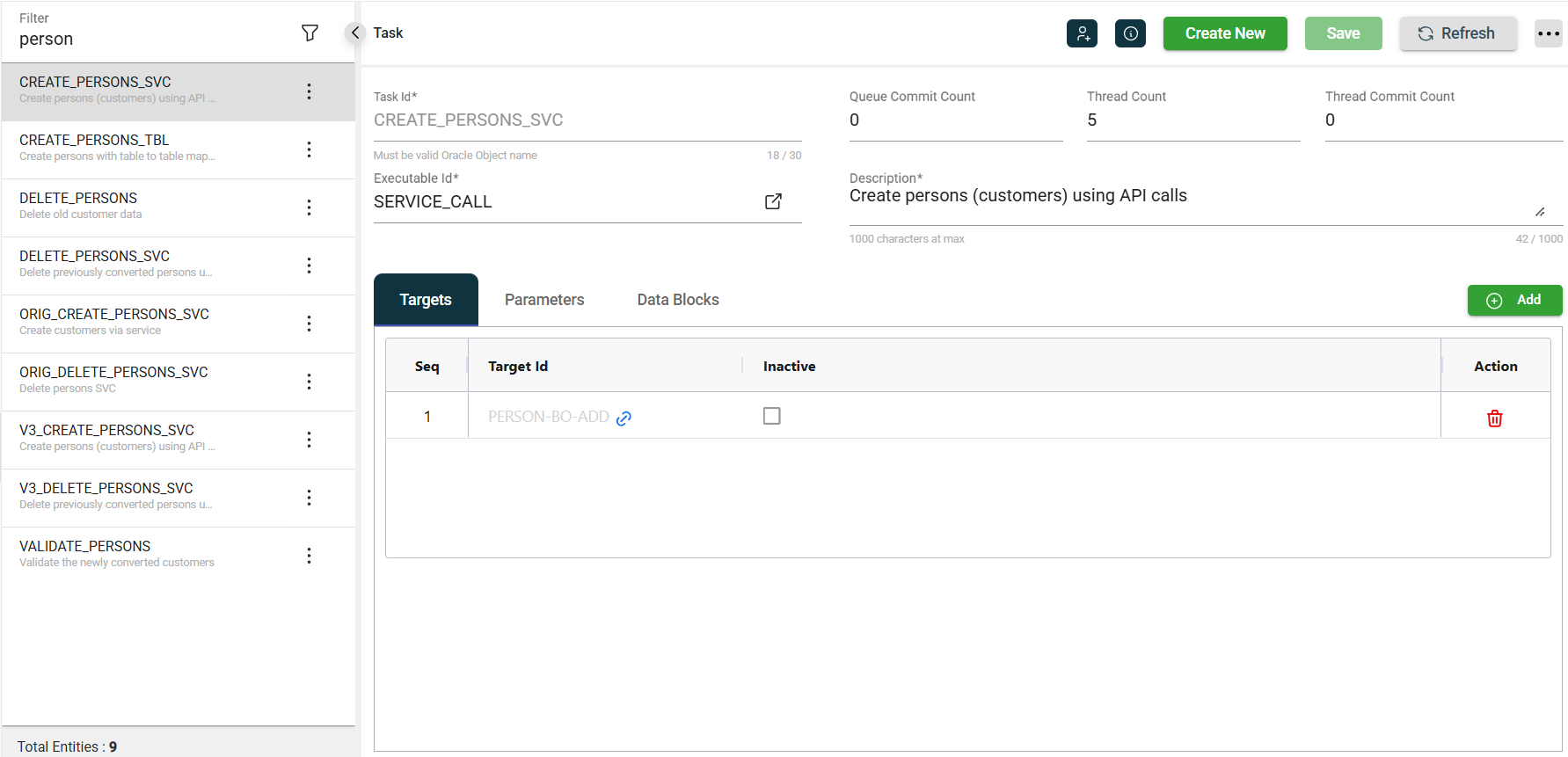
Add a task
To create a task, follow these steps:
-
Click Create New.
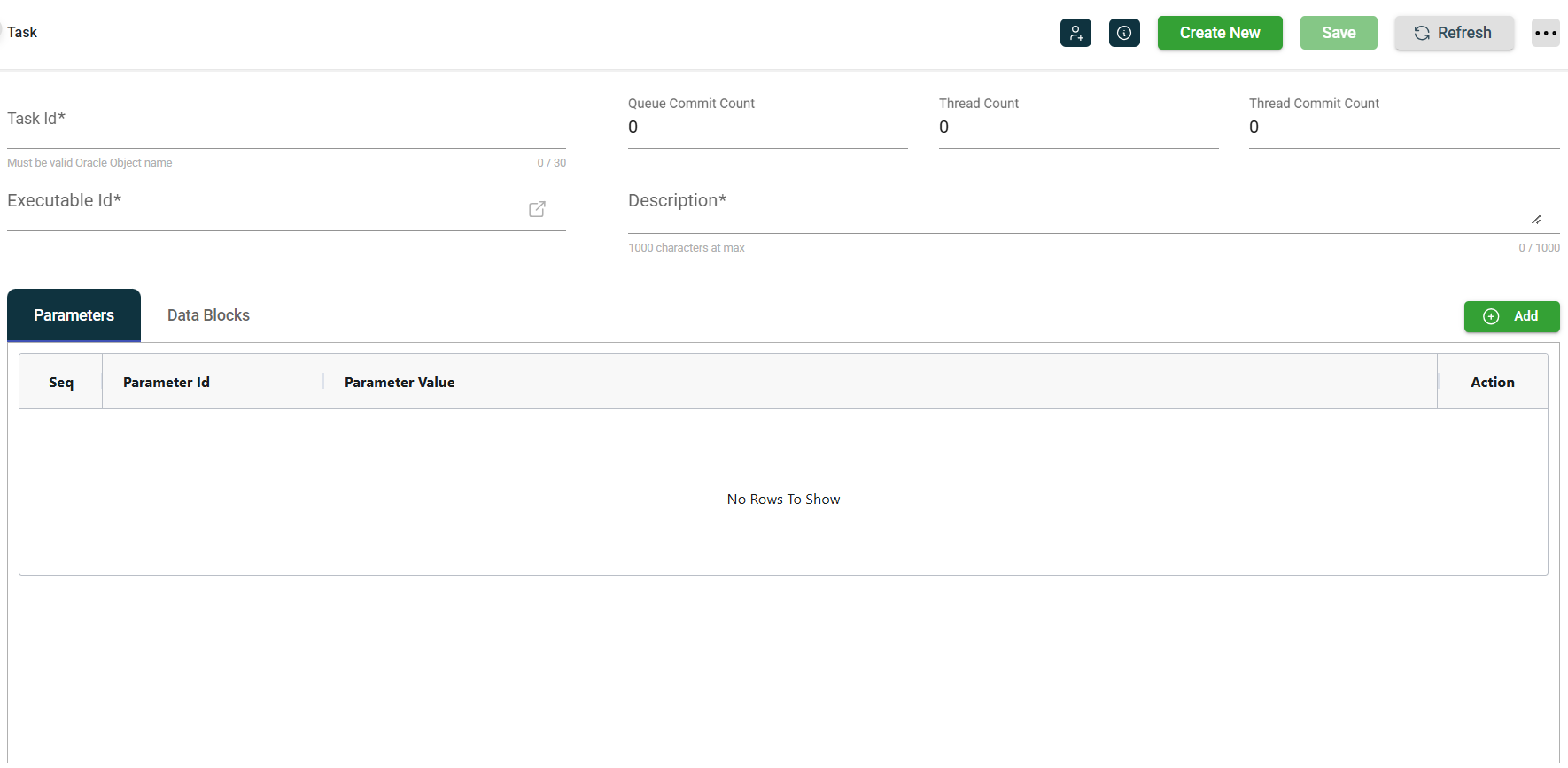
-
Enter a valid Oracle object name in the Task Id field.
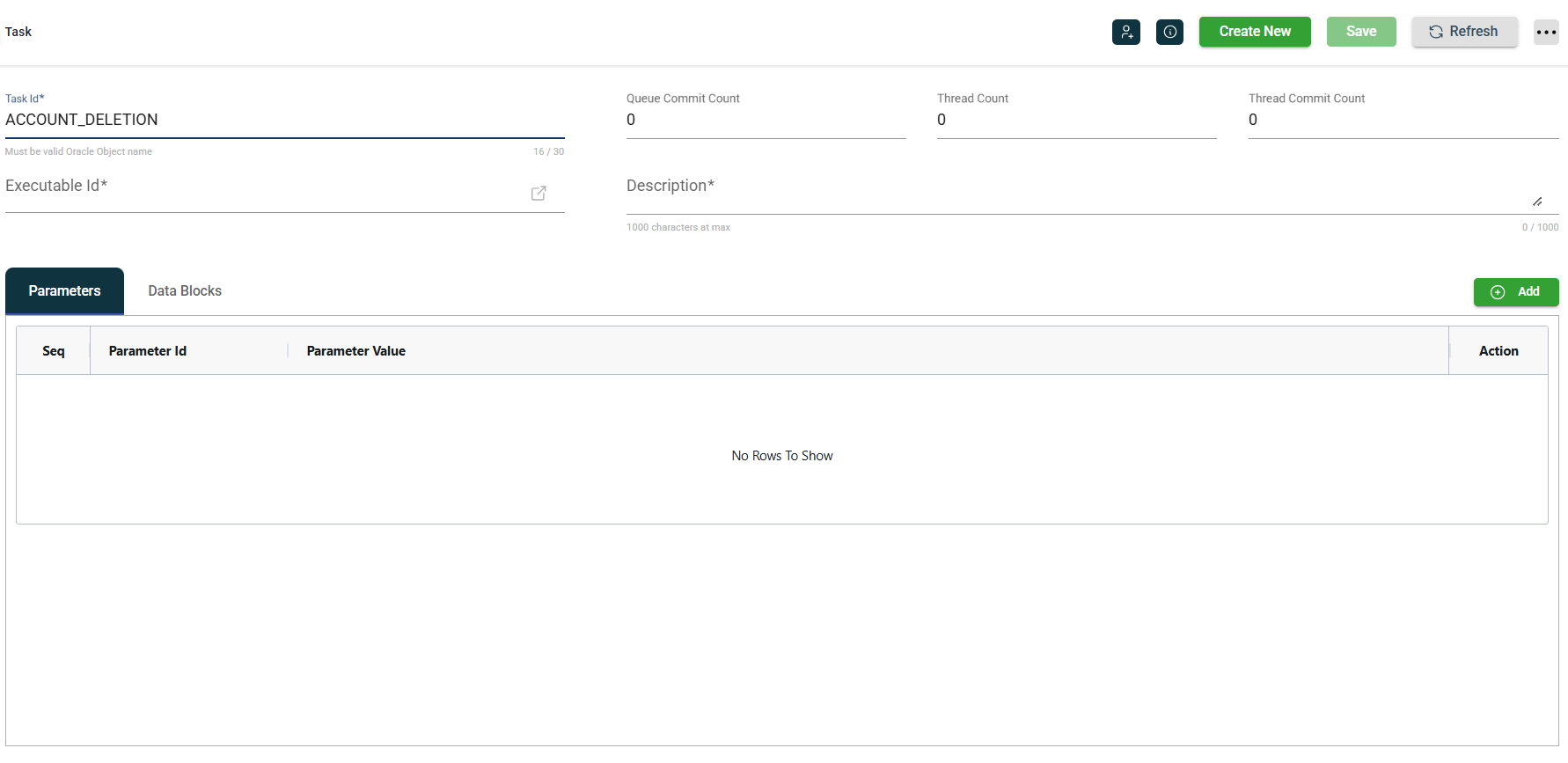
-
Optional. Enter a valid number in the queue commit count in the Queue Commit Count field.
-
Optional. Enter a valid number in the thread count in the Thread Count field.
-
Optional. Enter a valid number in the thread commit count in the Thread Commit Count field.
-
Select the Executable Id in the dropdown list.
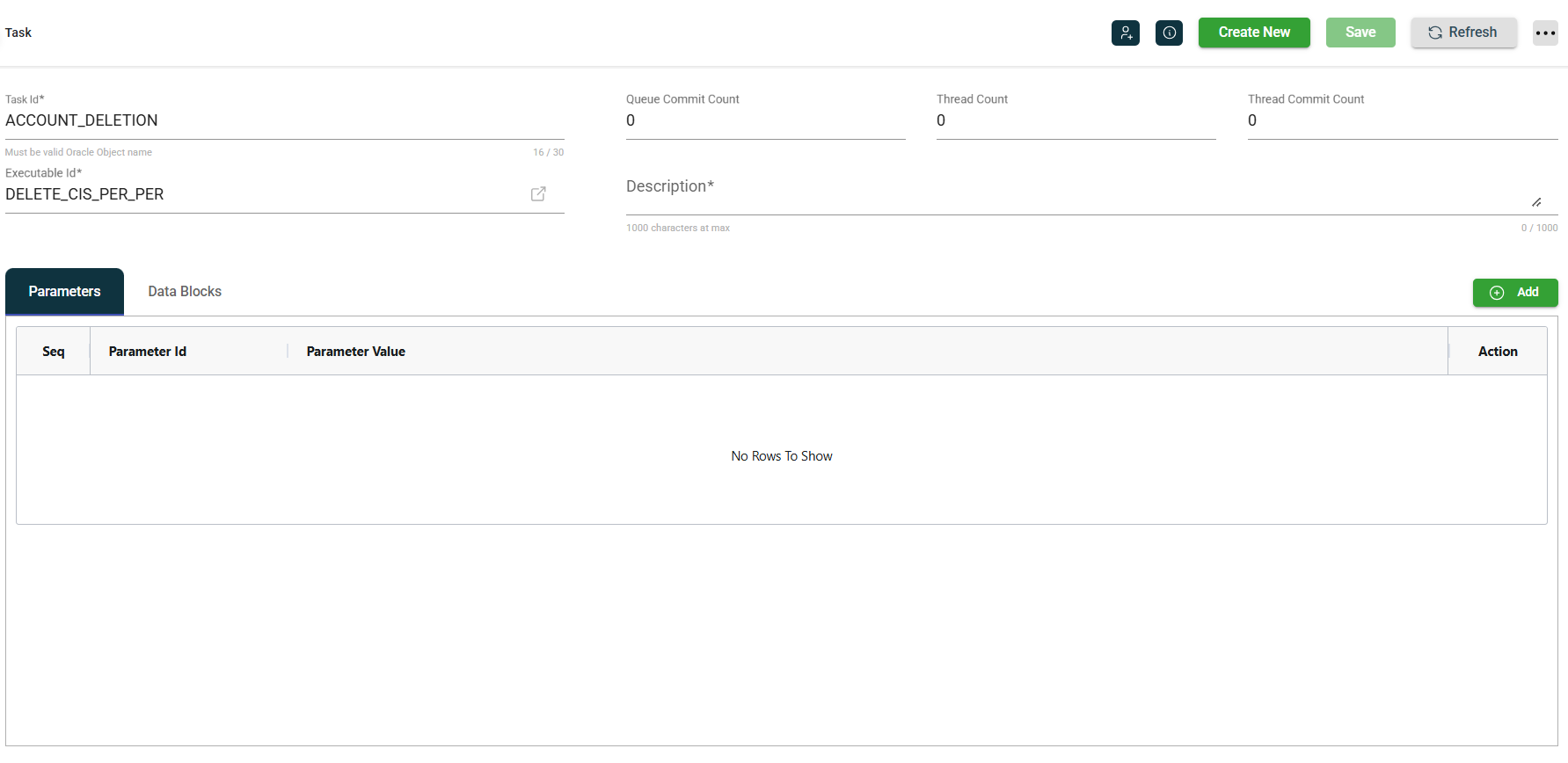
-
Enter a valid description in the Description field.
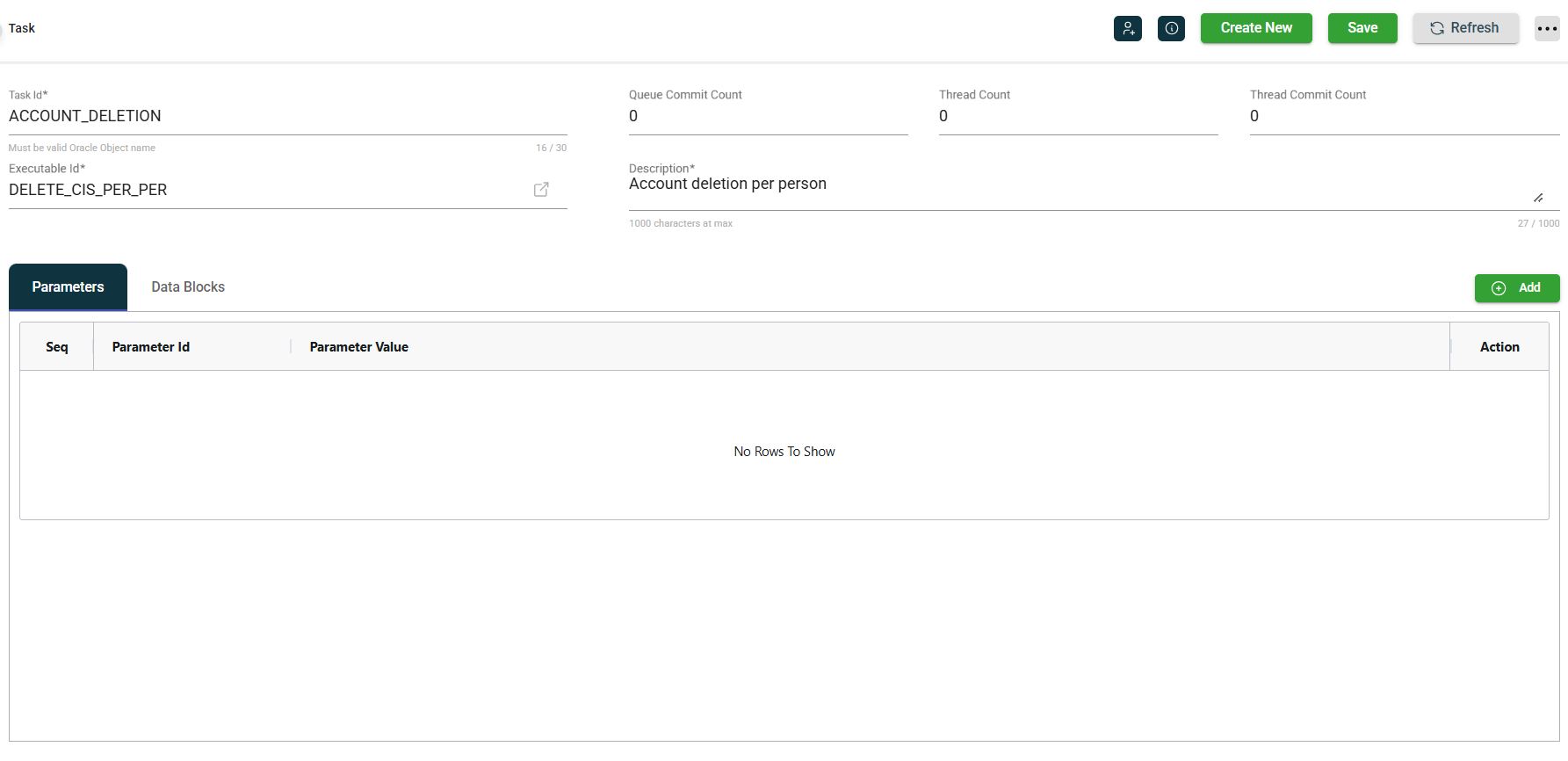
-
Click Add button. Parameters automatically populate fields based on the selected executable.
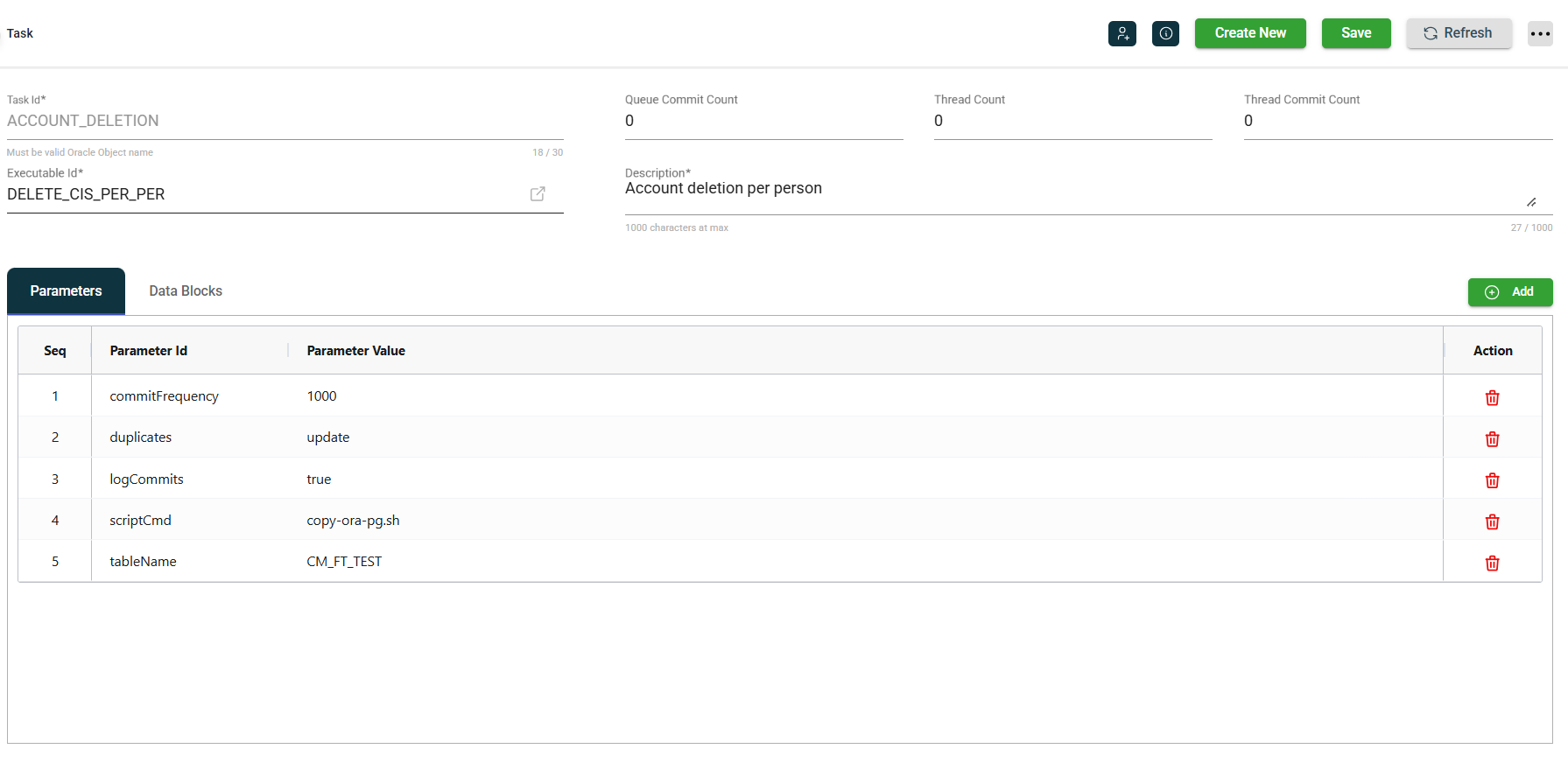
-
Optional. Enter valid values in the following fields:
- Parameter Id
- Parameter Value
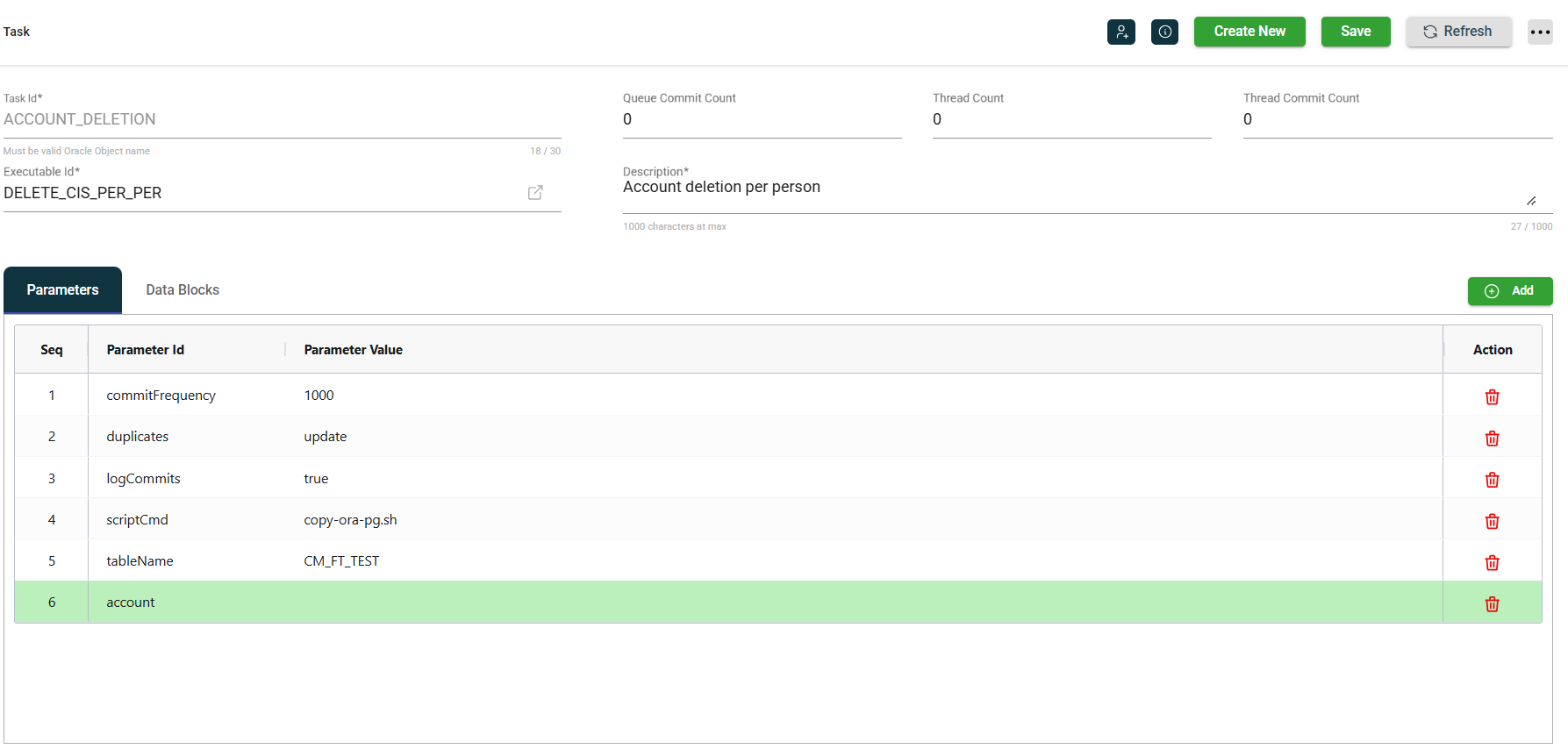
-
Click Save.
Data Block
Data Blocks are additional data that are interpreted by the executable as a part of the task. A task can have one or more data blocks.
Configure a data block
-
Click the Add button under the Data Blocks tab. Data blocks automatically populate fields based on the selected executable.
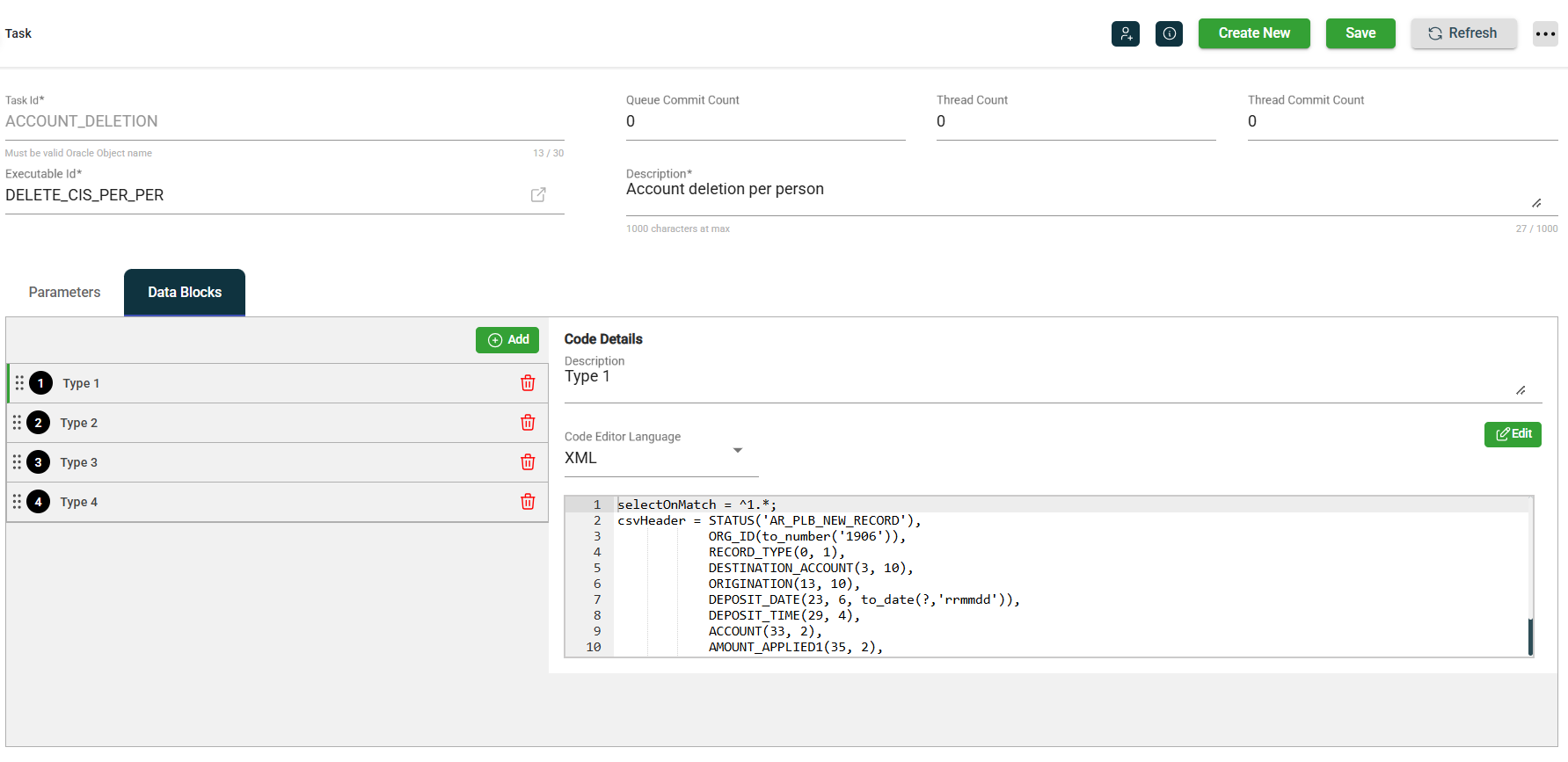
-
Optional. Enter the description for the data block in Description field.
-
Optional. Select the Code Editor Language from the dropdown list.
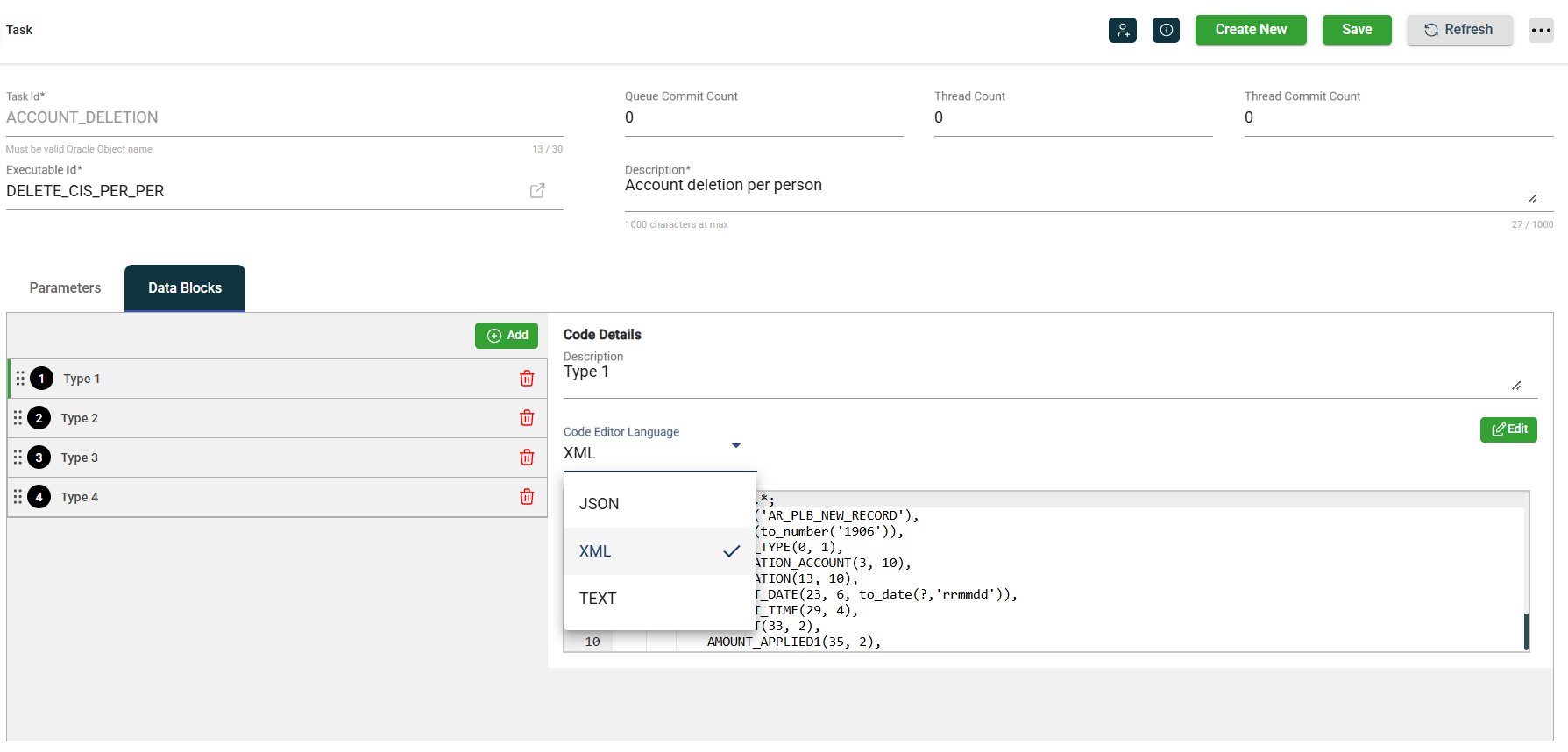
-
Optional. Click Edit to add code details.
-
Click Save.
Modify a task
The Task module allows you to update the details of an existing task. To make modifications, select the task from the list and change the values in the fields as needed.
Clone a task
The Task module enables you to clone an existing task. When you clone a task, all metadata is duplicated except the Task Id. To clone a task, follow these steps:
-
Click the
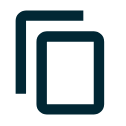 icon.
icon.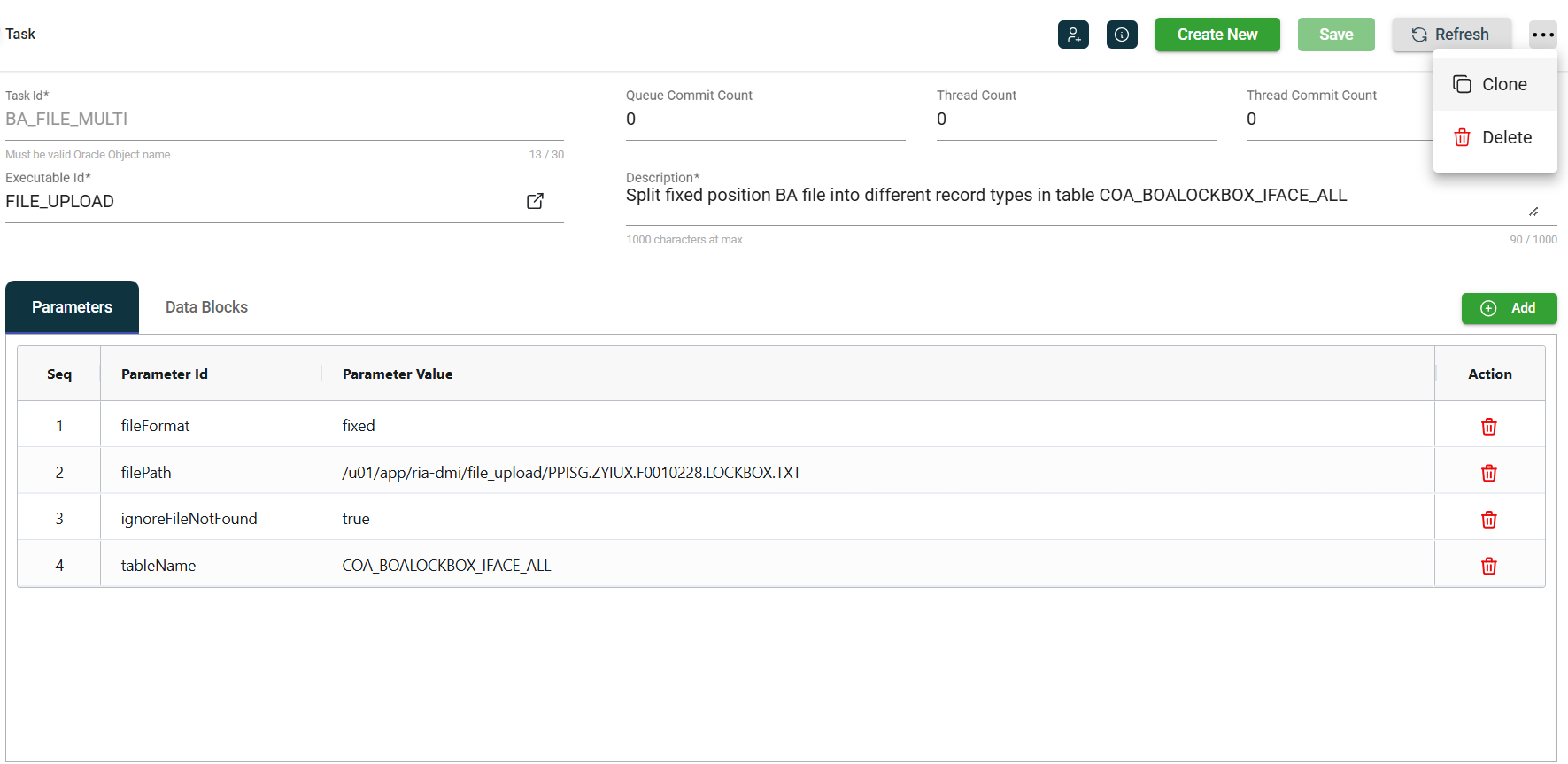
-
Click Clone.
-
Enter a valid and unique service Id.
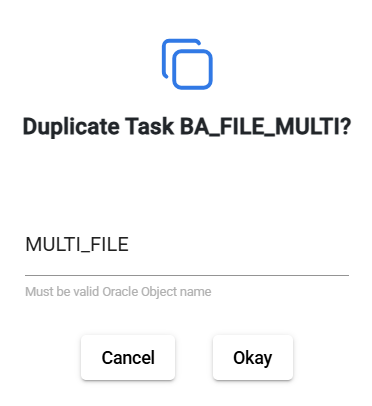
-
Click Okay.
Delete a task
To delete a task, click the ![]() and select Delete.
and select Delete.
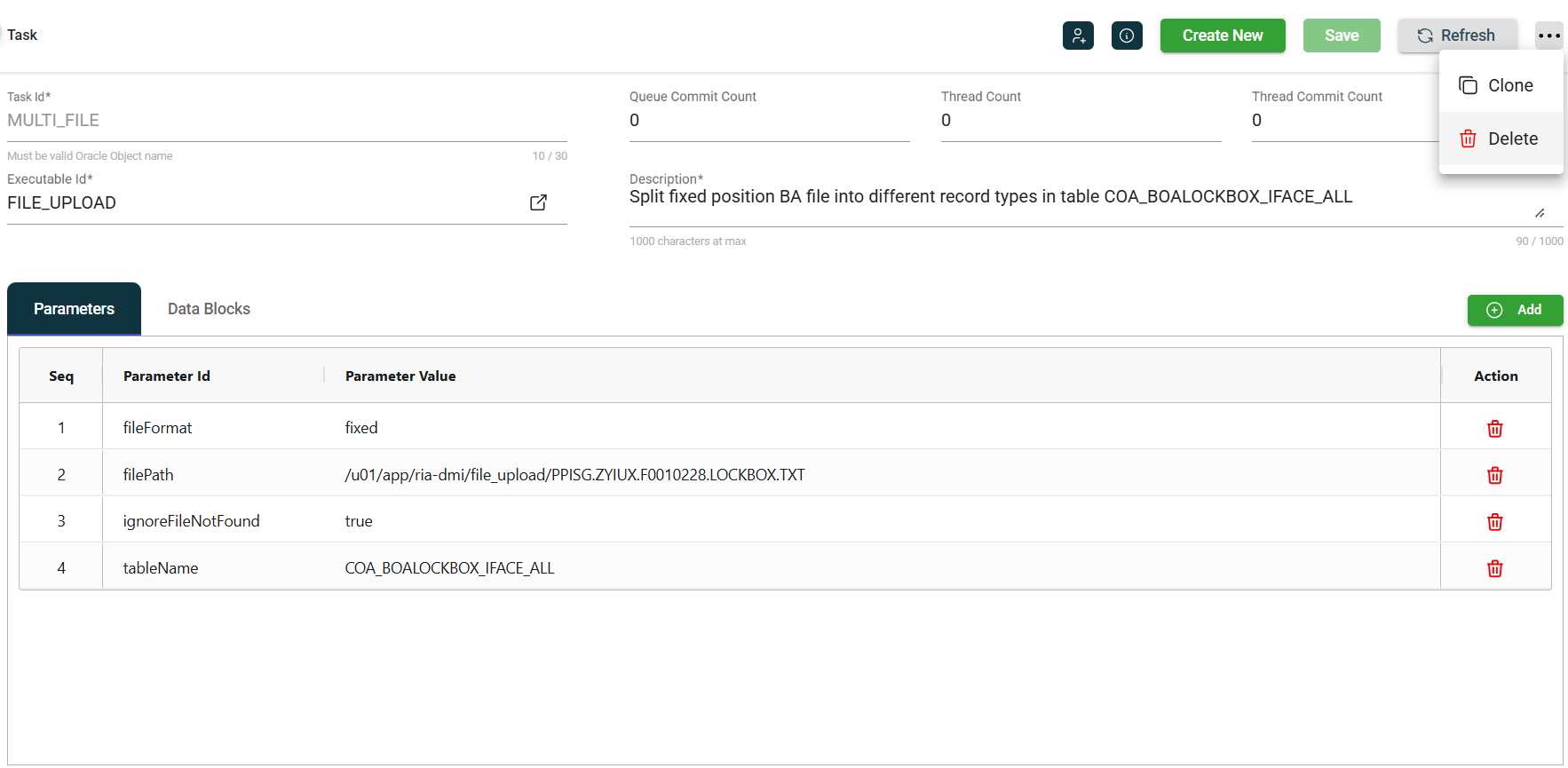
When deleting a task, ensure that you are deleting the correct task because it will be permanently removed from the system.
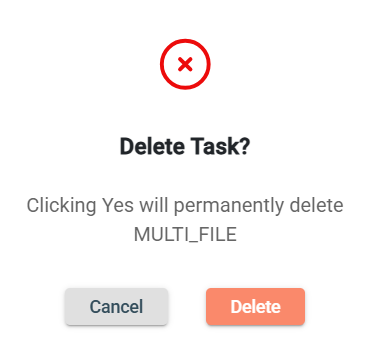
Roles
The Task module includes the ![]() icon, which lets you view or modify the roles assigned to the selected task.
icon, which lets you view or modify the roles assigned to the selected task.
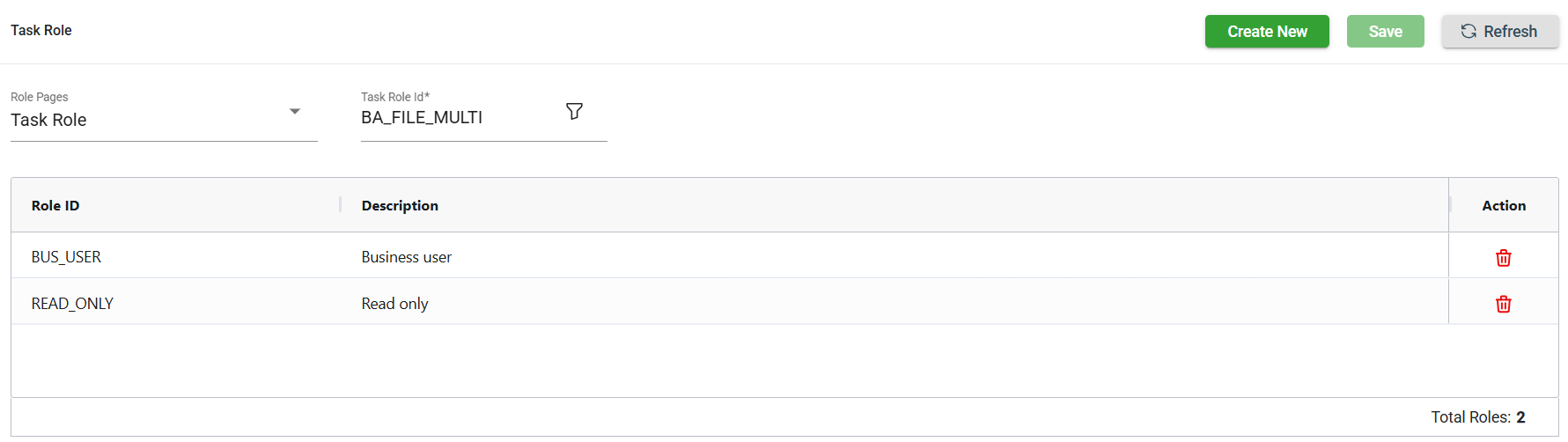
Add a task role
To add a new role, follow these steps:
-
Click Create New.
-
Select the role from the Role ID dropdown list. The newly added role IDs are highlighted in green.
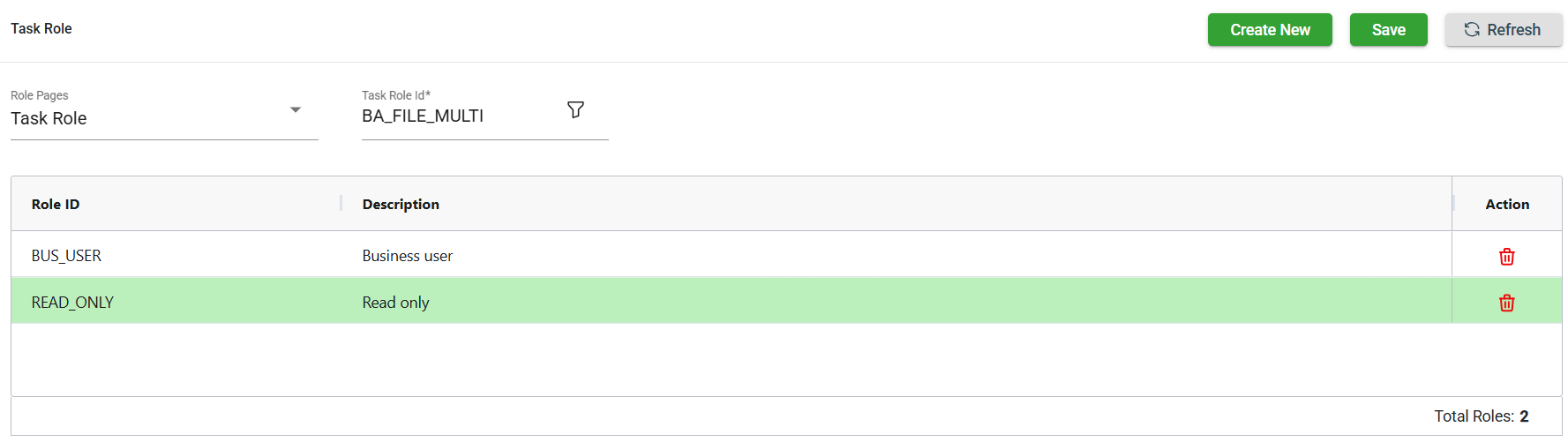
-
Click Save. Once saved, the green highlight from the previous step will disappear.
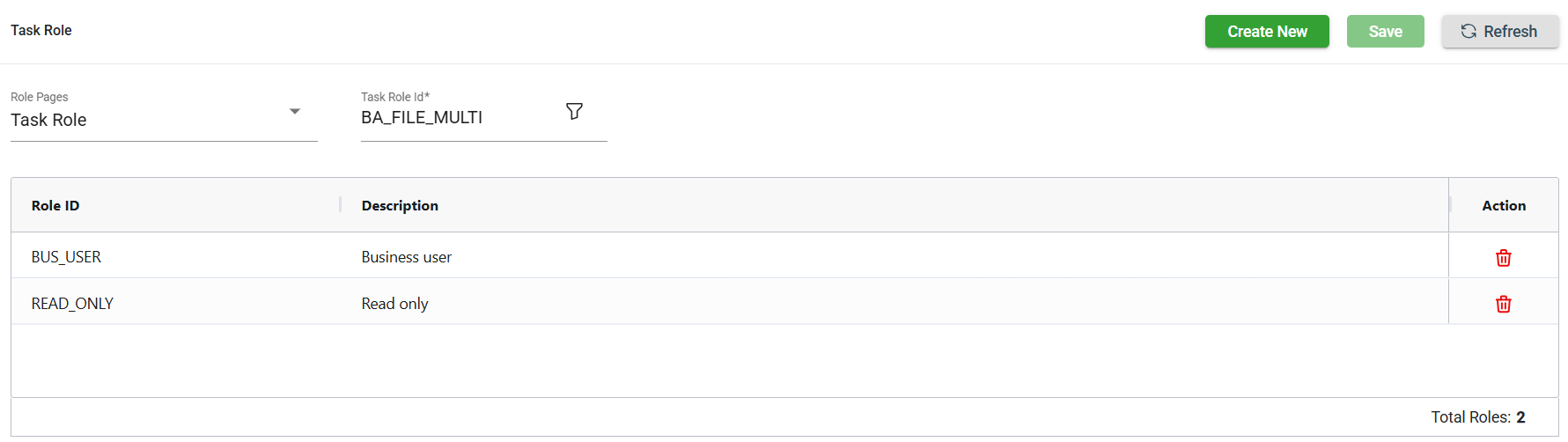
Delete a task role
To delete a role, follow these steps:
-
Click
of the role id you wish to delete.
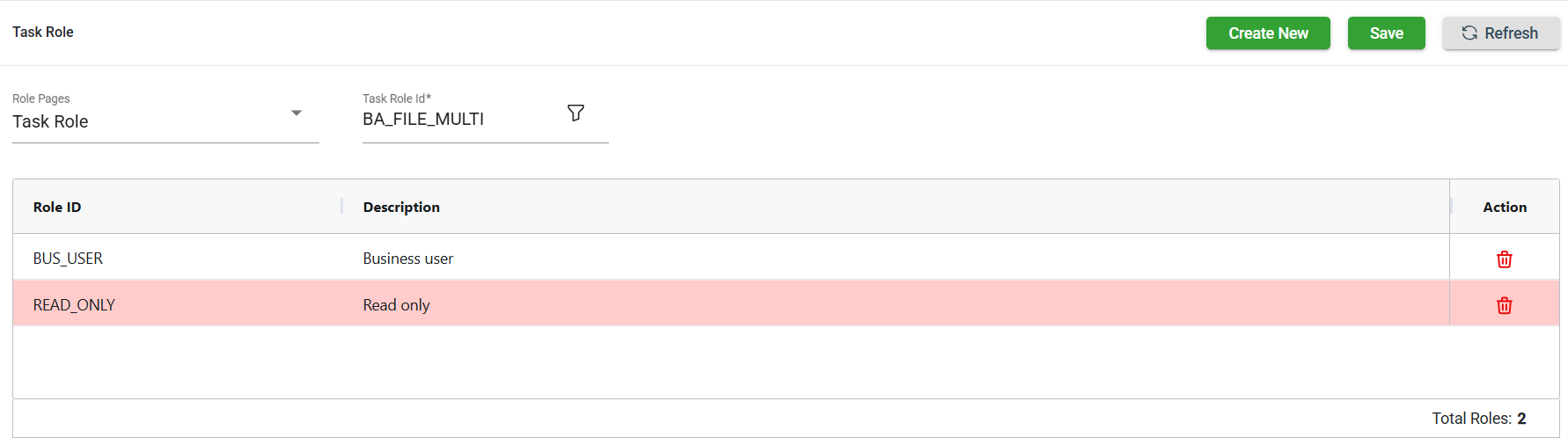
-
Click Save. Once saved, the role in the red highlight will be deleted.