Target
Overview
Target defines a destination object for data mapping from a Source. It is the central part of DIH where the mapping expressions are captured.
Target structure’s three levels.
- Target — Identifies the destination table or service for the mapping
- Target Mapping — Identifies the source, predicate conditions and transformations
- Target Mapping Detail — Maps source fields to target fields
View
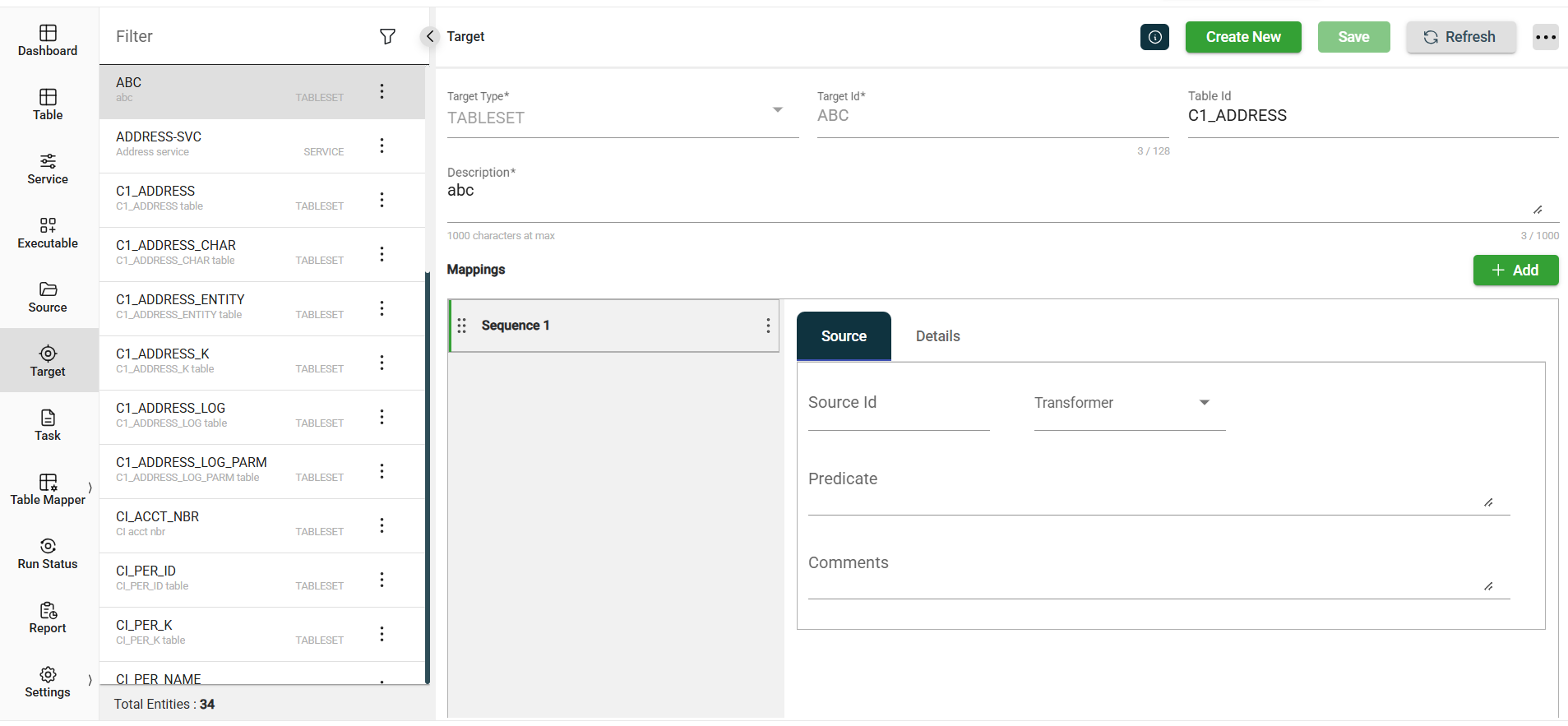
| Field | Description |
|---|---|
| Target Type | Specifies the types of conversion that the executable supports and which types of targets it can process. The following are the possible values:
Mandatory: Yes |
| Target Id | Name of the target. Mandatory: Yes |
| Table Id | If you select Unique Oracle object to identify the table. |
| Description | Description of the target. Mandatory: Yes |
| Service | If you select Service, you need to supply the service name.Name of the service. |
| Mappings > Sequence | Specifies the order of the mapping process. |
| Mappings > Source | Parameters used for mapping. For more information, see Source configurations. |
| Mappings > Details | Indicates the field-level mapping expressions. |
Source Configurations
| Field | Description |
|---|---|
| Source Id | Defines the input for the mapping sequence. It must be an Id of an existing Source. |
| Transformer | Defines an existing transformer Java class. |
| Character Data Format | Only applicable to target type:
|
| HTTP Method | Only applicable to target type:
|
| Url Path | Only applicable to target type:
|
| Predicate | Filters the source data using a where clause. The predicate can also refer to any columns exposed by the source. |
| Comments | Additional notes for mapping. |
Other details
Click the ![]() icon to view the Created By and Last Modified By details of the selected target.
icon to view the Created By and Last Modified By details of the selected target.
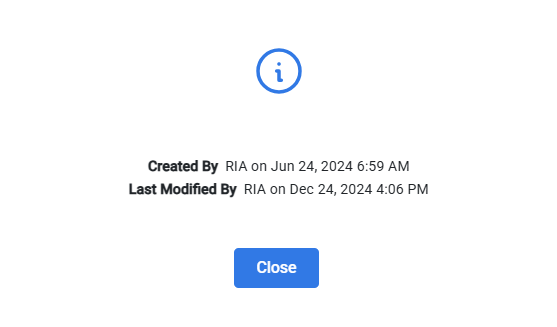
Filter
The Target module allows you to search for a target by entering a partial or full Target Id in the Filter textbox.
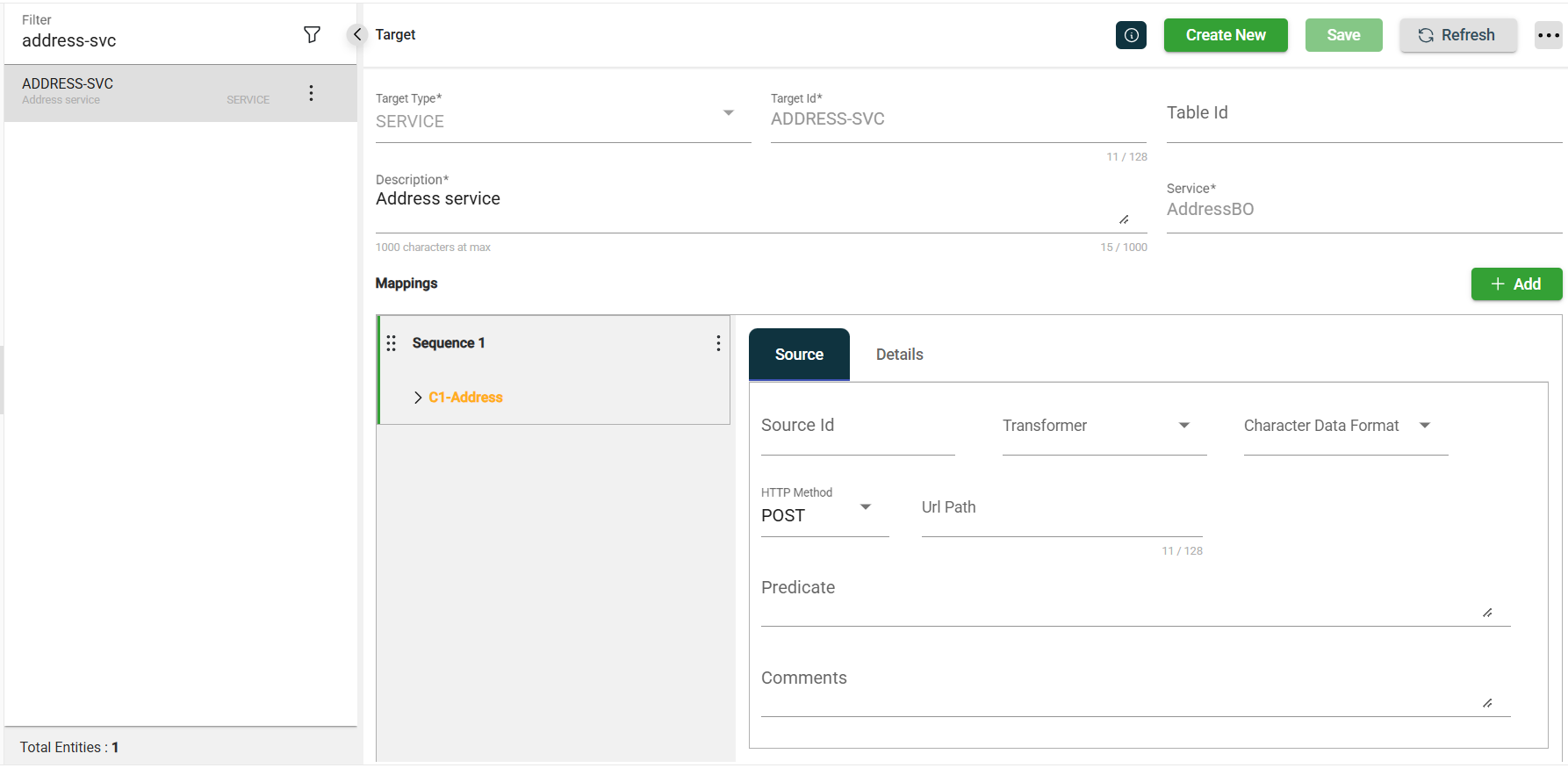
Add a target
To create a target, follow these steps:
-
Click Create New.
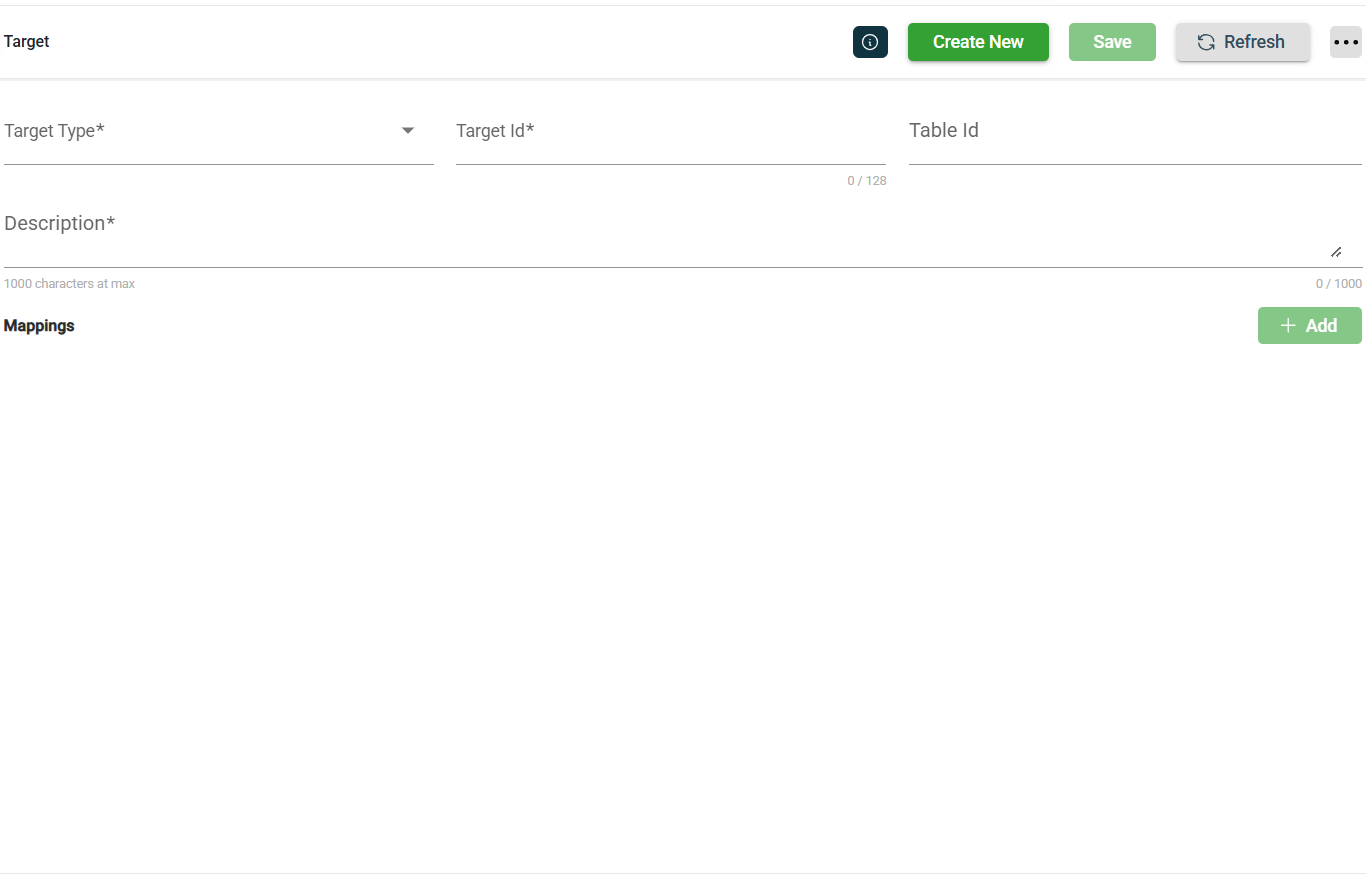
-
Select a Target Type in the dropdown list.
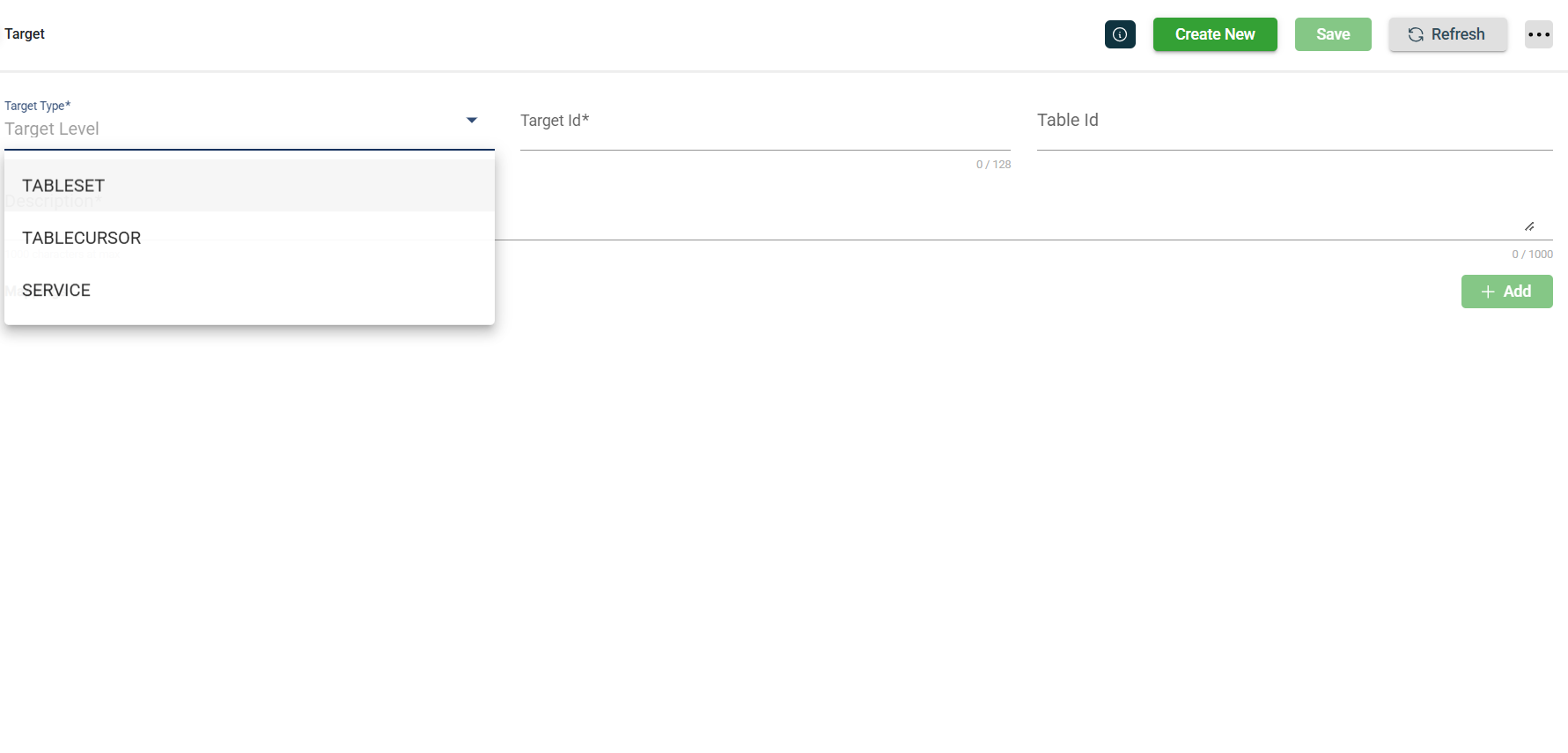
-
Enter a valid Oracle object name in the Target Id field.
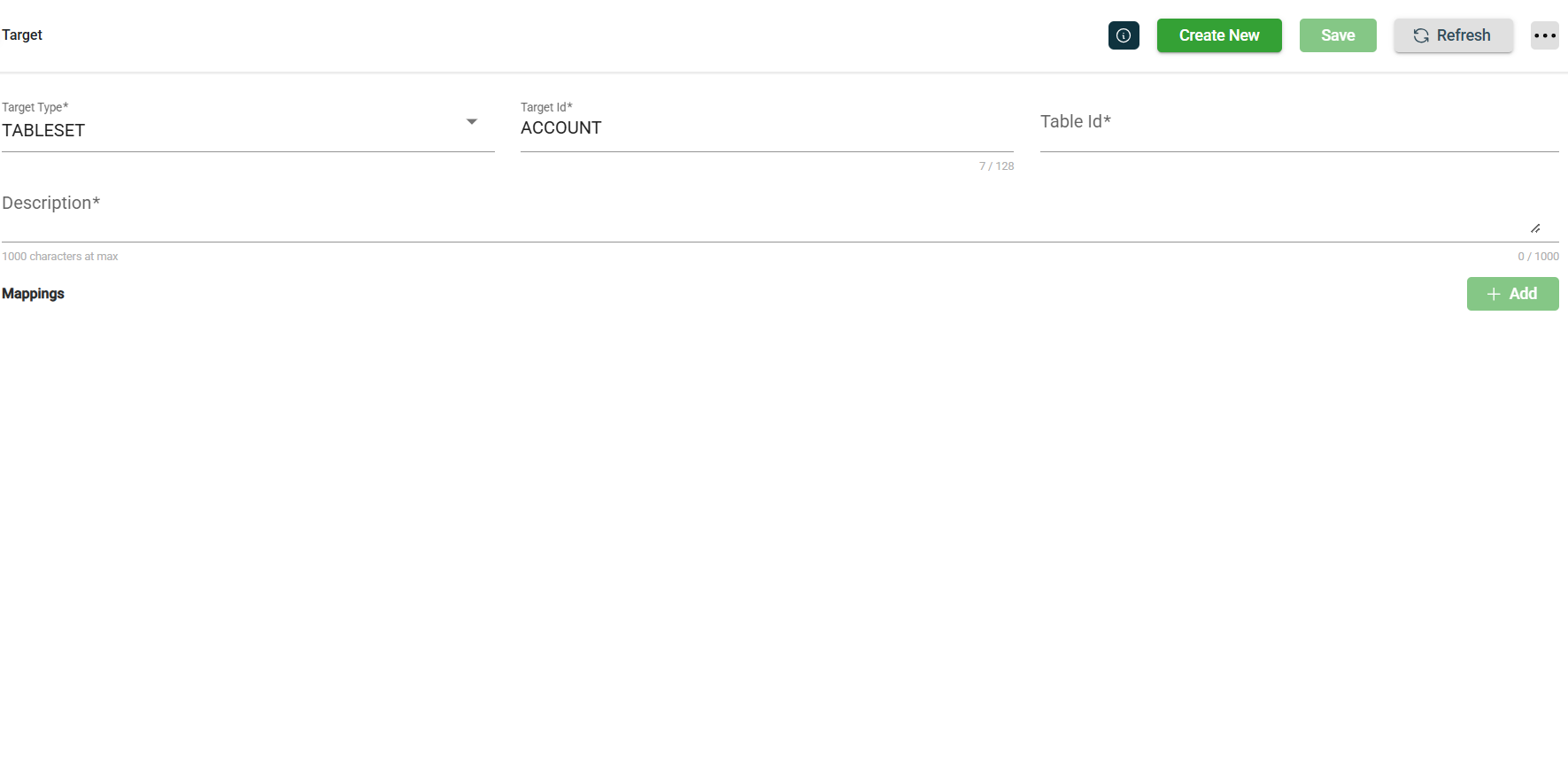
-
Select a Table Id from the dropdown list. (Required for
TableSetandTableCursortarget types)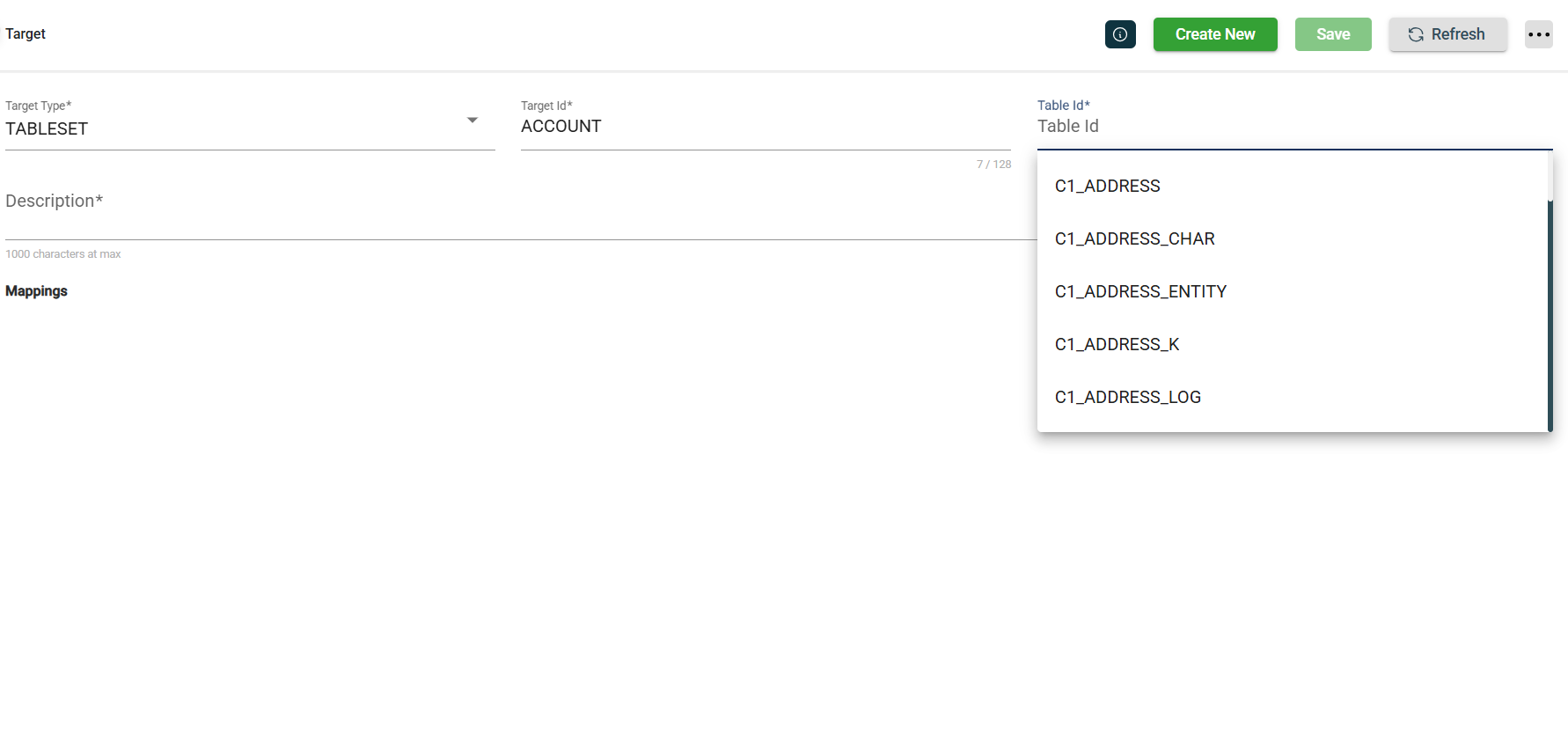
-
Enter the description in the Description field.
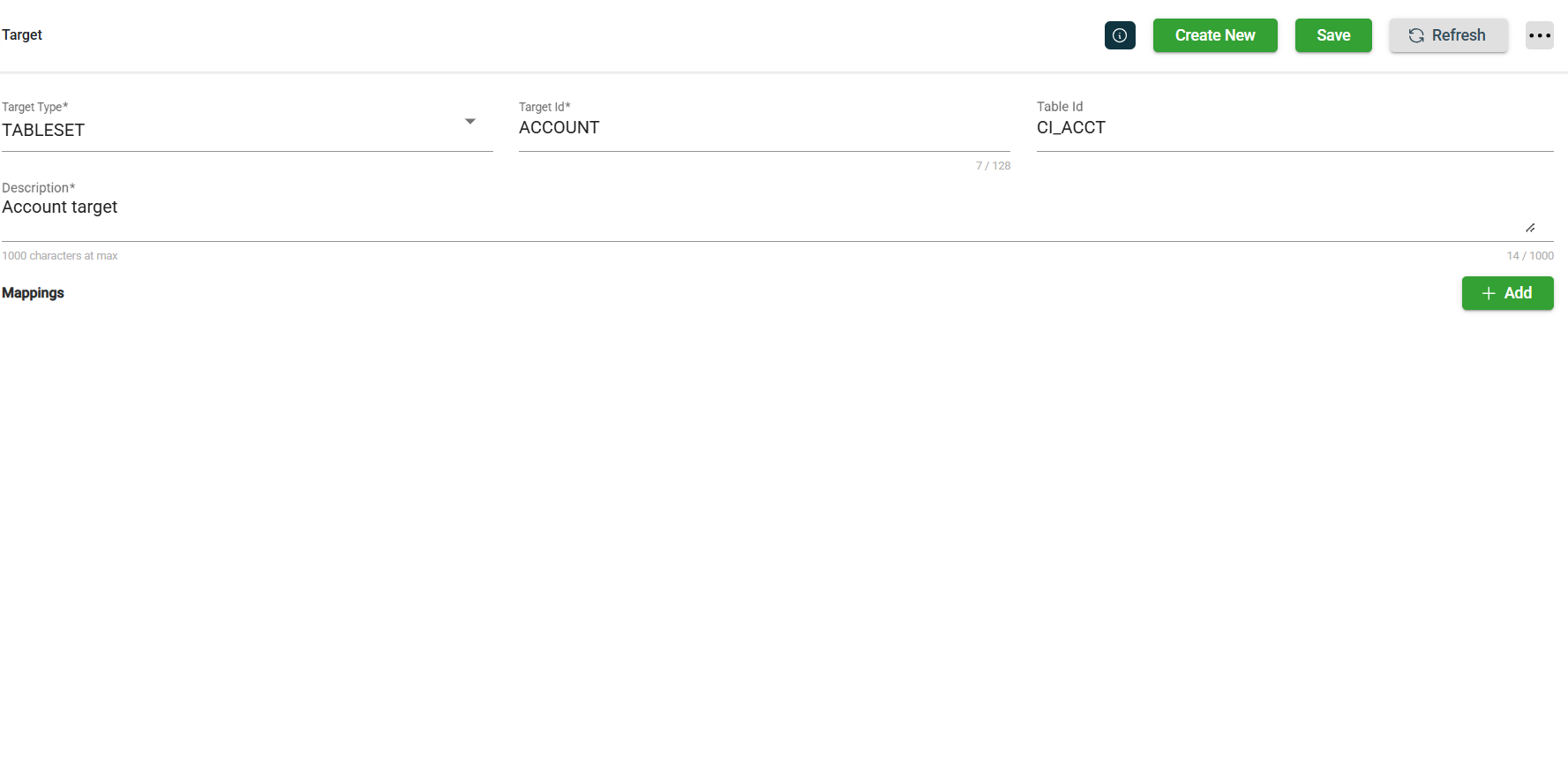
-
Select Service from the dropdown list. (Required for
Servicetarget type)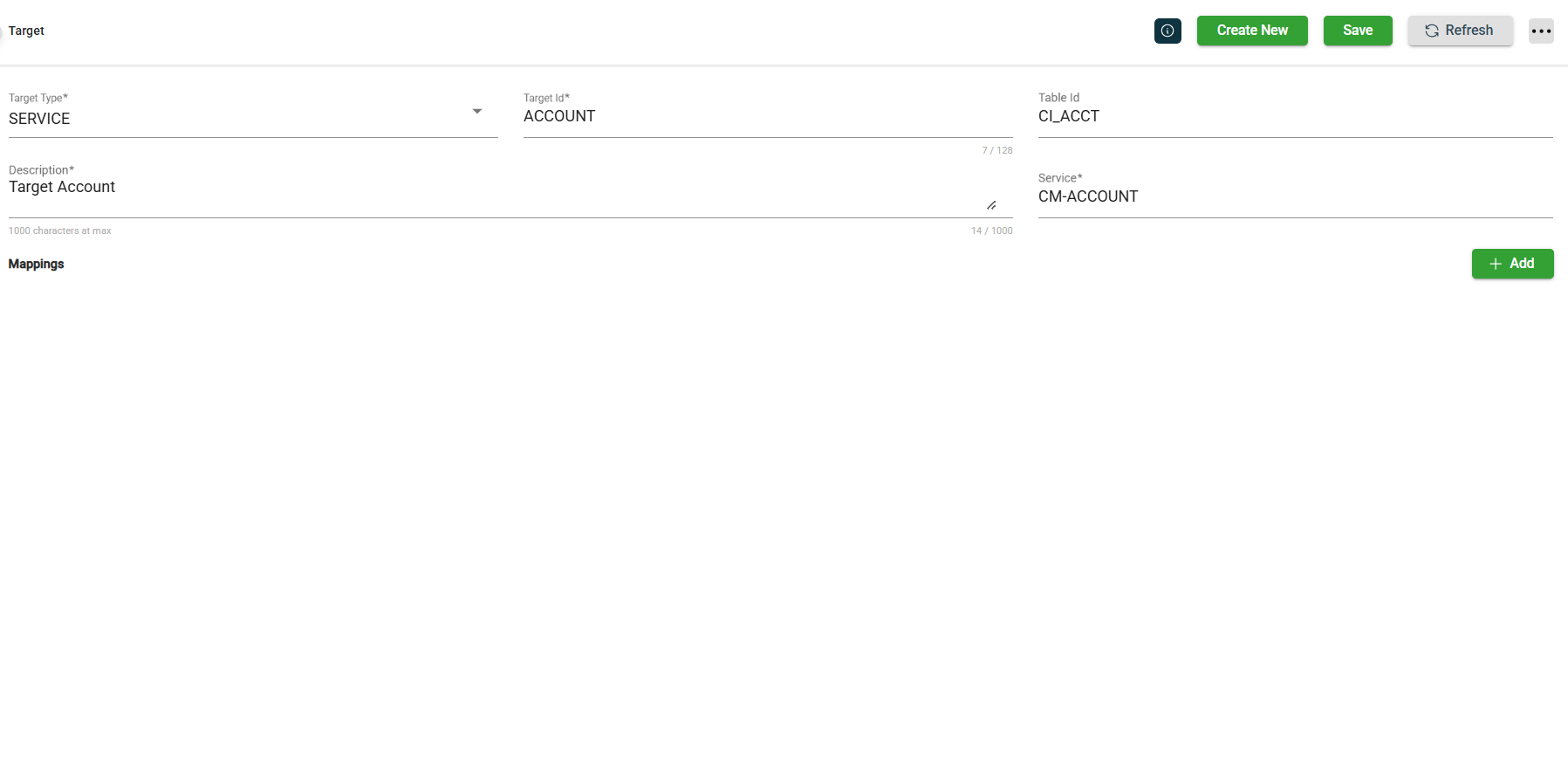
-
Click Add button to create the mapping sequence.
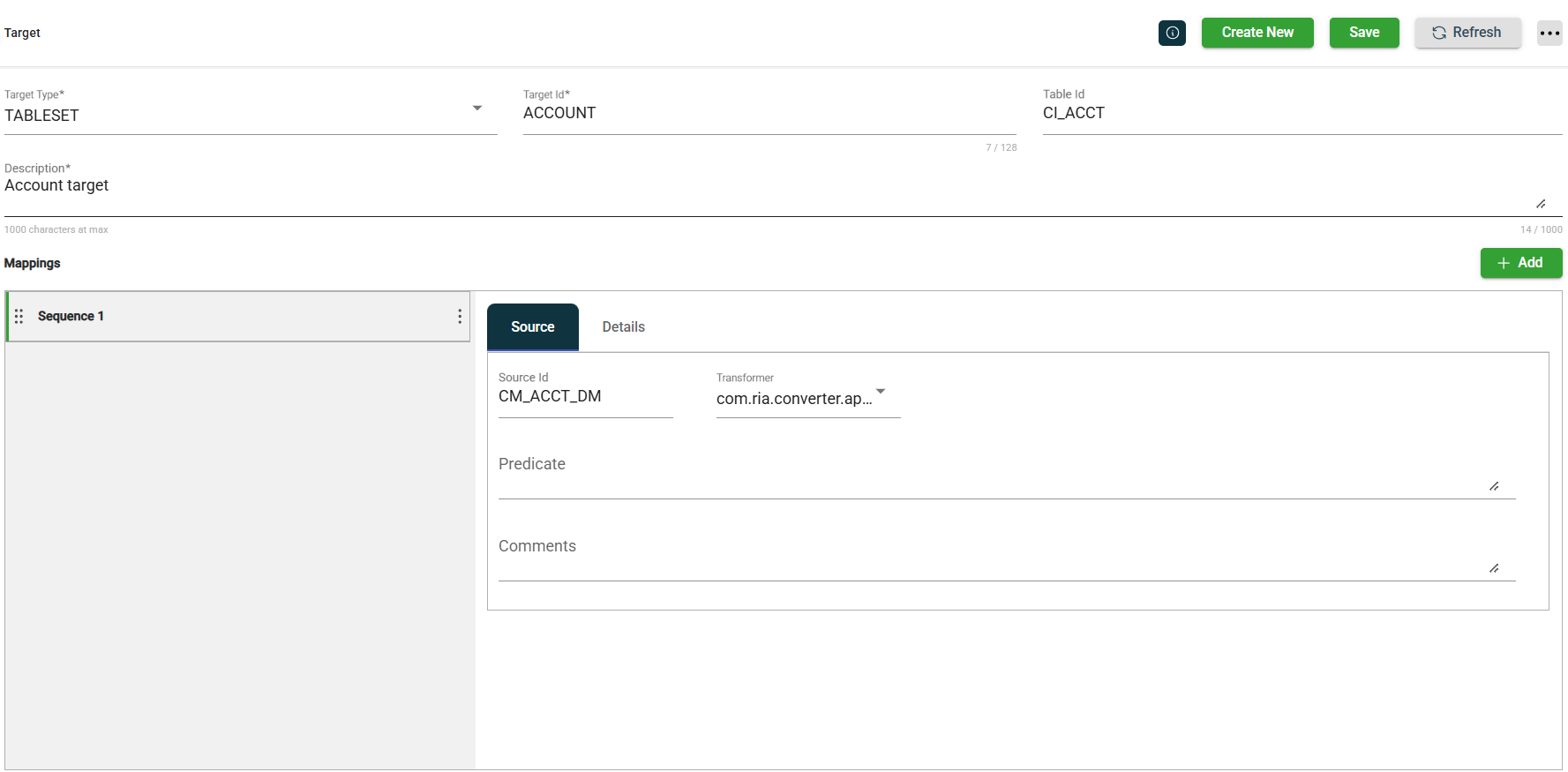
-
Enter valid values in the following fields:
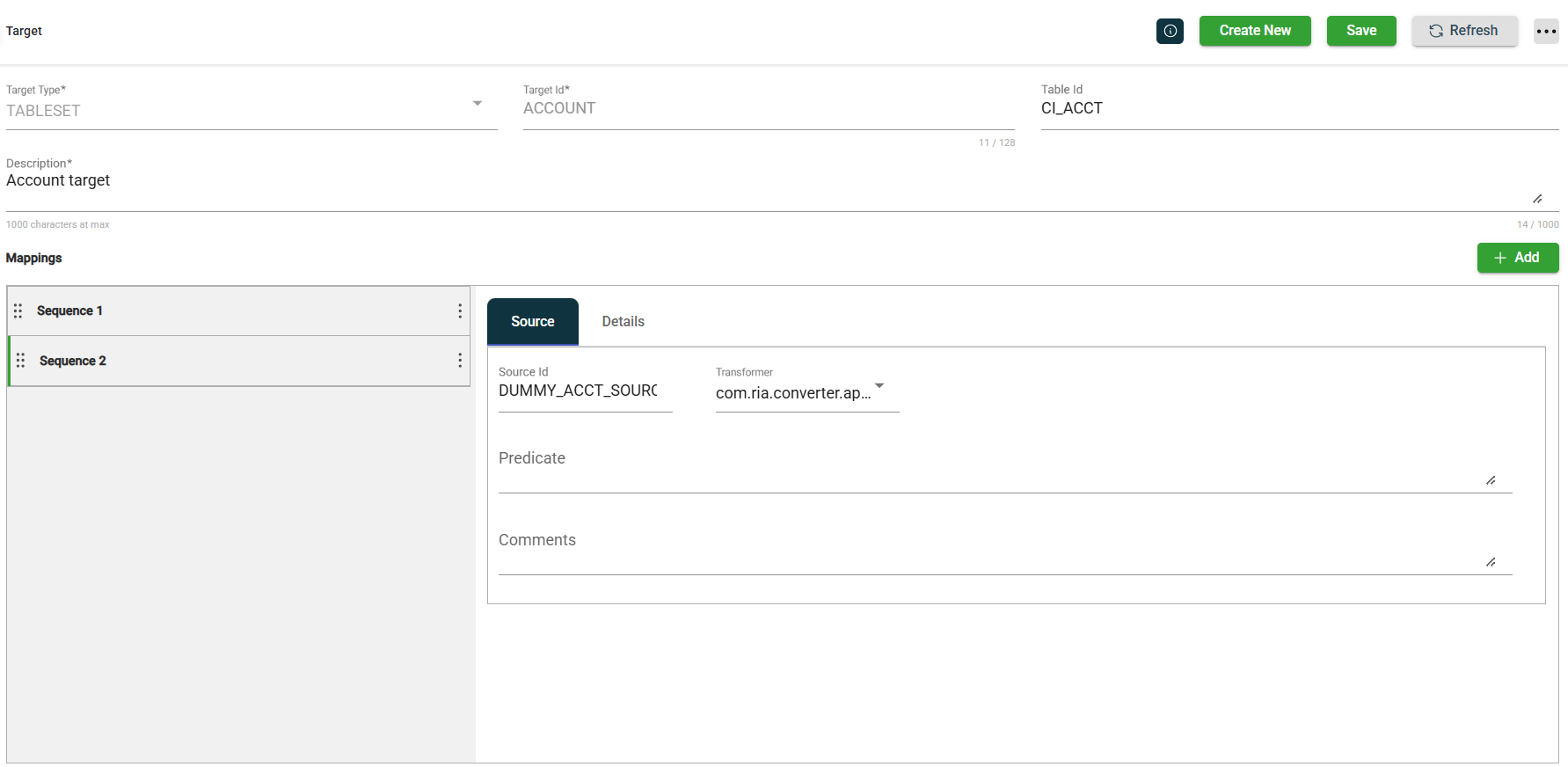
- Source Id
- Transformer
- Character Date Format
- HTTP Method
- Url Path
- Predicate
- Comments
-
Click details to define the field-level mappings.
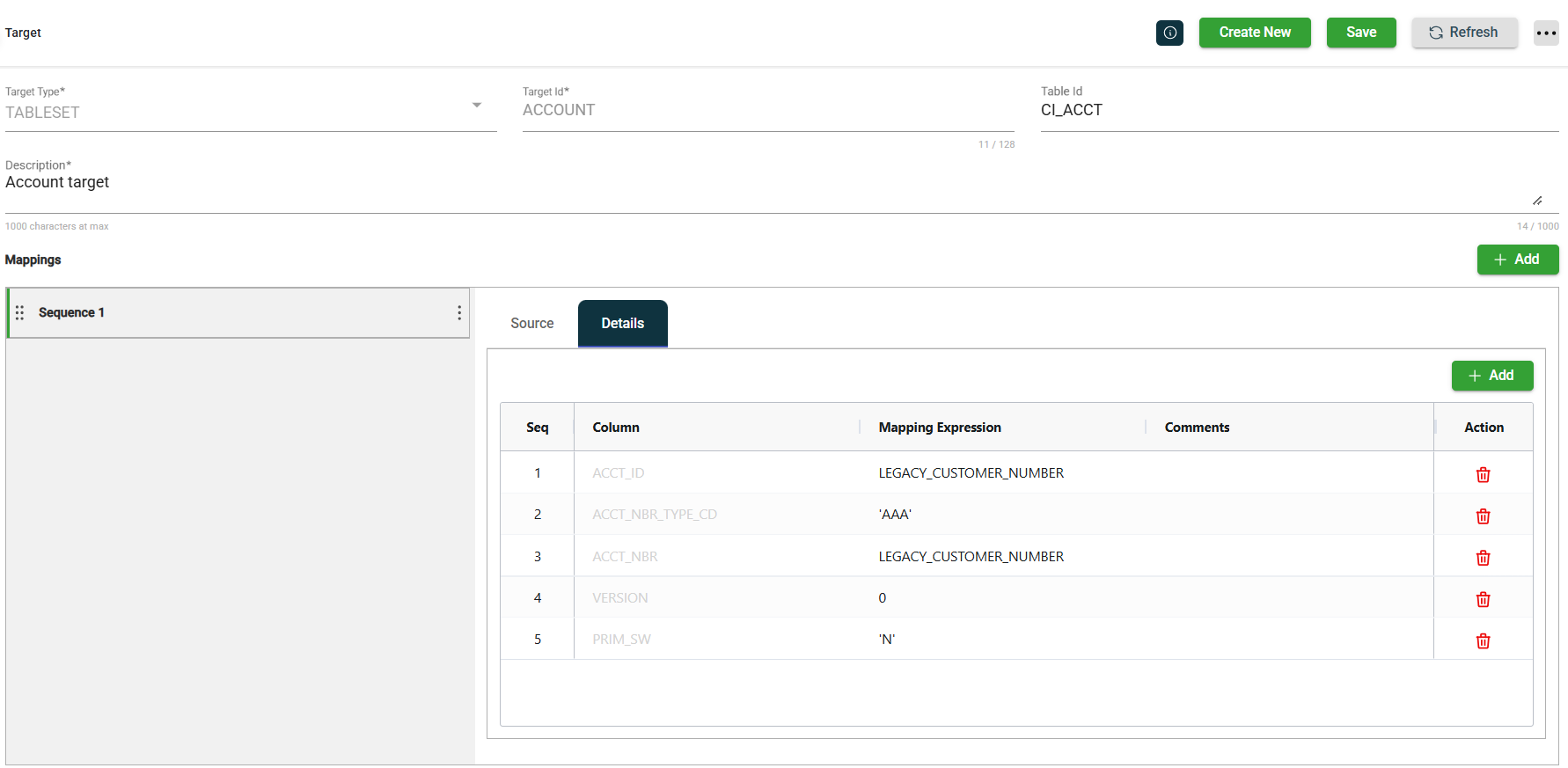
-
The details will populate the fields. Click the Add button to add new rows.
-
Click Save to save the new target.
Modify a target
The Target module allows you to update the details of an existing target. To make modifications, select the target from the list and change the values in the fields as needed.
Clone a target
The Target module enables you to clone an existing target. When you clone a target, all metadata is duplicated except the Target Id. To clone a target, follow these steps:
-
Click the
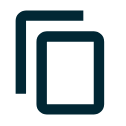 icon.
icon.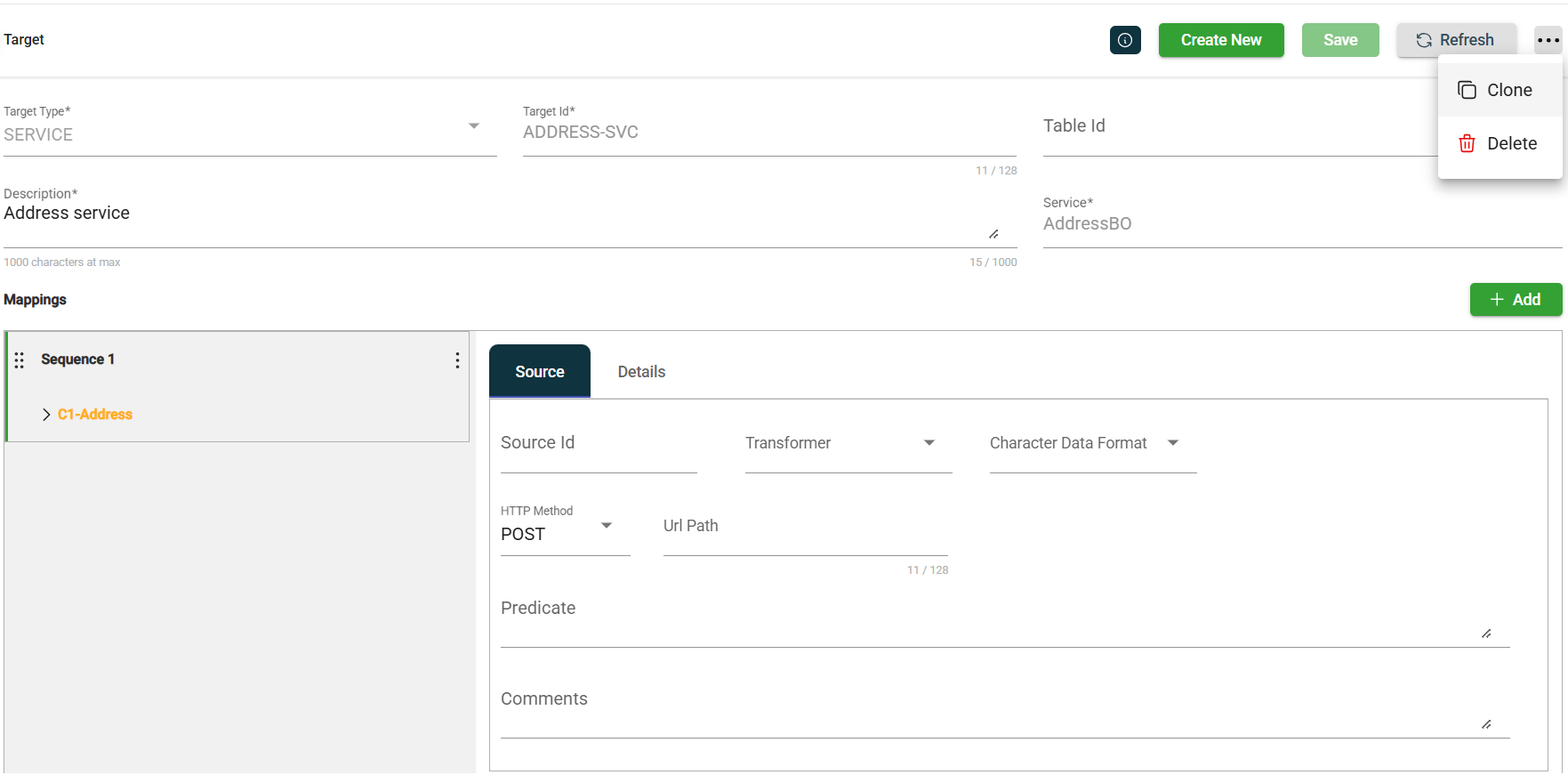
-
Click Clone.
-
Enter a valid and unique target id.
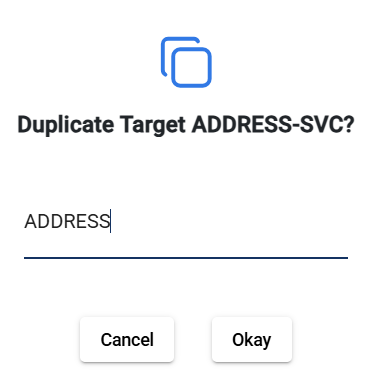
-
Click Okay.
Delete a target
To delete a target, click the ![]() and select Delete.
and select Delete.
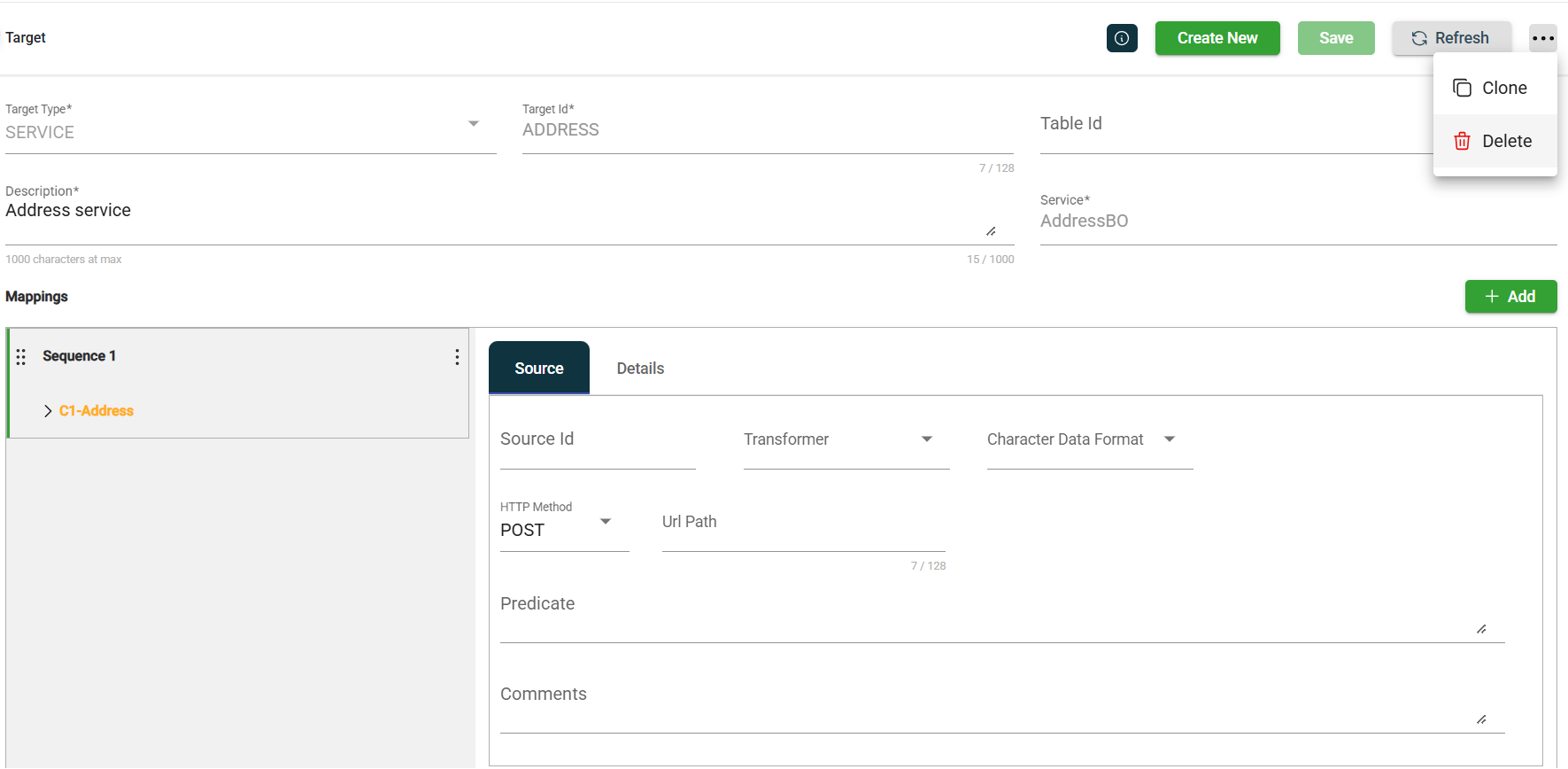
When deleting a target, ensure that you are deleting the correct target because it will be permanently removed from the system.
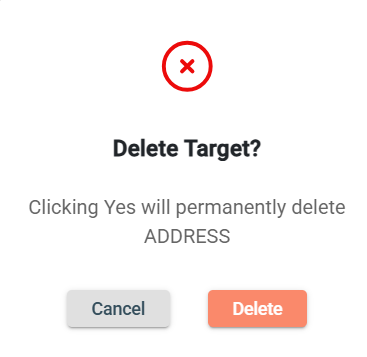
Roles
The Target module includes the ![]() icon, which lets you view or modify the roles assigned to the selected target.
icon, which lets you view or modify the roles assigned to the selected target.
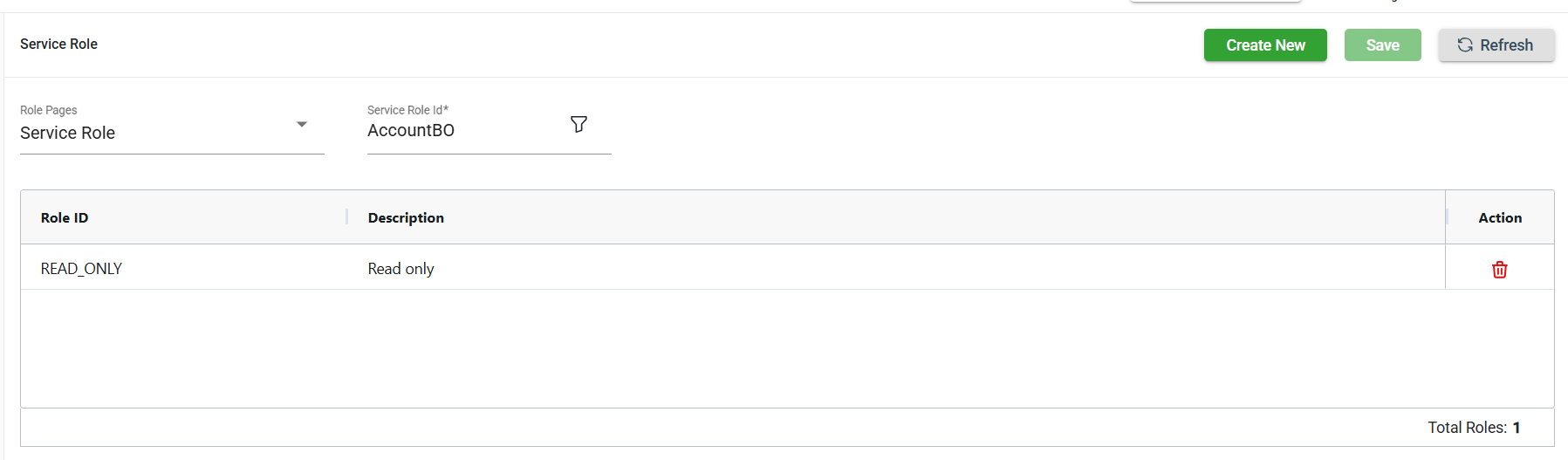
Add a target role
To add a new role, follow these steps:
-
Click Create New.
-
Select the role from the Role ID dropdown list. The newly added role IDs are highlighted in green.
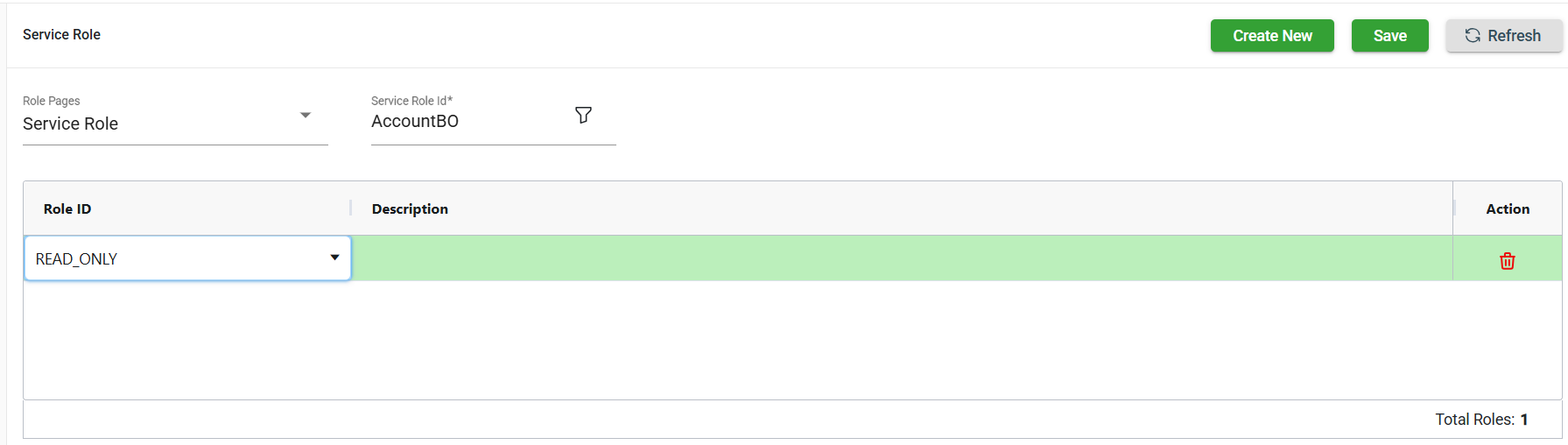
-
Click Save. Once saved, the green highlight from the previous step will disappear.
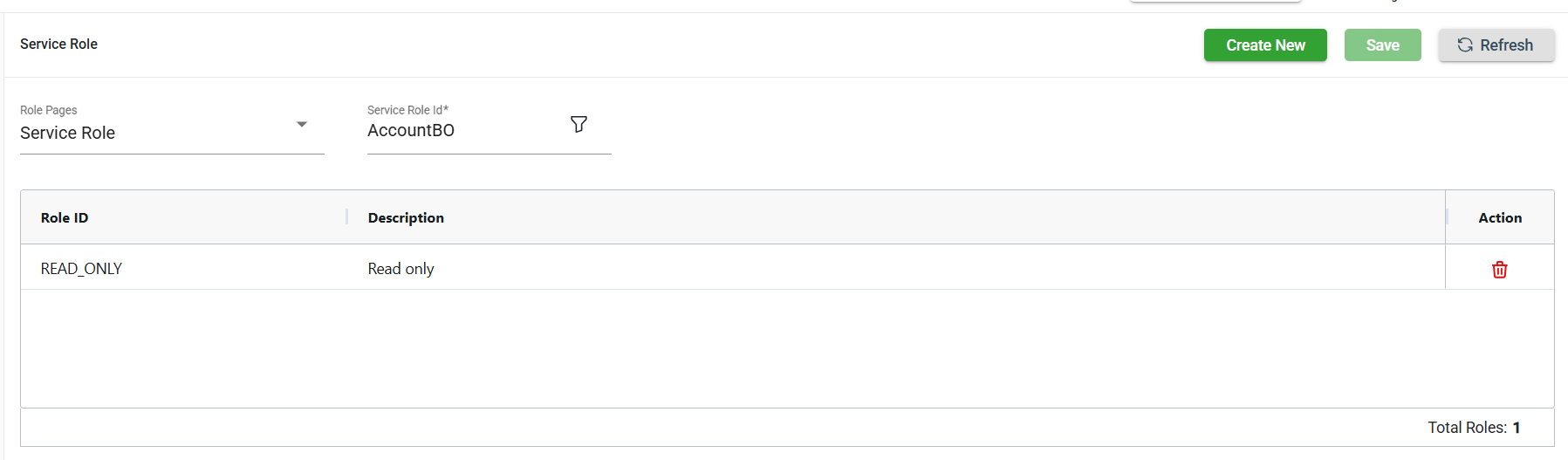
Delete a target role
To delete a role, follow these steps:
-
Click
of the role id you wish to delete.
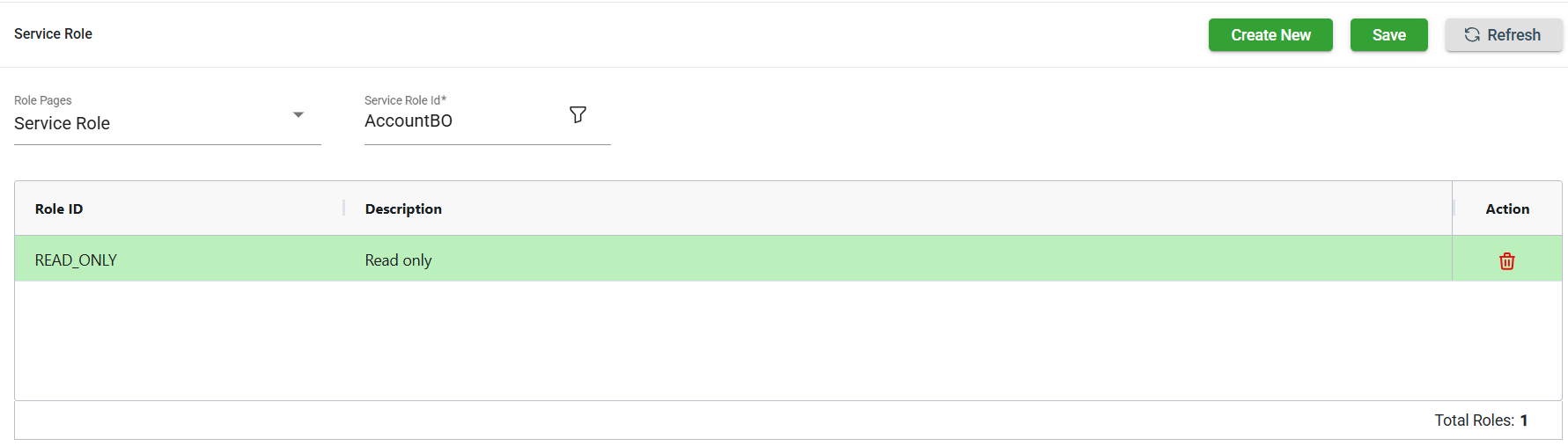
-
Click Save. Once saved, the role in the red highlight will be deleted.
