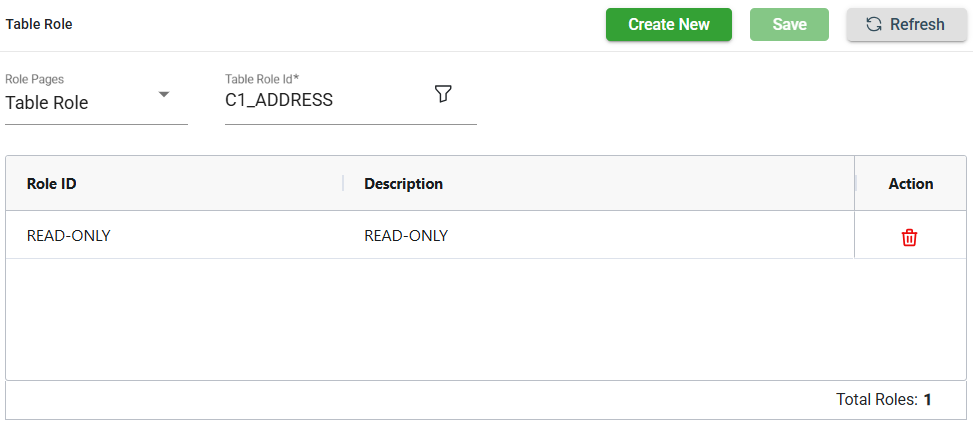Table
Overview
All tables or views intended for use as sources or targets must have clearly defined metadata in the Table module. The metadata includes specifying their names, descriptions, columns, and any relevant settings to ensure proper data access and management.
View
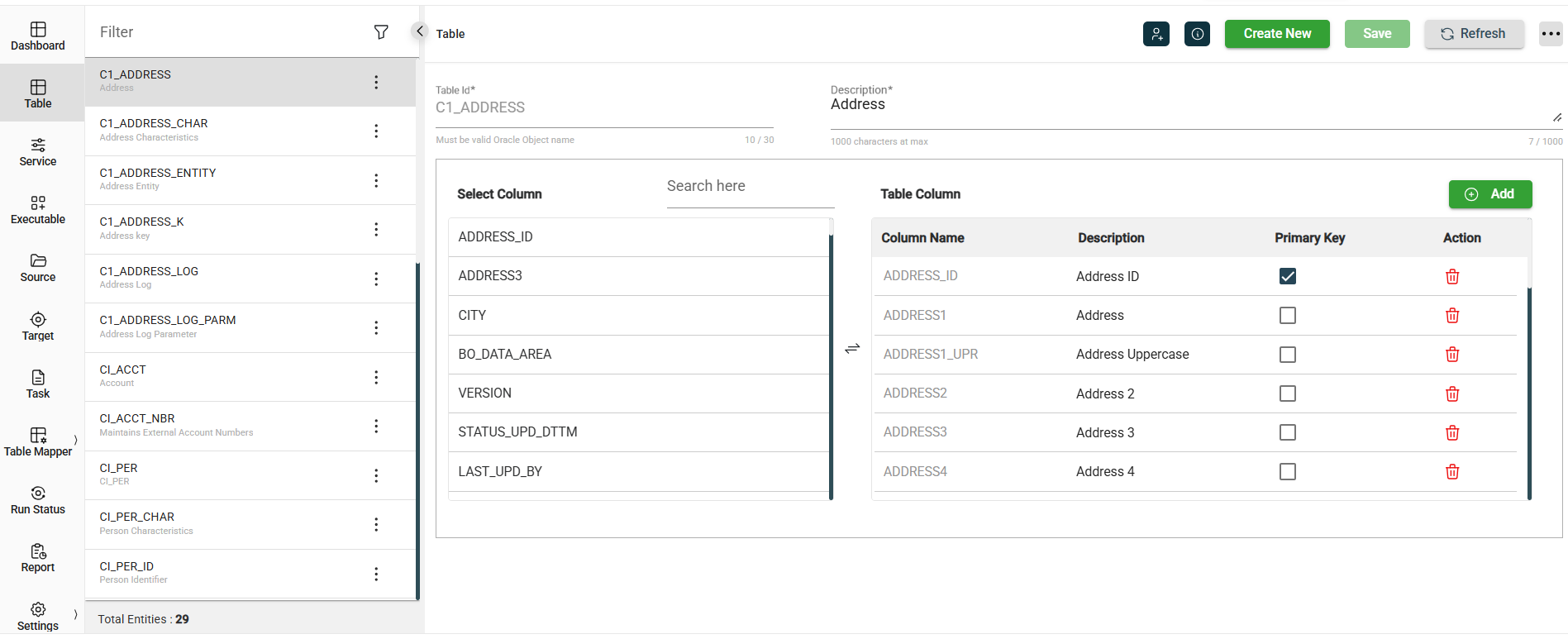
| Field | |
|---|---|
| Table Id | Unique Oracle object to identify the table. |
| Description | Description of the table. |
| Select Column | Lists all columns defined in all the tables. |
| Table Column | Lists all columns defined in the selected table. |
| Table Column > Column Name | Name of the table column. |
| Table Column > Description | Description of the table column. |
| Table Column > Primary Key | Indicates whether the table column is the primary key. DIH uses the primary key attribute to provide threading and restarting capabilities. |
| Table Column > Action | Displays |
Other details
Click the information icon to view the Created By and Last Modified By details of the selected table.
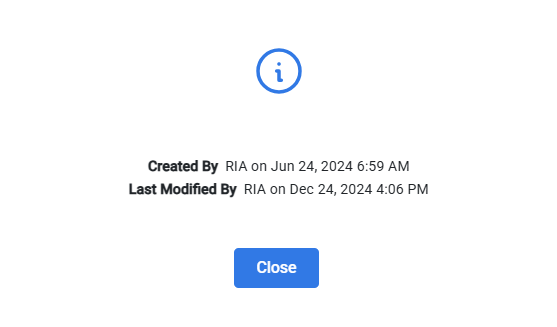
Filter
The Executable module allows you to search for an executable by entering a partial or full Table Id in the Filter textbox.
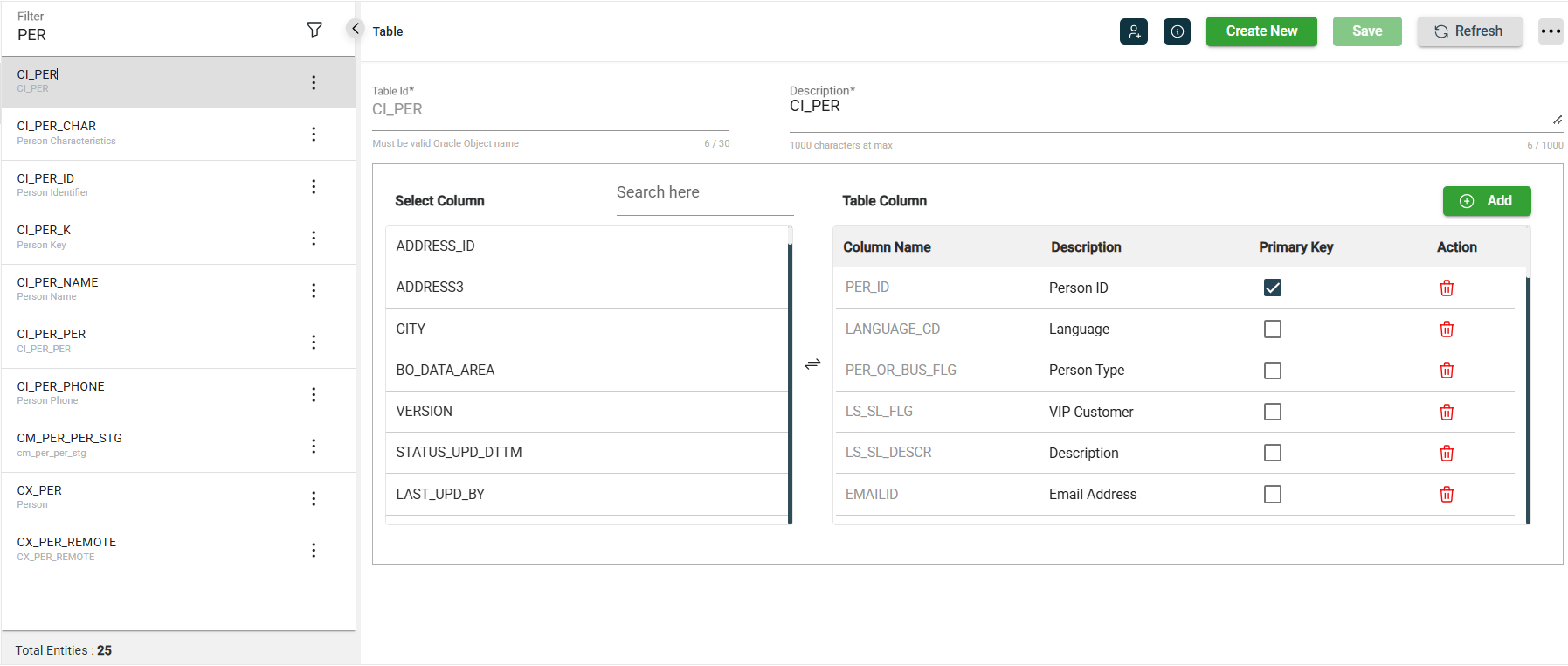
Add a table
To create a table, follow these steps:
-
Click Create New.
-
Enter a valid Oracle object name in the Table Id field.
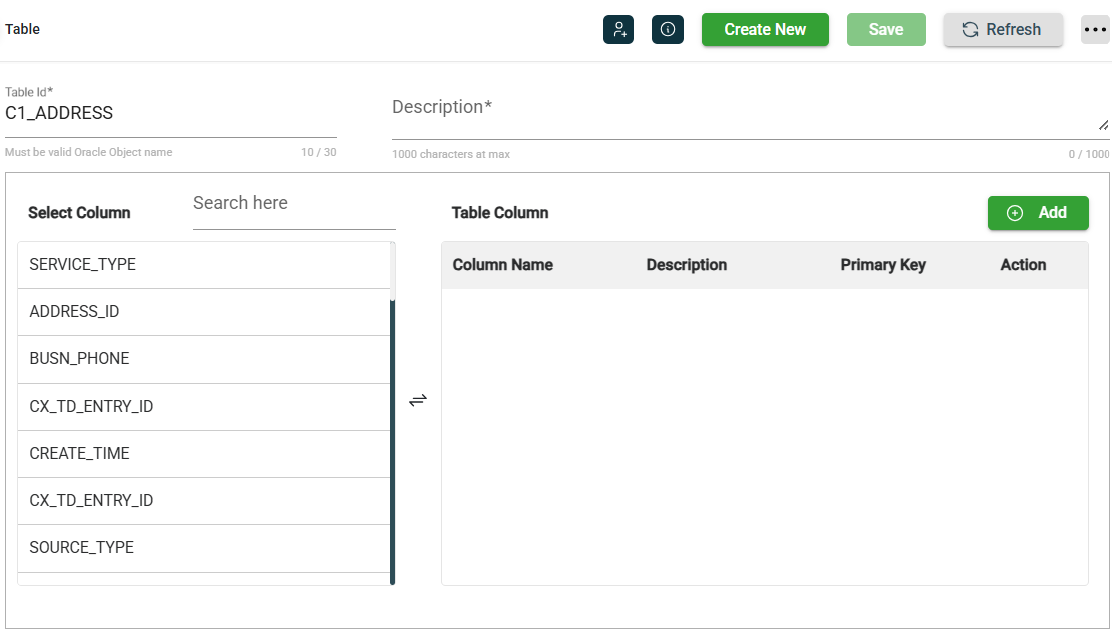
-
Enter a valid description in the Description field. This field cannot be
null. However, if a space is entered before clicking Save, the tool will retrieve the description from the OUAF metadata if it exists.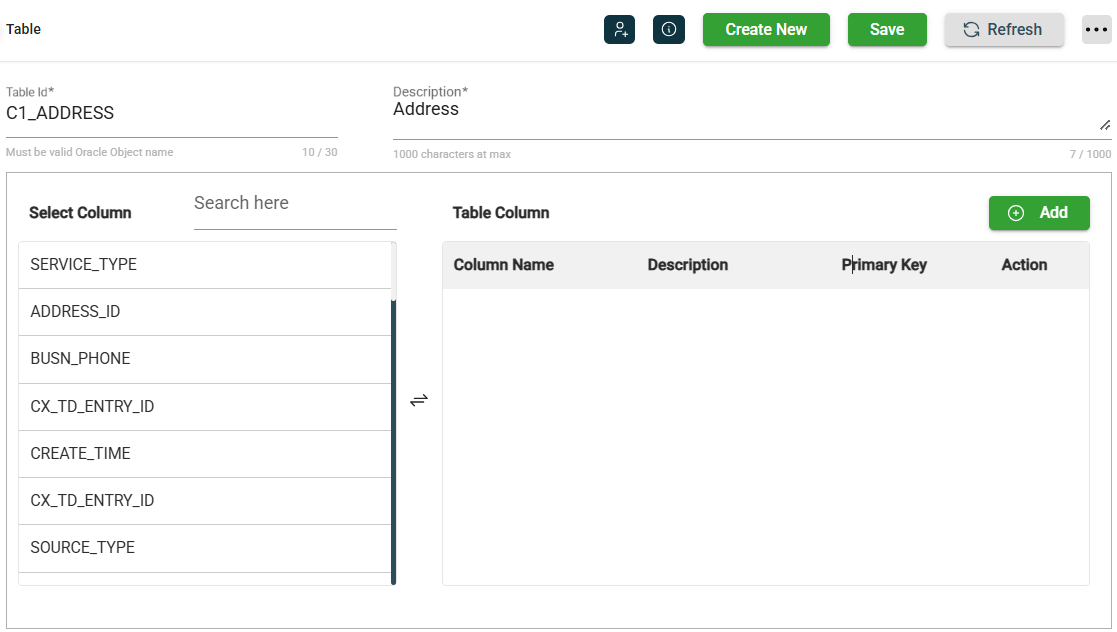
-
Add your table columns to the Table Column section. For more information, see Add a table column.
-
Click Save.
Add a table column
When a table is defined in the OUAF metadata, its column descriptions are automatically added. If not, default descriptions are generated and can be manually edited later. If the table exists in the database, its columns are populated from the database metadata.
The following are the ways to add a table column:
Select a column from the list
To add a column by selecting an existing column from the list, follow these steps:
-
Enter a keyword or column name in the Search here textbox in the Select Column section.
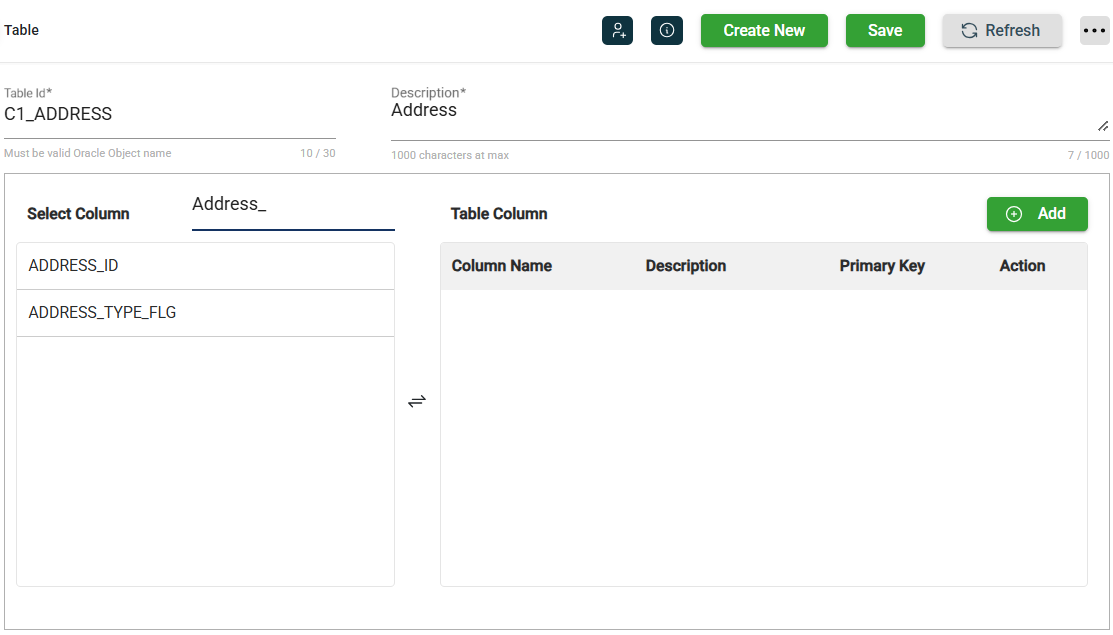
-
Select the preferred column by double-clicking or dragging it to the Table Column section.
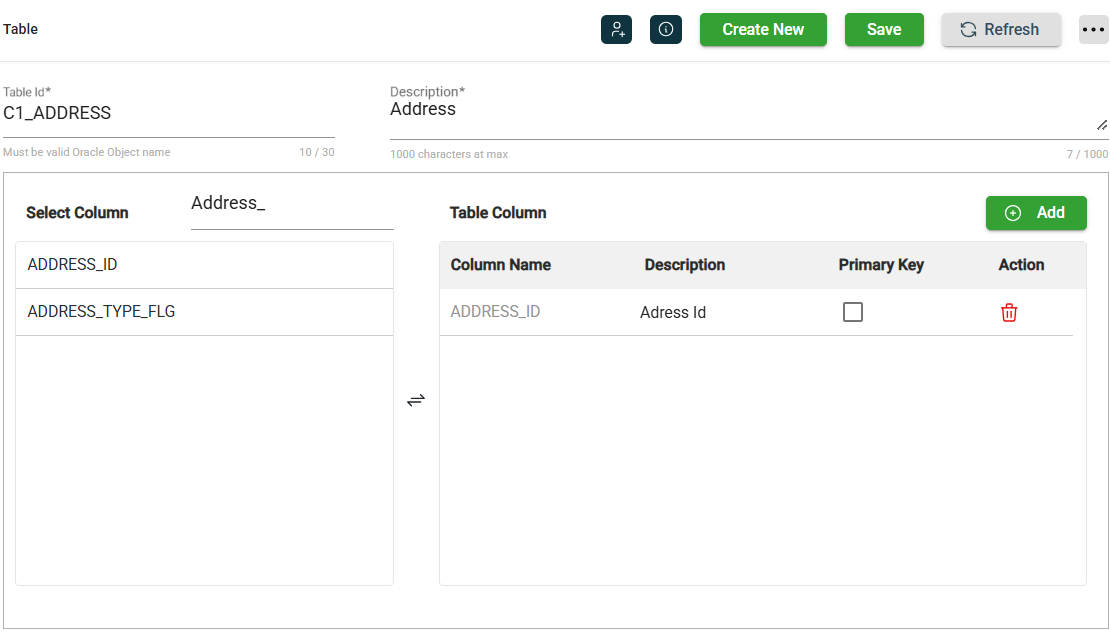
-
Mandatory only for source tables. Click the Primary Key checkbox if you intend to use the newly added column as the primary key for the table.
The Primary Key checkbox will be set automatically if the table exists, and its primary key can be determined from its database metadata.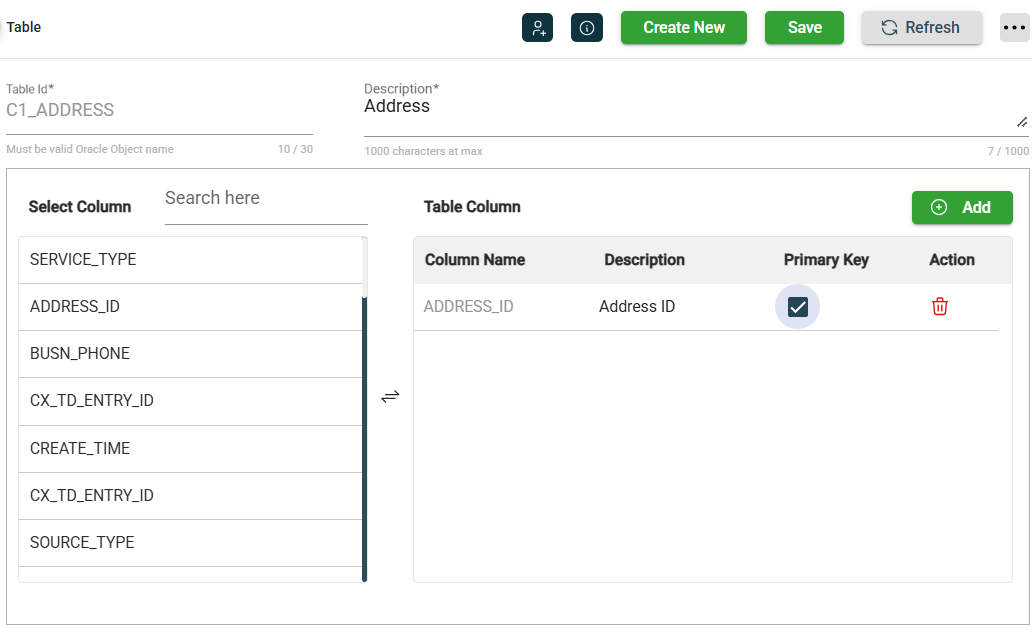
-
Click Save.
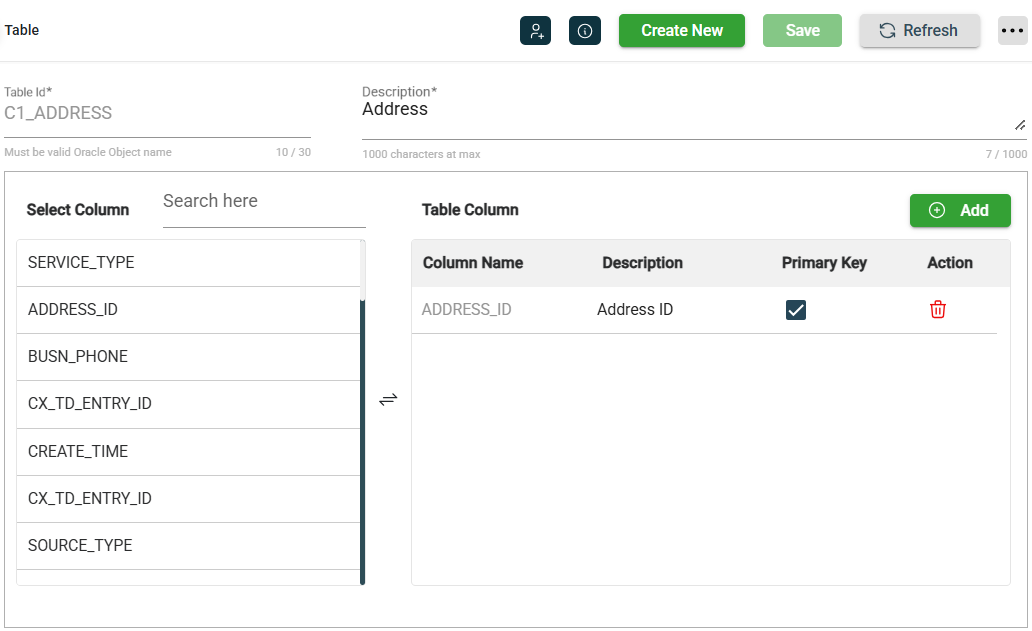
To remove the added column, click .
To add another column, repeat Steps 1-4.
Add a new table column
To add a new column, follow these steps:
-
Click Add.
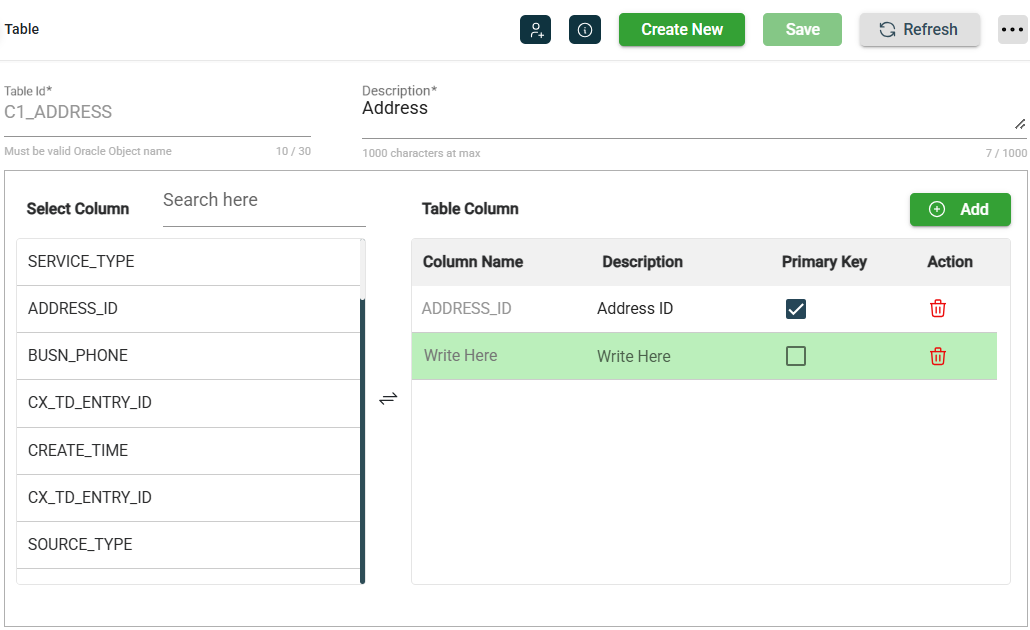
-
Enter a valid value for the Column Name.
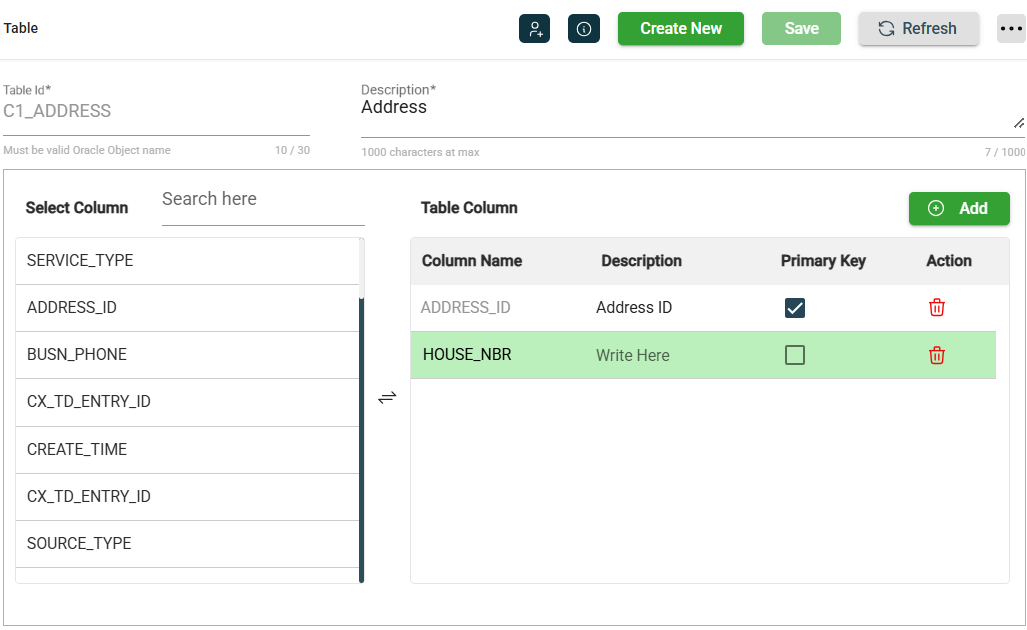
-
Enter a valid value for the Description.
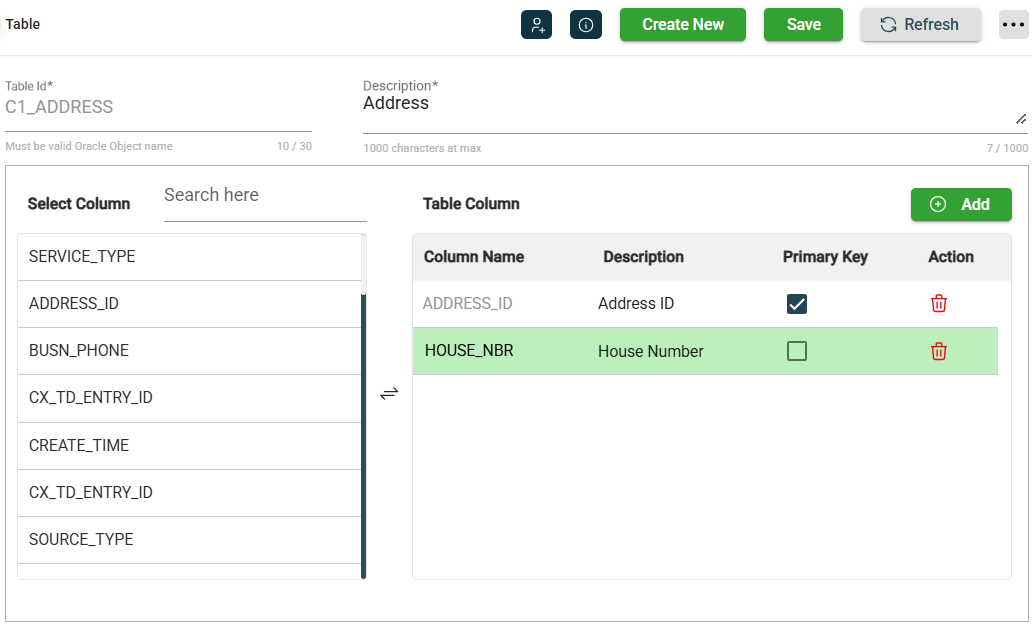
-
Mandatory only for source tables. Click the Primary Key checkbox if you intend to use the newly added column as the primary key for the table.
The Primary Key checkbox will be set automatically if the table exists, and its primary key can be determined from its database metadata. -
Click Save.
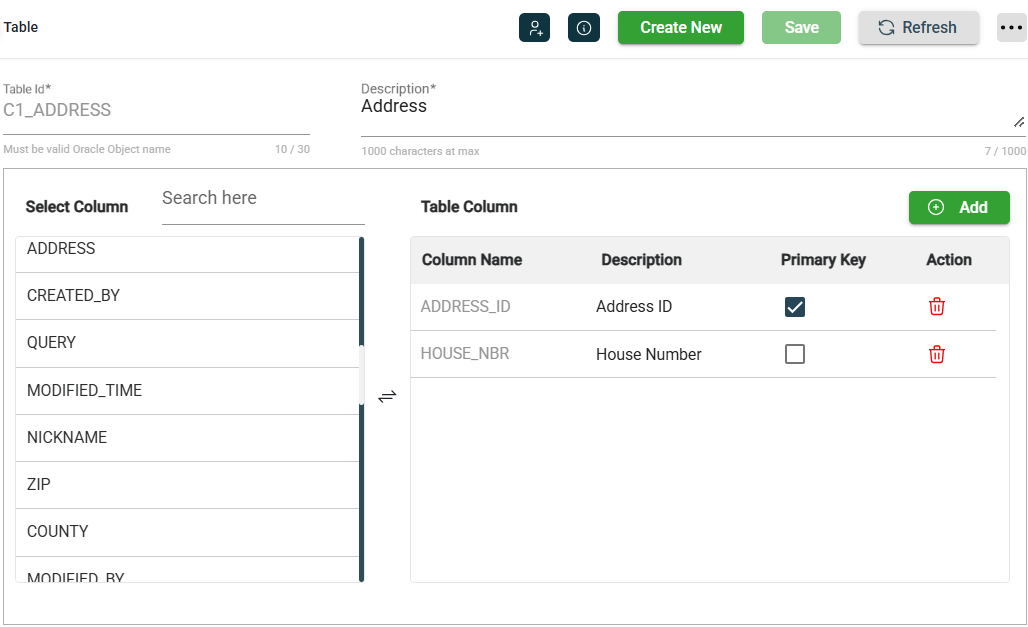
To remove the added column, click .
To add another column, repeat Steps 1-5.
To reorder the columns, drag them up or down in the Table Columns list.
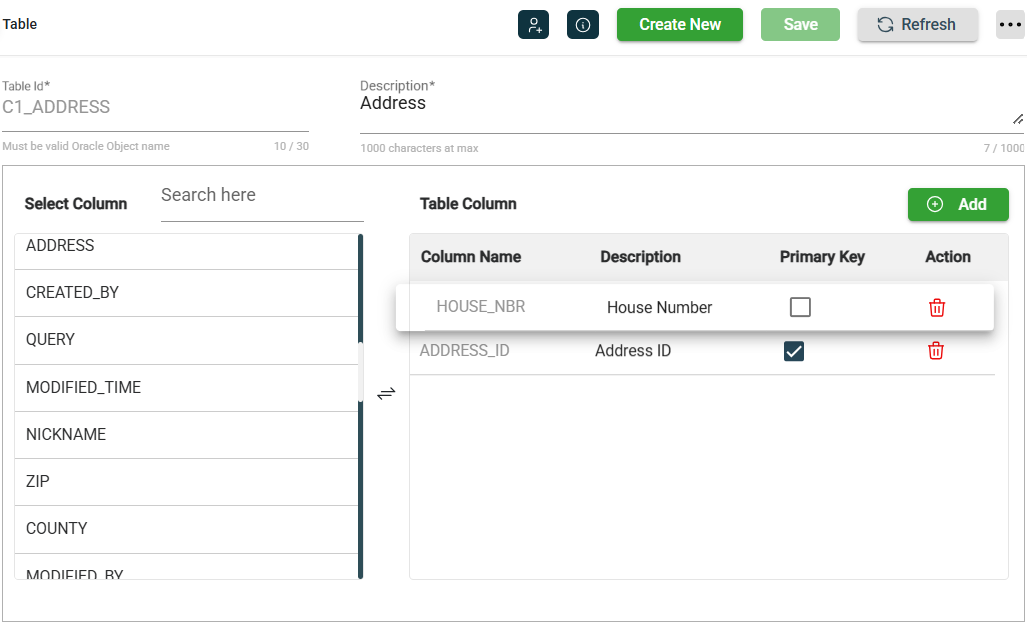
Modify a table
The Table module allows you to update the details of an existing table. To make modifications, select the table from the list and change the values in the fields as needed.
Clone a table
The Table module enables you to clone an existing table. When you clone a table, all metadata is duplicated except the Table Id. To clone a table, follow these steps:
-
Click the
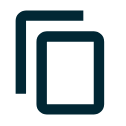 icon.
icon. 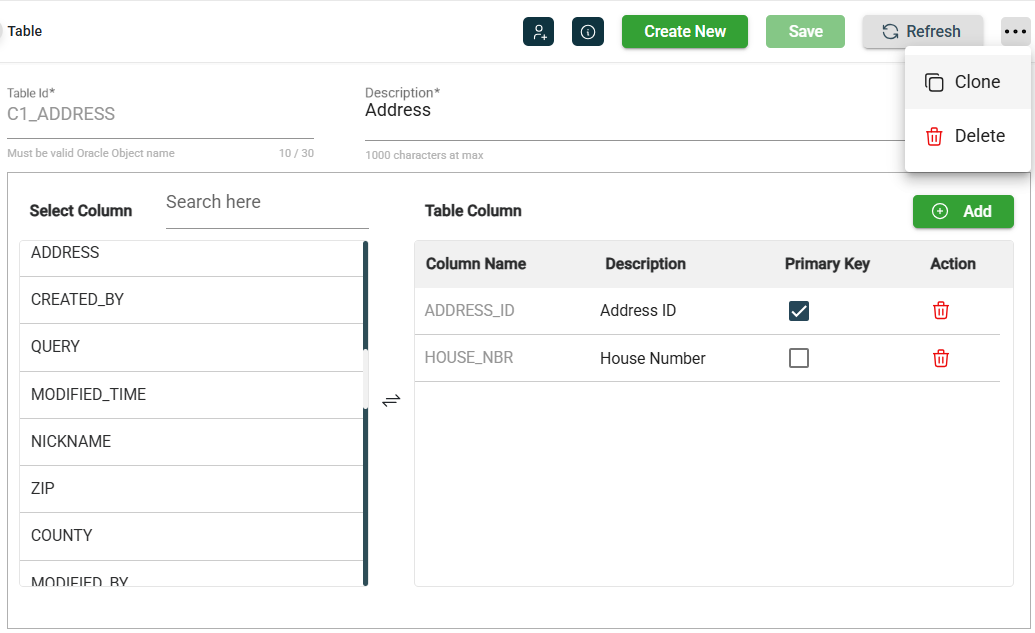
-
Click Clone.
-
Enter a valid and unique table Id.
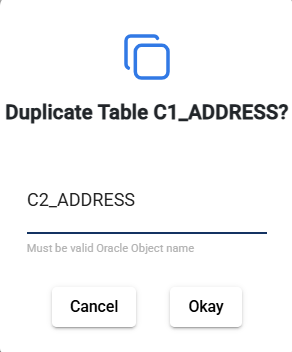
-
Click Okay.

Delete a table
To delete a table, click the ![]() and select Delete.
and select Delete.
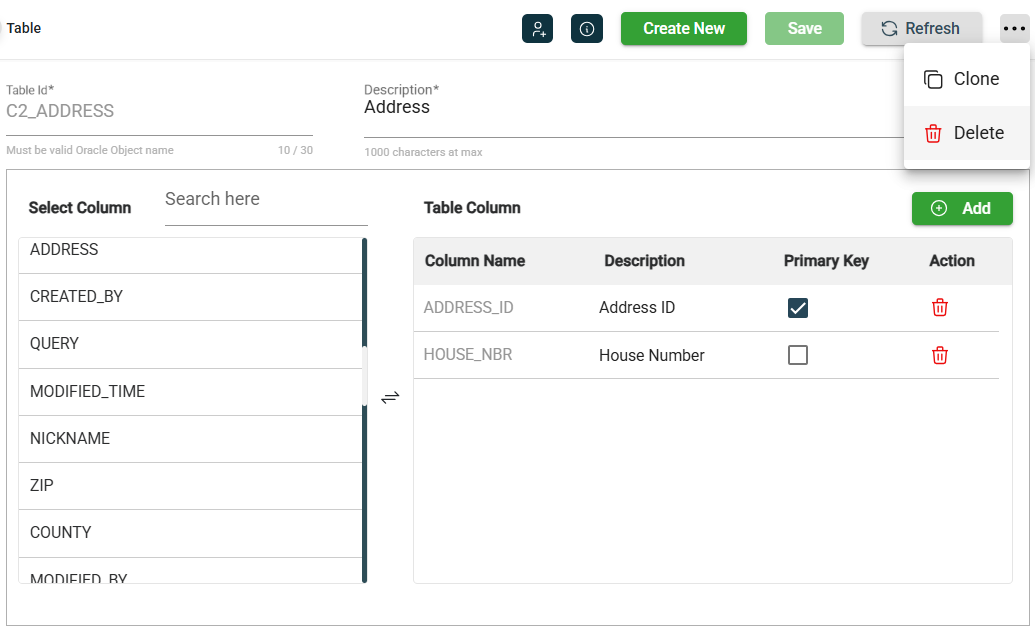
When deleting a table, ensure that you are deleting the correct table because it will be permanently removed from the system.
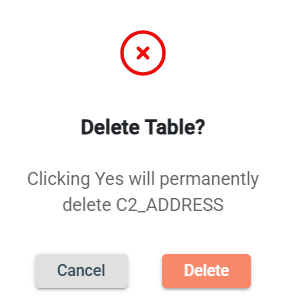
Roles
The Table module includes ![]() icon, which lets you view or modify the roles assigned to the selected table.
icon, which lets you view or modify the roles assigned to the selected table.
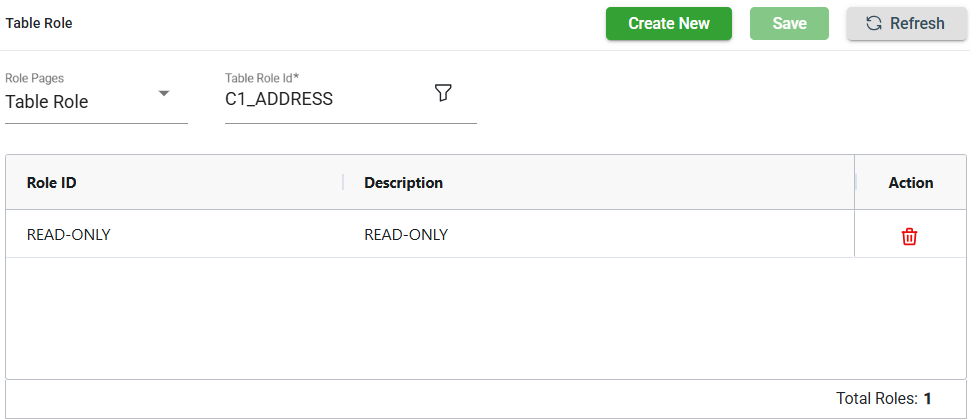
Add a table role
To add a new role, follow these steps:
-
Click Create New.
-
Select the role from the Role ID dropdown list. The newly added role IDs are highlighted in green.
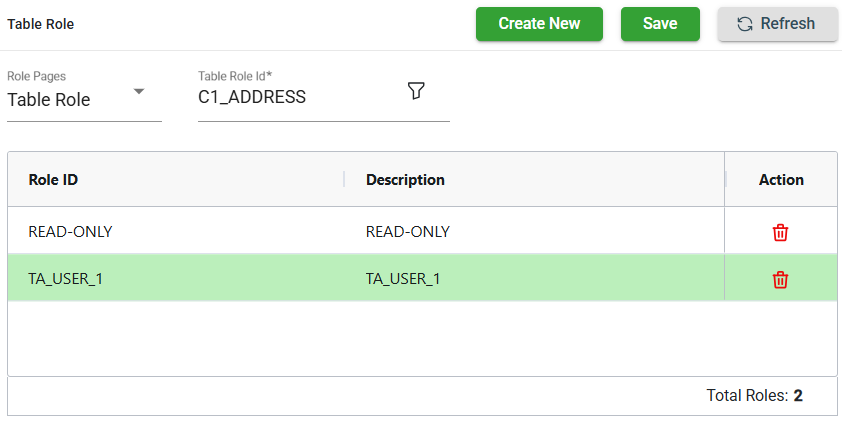
-
Click Save. Once saved, the green highlight from the previous step will disappear.
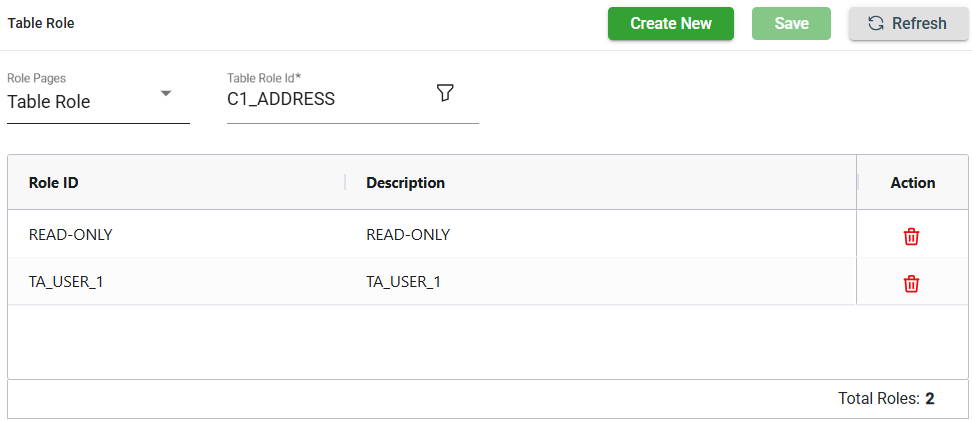
Delete a table role
To delete a role, follow these steps:
-
Click
of the role id you wish to delete.
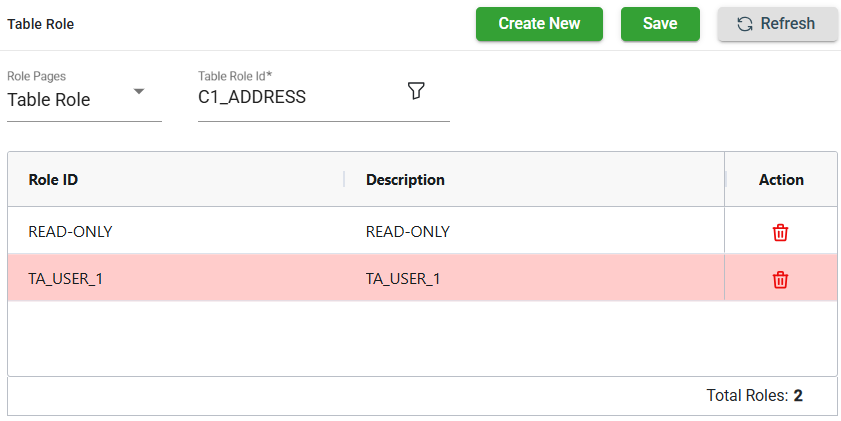
-
Click Save. Once saved, the role in the red highlight will be deleted.