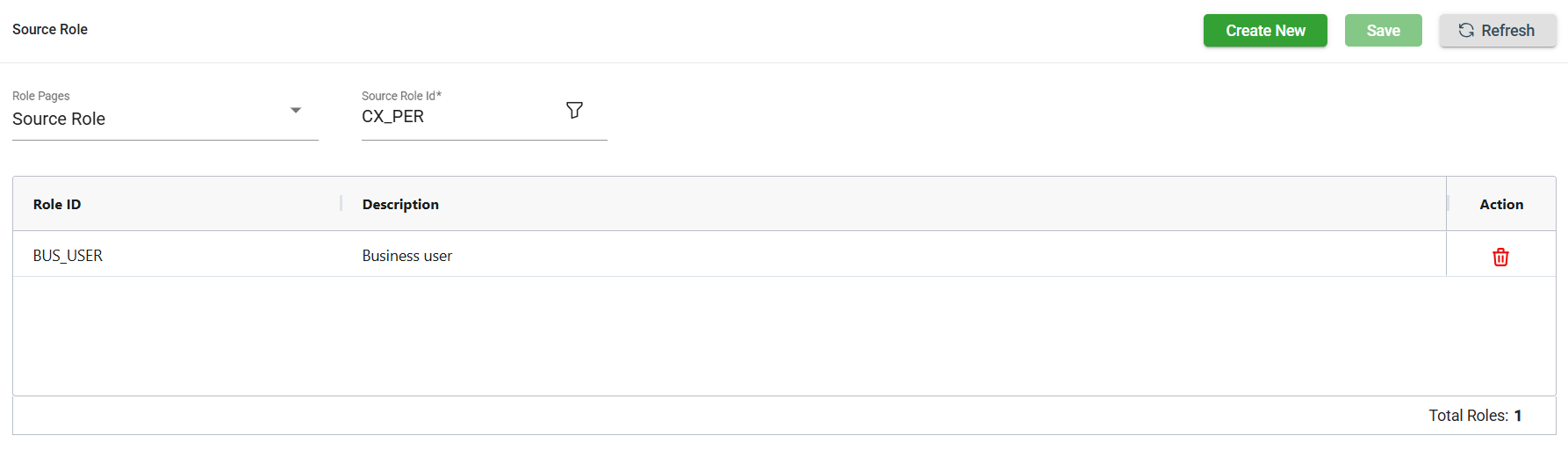Source
Overview
The source defines the input for a mapping. It can be linked to a table, or it can be a query such as joins, unions, etc., if more complexity is required. A source can also be used as a subquery in a mapping extension.
The Source module manages all the sources in the tool. Additionally, it allows you to add, edit, or delete sources as needed.
View
Table source
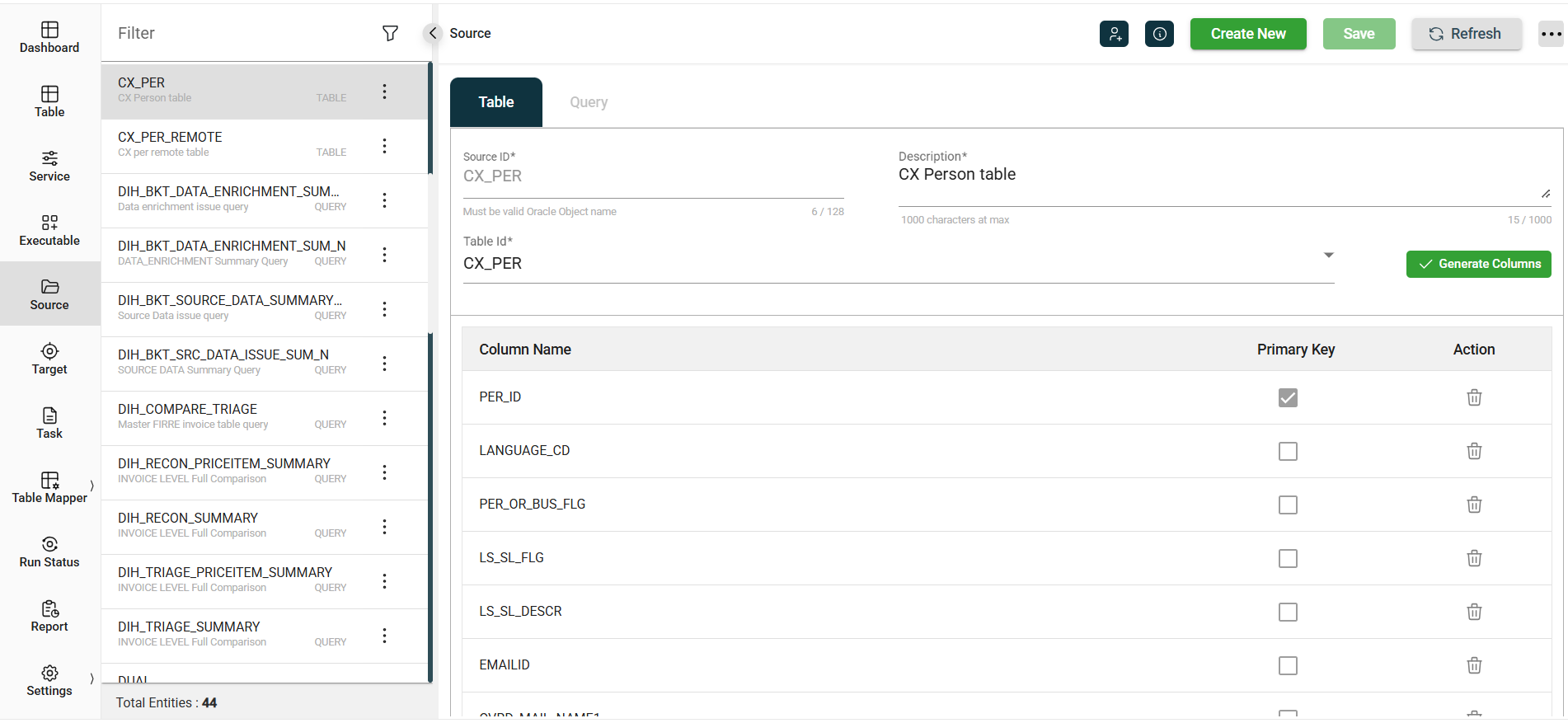
| Field | Description |
|---|---|
| Source Id | SQL alias assigned to the source that will be used on the target mappings. For table sources, it is recommended to use the name of the table for the Source Id value. |
| Description | Description of the source. |
| Table Id | Id of the source table as defined in the Table module. |
| Generate Columns | Automatically captures the columns configured in the Table module. |
| Column Name | Name of the generated column. |
| Primary Key | Indicates whether the generated column is the primary key of the source. |
| Action | Displays |
Query source
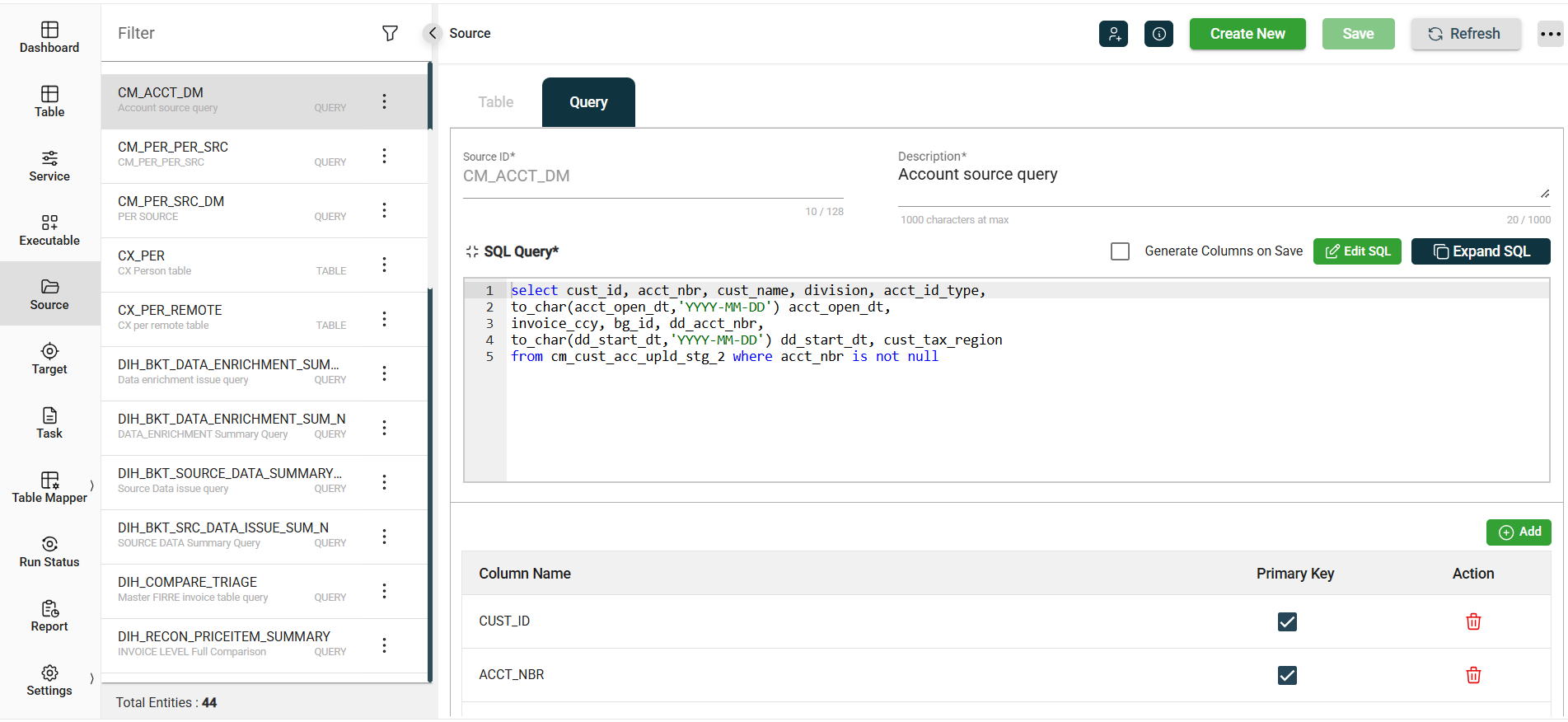
| Field | Description |
|---|---|
| Source Id | SQL alias assigned to the source that will be used on the target mappings. For table sources, it is recommended to use the name of the table for the Source Id value. |
| Description | Description of the source. |
| SQL Query | Standard SQL SELECT query.If a query involves joins between tables, the column names that the query produces should not contain duplicate names. |
| Generate Columns on Save | Enables automatic parsing of the SQL Query to generate the column names. Default: Disabled. |
| Column Name | Name of the generated column. |
| Primary Key | Indicates whether the generated column is the primary key of the source. |
| Action | Displays |
Other details
Click the information icon to view the Created By and Last Modified By details of the selected source.
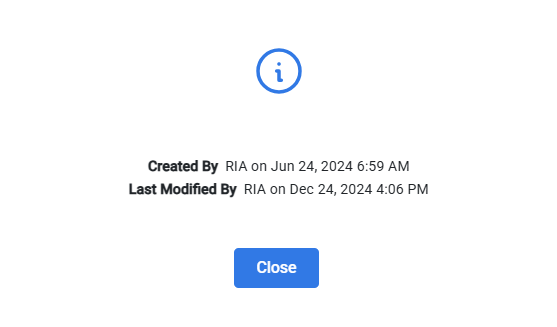
Filter
The Source module allows you to search for an executable by entering a partial or full Source ID in the Filter textbox.
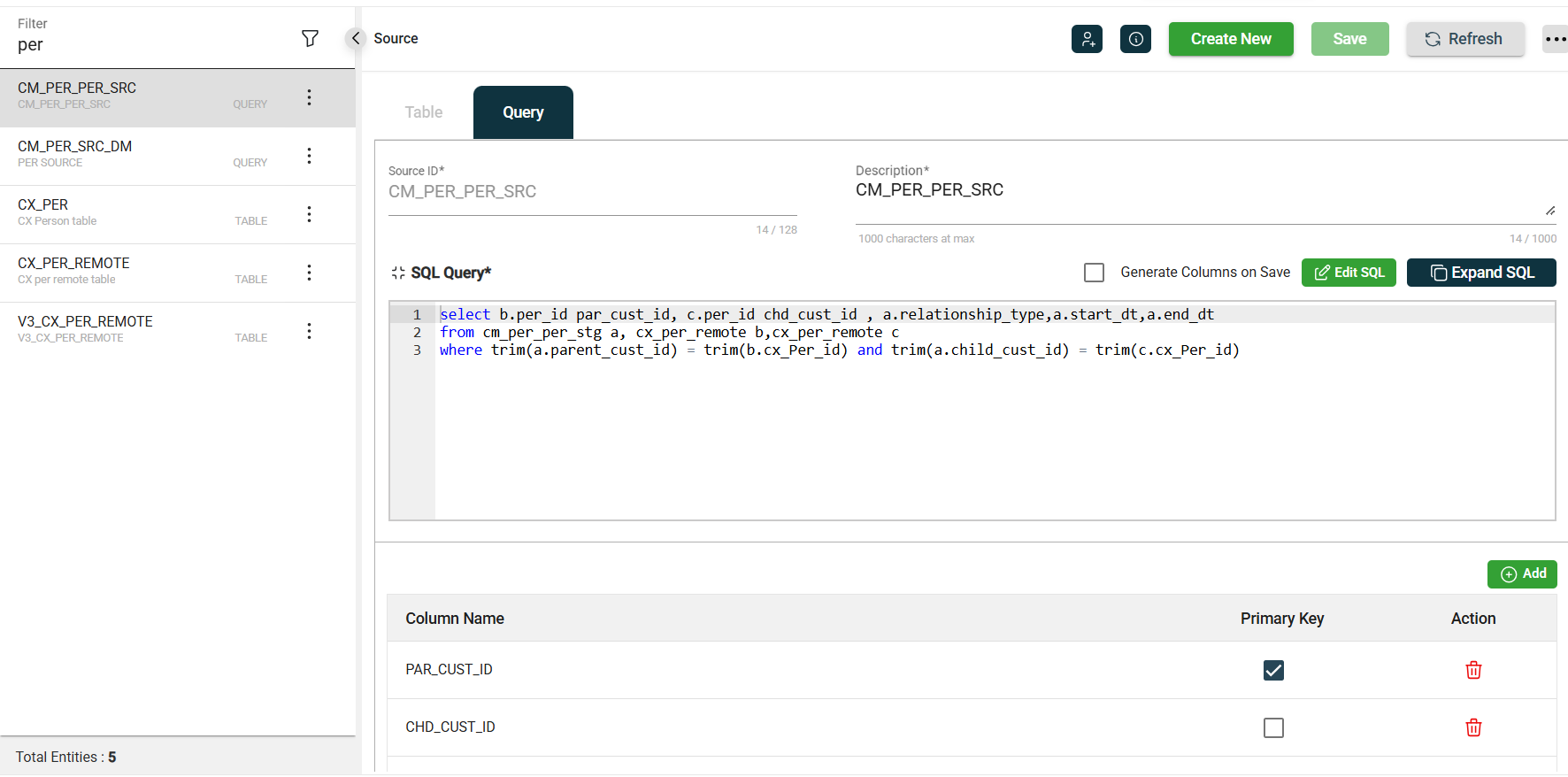
Add a source
Add a table source
To create a new table source, follow these steps:
-
Click Create New.
-
Enter a valid Oracle object name in the Source Id field.
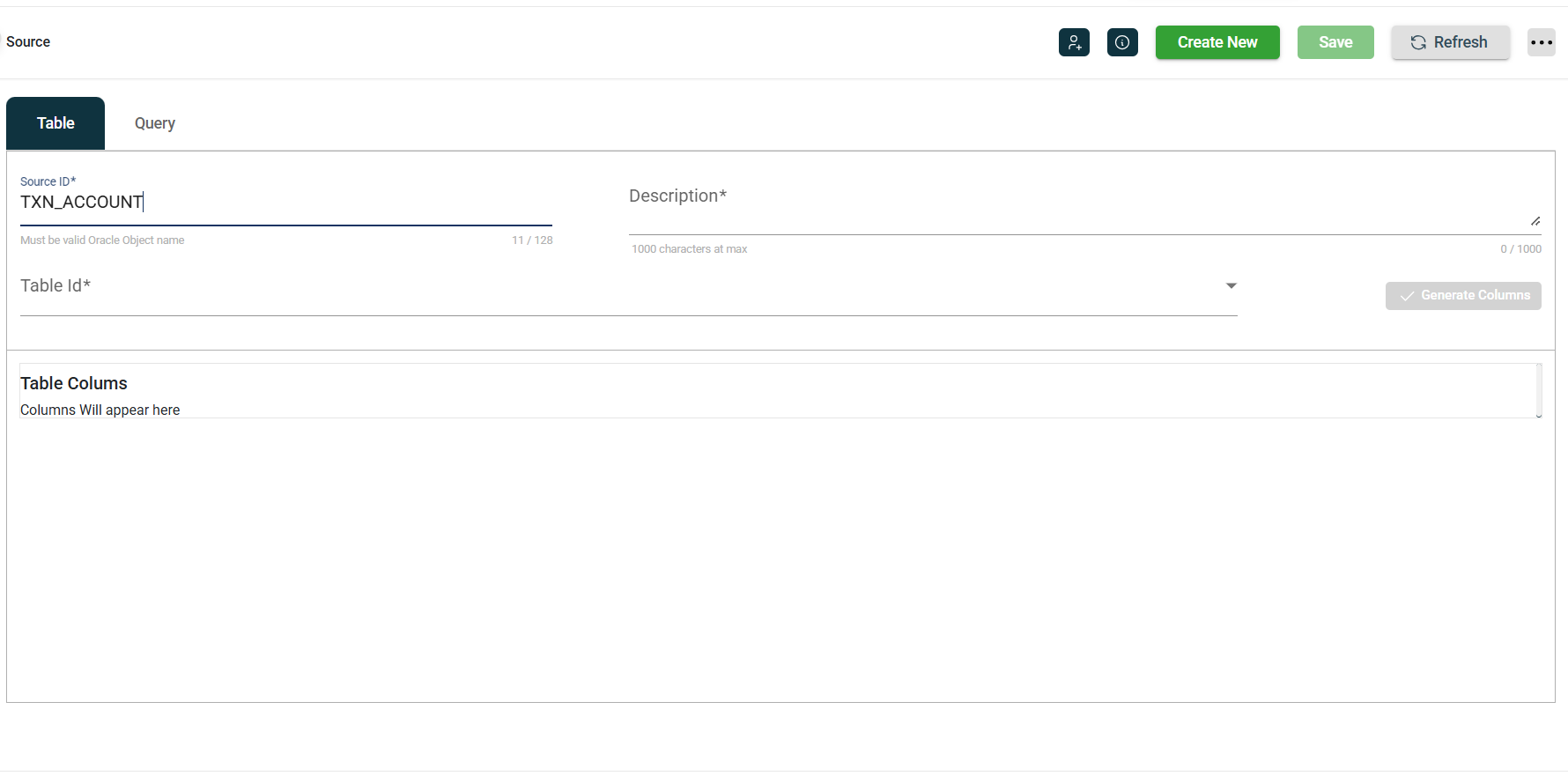
-
Enter the source details in the Description field. This field cannot be
null. However, if a space is entered before clicking Save, the tool will retrieve the description from the OUAF metadata if it exists.
-
Select the Table Id.
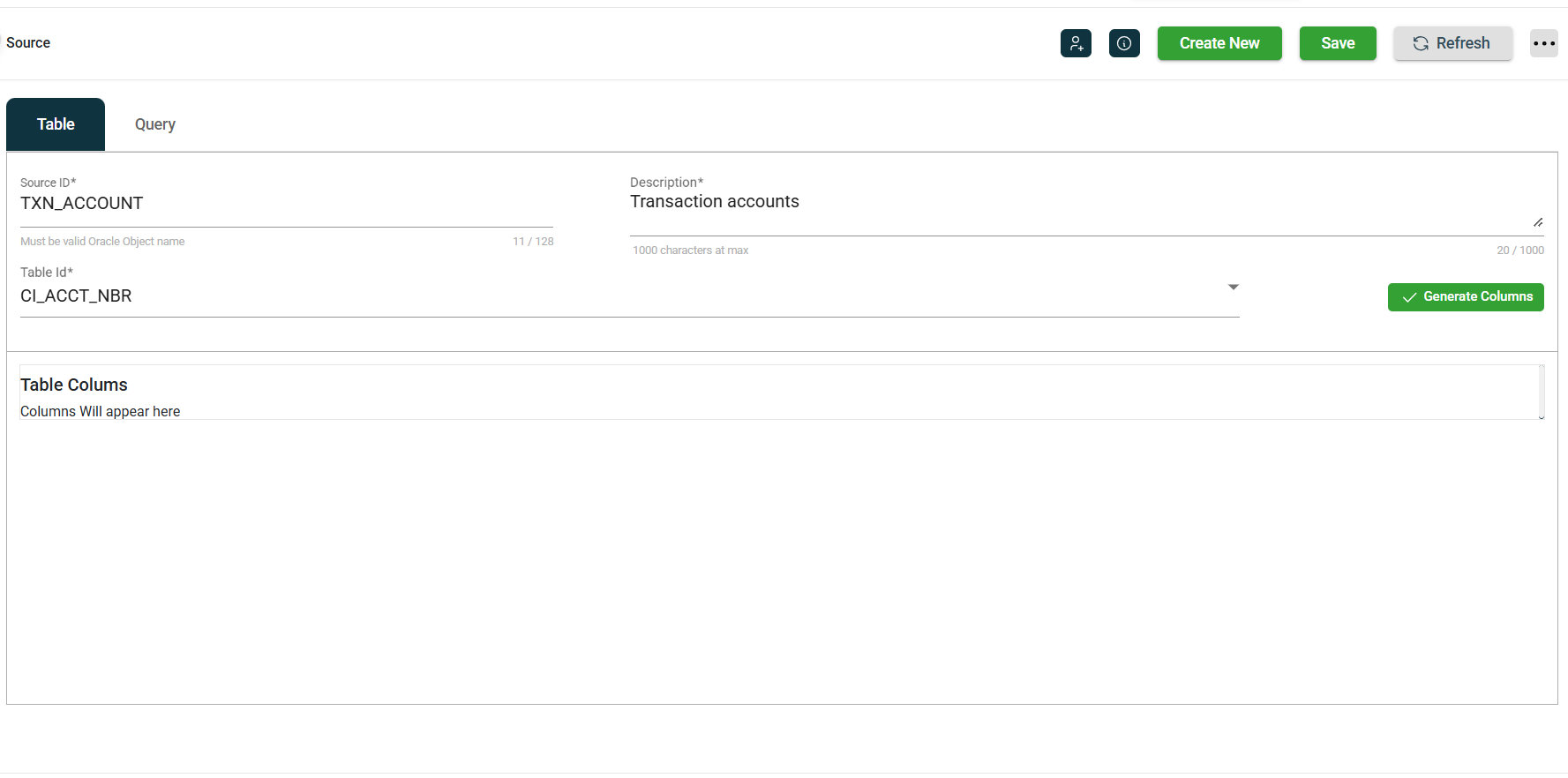
-
Click Generate Columns to generate the column names.
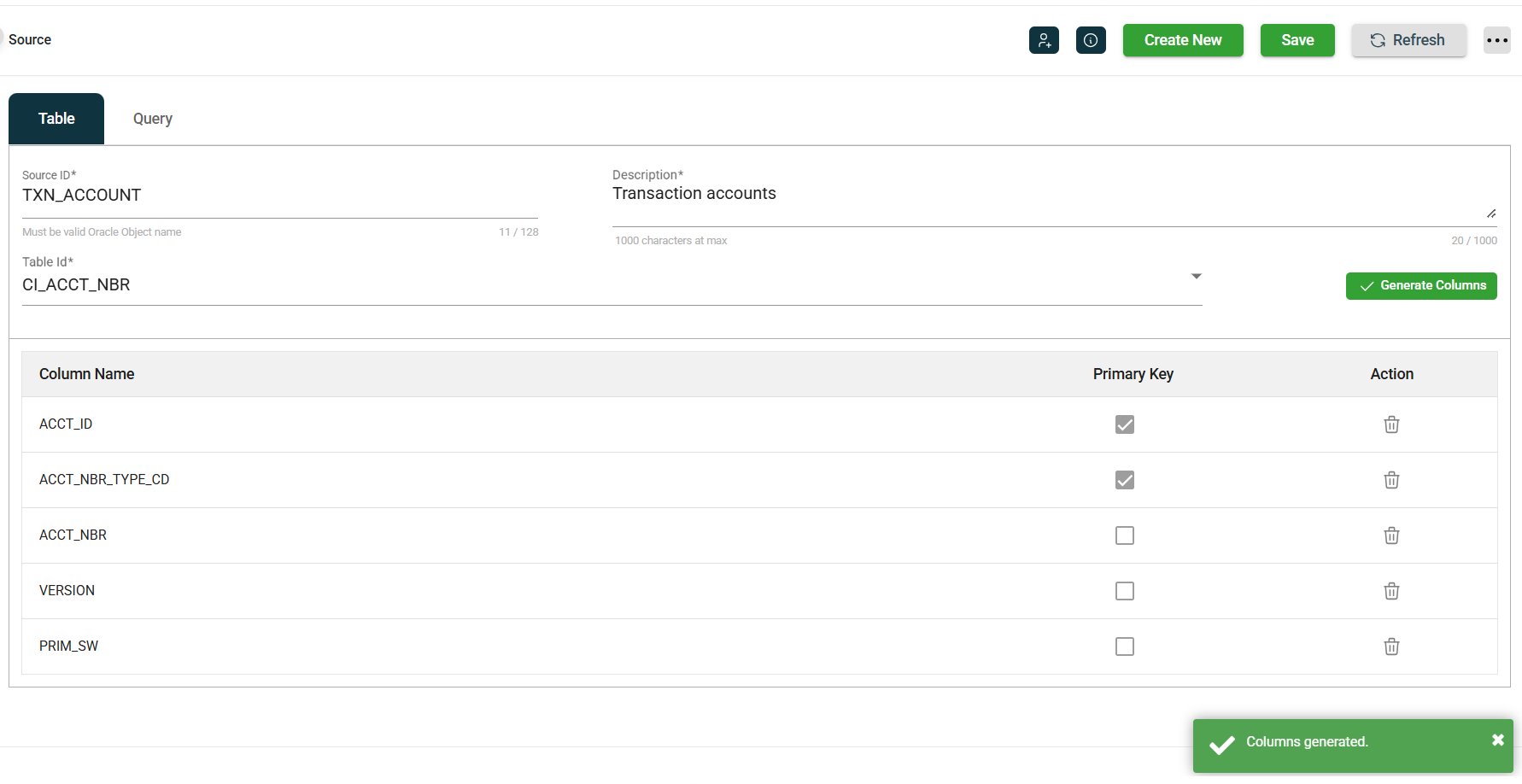
-
Click Save.
Add a query source
To create a new query source, follow these steps:
-
Click Create New.
-
Enter a valid Oracle object name in the Source Id field.
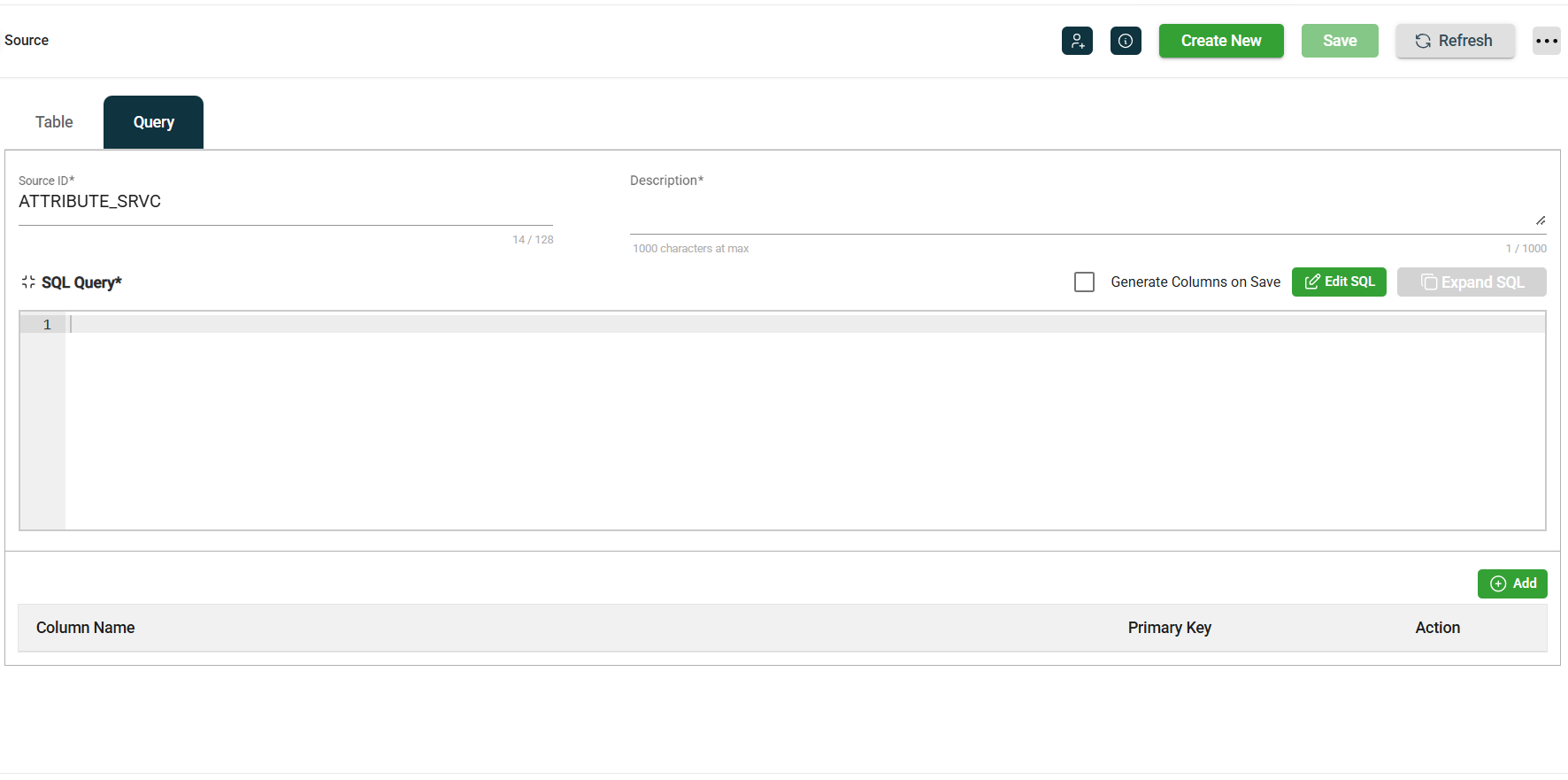
-
Enter the source details in the Description field. This field cannot be
null. However, if a space is entered before clicking Save, the tool will retrieve the description from the OUAF metadata if it exists.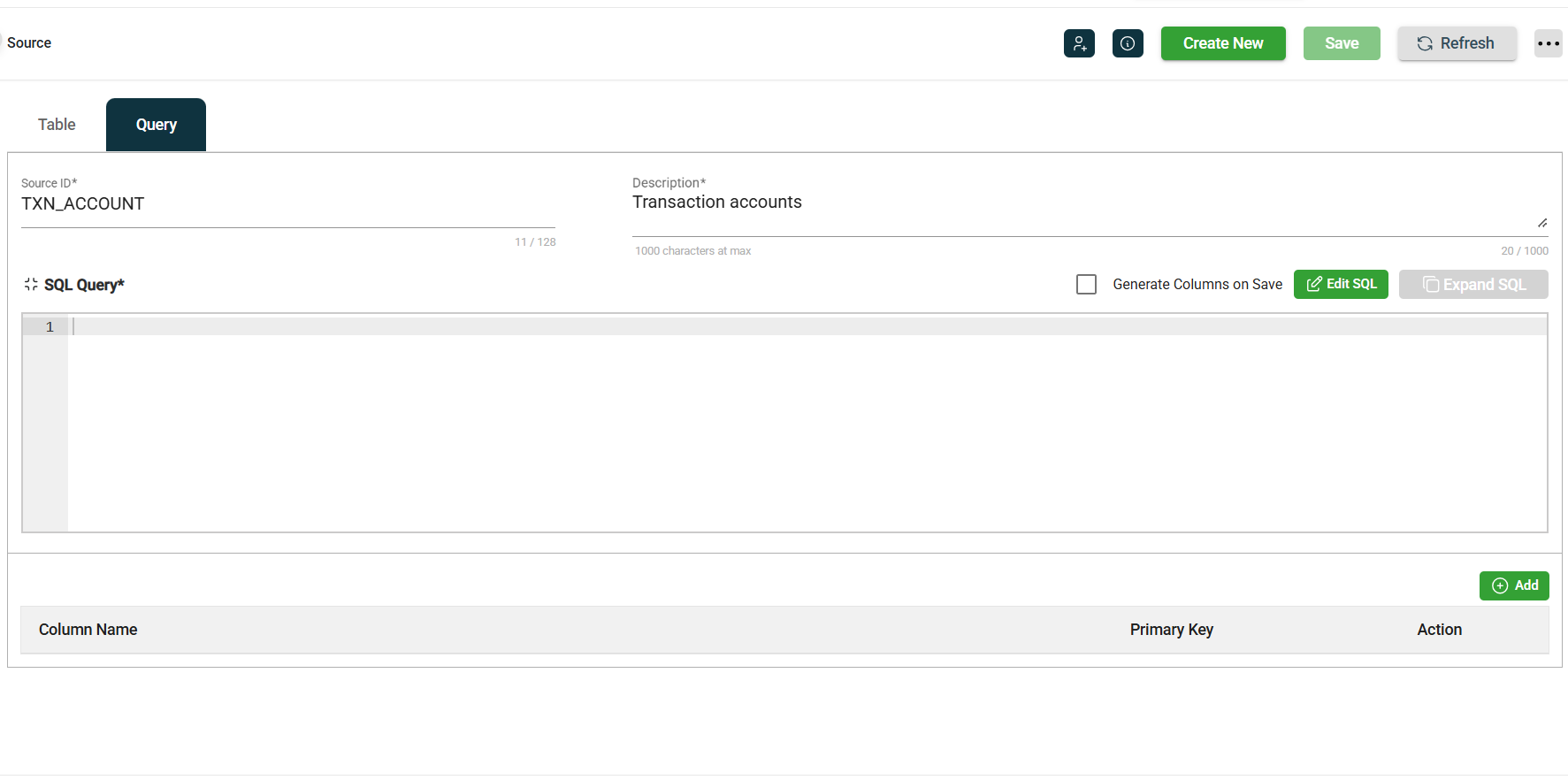
-
Enter the SQL Query.
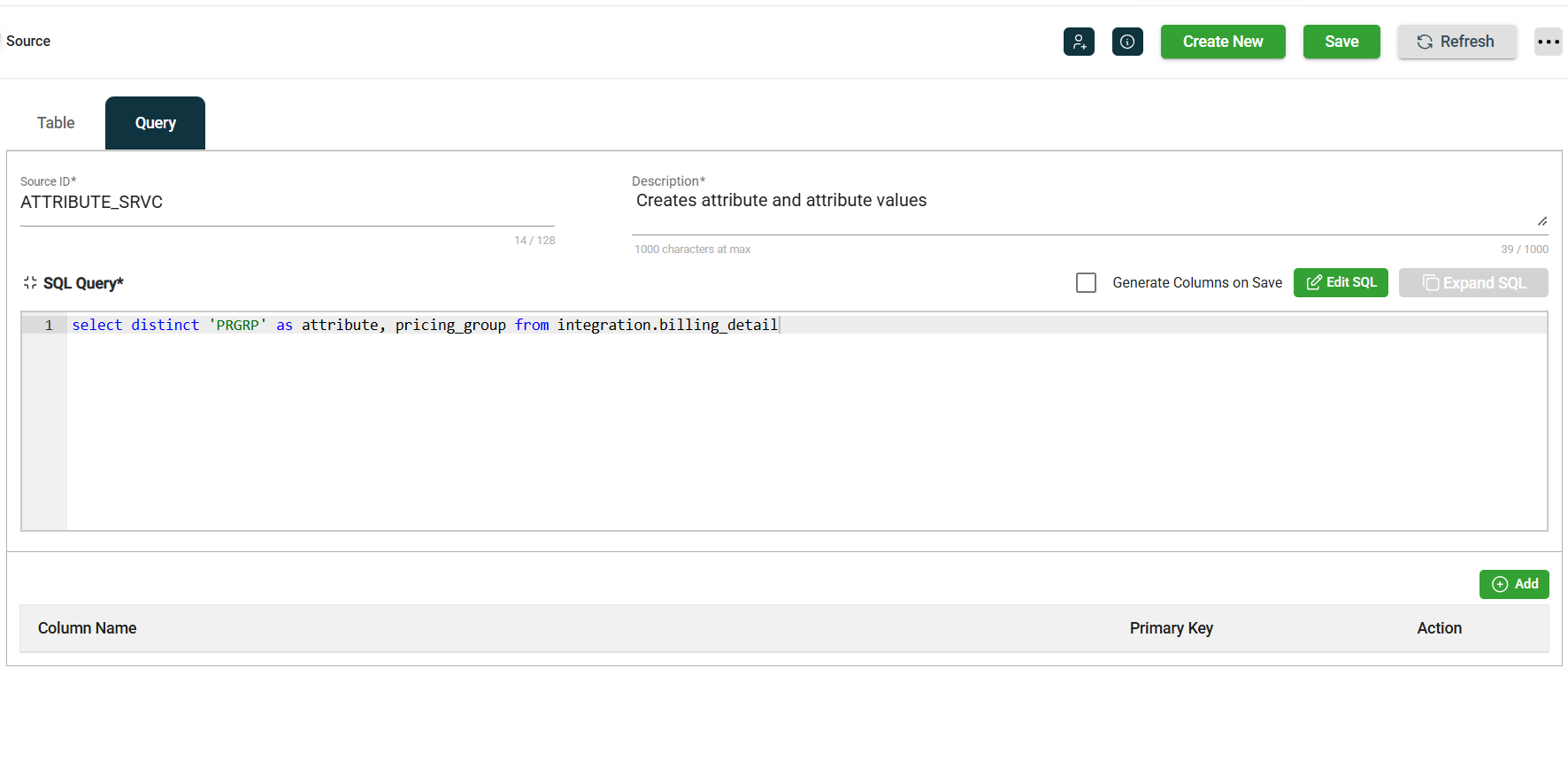
-
Optional. Tick the Generate Columns on Save checkbox to generate the column names.
-
Click Save.
Modify a source
The Source module allows you to update the details of an existing source. To make modifications, select the source from the list and change the values in the fields as needed.
Clone a source
The Source module enables you to clone an existing source. When you clone a source, all metadata is duplicated except the Source Id. To clone a source, follow these steps:
-
Click the
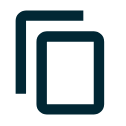 icon.
icon.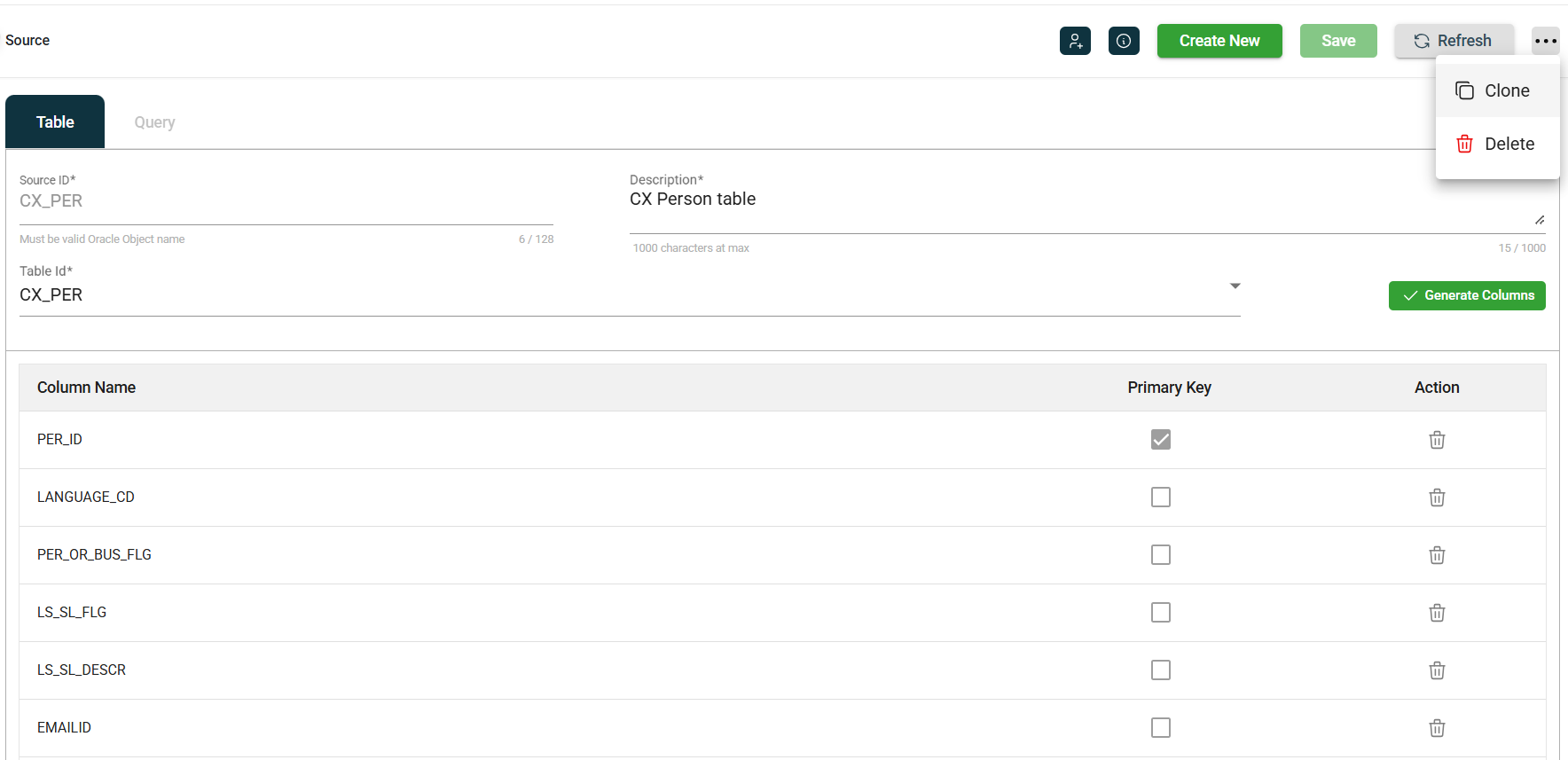
-
Click Clone.
-
Enter a valid and unique source Id.
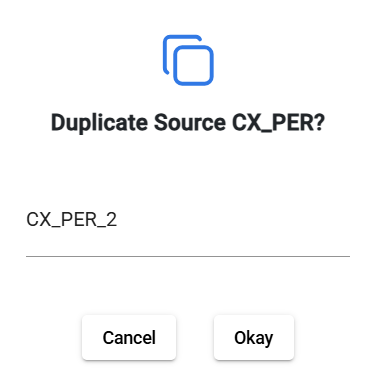
-
Click Okay.
Delete a source
To delete a source, click the ![]() and select Delete.
and select Delete.
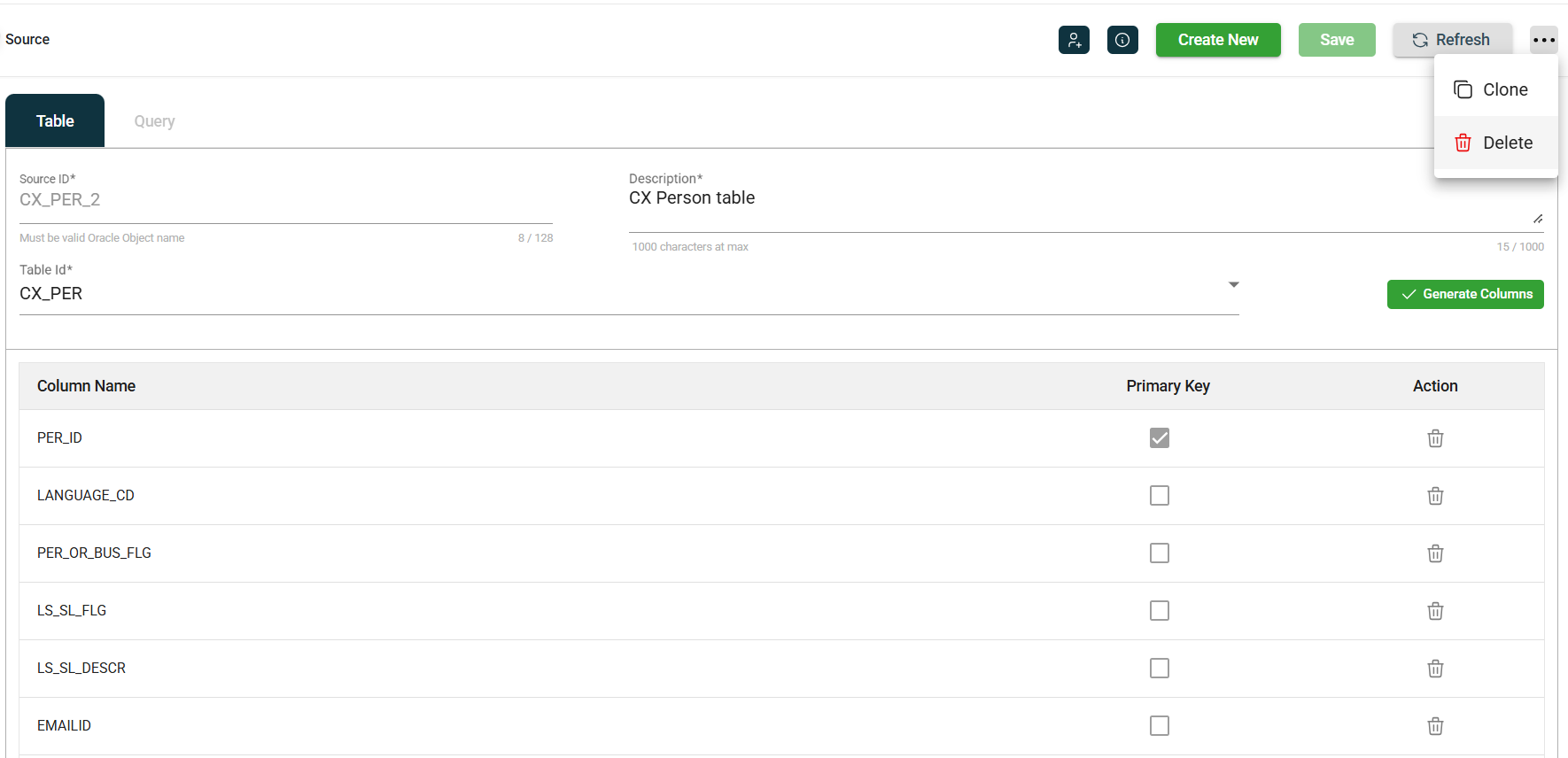
When deleting a source, ensure that you are deleting the correct source because it will be permanently removed from the system.
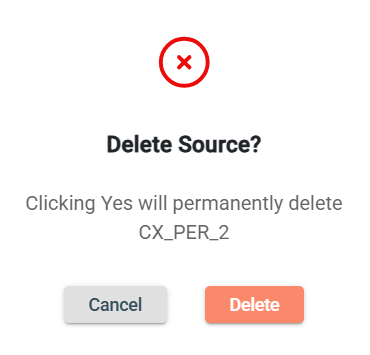
Roles
The Source module includes ![]() icon, which lets you view or modify the roles assigned to the selected source.
icon, which lets you view or modify the roles assigned to the selected source.
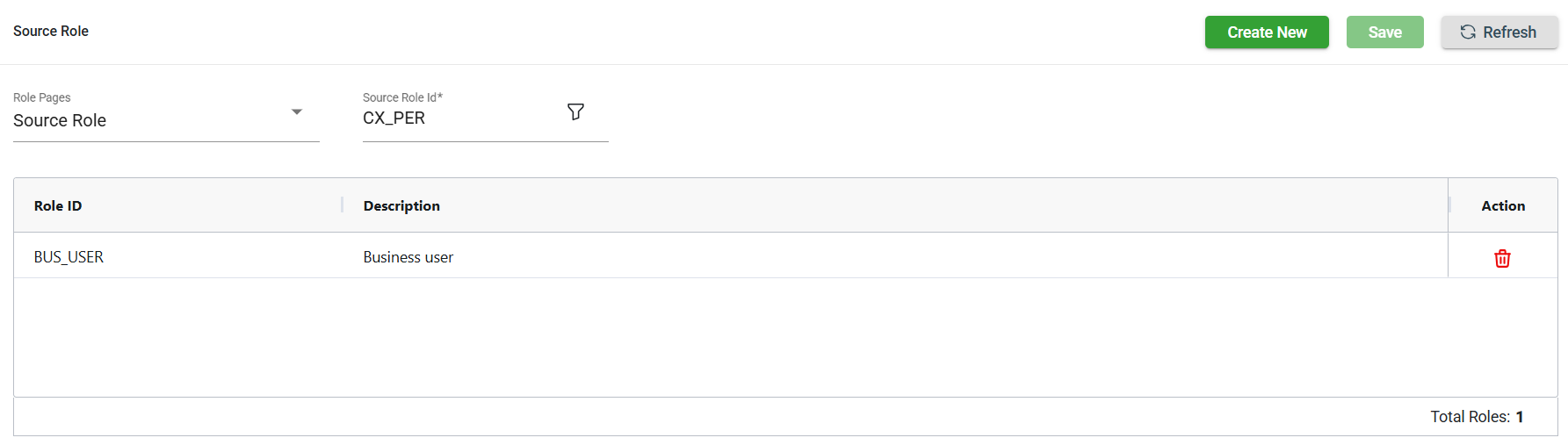
Add a source role
To add a new role, follow these steps:
-
Click Create New.
-
Select the role from the Role ID dropdown list. The newly added role IDs are highlighted in green.
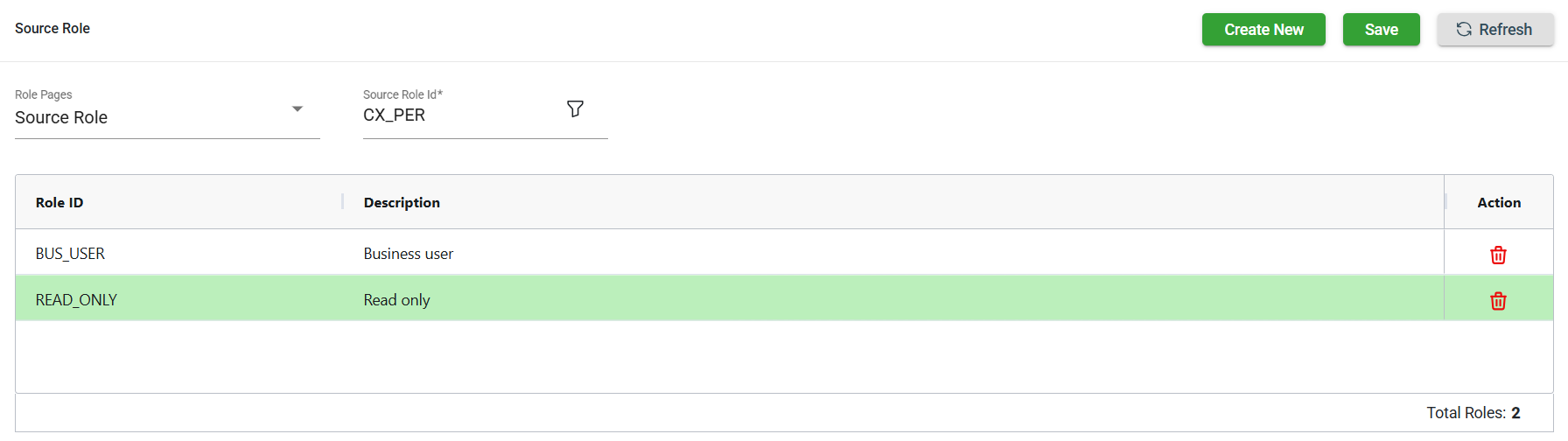
-
Click Save. Once saved, the green highlight from the previous step will disappear.
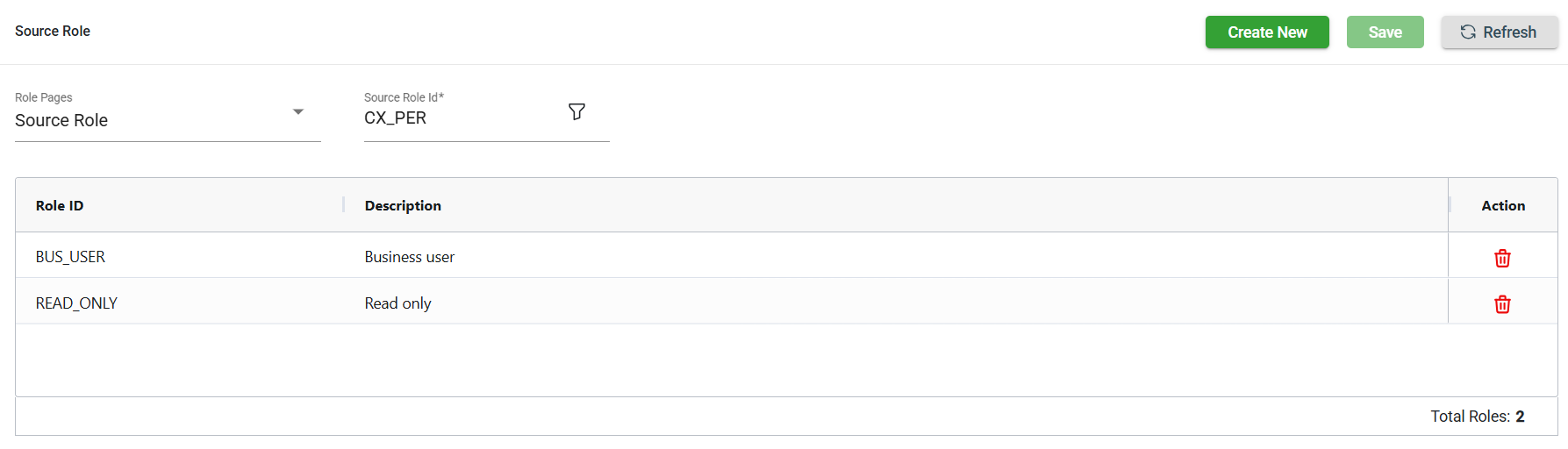
Delete a source role
To delete a role, follow these steps:
-
Click
of the role id you wish to delete.
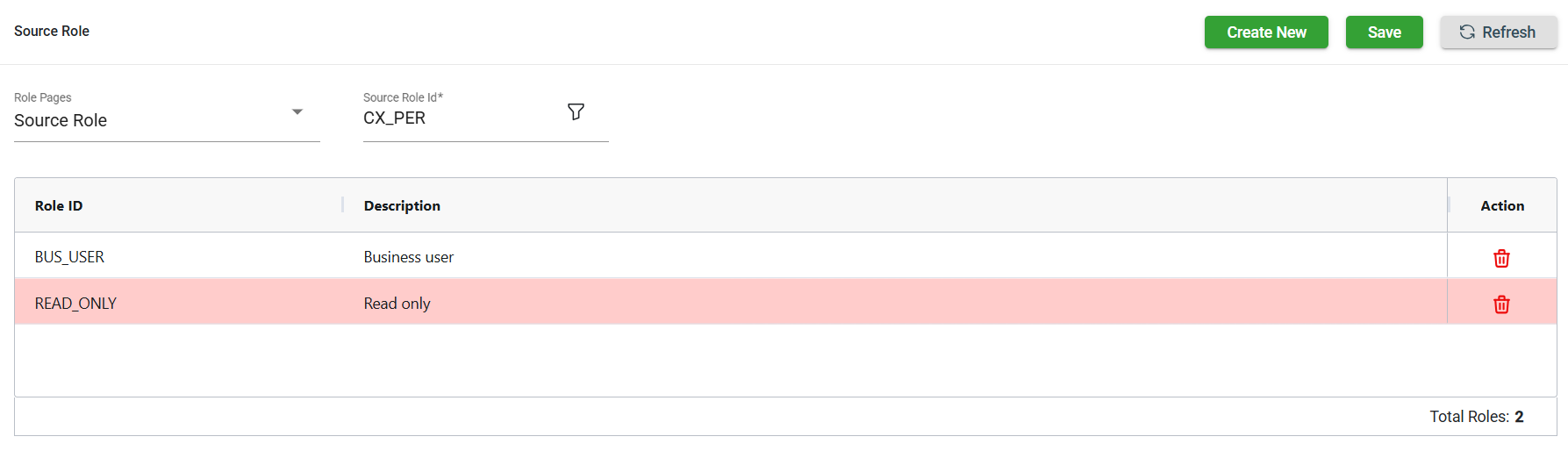
-
Click Save. Once saved, the role in the red highlight will be deleted.