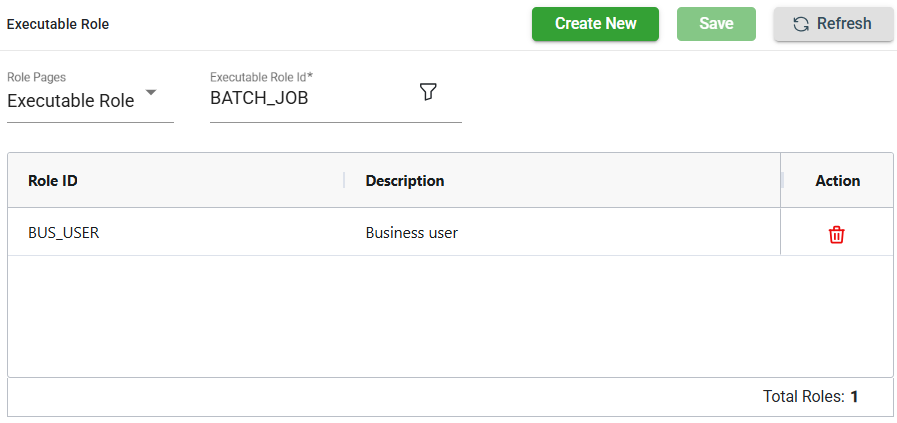Executable
Overview
Executables are the programmable components in the tool that perform the data migration and integration work of deleting, copying, calling services, validating, etc.
An executable is a plugin defined with a custom Java class that can be inserted into the classpath of the RunTimeServer to introduce rules and additional logic that applies within the context of the tool.
An executable can either be the following:
- Task executables are linked to tasks and are executed when the tasks are submitted. For more information, see Task executables.
- Reporting executables that are executed when a report is invoked from the Report menu.
Task executables
A task can be split into many threads, either on a single JVM or over a cluster of JVMs. Each task executable has the following Java classes:
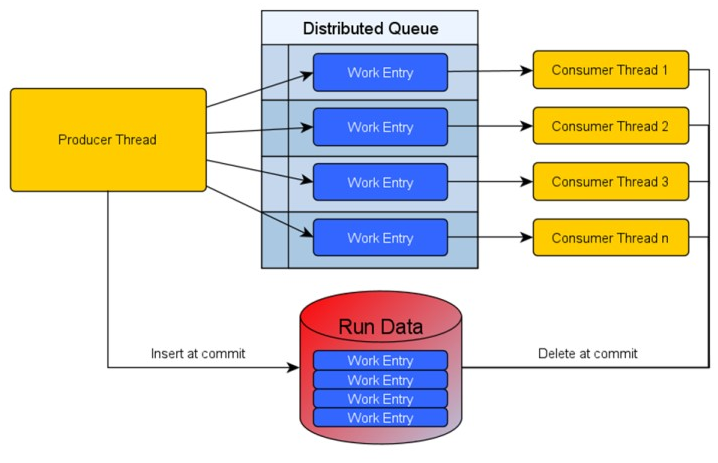
- Producer — Gets invoked in a single thread to select the data for all the threads and puts the selected data onto a distributed queue. The producer saves the queued work to the RUN_DATA database table.
- Consumer — As the producer thread adds work, the consumer thread picks up the work and processes it. A work that reaches a commit point is deleted from the RUN_DATA database.
To view all the delivered executables for task execution, see Executable Classes for task execution.
View
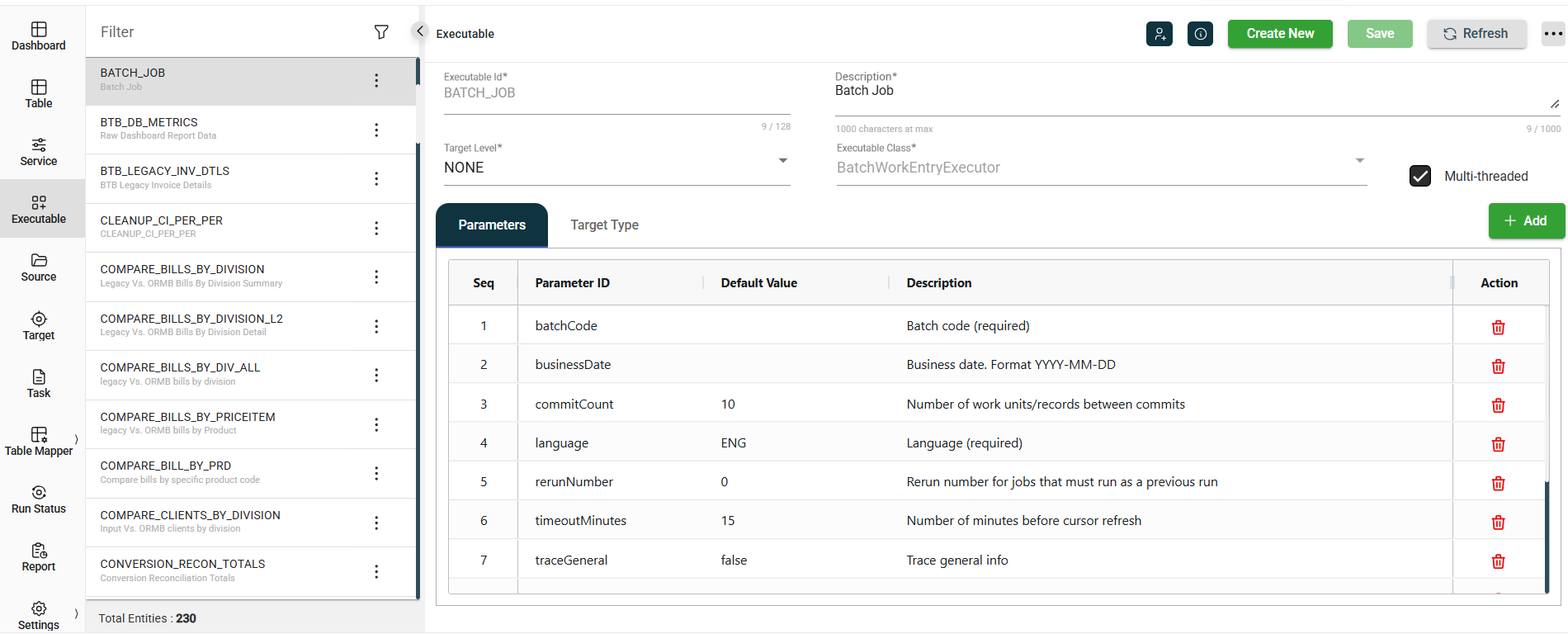
| Field | Description |
|---|---|
| Executable Id | Name of the executable. Mandatory: Yes |
| Target Level | Specifies the level at which the executable operates. The following are the possible values:
Mandatory: Yes |
| Executable Class Name | Dropdown list of all available classes that are pre-defined or customized. For the list of provided classes, see Executable Classes for Task Execution. Mandatory: Yes |
| Description | Description of the executable. Mandatory: No |
| Multi-threaded | Enables multi-threading for the Java class. If multi-threading is enabled, the executable can be submitted to more than one thread. Ensure that the selected Java class can process data in multiple threads. Default: Disabled Mandatory: No |
| Parameter | Parameters provide another control point for an executable. To add a new parameter, see Add a parameter. |
| Target Type | Specifies the types of conversion that this executable supports and which types of targets it can process. The following are the possible values:
|
| Code | Supply any additional code blocks for an executable. For more information, see Code. This tab is only available for DefaultReportExecutor executable class. |
Other details
Click the information icon to view the Created By and Last Modified By details of the selected executable.
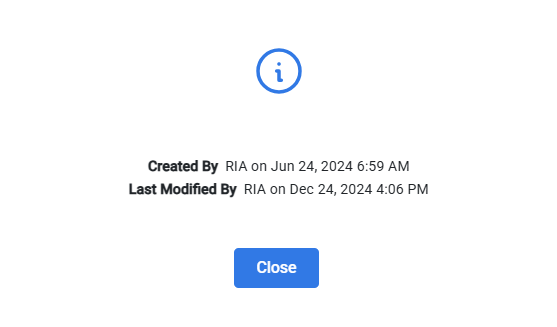
Filter
The Executable module allows you to search for an executable by entering a partial or full Executable ID in the Filter textbox.
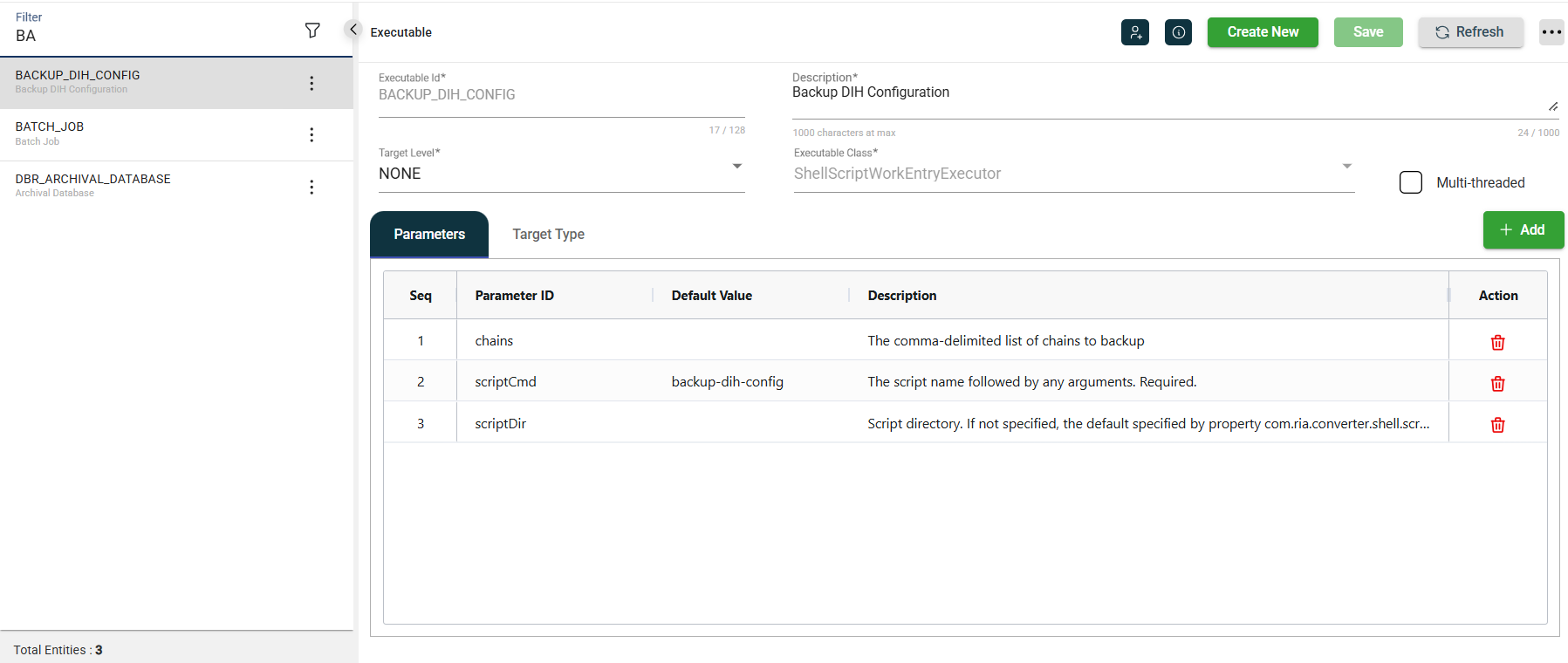
Add an executable
To create a table, follow these steps:
-
Click Create New.
-
Enter a valid Oracle object name in the Executable Id field.
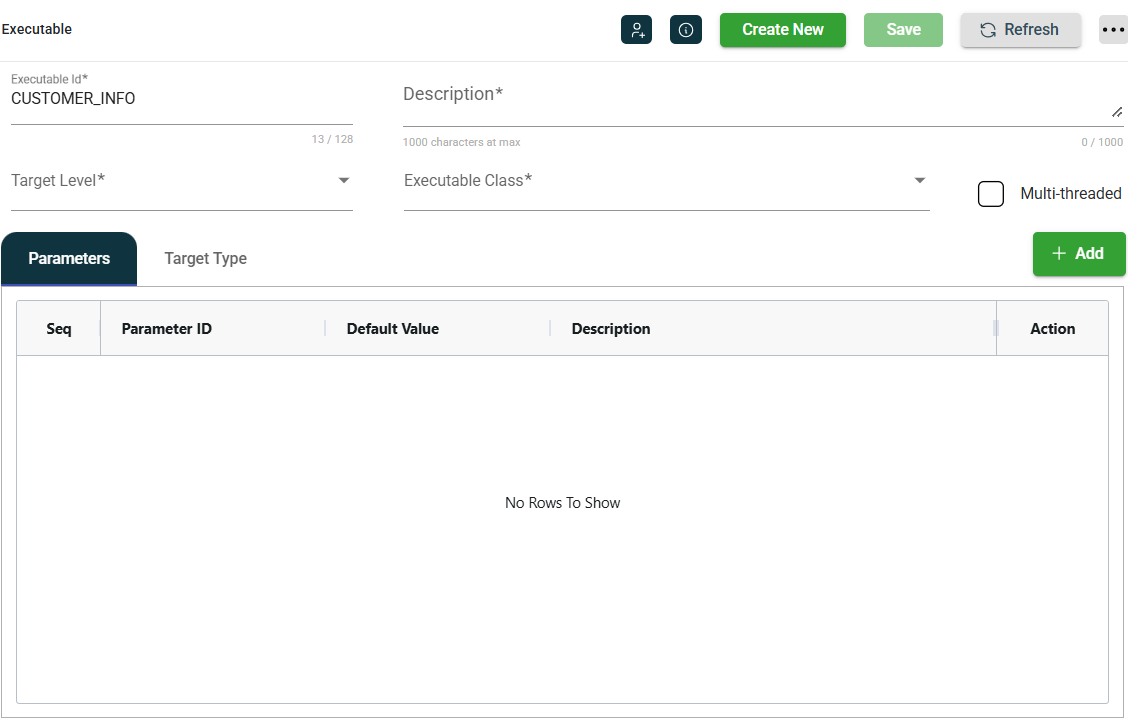
-
Enter a valid description in the Description field.
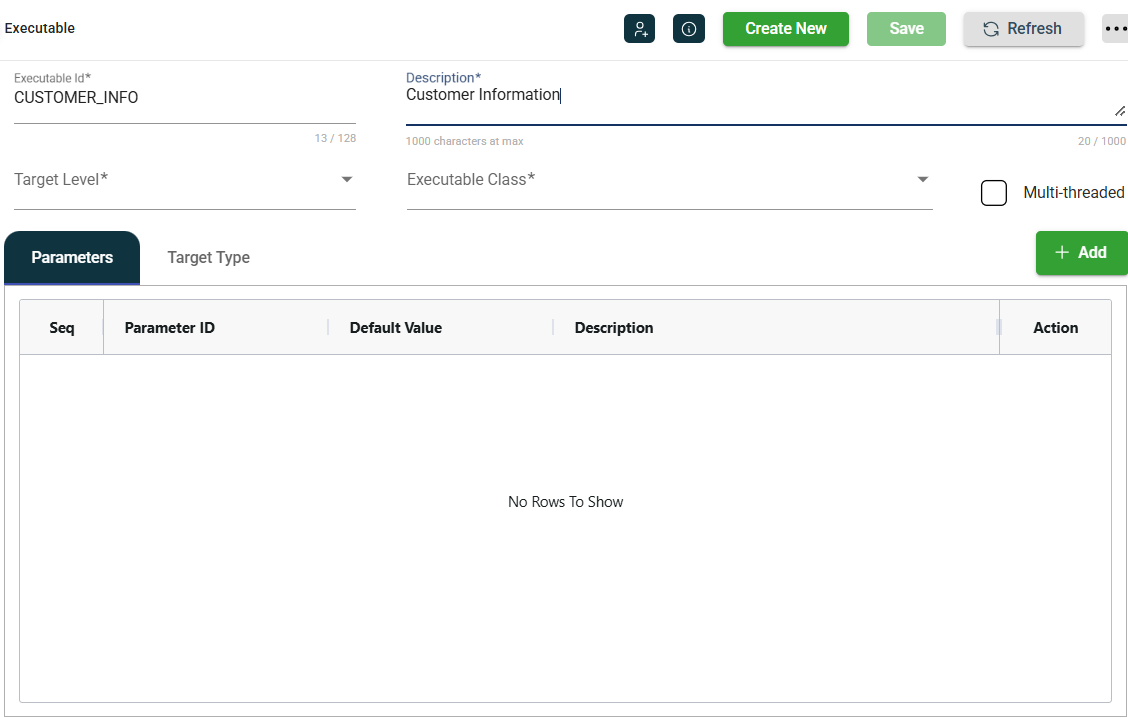
-
Select the Target Level.
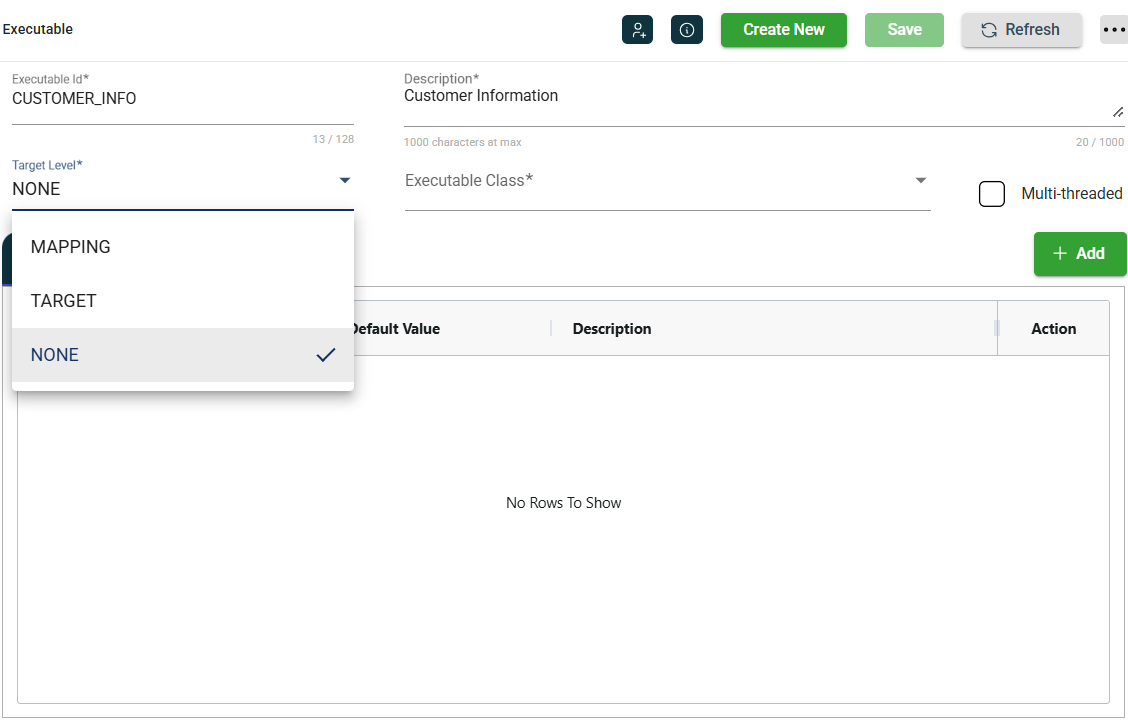
-
Select the Executable Class.
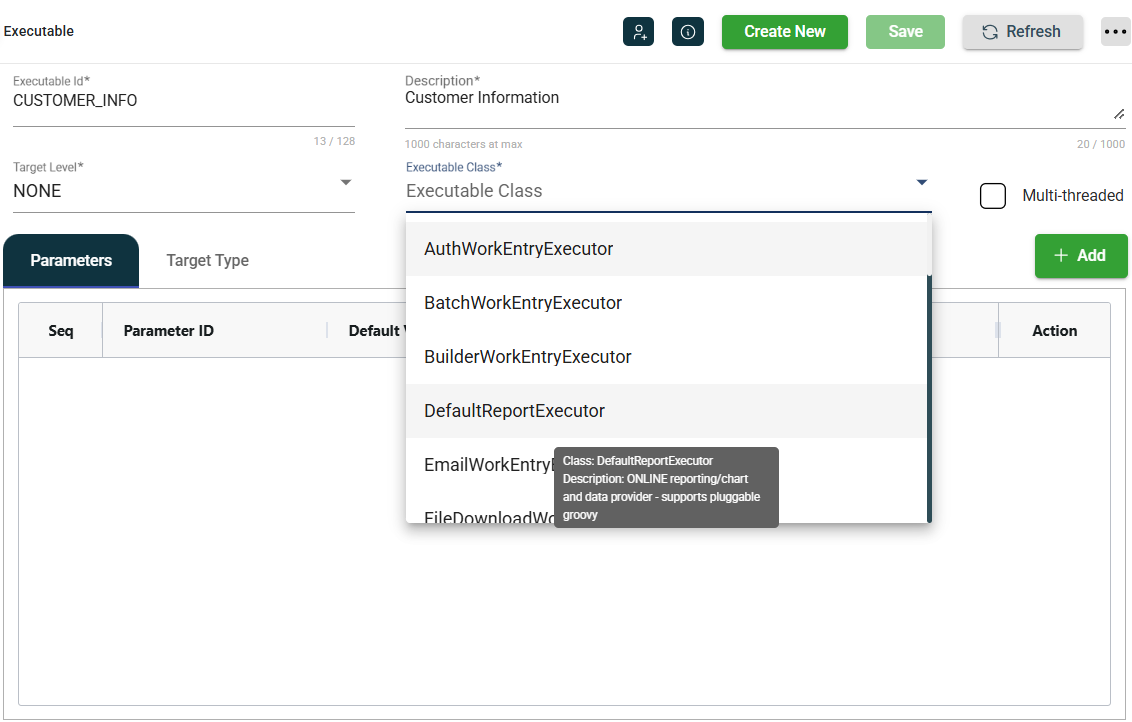
-
Optional. Tick the Multithreaded checkbox.
-
Optional. Navigate to the Parameter tab and add a new parameter. For more information, see Add a parameter.
-
Optional. Add a new code.
-
Optional. Navigate to the Target Type tab and click a single or multiple target type.
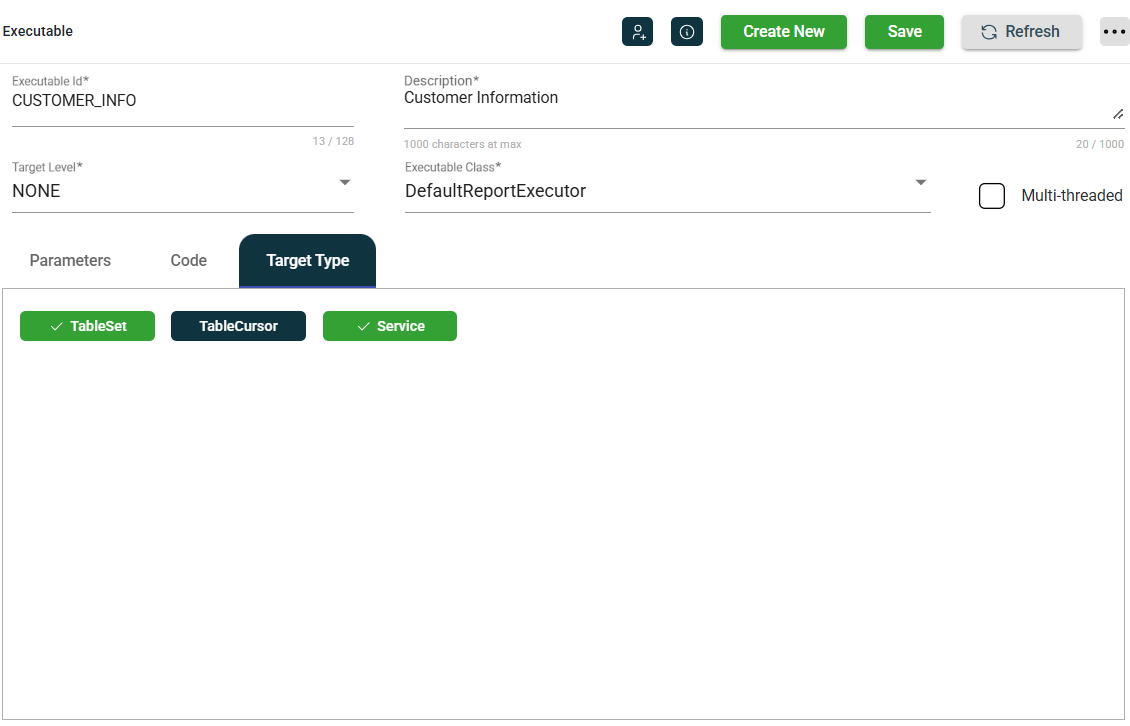
-
Click Save.
Add a parameter
To add a new parameter, click the Add button, then enter valid values in the following fields.
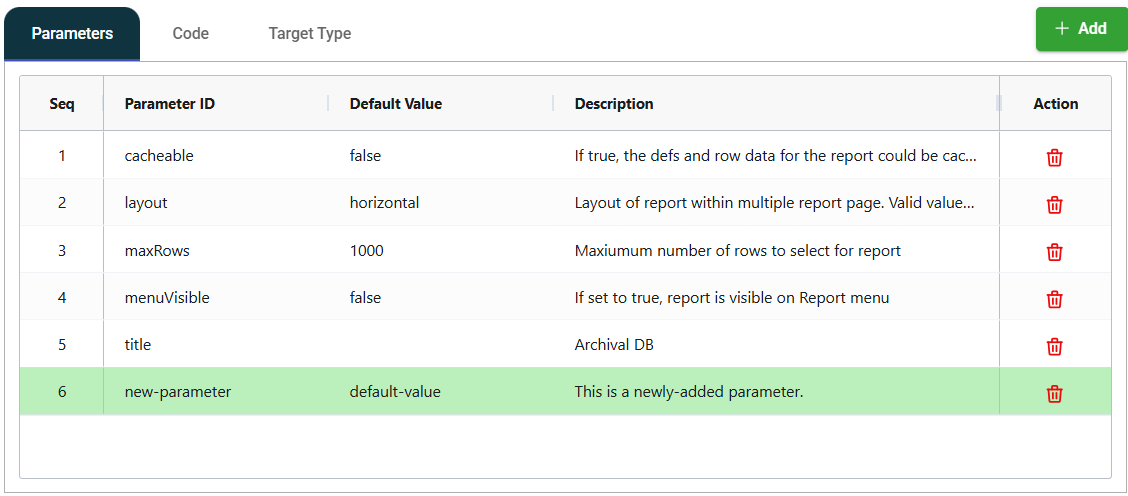
| Field | Description |
|---|---|
| Parameter ID | Unique identifier of the parameter. |
| Default Value | Value of the parameter that can be overriden during executable runs. |
| Action | Displays the |
A newly added parameter will be highlighted in green. Once you click Save, the highlight will disappear.
To remove the newly added parameter, click .
Modify an executable
The Executable module allows you to update the details of an existing executable. To make modifications, select the executable from the list and change the values in the fields as needed.
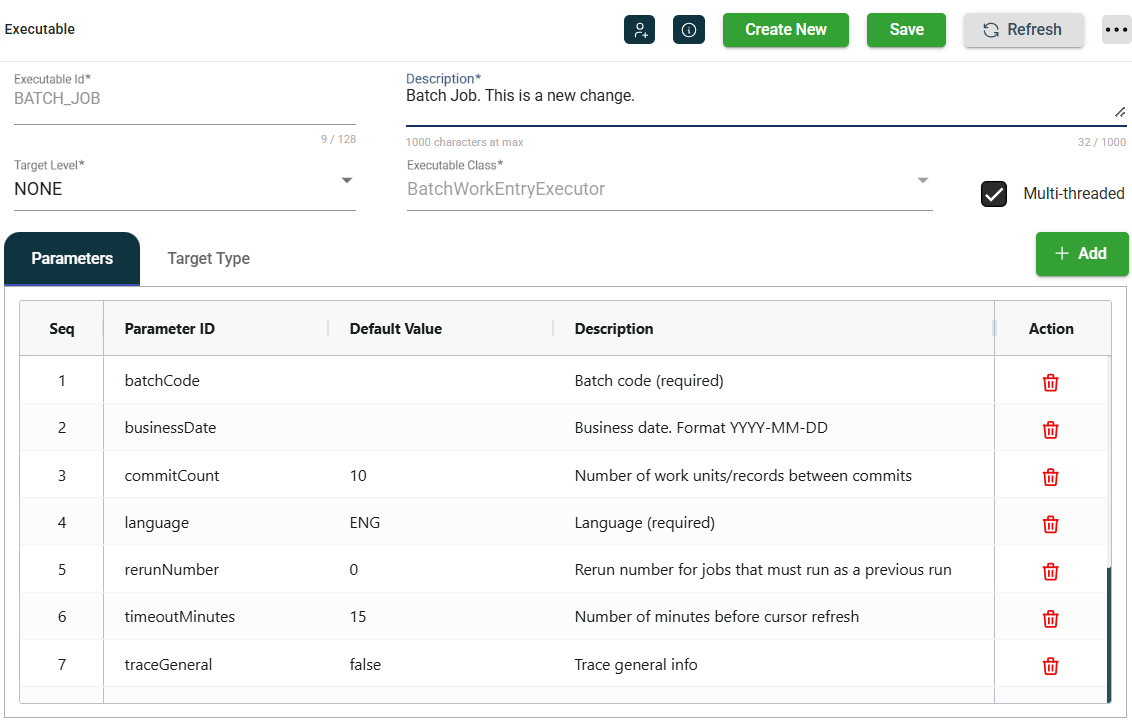
Clone an executable
The Executable module enables you to clone an existing executable. When you clone an executable, all metadata is duplicated except the Executable Id. To clone a table, follow these steps:
-
Click the
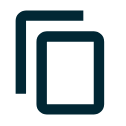 icon.
icon.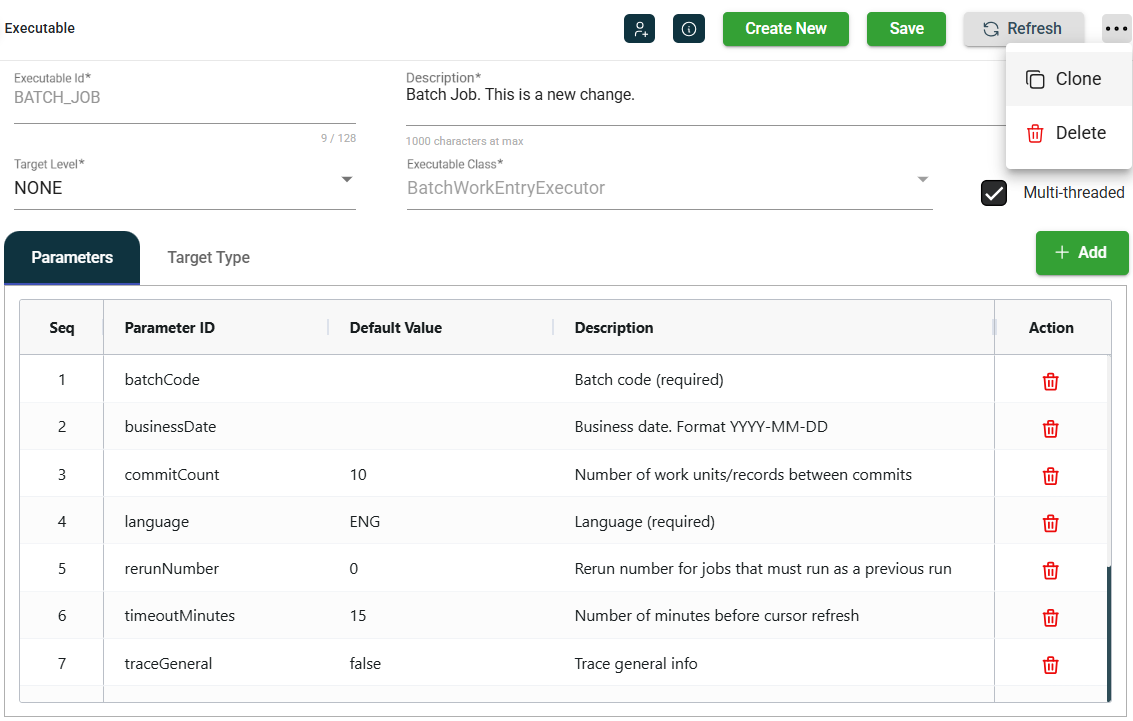
-
Click Clone.
-
Enter a valid and unique Executable Id.
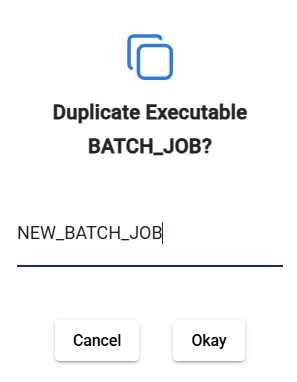
-
Click Okay.
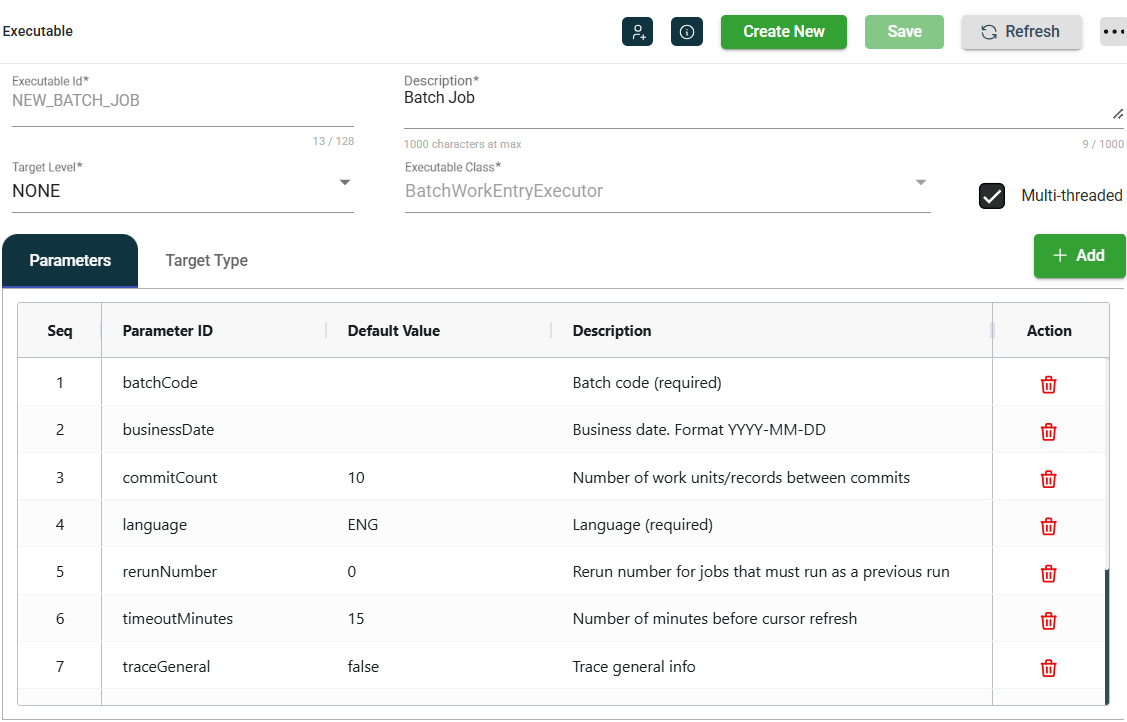
Delete an executable
To delete an executable, click the ![]() and select Delete.
and select Delete.
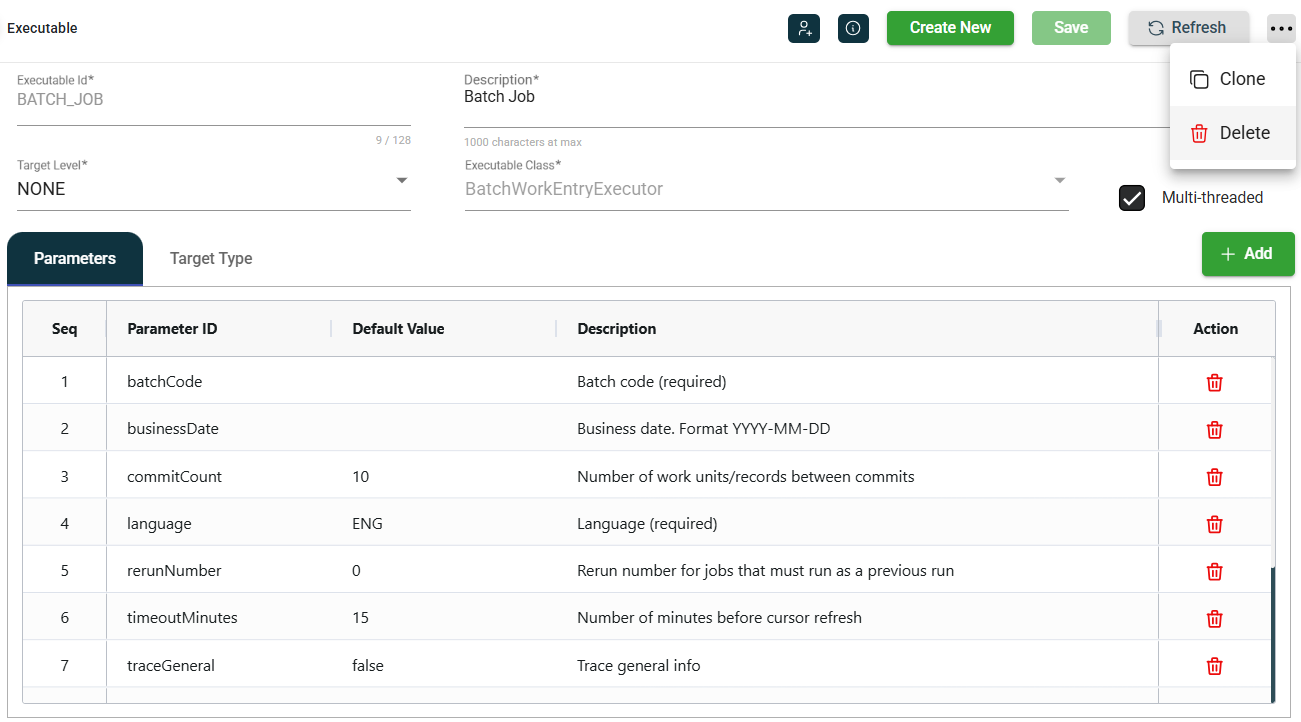
When deleting an executable, ensure that you are deleting the correct executable because it will be permanently removed from the system.
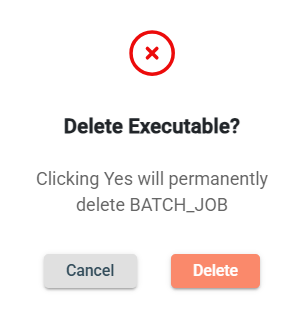
Roles
The Table module includes ![]() icon, which lets you view or modify the roles assigned to the selected executable.
icon, which lets you view or modify the roles assigned to the selected executable.
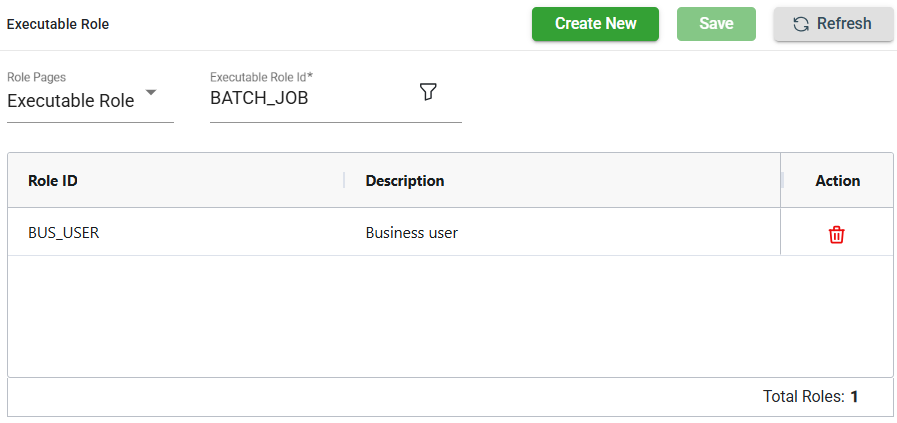
Add an executable role
To add a new role, follow these steps:
-
Click Create New.
-
Select the role from the Role ID dropdown list. The newly added role IDs are highlighted in green.
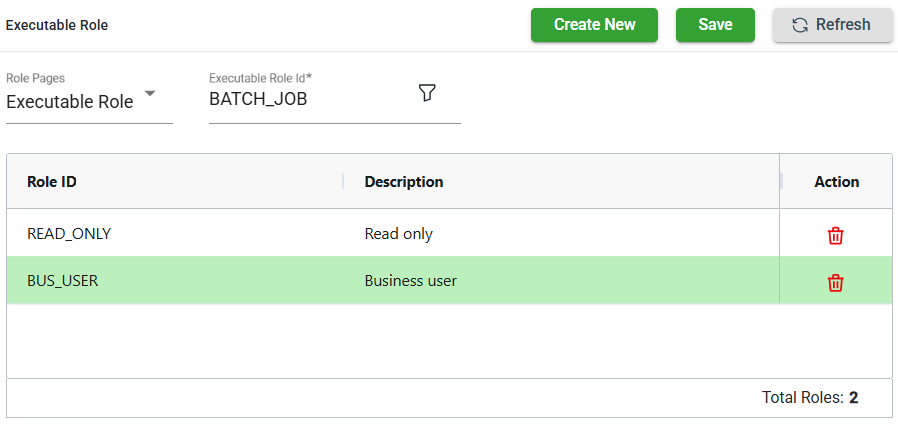
-
Click Save. Once saved, the green highlight from the previous step will disappear.
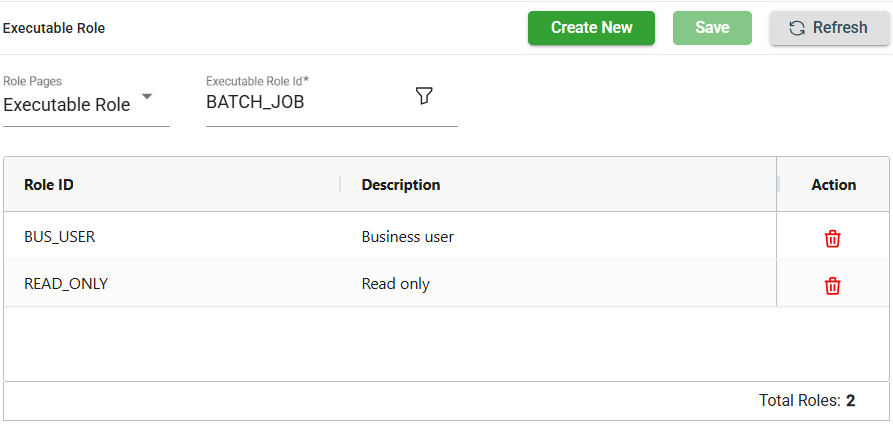
Delete an executable role
To delete a role, follow these steps:
-
Click
of the role id you wish to delete.
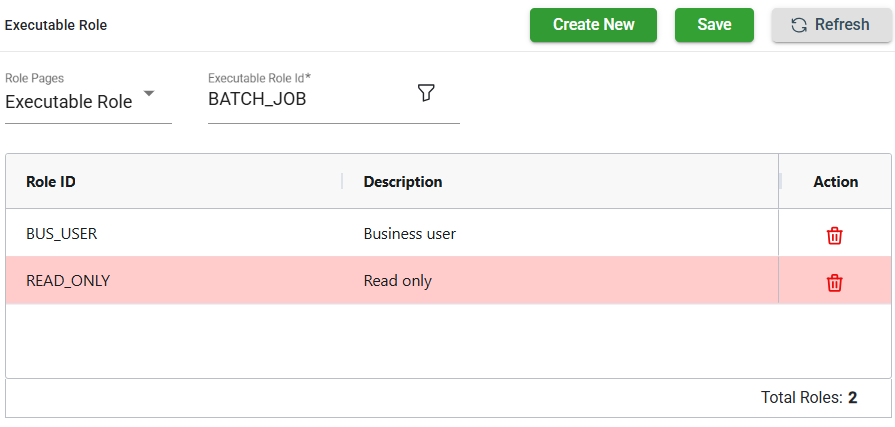
-
Click Save. Once saved, the role in the red highlight will be deleted.