Schedules
Overview
A schedule allows jobs to run at specific times, either as a recurring task or a one-time task. By linking a schedule to a job, execution is automated.
View
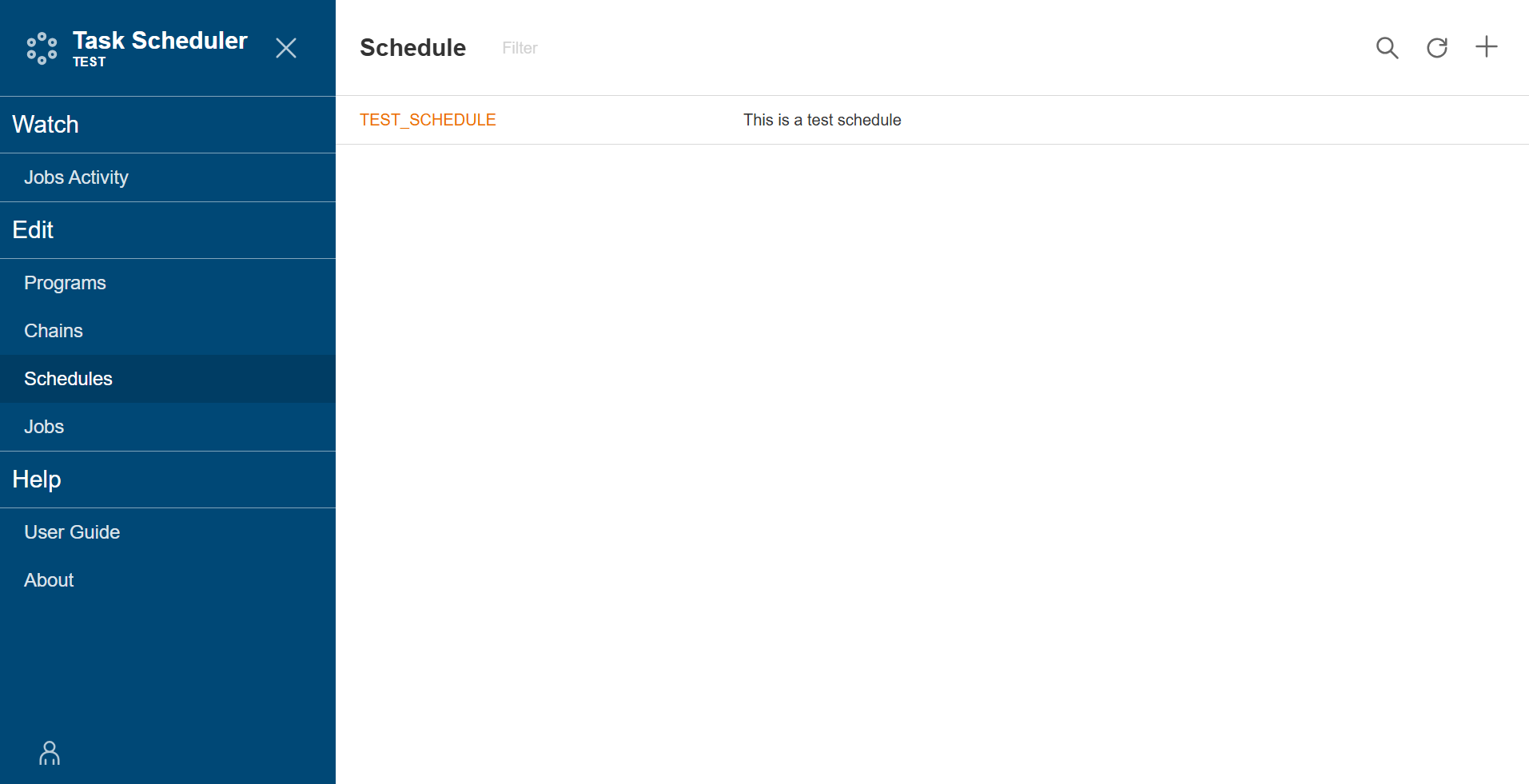
| Field | Description |
|---|---|
| Schedule Name | Name of the schedule. The Schedule Name value link allows you to view the schedule details. |
| Description | Description of the schedule. |
| Action | Displays the following icons:
|
Add a schedule
To create a schedule, follow these steps:
-
Click the
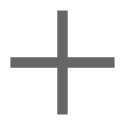 icon.
icon. -
Enter a valid schedule name in the Name field.
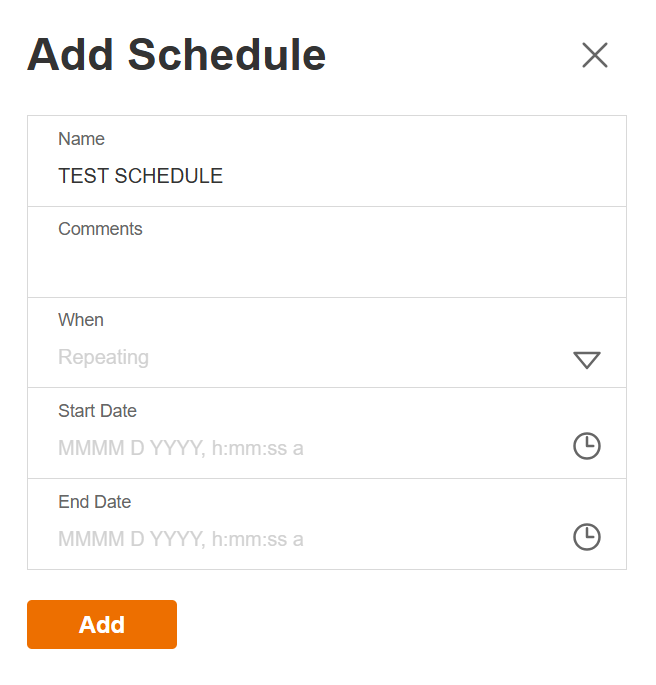
-
Enter a description in the Comments field.
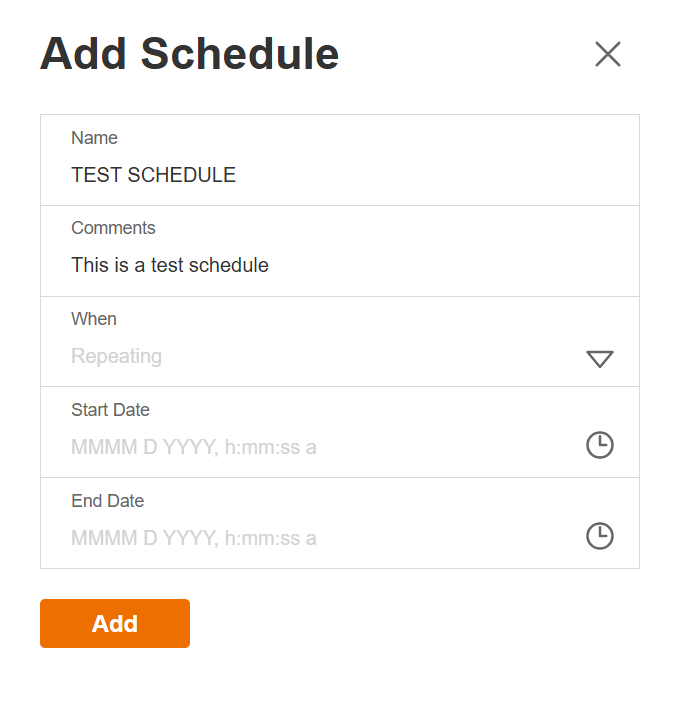
-
Select whether the schedule repeats in the When dropdown list.
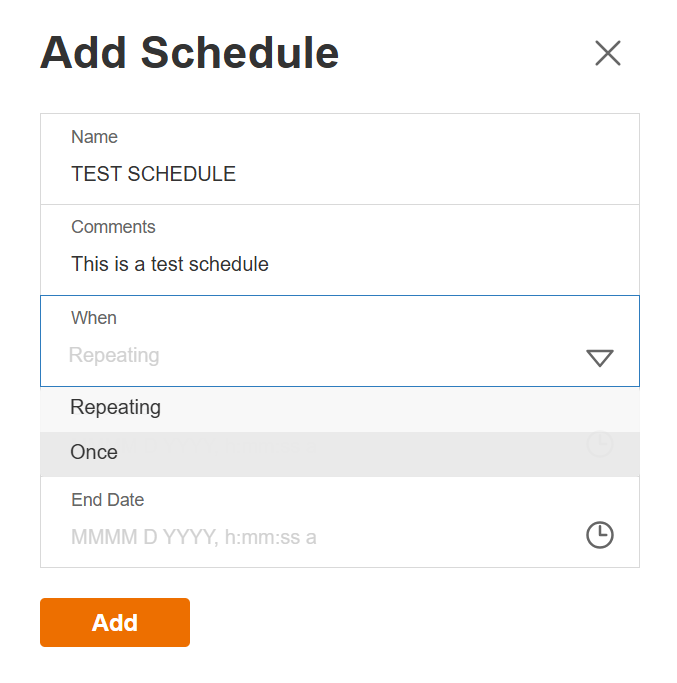
-
Optional. If you have chosen a repeating interval, Select the settings for Repeat Interval. See Repeat Interval.
-
Select the start date/time.
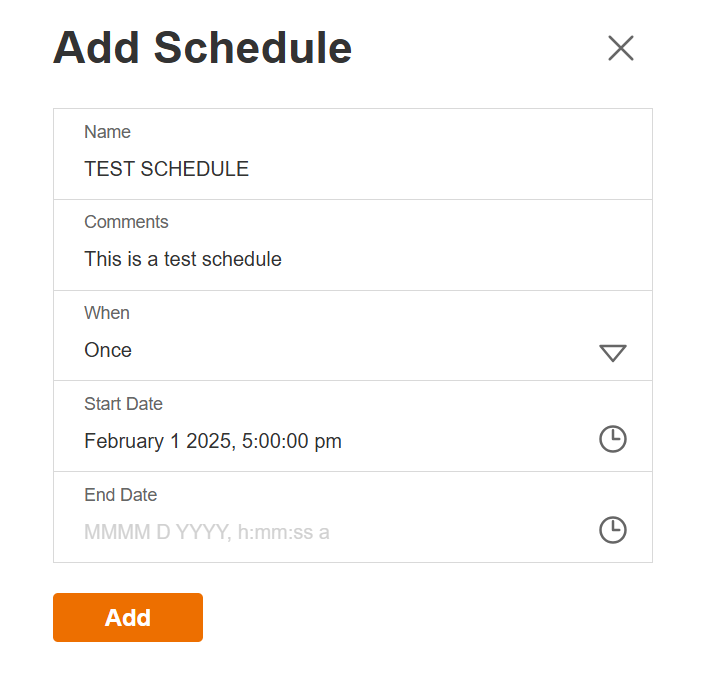
-
Select the end date/time.
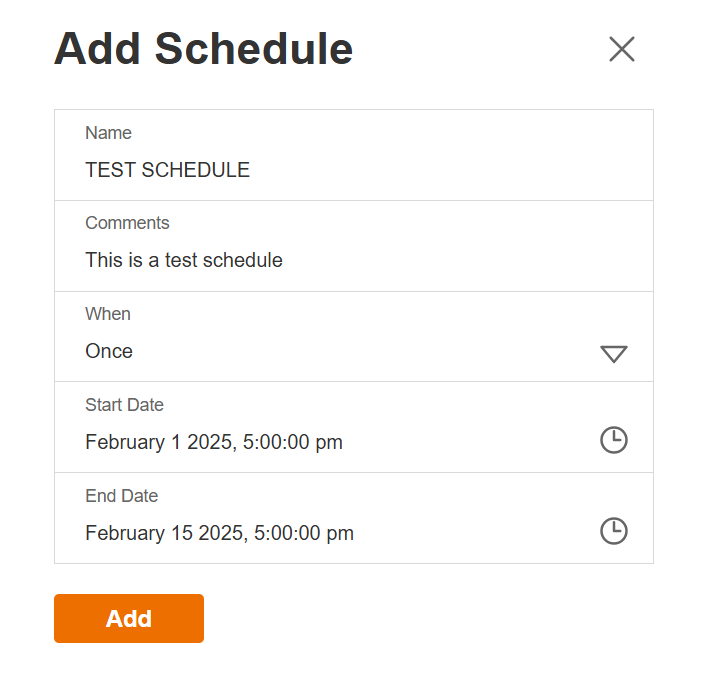
-
Click Add button to save.
Repeat Interval
To select repeat interval settings, follow these steps:
-
Select the Frequency in the dropdown list. The following are the possible values:
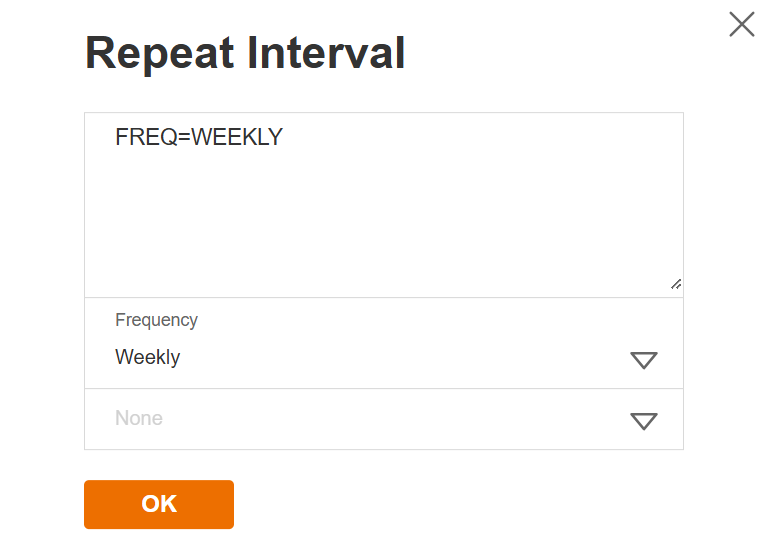
-
Select the Interval in the dropdown list. The following are the possible values:
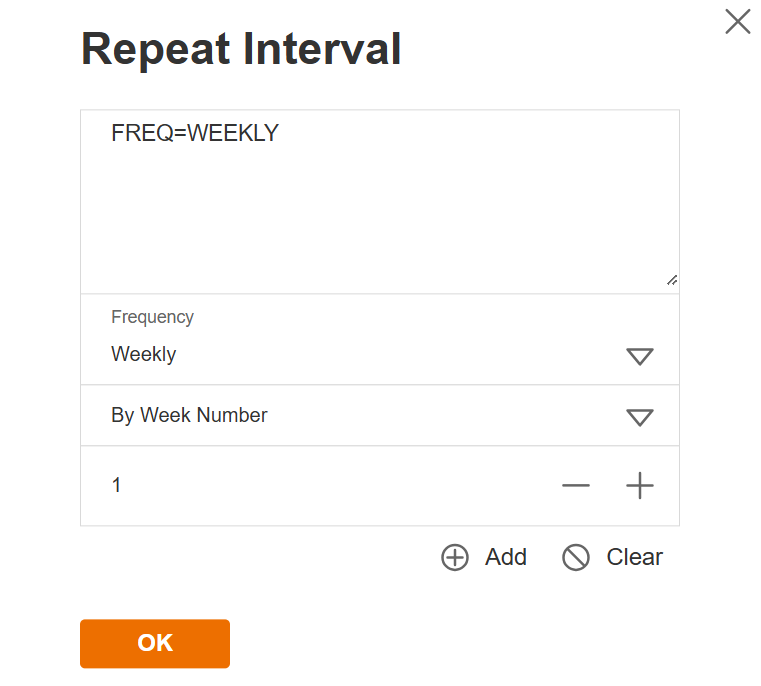
-
Enter the interval in the Interval field.
-
Click the OK button to save repeat interval.
View Schedule details
Upon clicking a schedule, the schedule details are displayed.
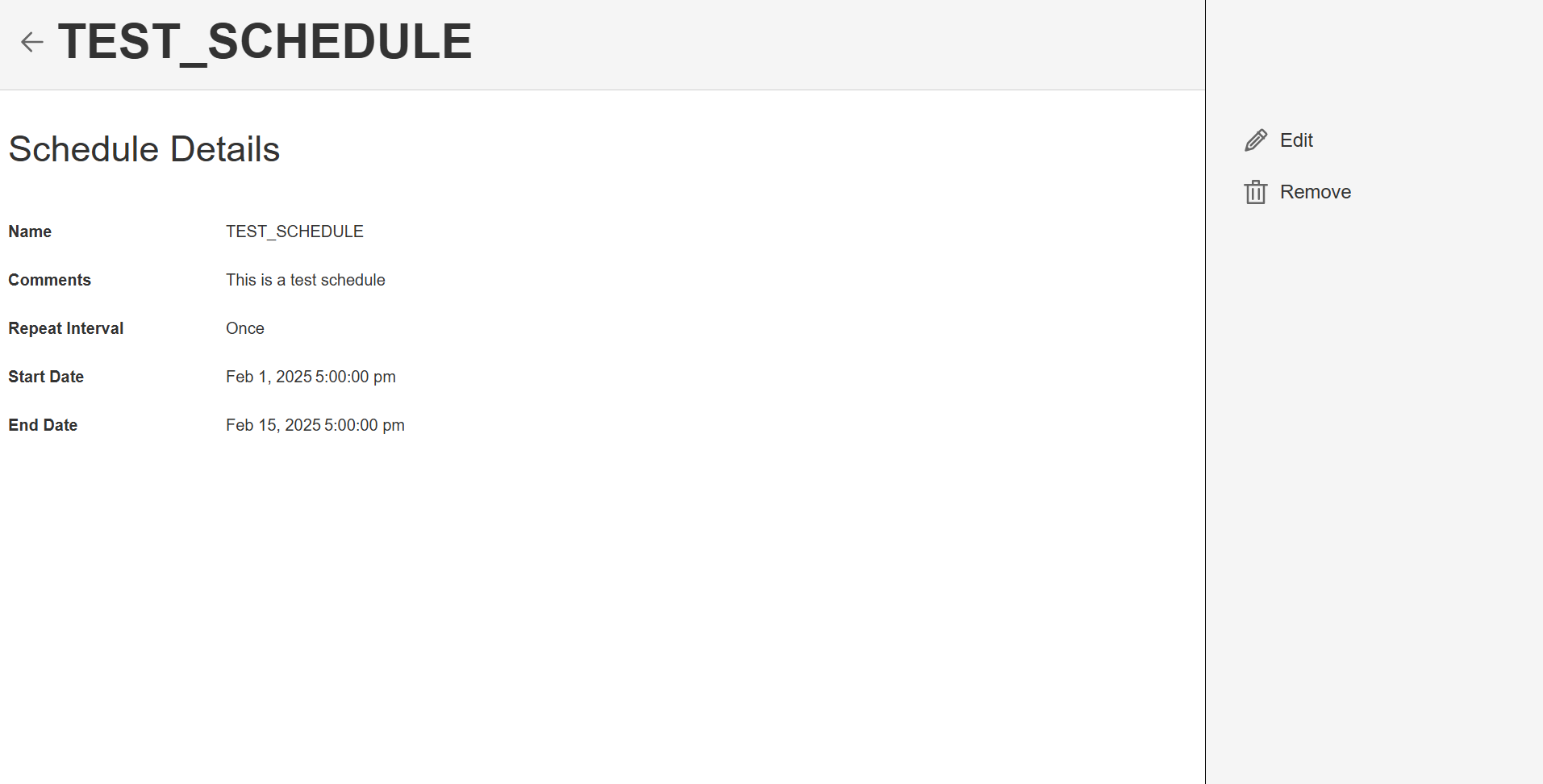
Modify a schedule
The Schedules module allows you to update the details of an existing schedule. To make modifications, select the schedule from the list, click Edit, and change the values in the fields as needed.
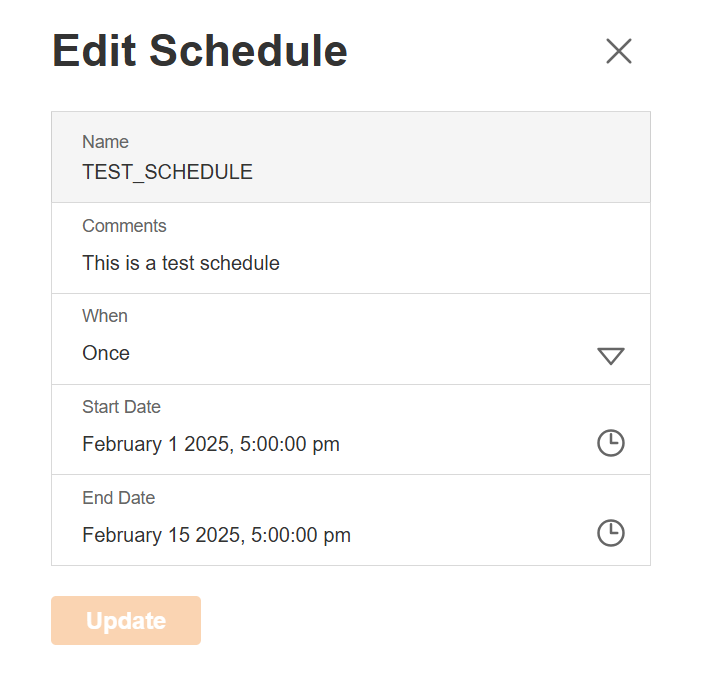
Delete a schedule
The Schedule module allows you to delete a schedule. To delete a schedule, select the schedule from the list, click Remove.
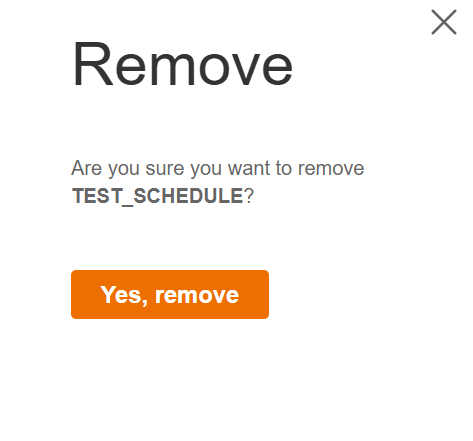
Filter
The Schedules module allows you to search for a schedule by entering a partial or full schedule name in the Filter textbox.
