Jobs
Overview
A job is a task that runs within the system. It is linked to chain for execution. The conversion tool tracks the execution of a job and creates the status tree from the job and chain information.
View
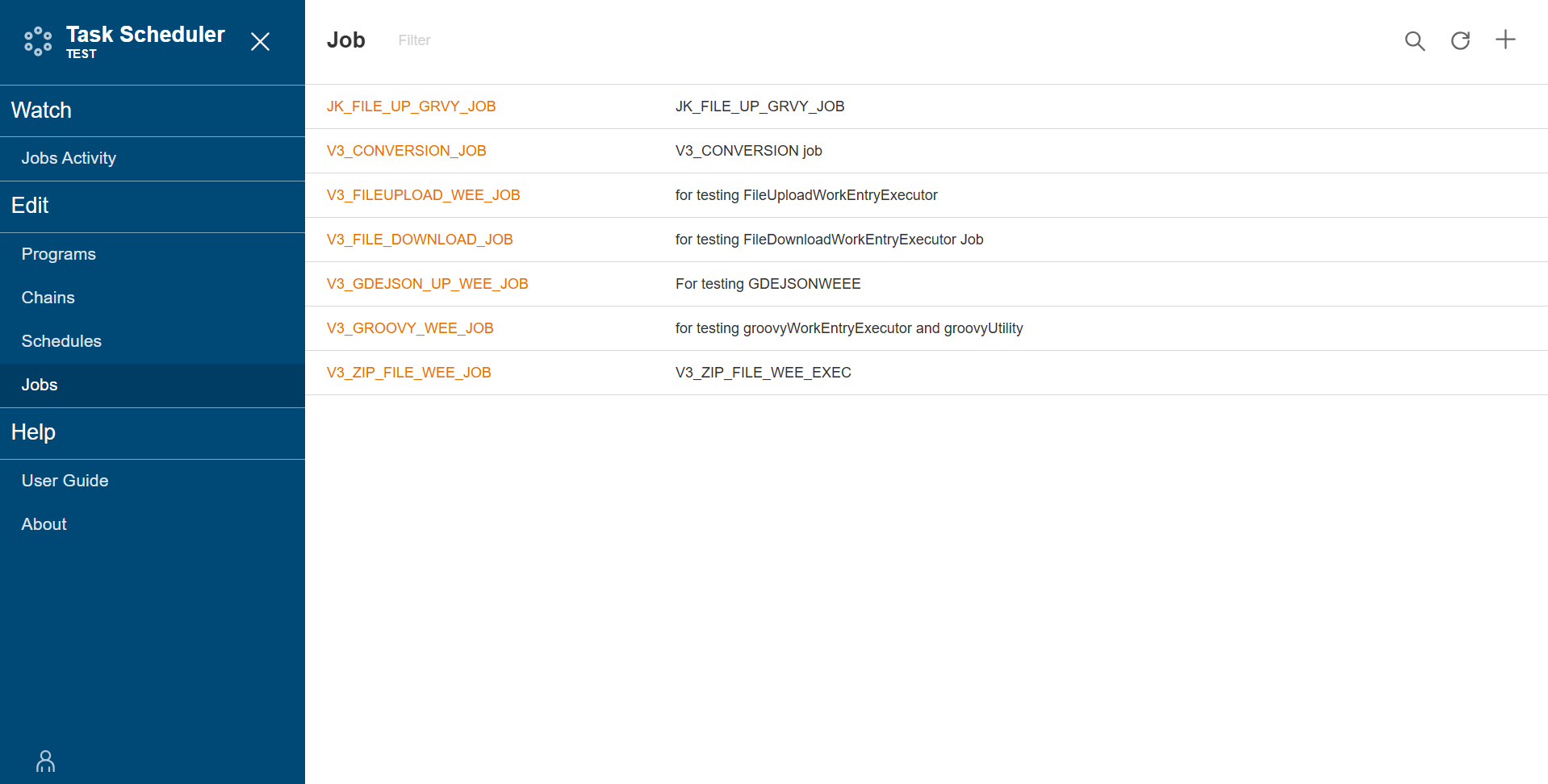
| Field | Description |
|---|---|
| Job Name | Name of the job. The Job Name value link allows you to view the job details. |
| Description | Description of the job. |
| Action | Displays the following icons:
|
Add a job
To create a job, follow these steps:
-
Click the
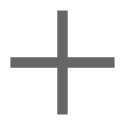 icon.
icon. -
Enter a valid job name in the Name field.
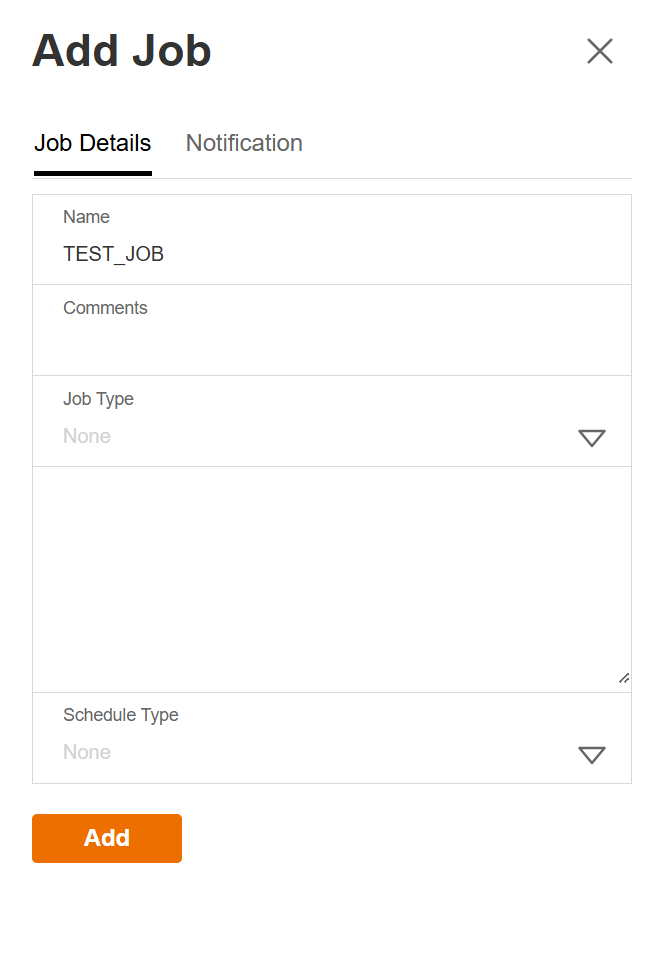
-
Enter a valid description in the Comments field.
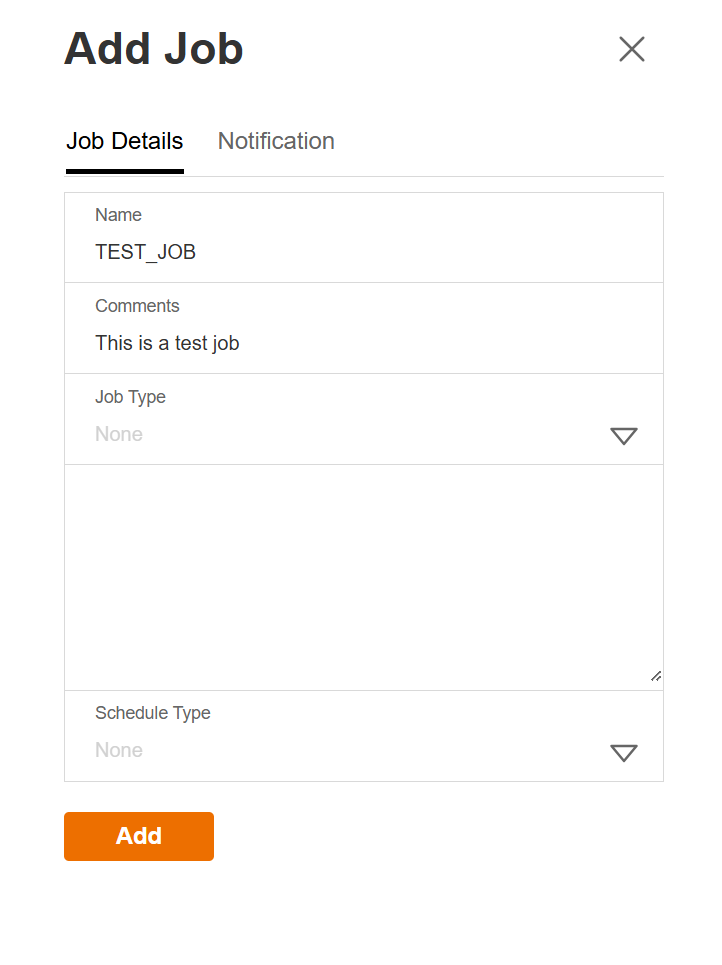
-
Select whether the job type is Chain or None in the Type dropdown list.
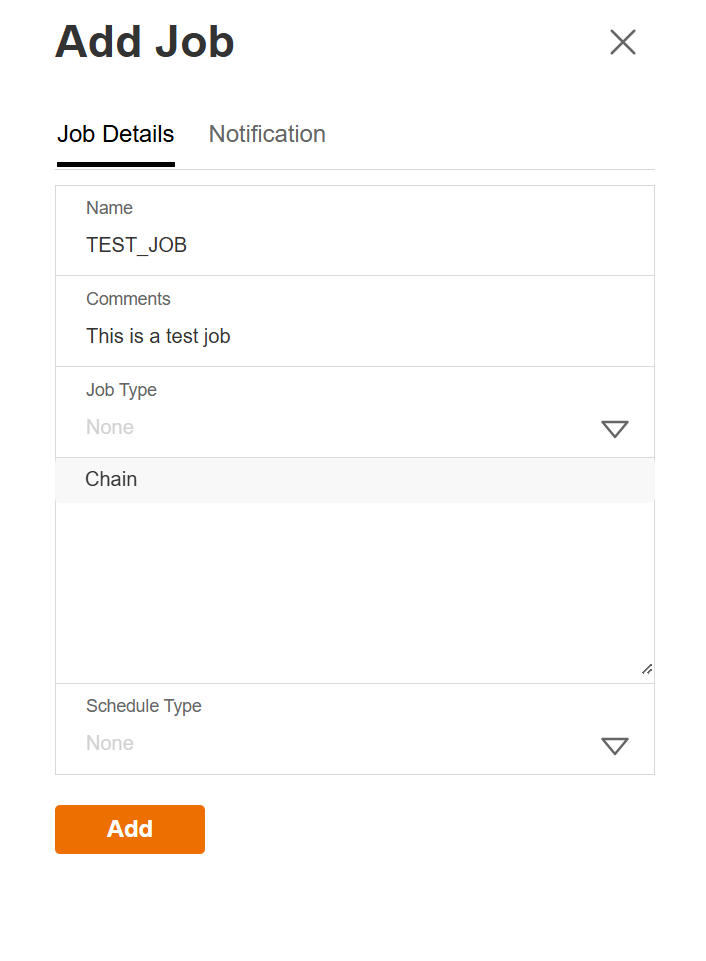
-
Select whether the schedule type is immediate, once or schedule in the Schedule Type dropdown list.
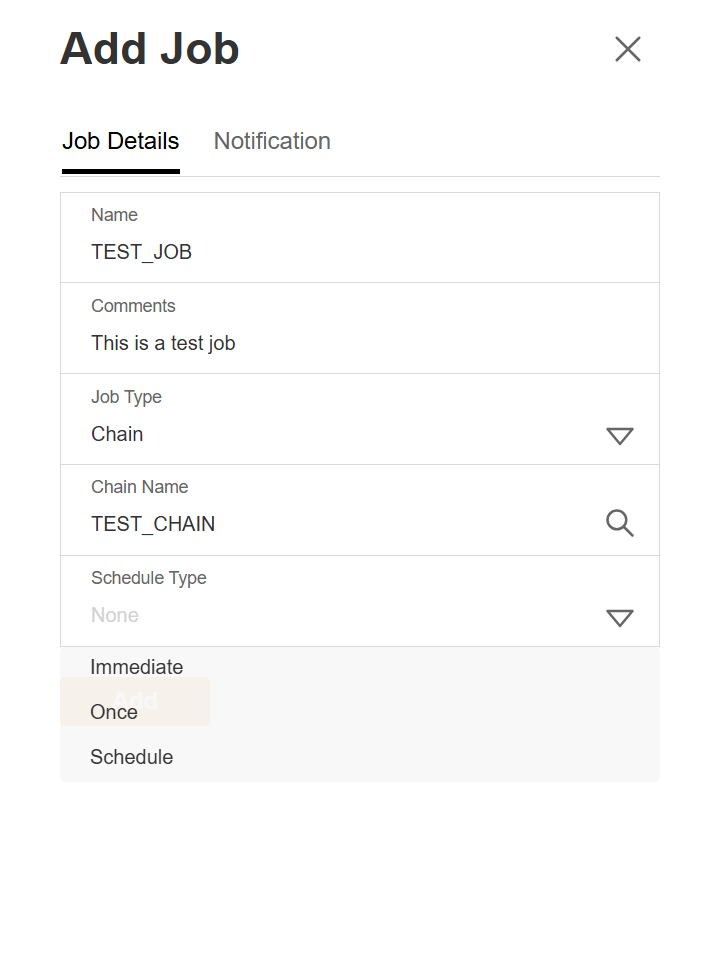
-
Optional. Navigate to Notifications to configure alert notifications. See Notifications.
-
Click the Add button to save.
Notifications
To configure Notifications settings, follow these steps.
-
Enter valid values in the following fields:

| Fields | Description |
|---|---|
| Name | Name of the job. |
| Recipients | Recipient of the job alert notification. |
| Sender | Sender of the job alert notification. |
| Subject | Subject name of the job alert notification. |
| Notification Body | Content of the job alert notification. |
| Notification Events | The triggers for the job alert notification. The following are the possible values:
|
- Optional. You can choose to click Clear to remove the notification settings or Defaults to reset the notification settings to system default.
- Click the Add button.
View Job Details
Upon clicking a job, the job details are displayed.
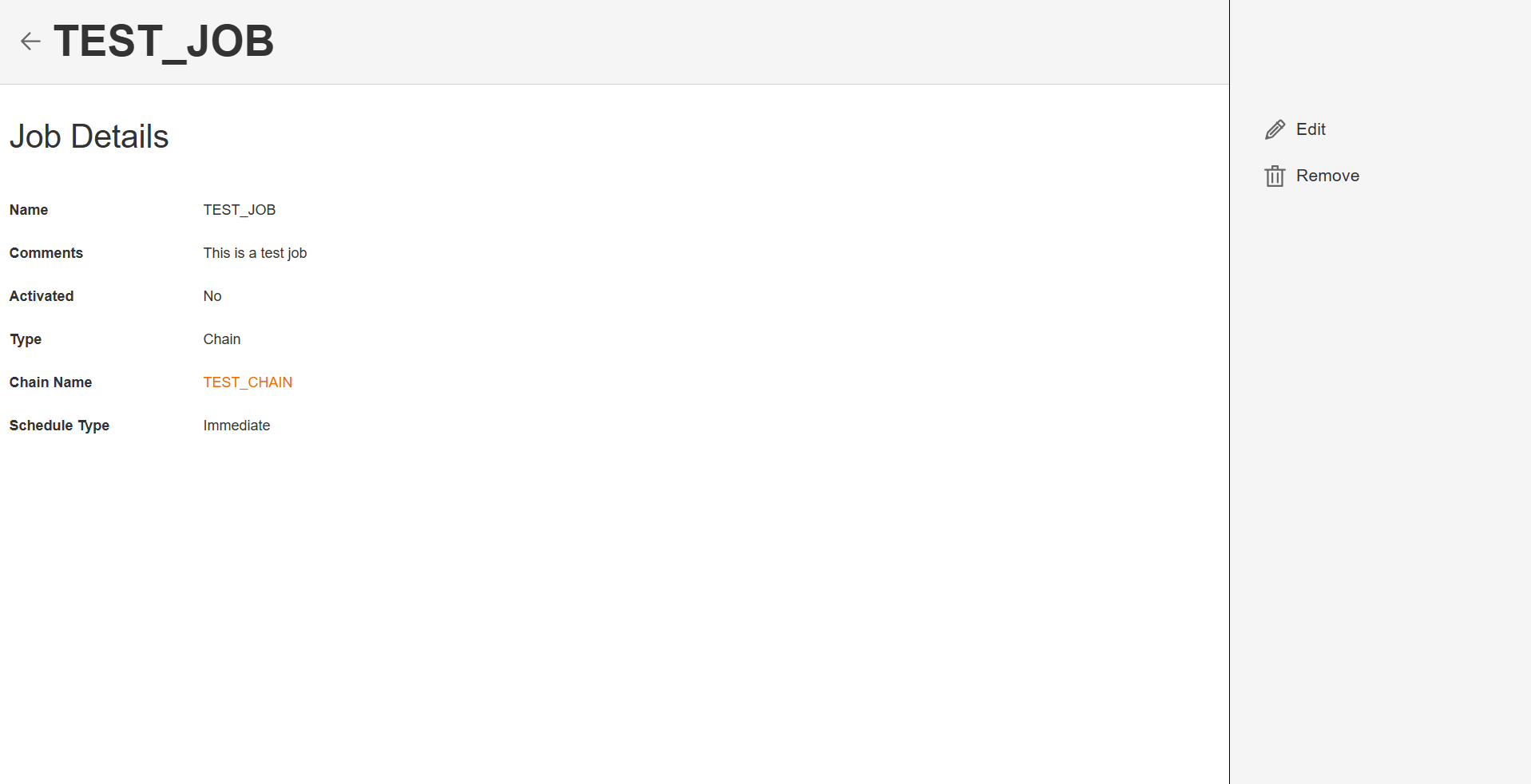
Modify a job
The Jobs module allows you to update the details of an existing job. To make modifications, select the job from the list, click Edit and change the values in the fields as needed.
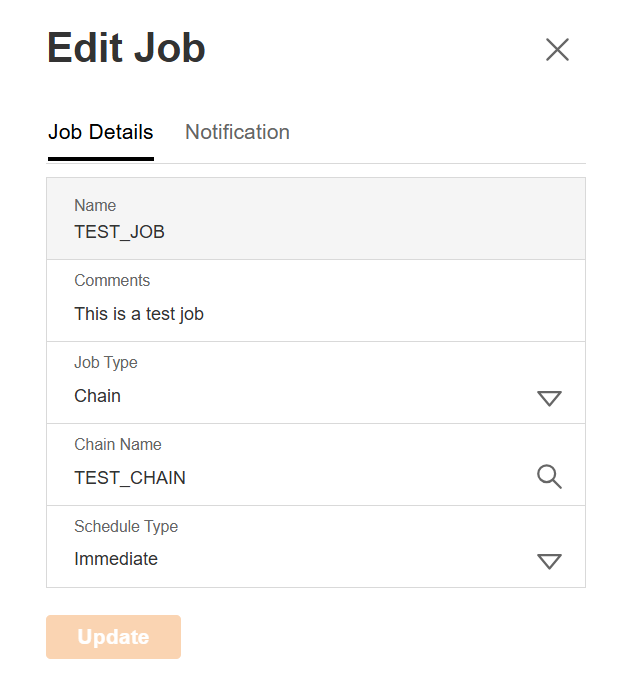
Delete a job
The Job module allows you to delete a job. To delete a job, select the job from the list, click Remove.
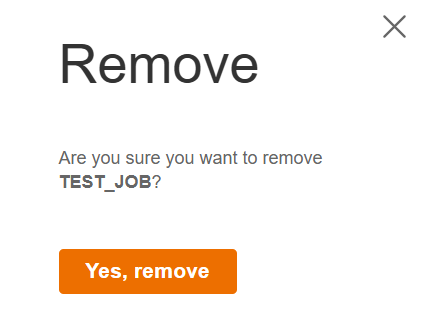
Filter
The Jobs module allows you to search for a job by entering a partial or full job name in the Filter textbox.
