Chains
Overview
A chain consists of a set of steps, with each step equating to a conversion Task or another chain. A chain step name must, therefore, be a valid task name, or it can point to another chain, which provides great flexibility in how chains can be constructed.
View
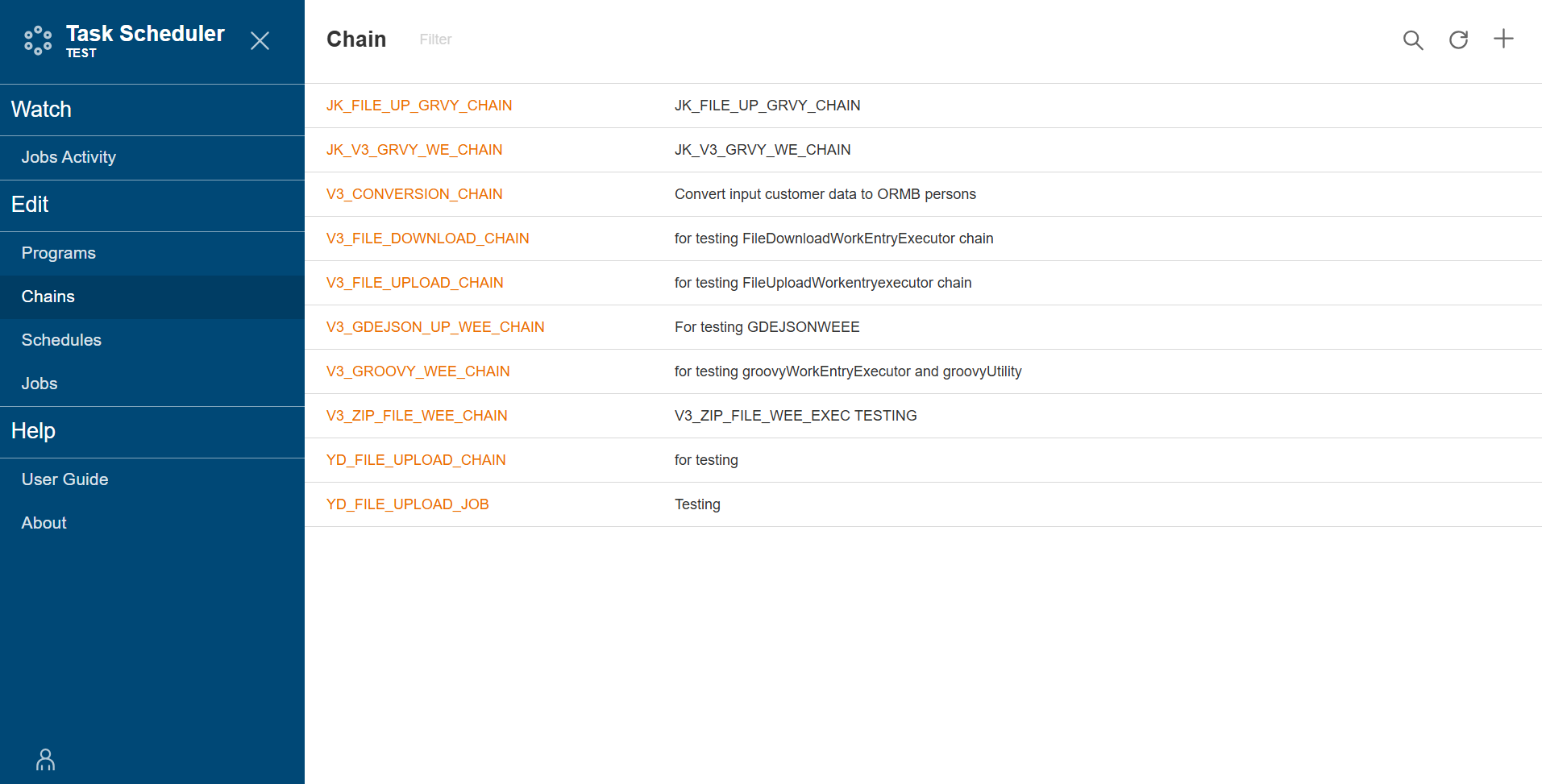
| Field | Description |
|---|---|
| Chain Name | Name of the chain. The Chain Name value link allows you to view the chain map. |
| Description | Description of the chain. |
| Action | Displays the following icons:
|
Add a chain
To create a chain, follow these steps:
-
Click the
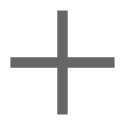 icon.
icon. -
Enter a valid chain name in the Name field.
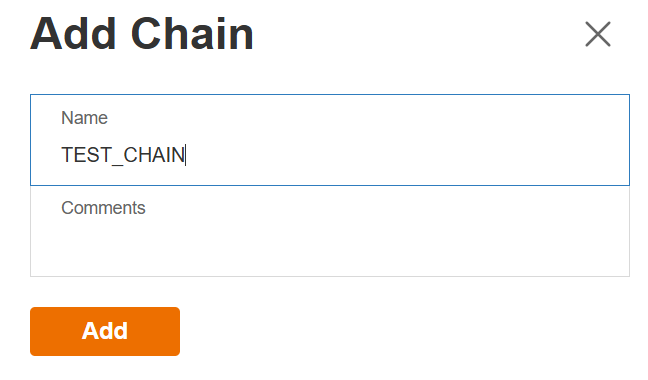
-
Enter a description in the Comments field.
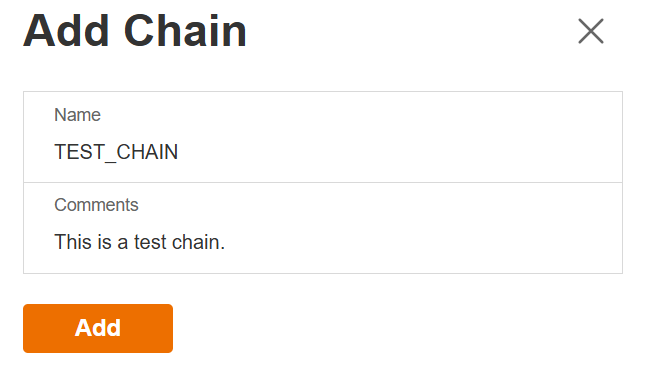
-
Click Add button to save.
Chain Side bar
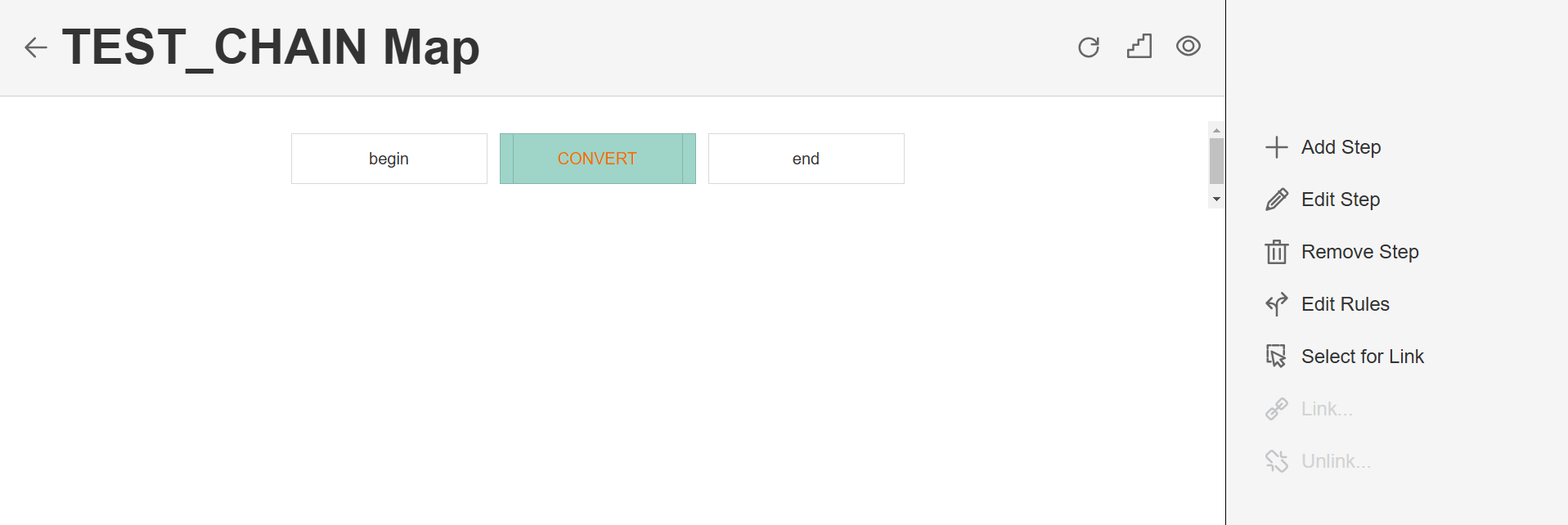
Add a step
To add a step, follow these steps:
-
Click Add Step to insert a new step into the chain.
-
Enter valid values in the following fields:
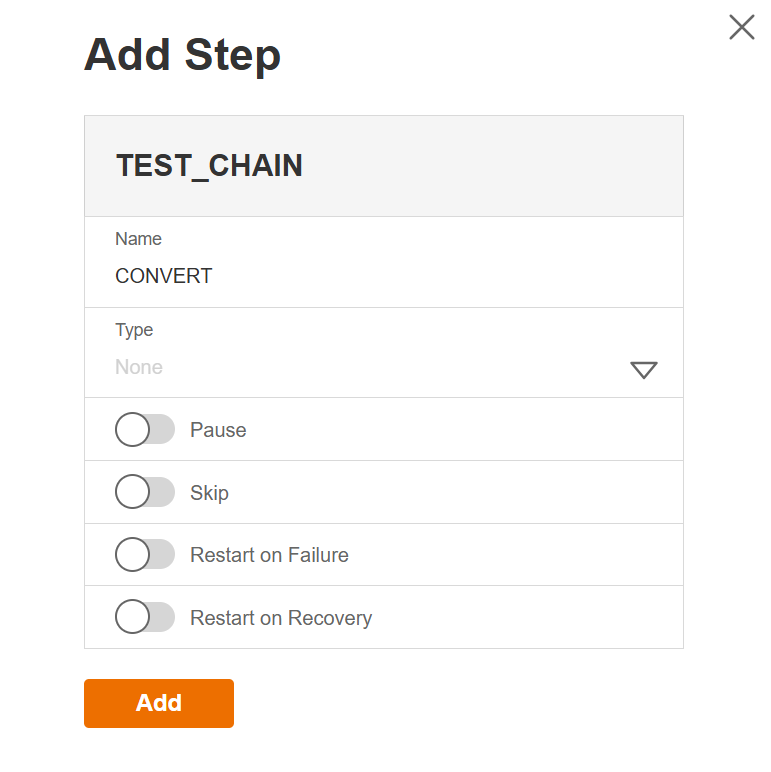
| Field | Description |
|---|---|
| Step Name | Name of the step. |
| Step Type | Type of the step to be used. The The following are the possible values:
|
| Behavior | Toggle the switch on to enable the chain’s behavior. The following are the values:
|
- Click Add button to save the chain.
Modify a step
The Chains module allows you to update the details of an existing step. To make modifications, select the step from the list, click Edit Step, and change the values in the fields as needed.
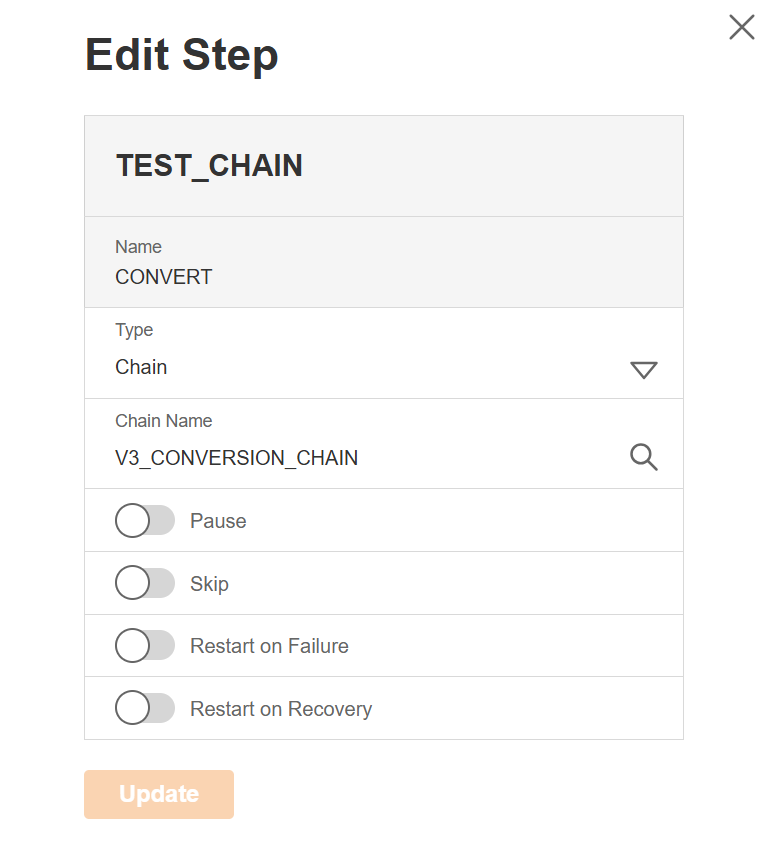
Delete a step
The Chains module allows you to delete a step. To delete a step, select the step from the list and click Remove Step.
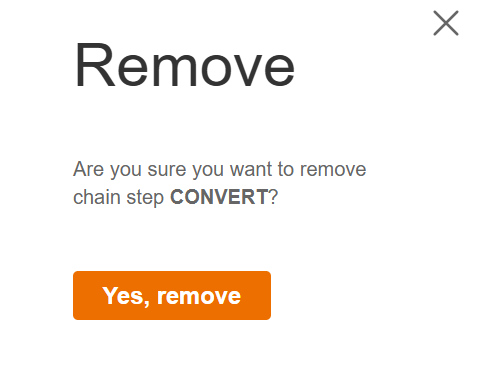
Edit a rule
The Chains module allows you to define step execution conditions.
To edit a rule, follow these steps:
-
Select the step from the list, click Edit rules.
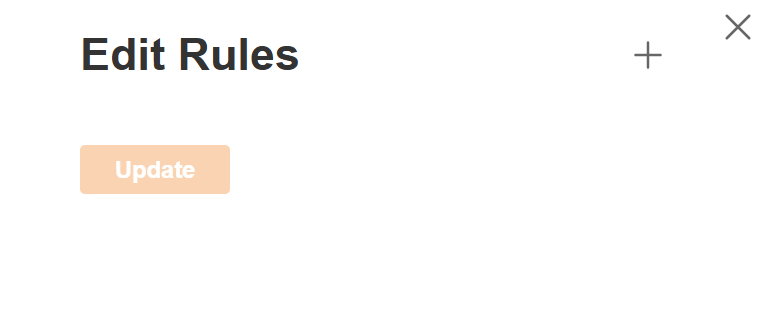
-
Click the
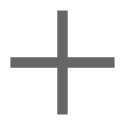 icon.
icon. -
Enter valid condition in the Condition field.
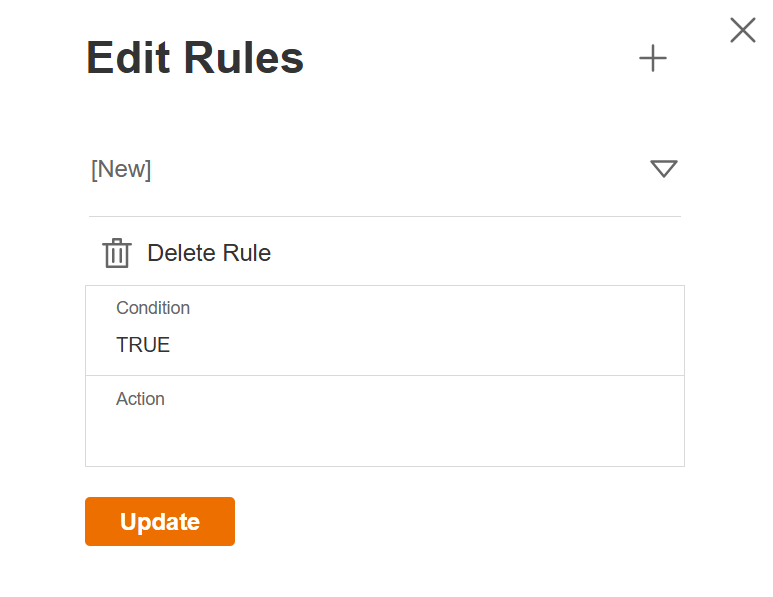
-
Enter valid action in the Action field.
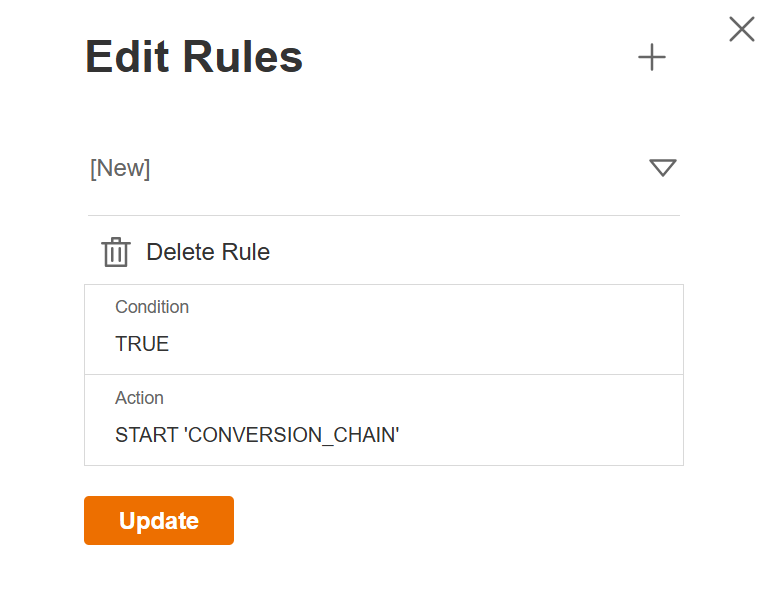
-
Click Update to save the rule.
-
Optional. To delete a rule, click the Delete Rule button.
Link a step
The Chains module allows you to link a step.
{% embed url=“https://docs-riaproducts.s3.us-east-1.amazonaws.com/dih-ga/images/userguidev3/tasksched_chains.mp4" %}
To link a step, follow these steps:
-
Select the step from the list, click Select for Link.
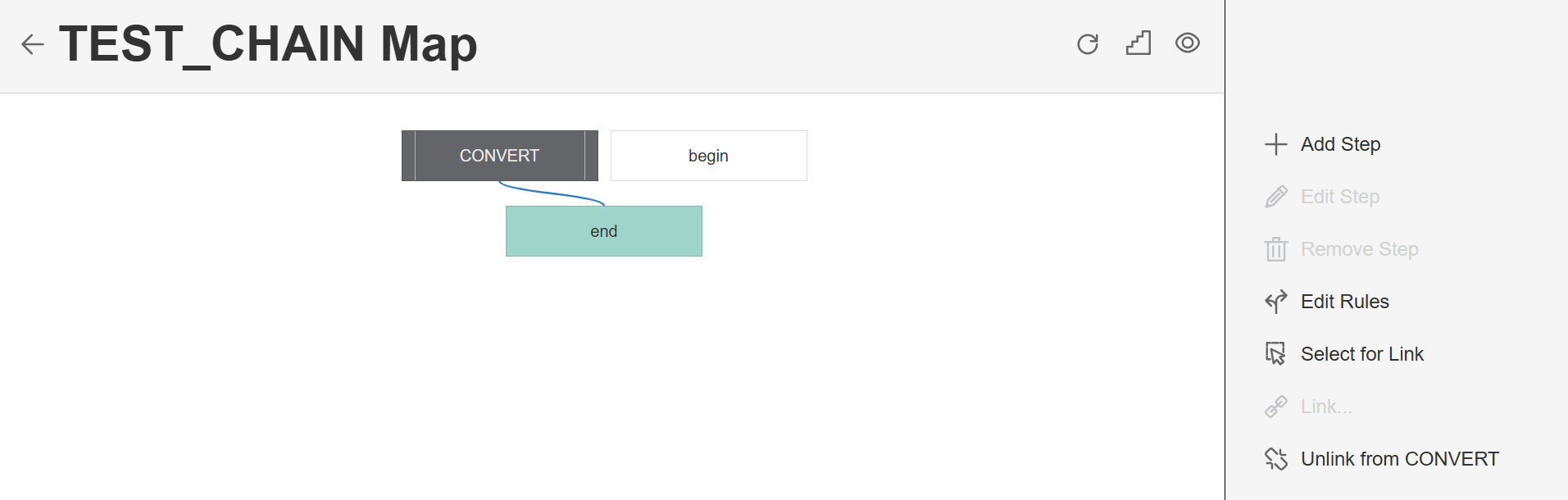
-
Select an action for the chain.
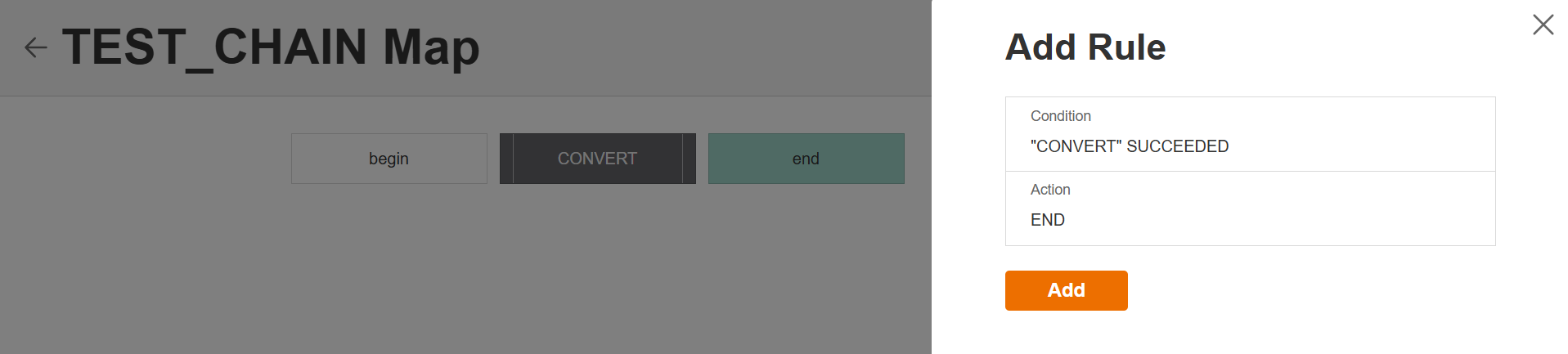
-
The Link to Step name will be enabled. Click to finalize linking.
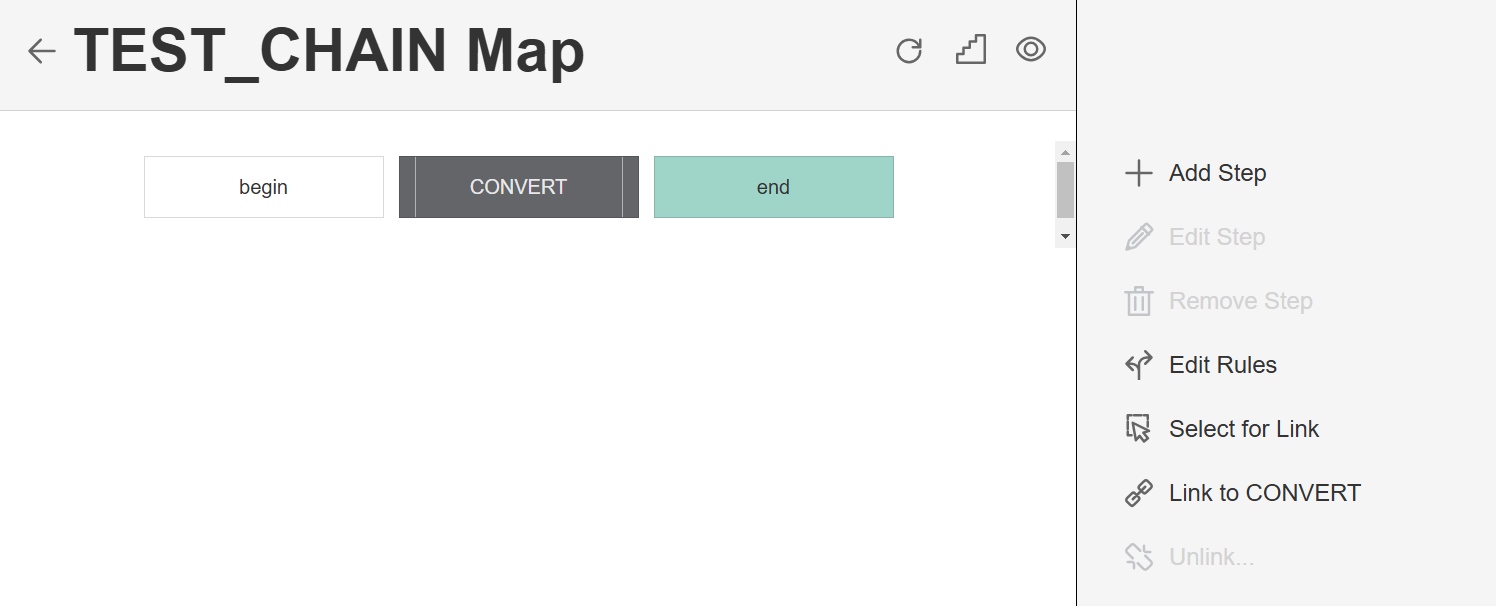
-
Optional. Click Link to link the chain to another step. Otherwise, click Unlink to remove existing links.
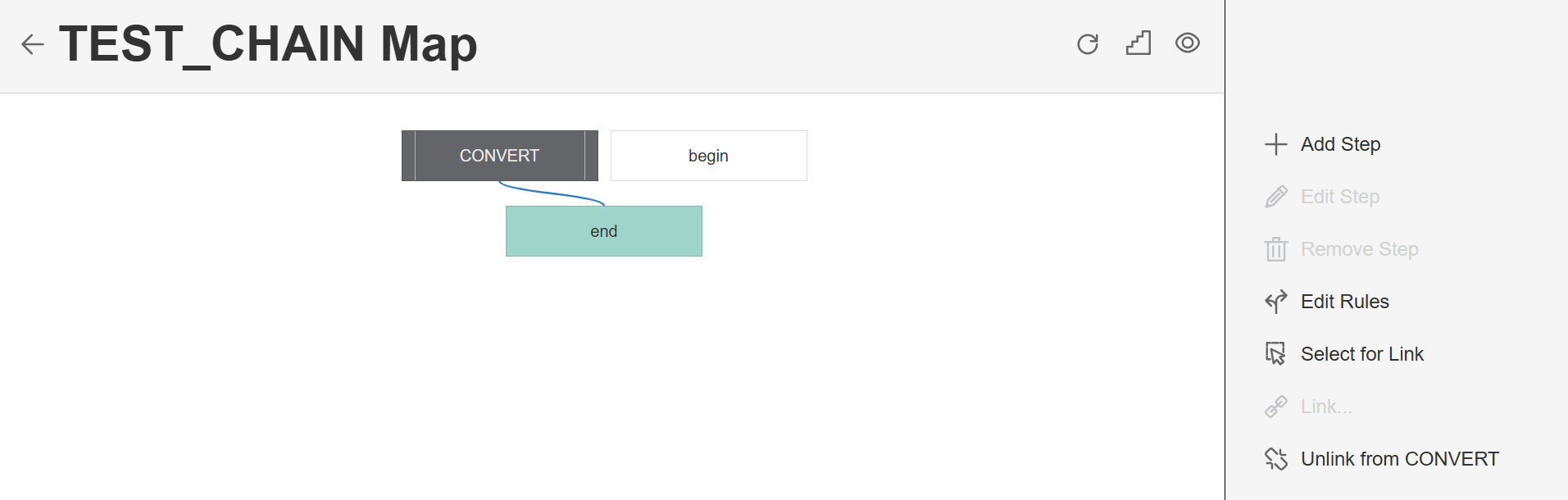
Chain map
Upon clicking a chain, the chain map is displayed.
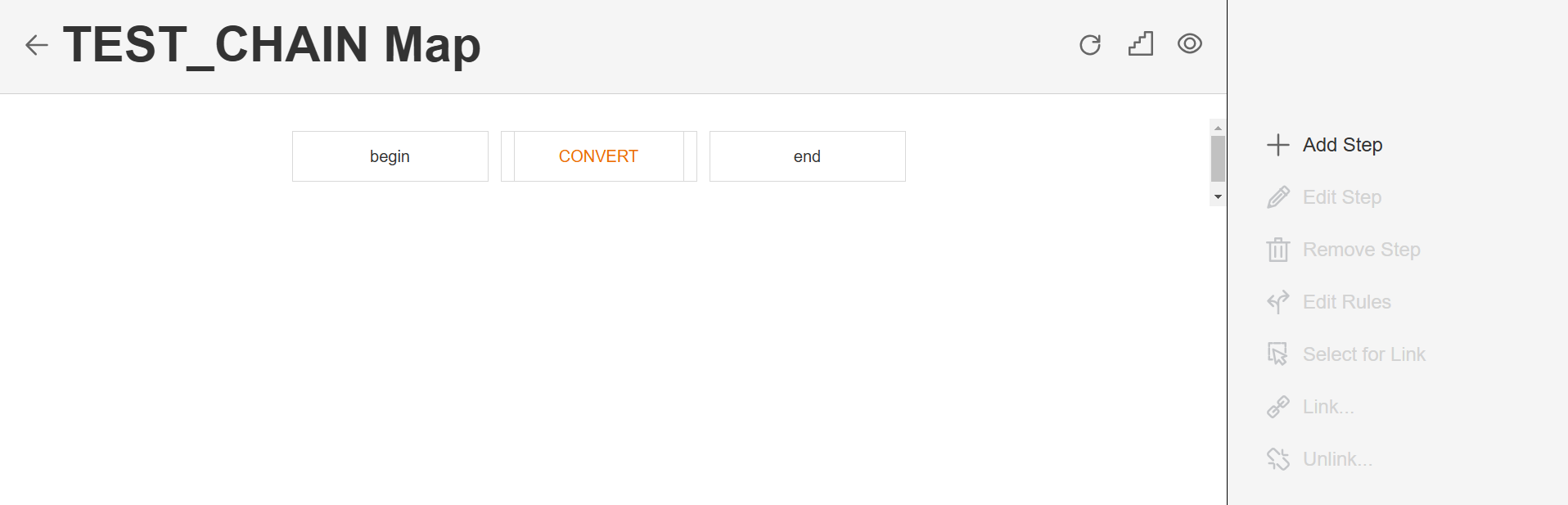
Refresh a chain
The Chains module allows you to refresh the chain map. To refresh the chain map, click the ![]() .
.
Chain steps
The Chains module allows you to update the step’s behavior. To view the chain steps and update the behavior, click the ![]() icon. Change the behavior by toggling the switch as needed.
icon. Change the behavior by toggling the switch as needed.
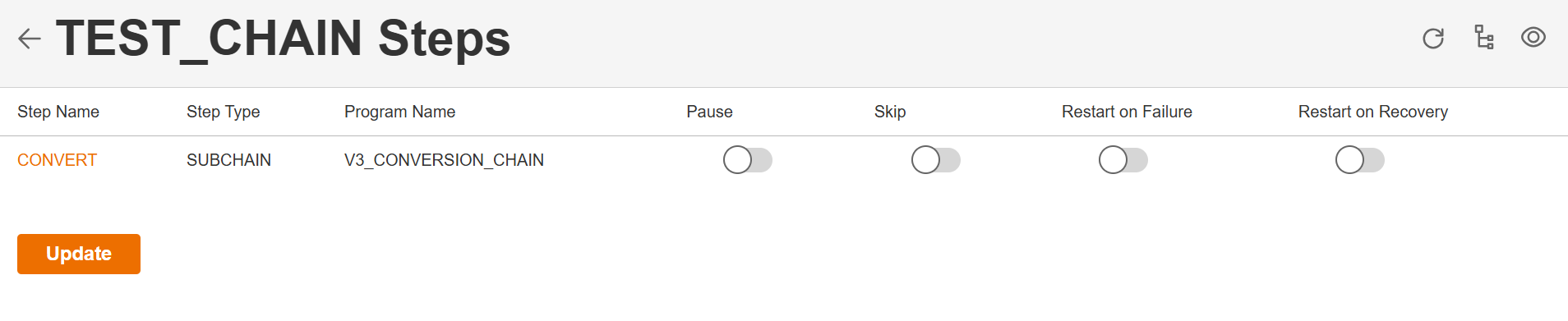
View Chain details
The Chains module allows you to update the view the details of the chain. To view the chain details, click the ![]() .
.
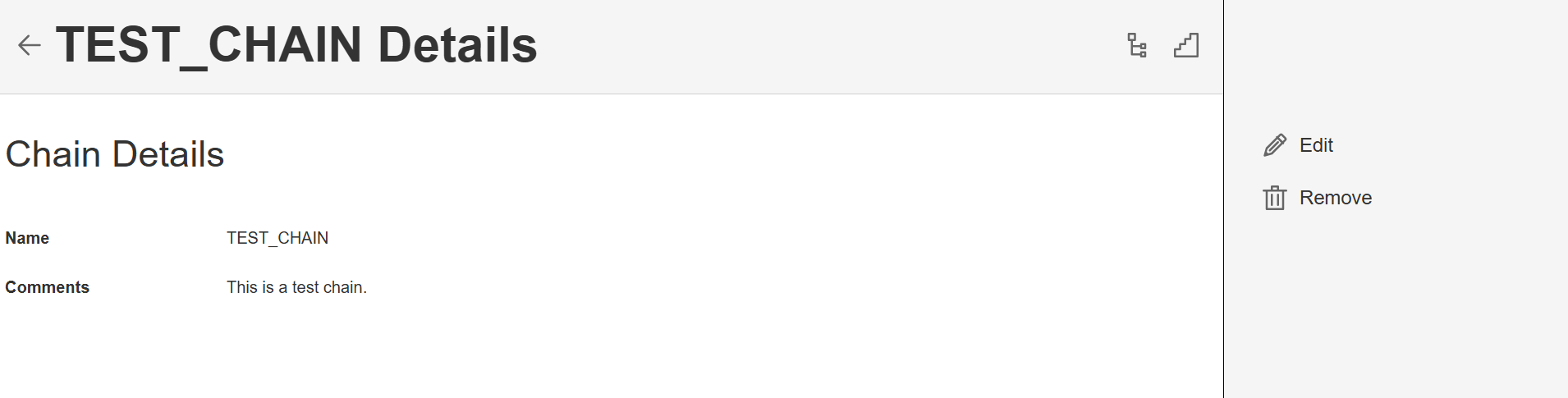
Modify a chain
The Chains module allows you to update the details of an existing program. To make modifications, select the program from the list, click Edit, and change the values in the fields as needed.
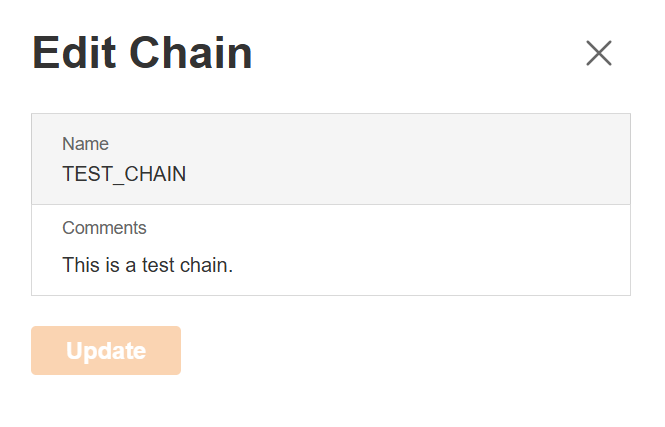
Delete a chain
The Programs module allows you to delete a program. To delete a step, select the step from the list, click Remove Step.
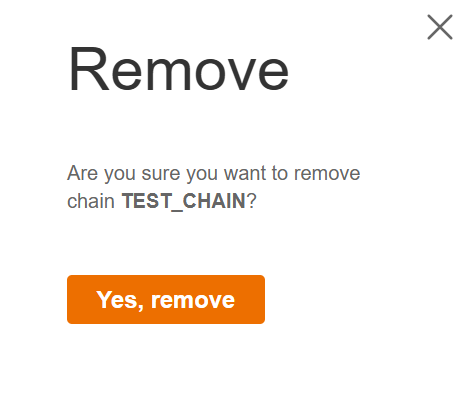
Filter
The Chains module allows you to search for a chain by entering a partial or full chain name in the Filter textbox.
