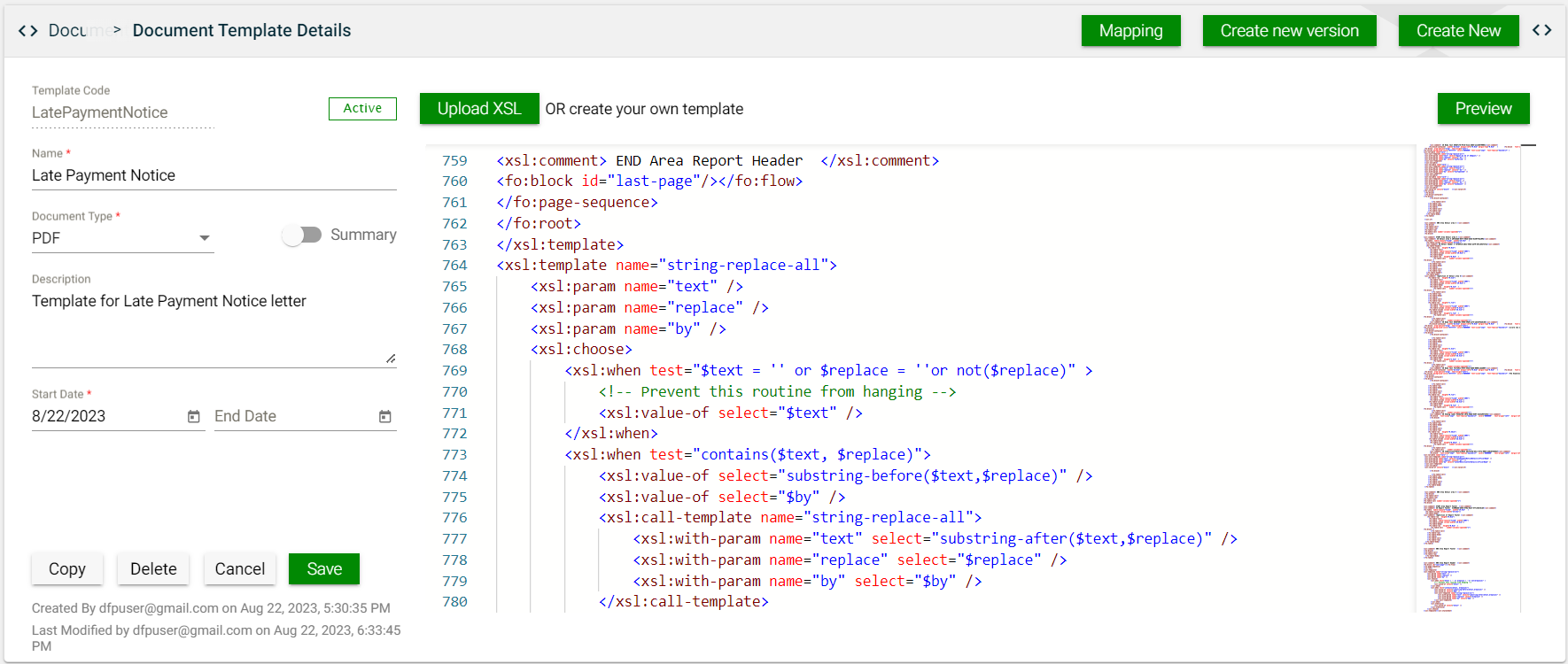Document Template
Overview
The Document Template module lists all available templates that can be used for document generation. The module allows you to add, modify, or delete templates.
Create a new template
To create a new template, click the Create New button.
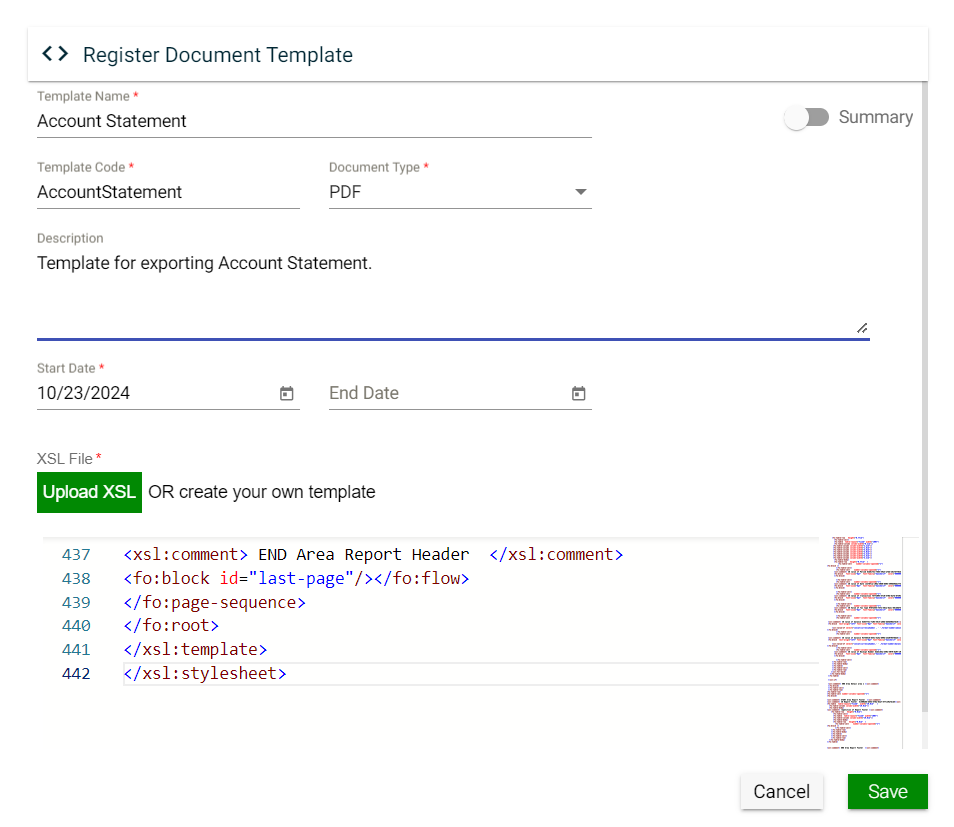
| Field | Description | |
|---|---|---|
| Template Name | Name of the template. | |
| Summary |
Specifies if the template is a summary version.
For example, a credit card bill template might have two versions: a summary that shows the total amount due and a detailed version listing all transactions. |
|
| Template Code | Code of the template. | |
| Document Type |
Specifies the document type of the template. Possible values are the following:
|
|
| Description | Description of the template. | |
| Start Date | Specifies the date when the template becomes available. | |
| End Date | Specifies the date when the template is no longer available for use. | |
| XSL File | Allows you to upload an XSL file or create your own template. | |
| Cancel | Cancels the creation of a new template. | |
| Save | Saves the new template. |
Views
Card View
The card view presents all templates as individual cards. Each card header shows the template name along with its status. The card body includes the Template Code and Template Description. In the card footer, you will find the version number of the template, the document type, an icon for duplication, and an icon for deletion.
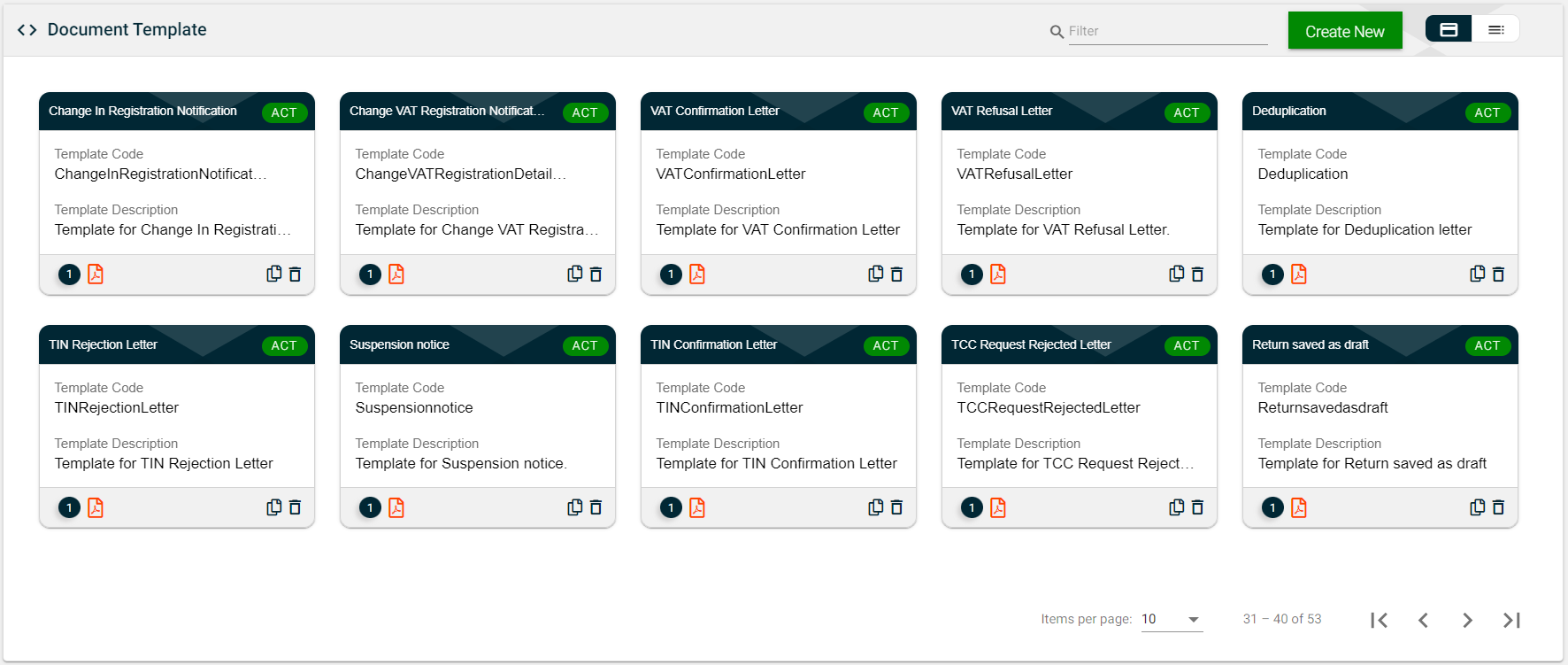
List View
The list view displays all templates in a tabular format, showing the same details as the card view. The key difference is that the list view includes an edit icon, which allows you to modify a template.
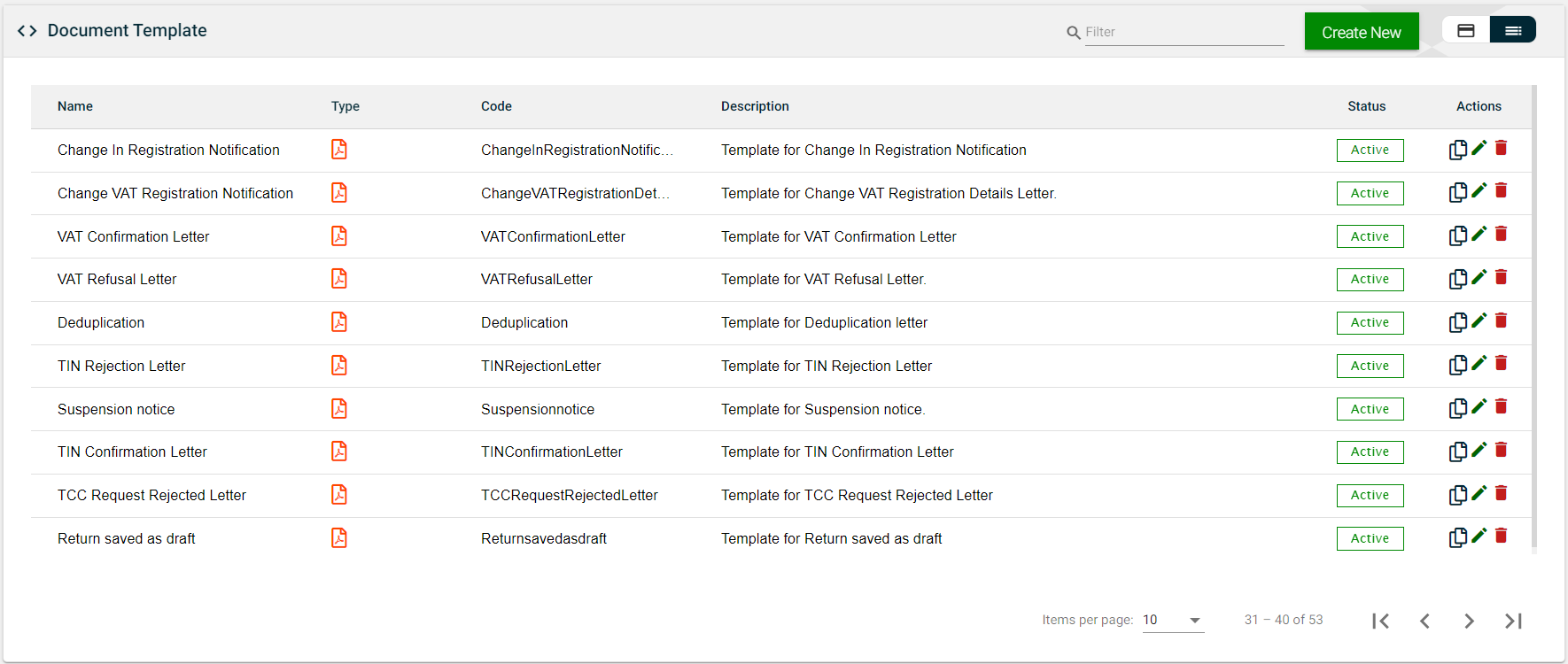
Filter
You can filter the list of templates by providing a keyword or the full template name. Only the templates that match the provided keyword or name will be displayed in the view.
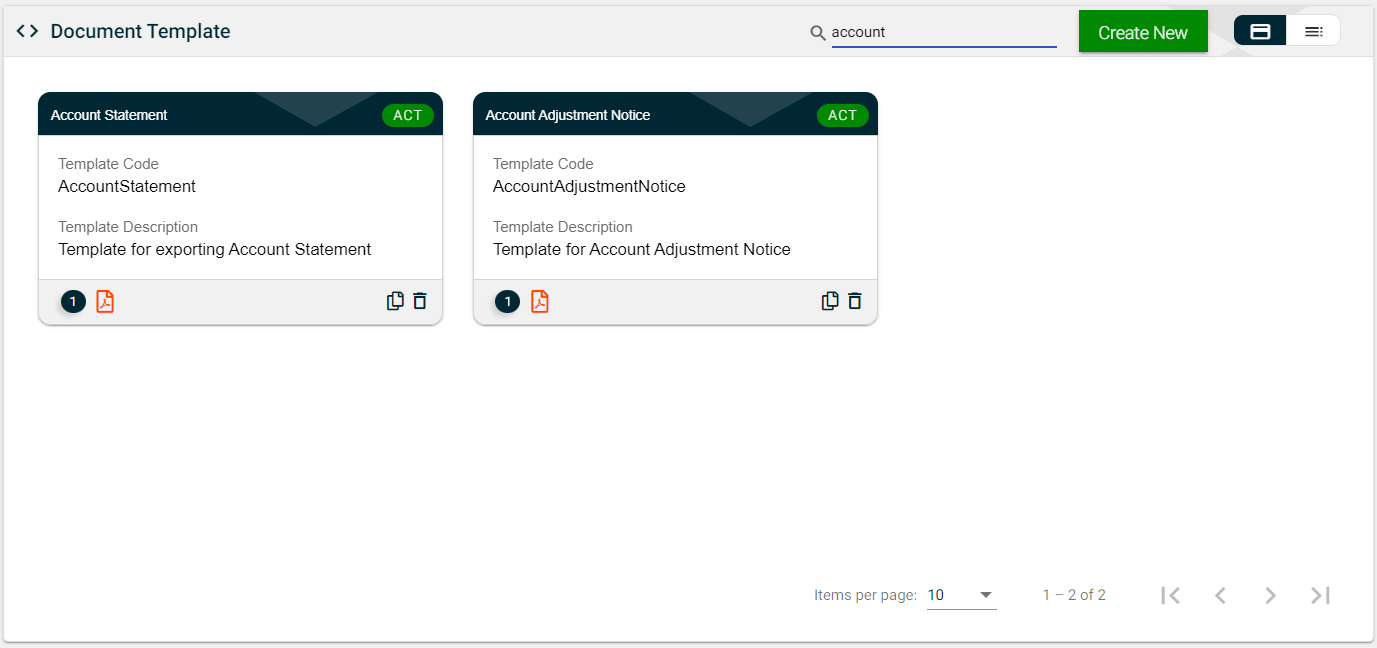
Modify a template
To modify a template, click on the template card in a Card view or the ![]() in the List view. The following screen will be displayed.
in the List view. The following screen will be displayed.
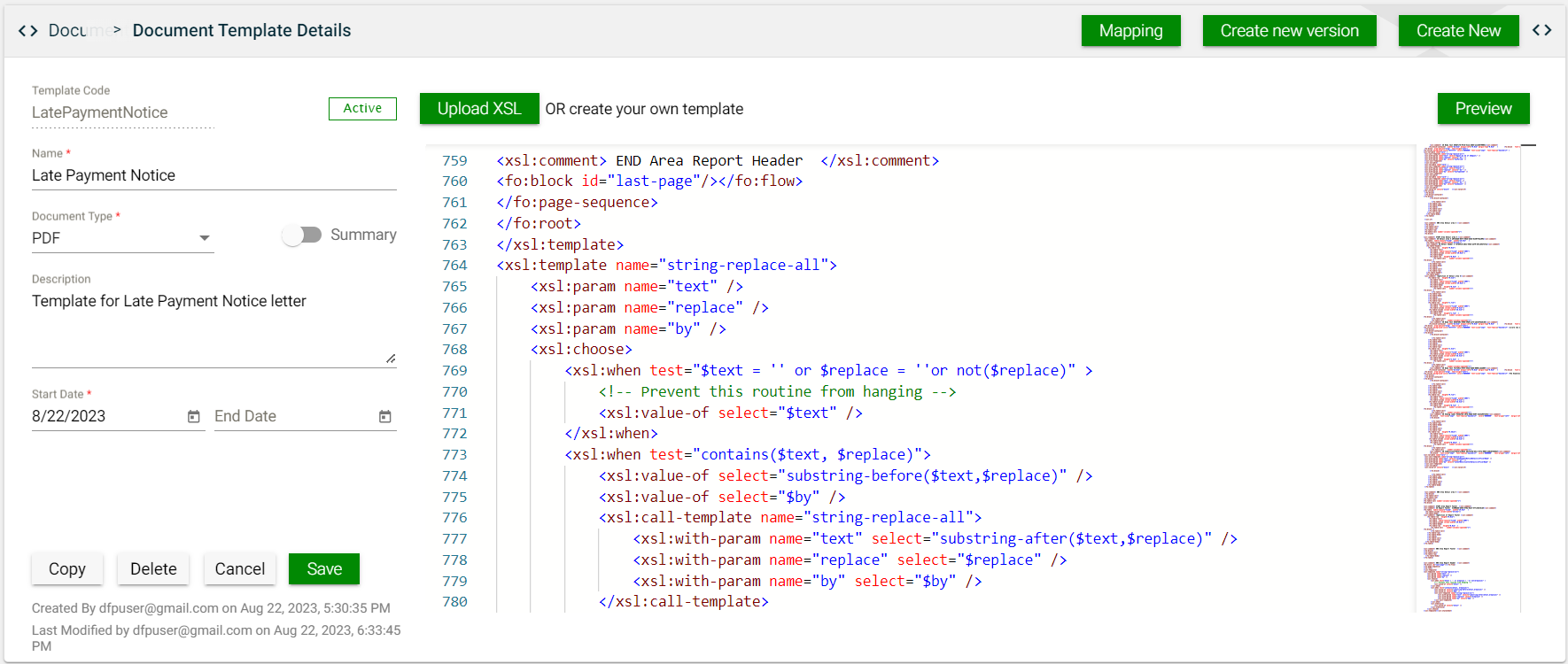
Configure mapping
When you modify a template, you can configure the mapping by clicking the Mapping button located in the upper-right section. This will bring up a new screen where you can upload the source and target files in either XML or JSON format. After uploading the files, click Save to confirm your changes.
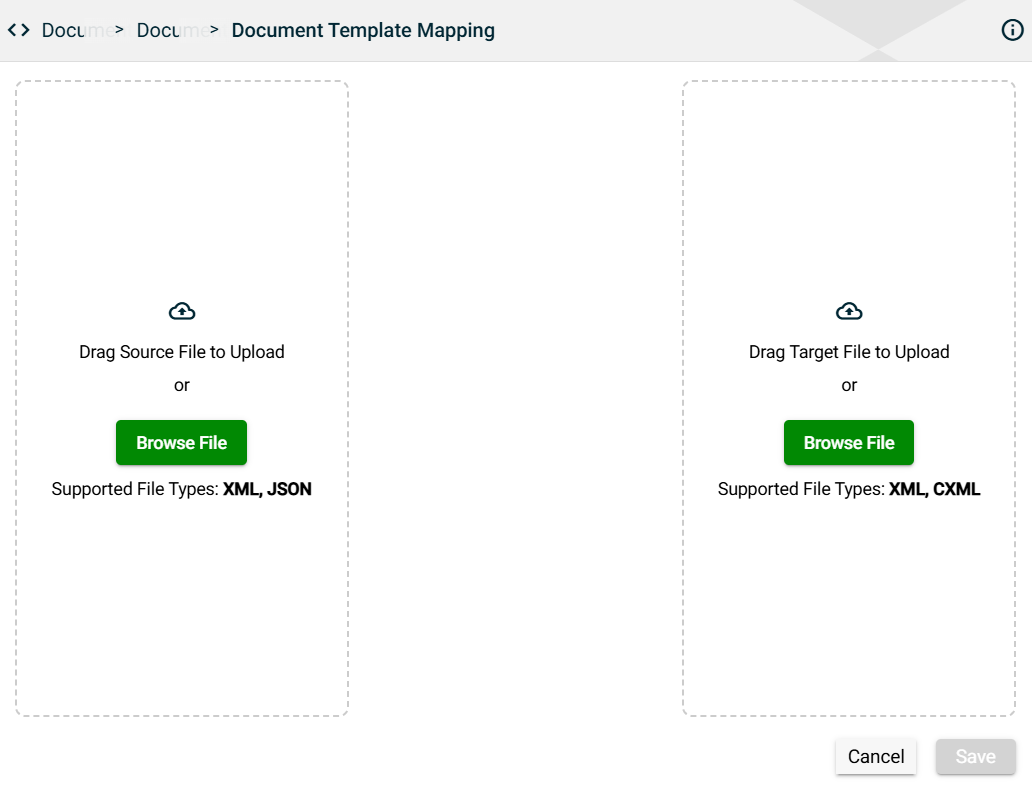
Create a new version
You can create a new version of the current template by clicking the “Create New Version” button in the upper-right section. A confirmation message will appear. To proceed, click Yes.

Once confirmed, an exact copy of the previously viewed template will be displayed, allowing you to make any necessary edits or modifications.