User Profile
Overview
The User Profile module displays basic user details and account information. You can reset your password, update your phone number, and configure security questions here.
To access the User Profile page, navigate to User > User Profile.
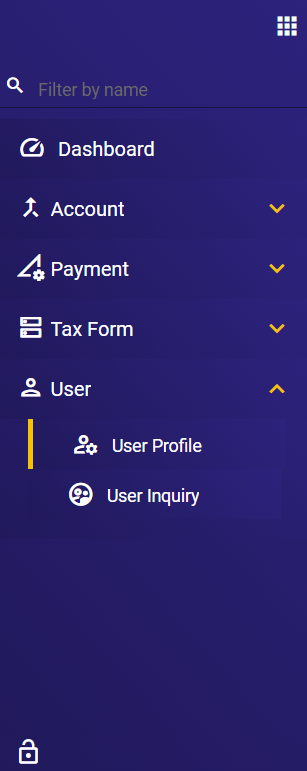
Basic Details
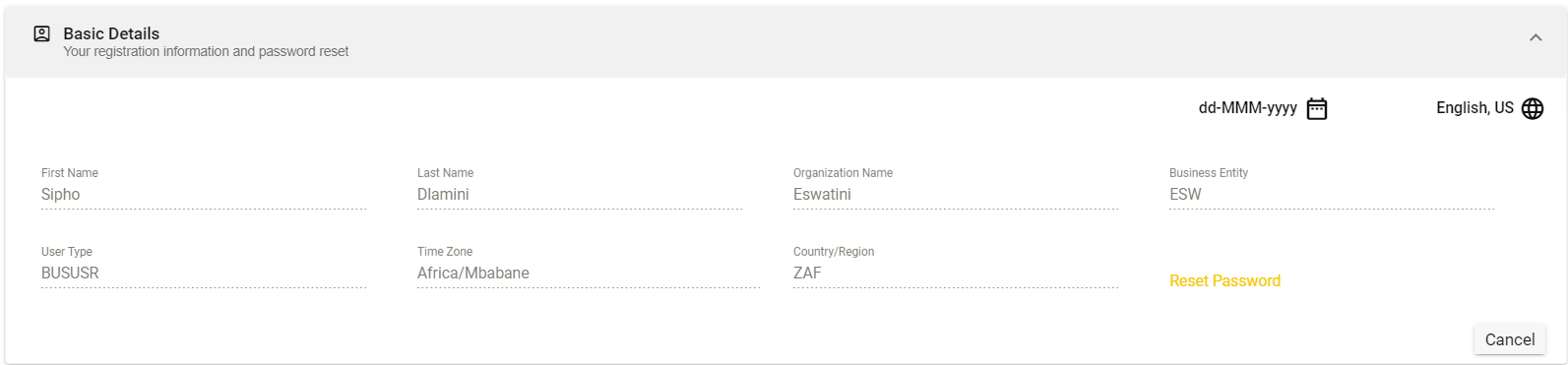
| Field | Description |
|---|---|
| Date format | Specifies the format of how dates are displayed in the portal. The following are the possible values:
|
| Language | Specifies the language used in the portal. |
| First Name | First name of the signed in user. |
| Last Name | Last name of the signed in user. |
| Organization Name | Name of the organization of the user logged in. The value is only editable by the admin user. |
| Business Entity | Code of the organization of the user logged in. The value is only editable by the admin user. |
| User Type | Type of the user logged in. |
| Time Zone | Timezone of the location of the user logged in. |
| Country/Region | Location of the user logged in. |
| Reset Password | Link to reset your password. See Reset password. |
Reset password
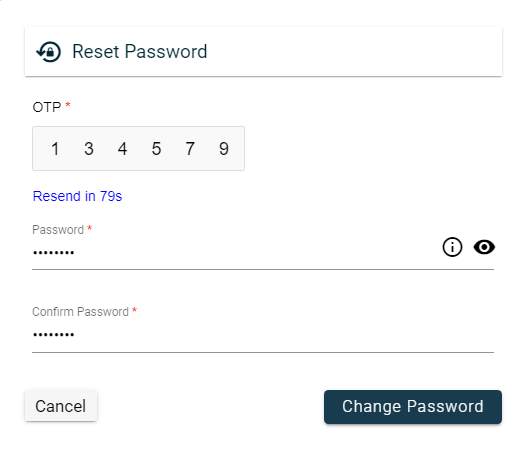
When the Reset Password link is clicked, a popup window is displayed, and an OTP is automatically sent to your registered email address. To reset the password, follow these steps:
Your password should be at least 8 characters and contain at least three of the following:
- Uppercase letters (
A,B, …,Z) - Lowercase (
a,b, …,z) - Number (
0,1, …,9) - Special characters
- Enter the received OTP in the OTP field.
- Enter your preferred new password in the Password field. To view your entered password, click on the
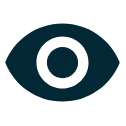 .
. - Re-enter the new password in the Confirm Password field.
- Click the Change Password button.
To cancel the password reset, click Cancel.
Role Details

The Role Details section displays the role assigned to your account by the administrator of your organization. This particular role identifies your level of access and control within the organization’s systems.
Phone Number
The Phone Number section allows you to update your contact information.
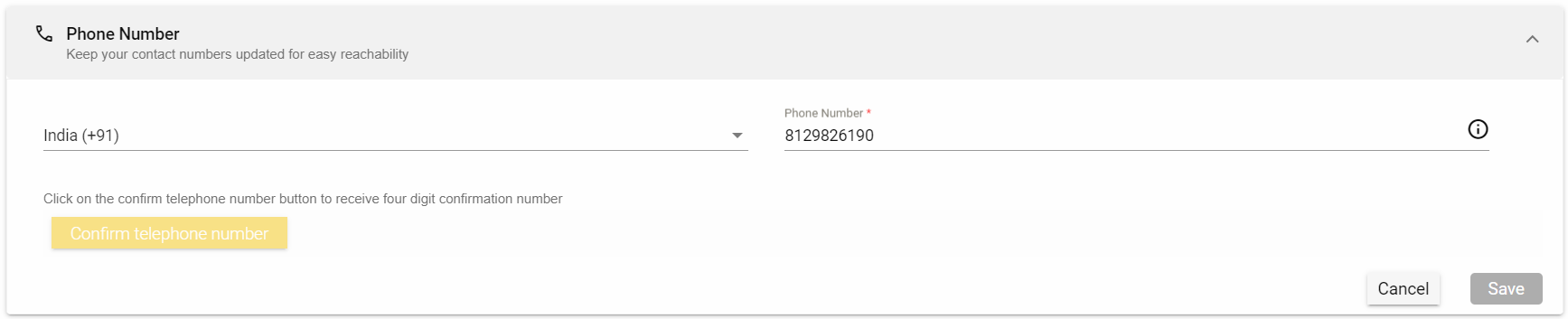
To update a phone number, follow these steps:
- Enter the updated phone number in the Phone Number field.
- Click the Confirm telephone number button.
- An OTP will be sent to the phone number you entered.
- Input the OTP in the Enter 4 Digit Pin textbox.
- Click the Confirm button.
- Once the telephone number is verified, click Save.
Security Questions
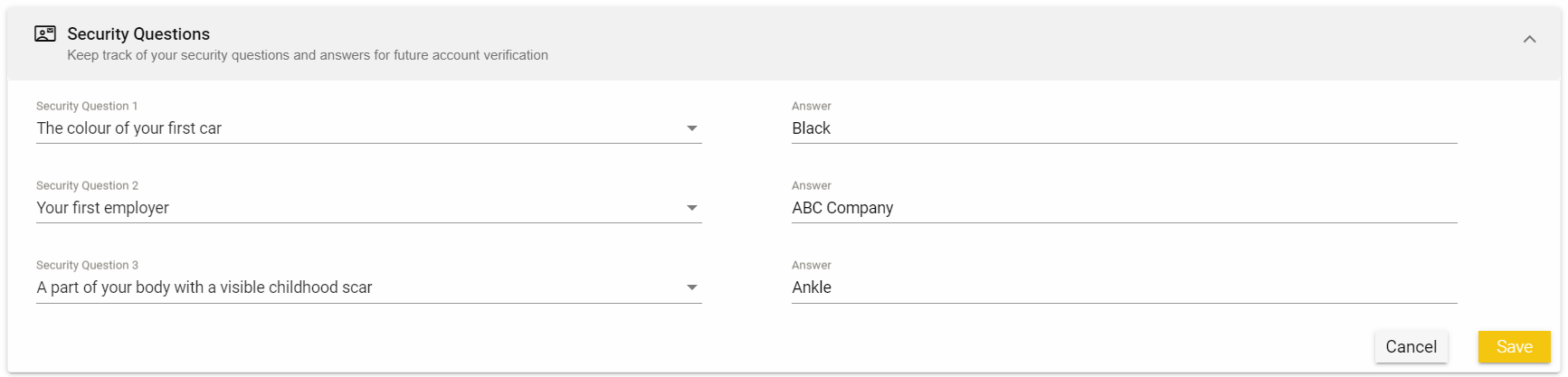
The Security Questions section allows you to set up security questions and answers for account verification when resetting a password.
You need to select a security question from the dropdown menu and provide the answer in the Answer textbox.