User Inquiry
Overview
The User Inquiry page enables you to submit and manage inquiries related to your filings, payments, or accounts.
If you encounter any issues or have any questions, this page allows you to reach out to our team for assistance. By submitting an inquiry through this platform, you can receive prompt and accurate responses from the support team.
To access the User Inquiry page, navigate to User > User Inquiry.
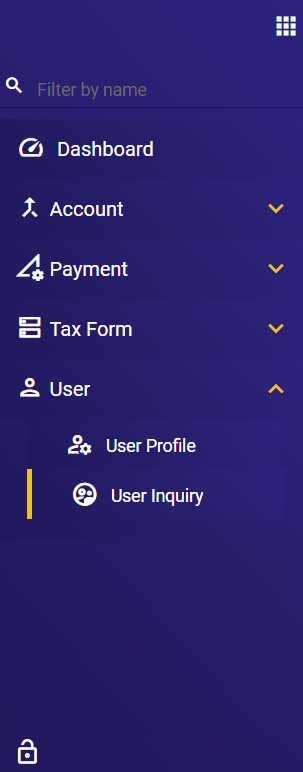
Create a new inquiry
To create a new inquiry, follow these steps:
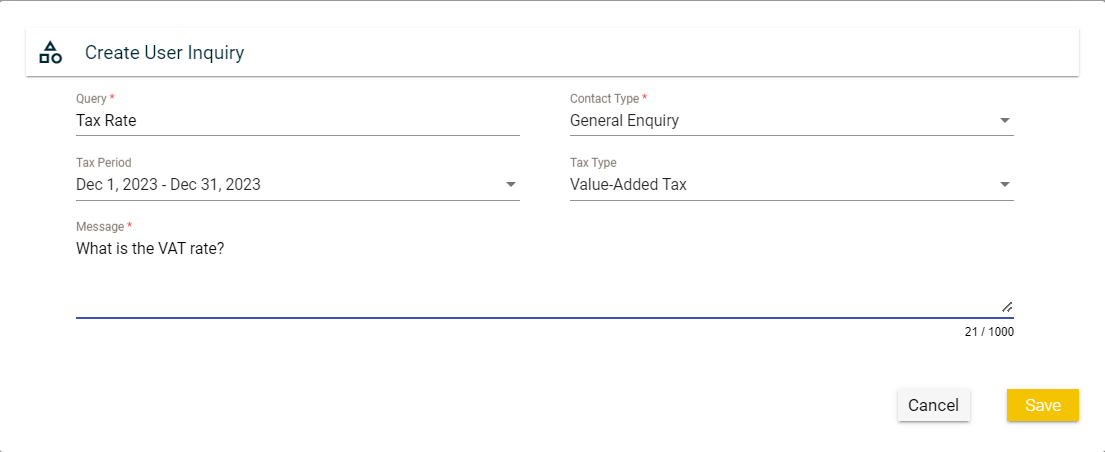
- Navigate to User > User Inquiry.
- Click the Create New button.
- A Create User Inquiry popup window is displayed. Enter a valid value in the following mandatory fields:
- Query — Enter a brief description of what your inquiry is about. For example,
Missing payment record. - Contact Type — Choose a general category of your inquiry from the list of available options.
- Message — Provide the necessary information related to your inquiry.
- Query — Enter a brief description of what your inquiry is about. For example,
- You can also specify the tax period and type related to your inquiry in the Tax Period and the Tax Type, respectively.
- Click Save.
View
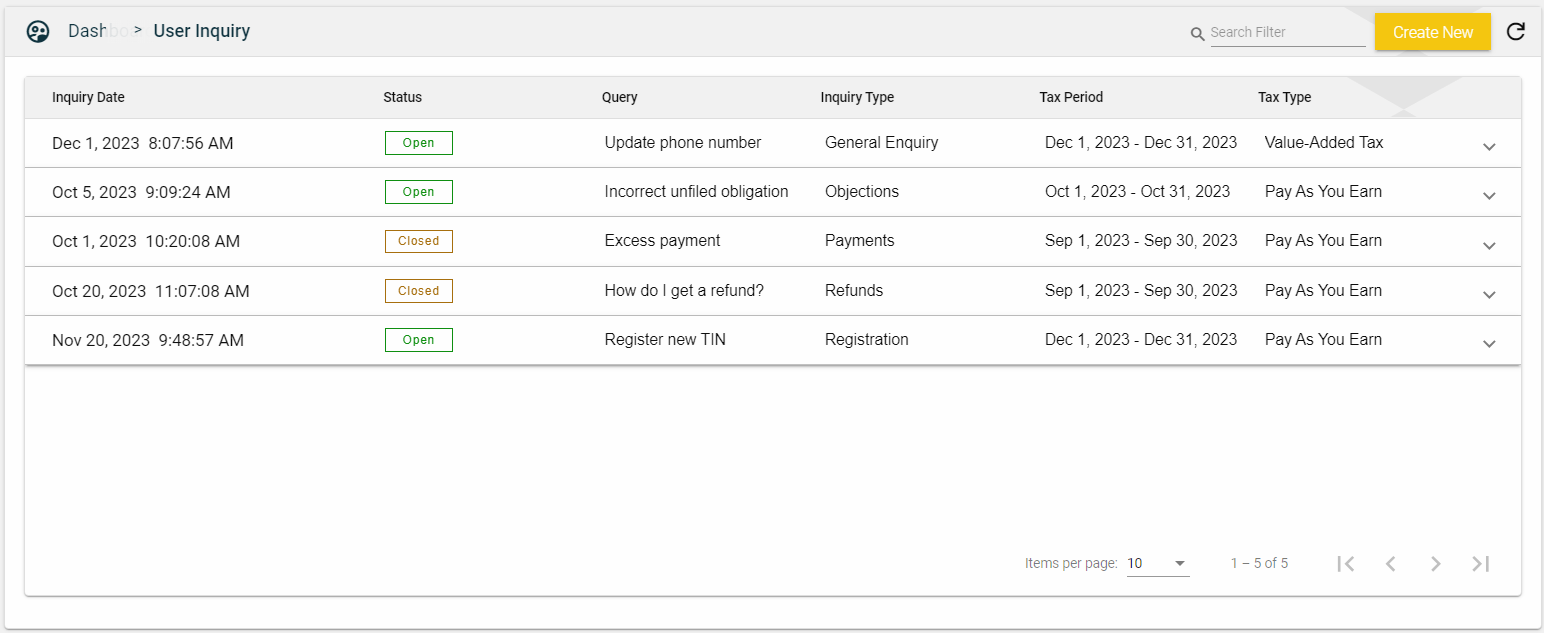
| Field | Description |
|---|---|
| Inquiry Date | Date and time when the inquiry was created. |
| Status | Status of the inquiry. The possible values are the following:
|
| Query | Brief description of the inquiry. |
| Inquiry Type | General catgory of the inquiry. The possible values are the following:
|
| Tax Period | Refers to the specific time period relevant to your inquiry. |
| For more information, see Inquiry Details. |
Inquiry Details
To view the details you provided or the response of the support team to your inquiry, click ![]() .
.
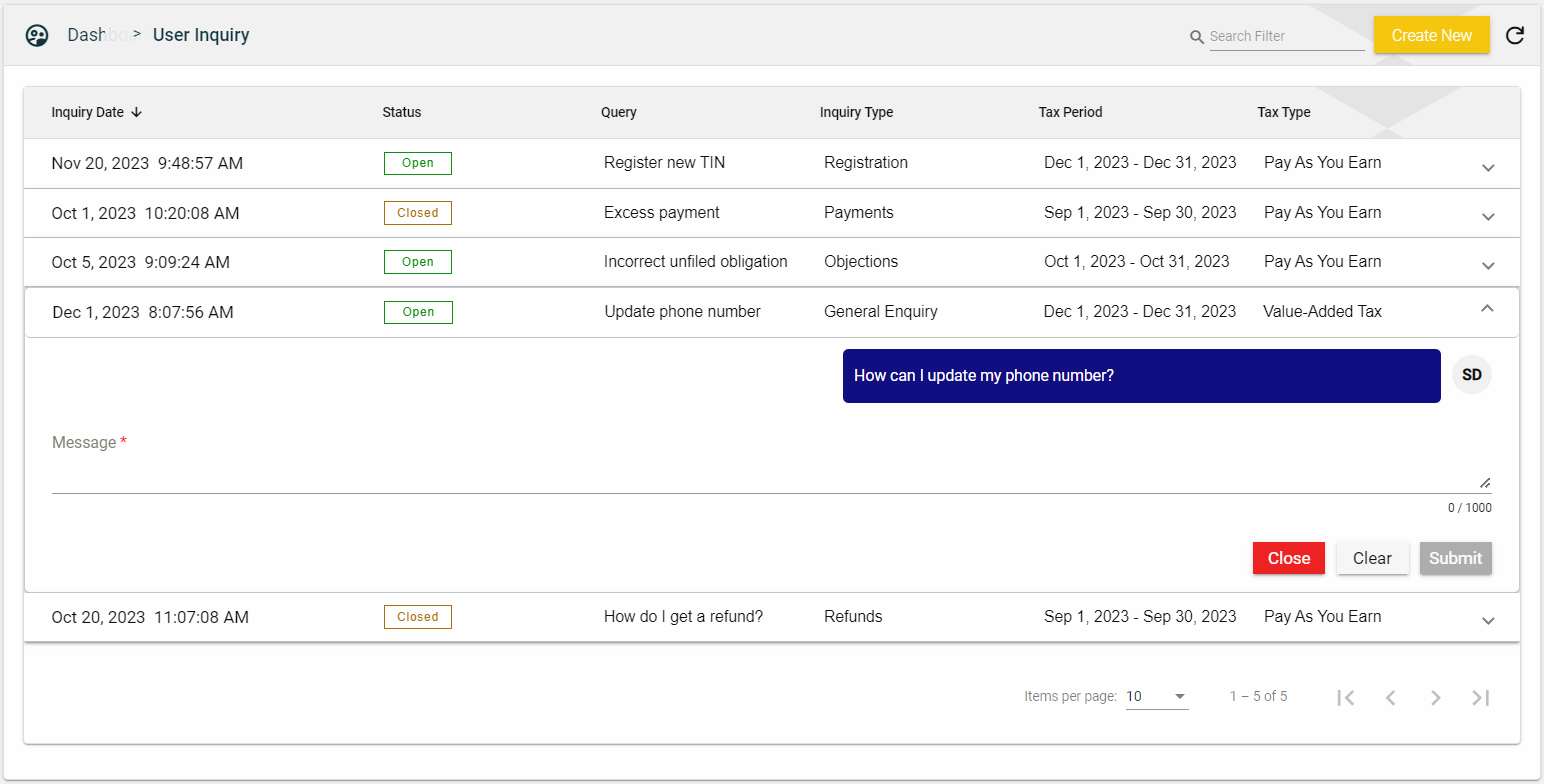
To provide additional information, enter it in the Message field, then click Submit.
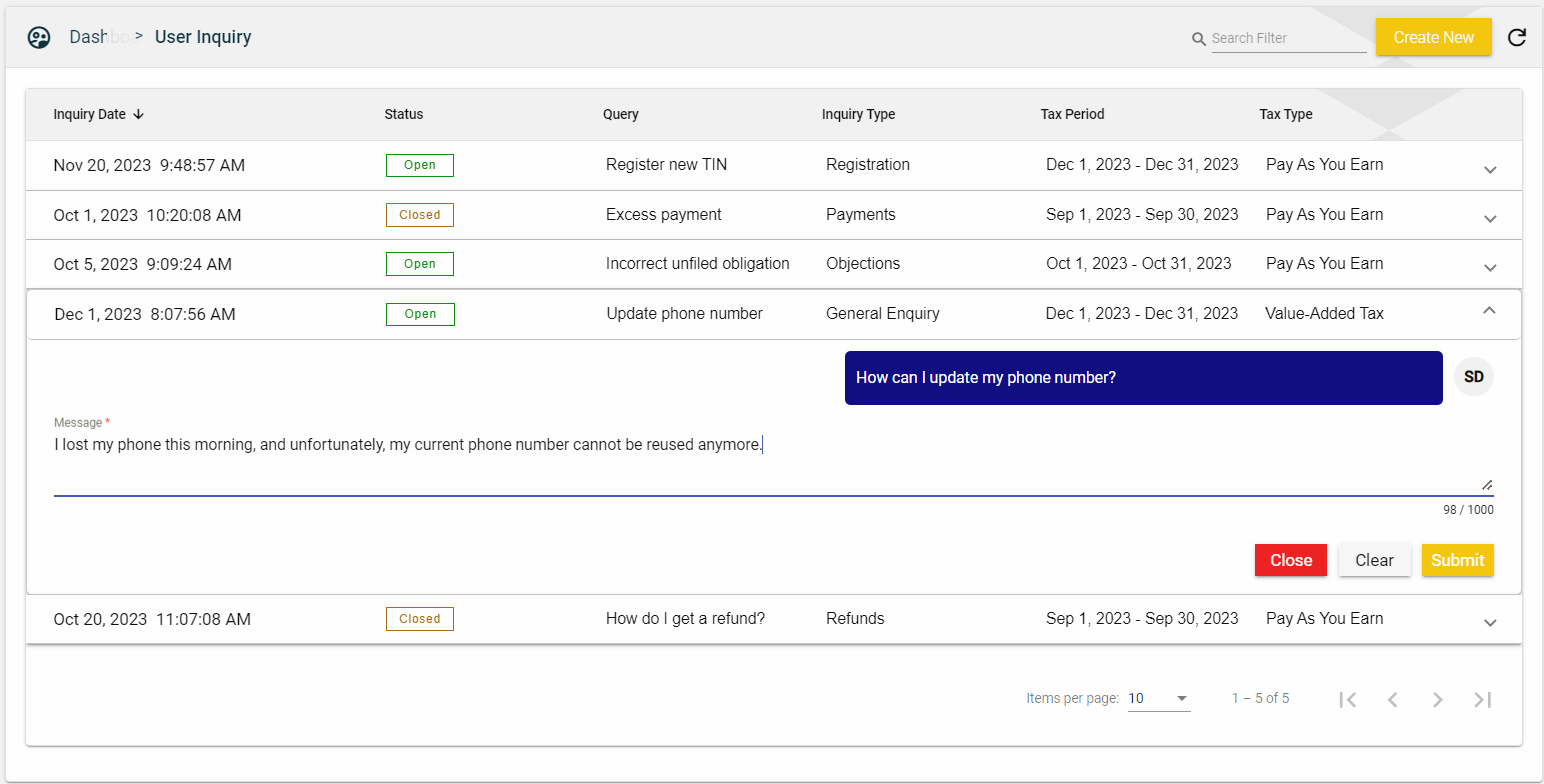
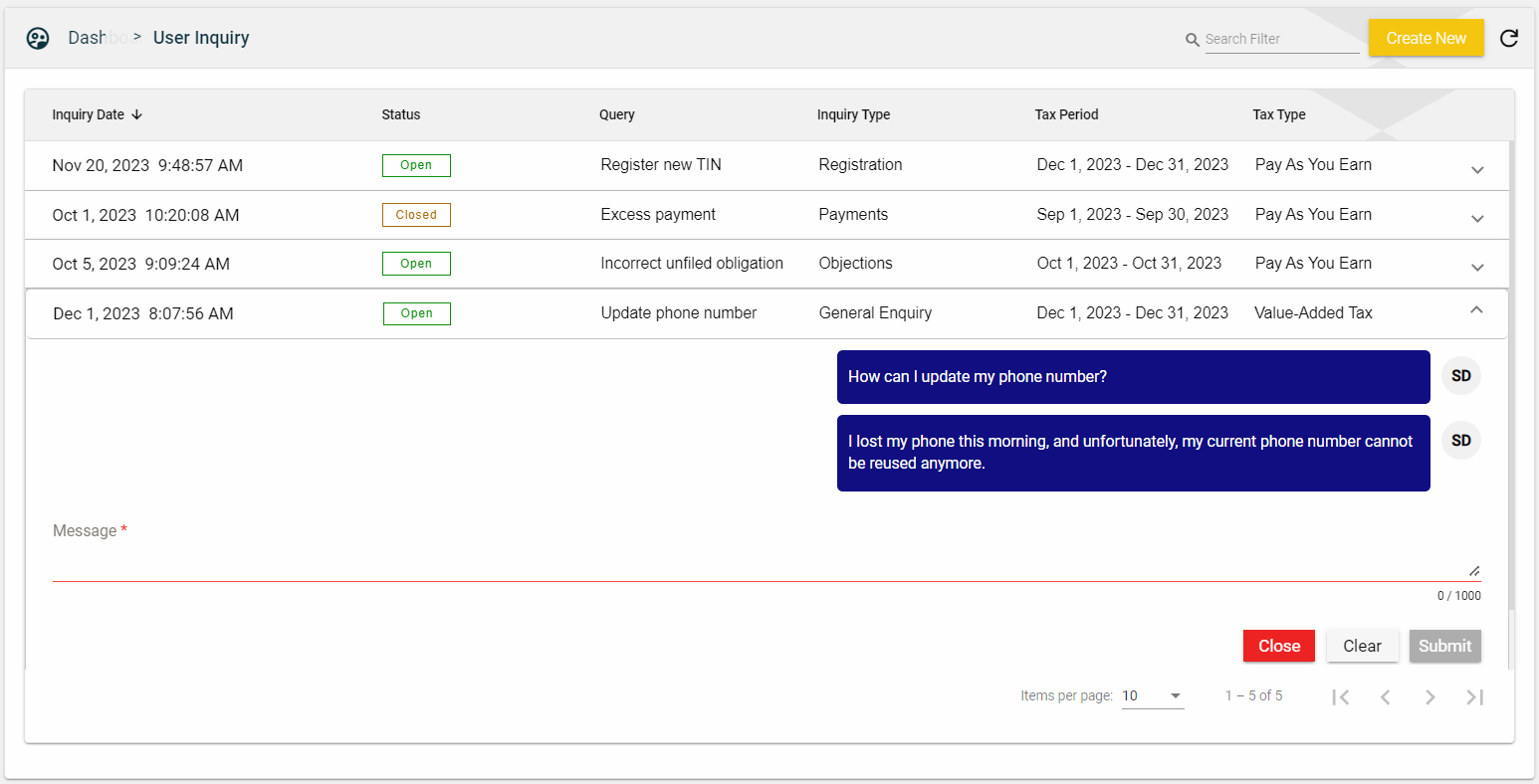
To cancel or delete all the texts in the Message field, click Clear.
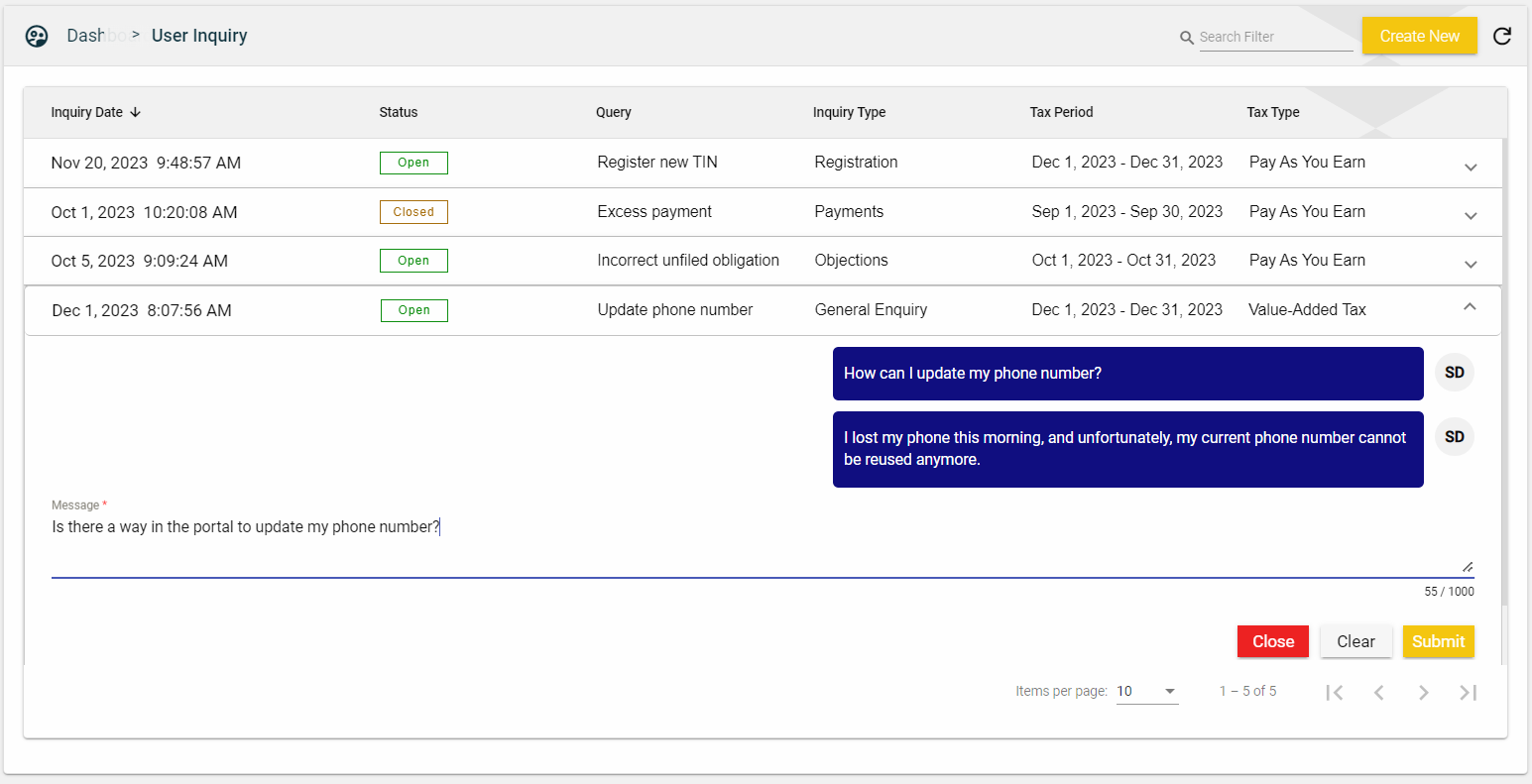
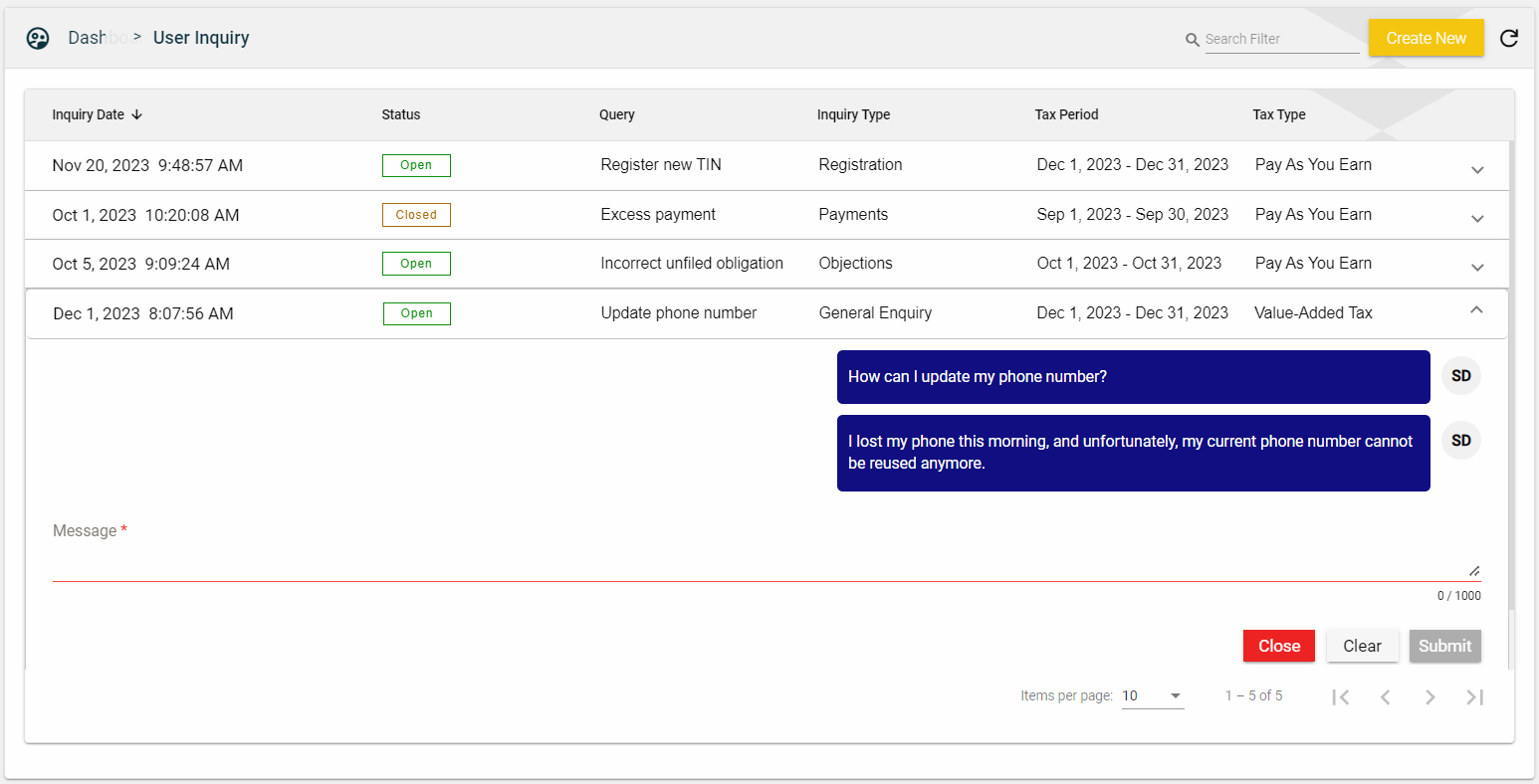
To close the message view, click ![]() .
.
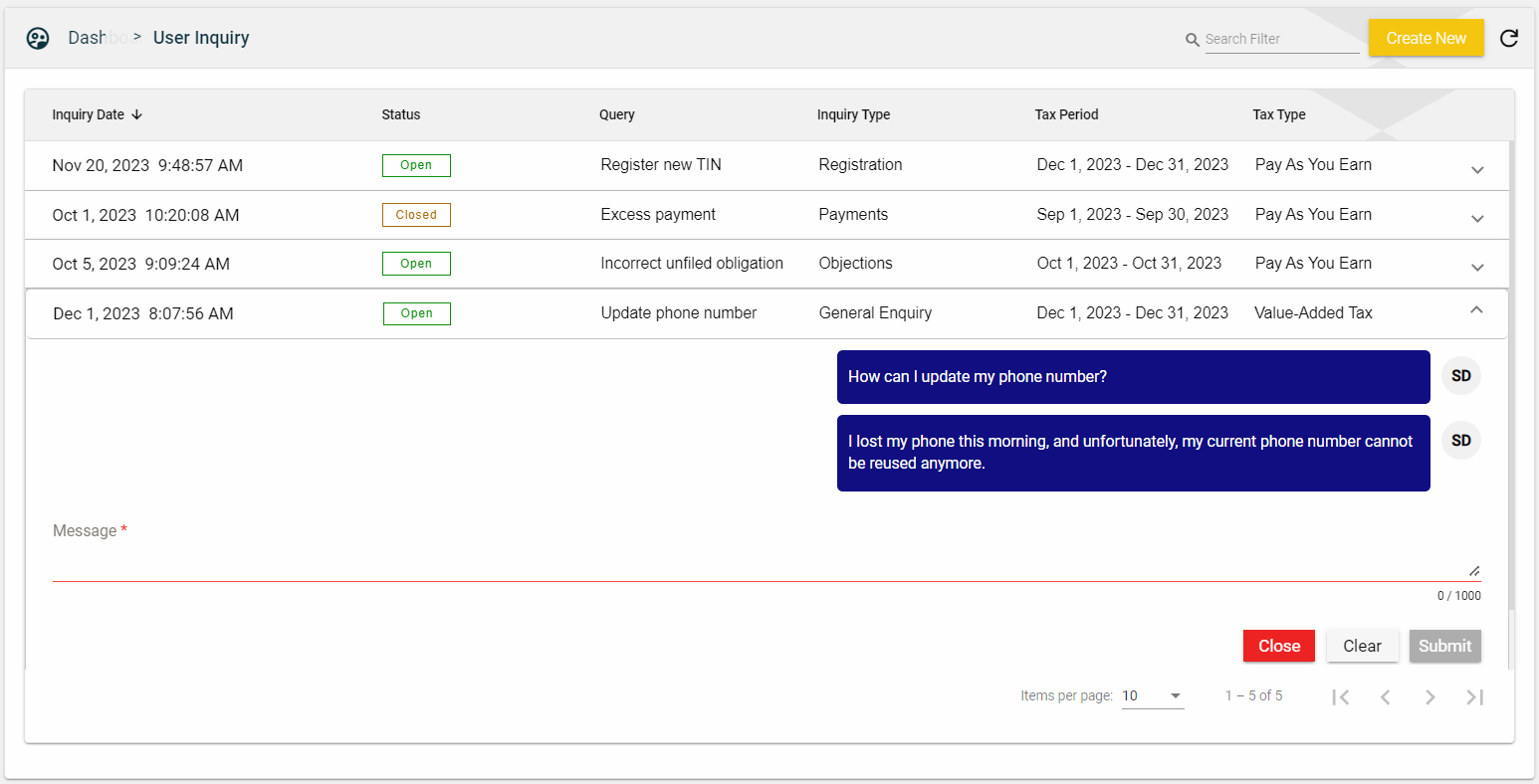
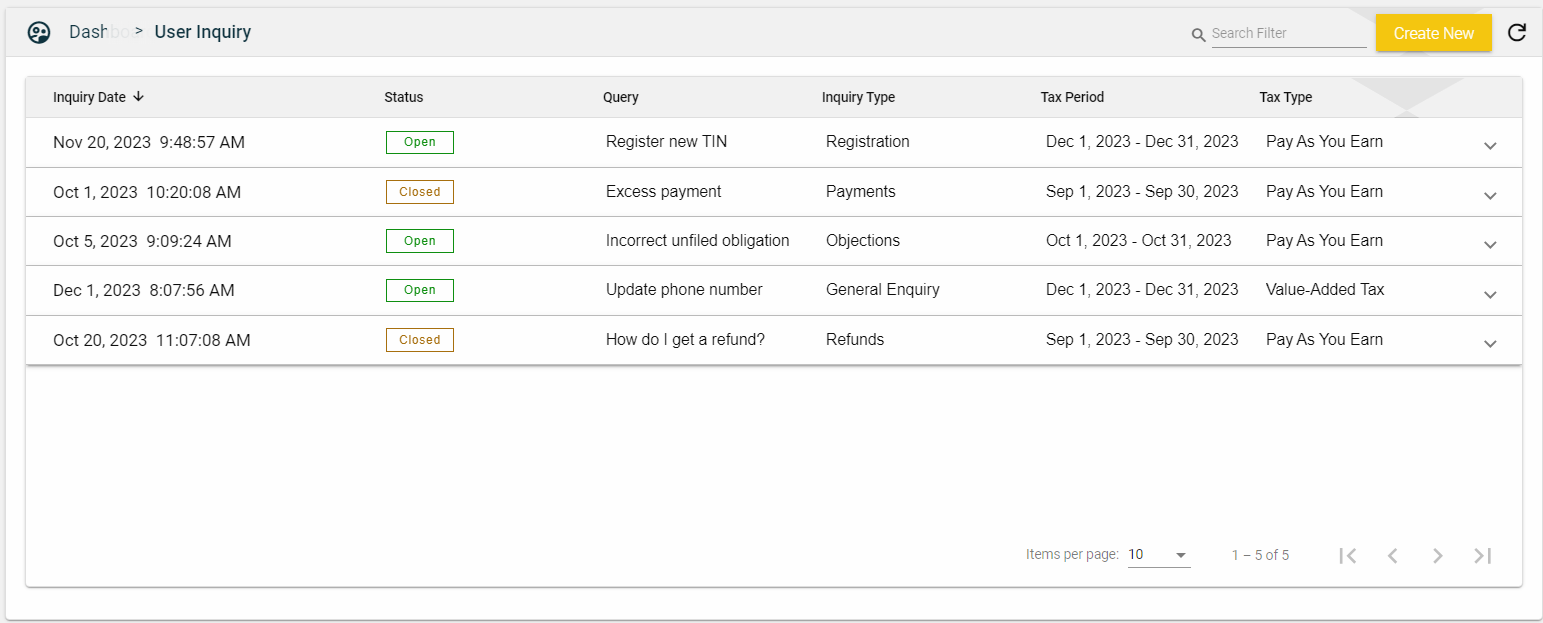
To close the inquiry, click Close.
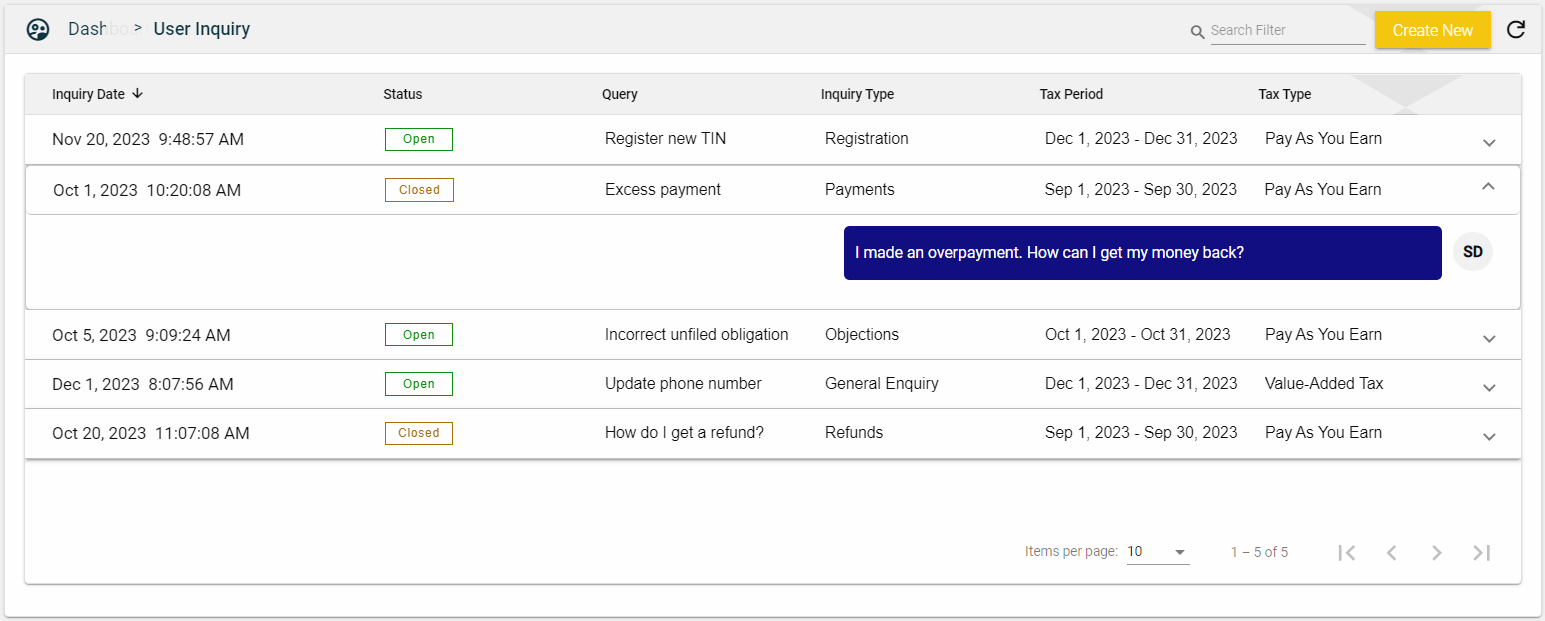
Search
The User Inquiry page allows you to search for an obligation by entering a status, query keyword, inquiry type, or tax type in the Search textbox.
For example, you can search for an inquiry by entering a status.
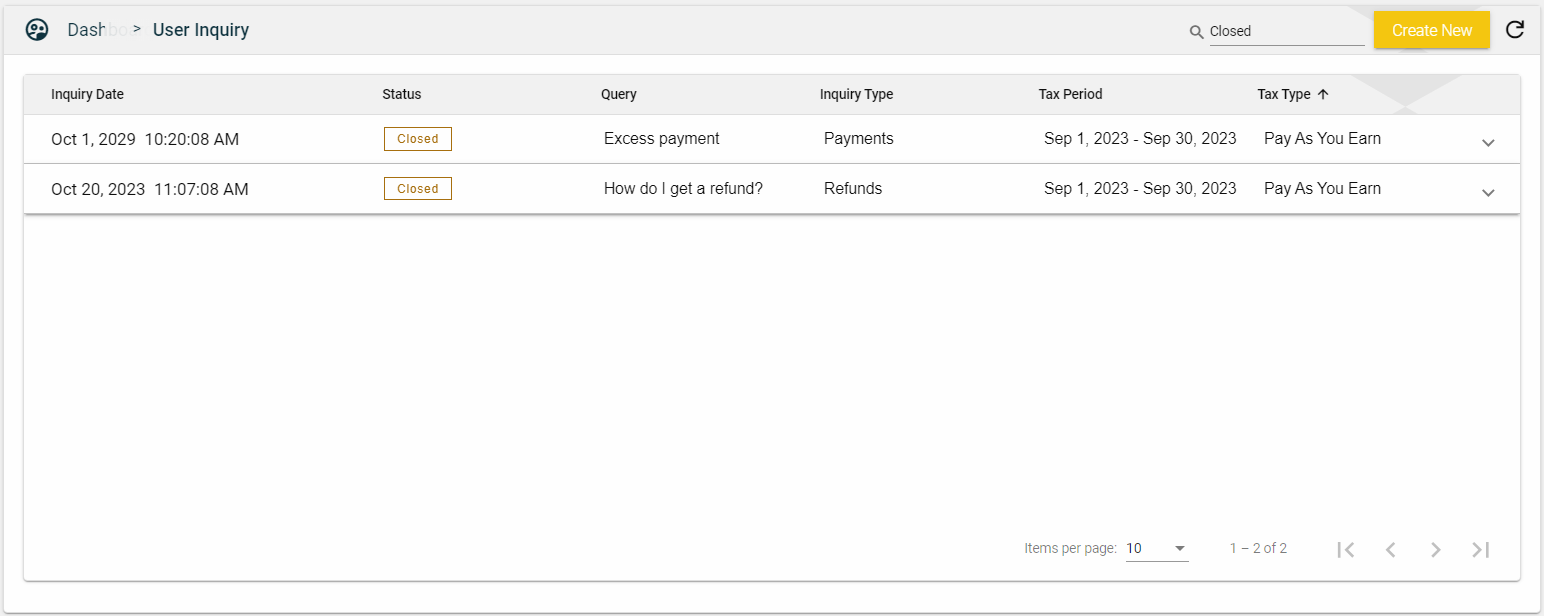
For example, you can search for an inquiry by entering a query keyword.
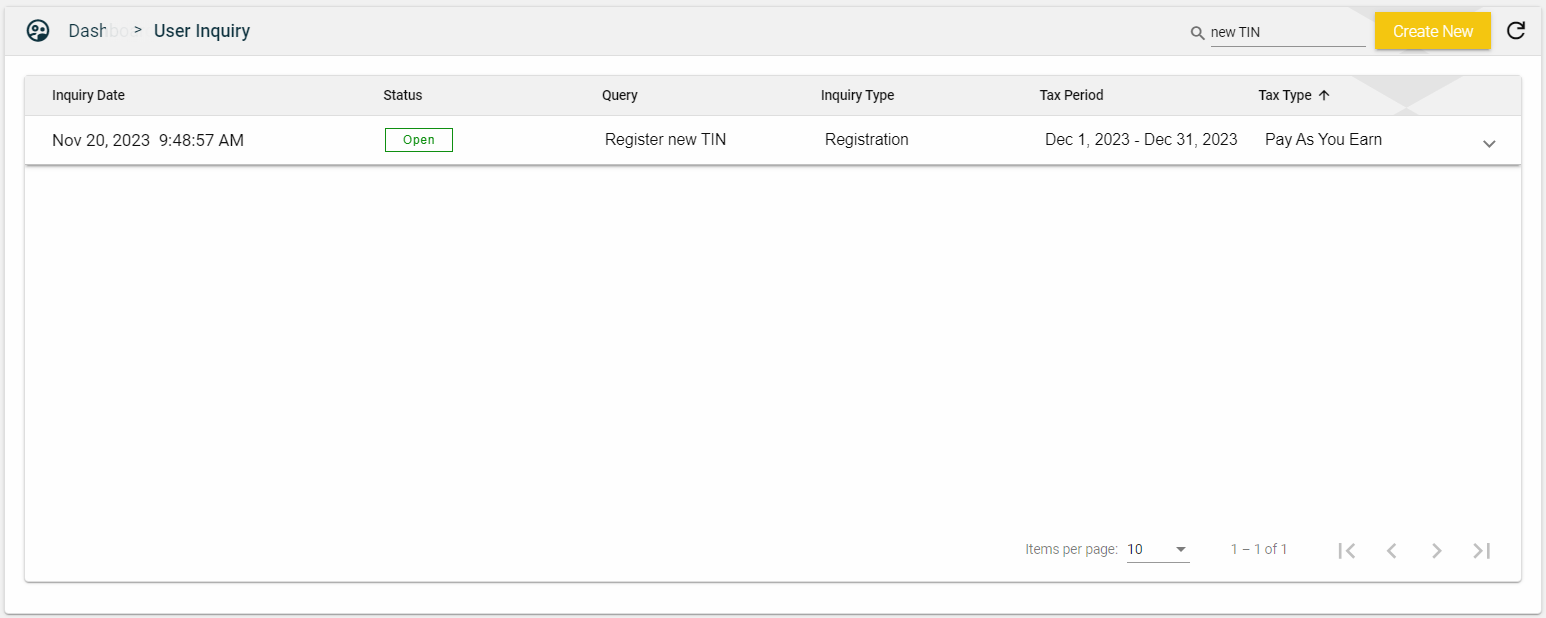
For example, you can search for an inquiry by entering a inquiry type.
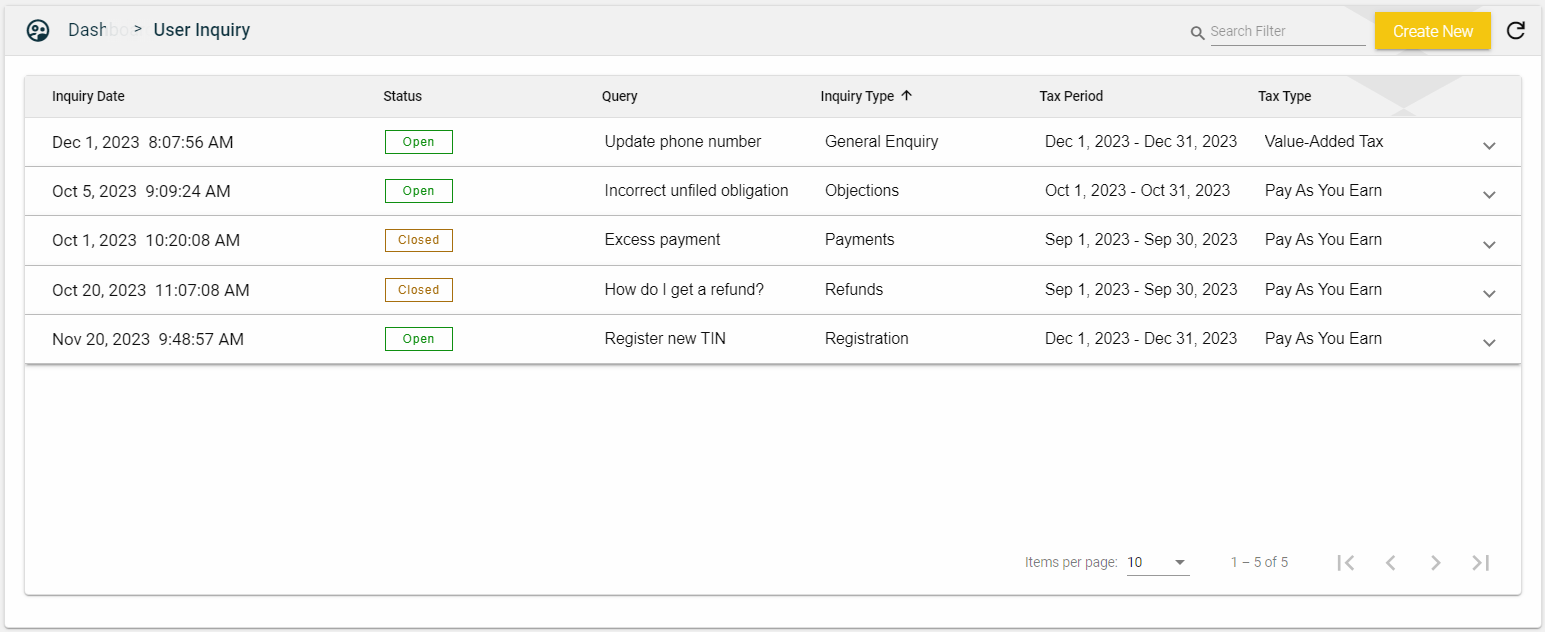
For example, you can search for an inquiry by entering a tax type.
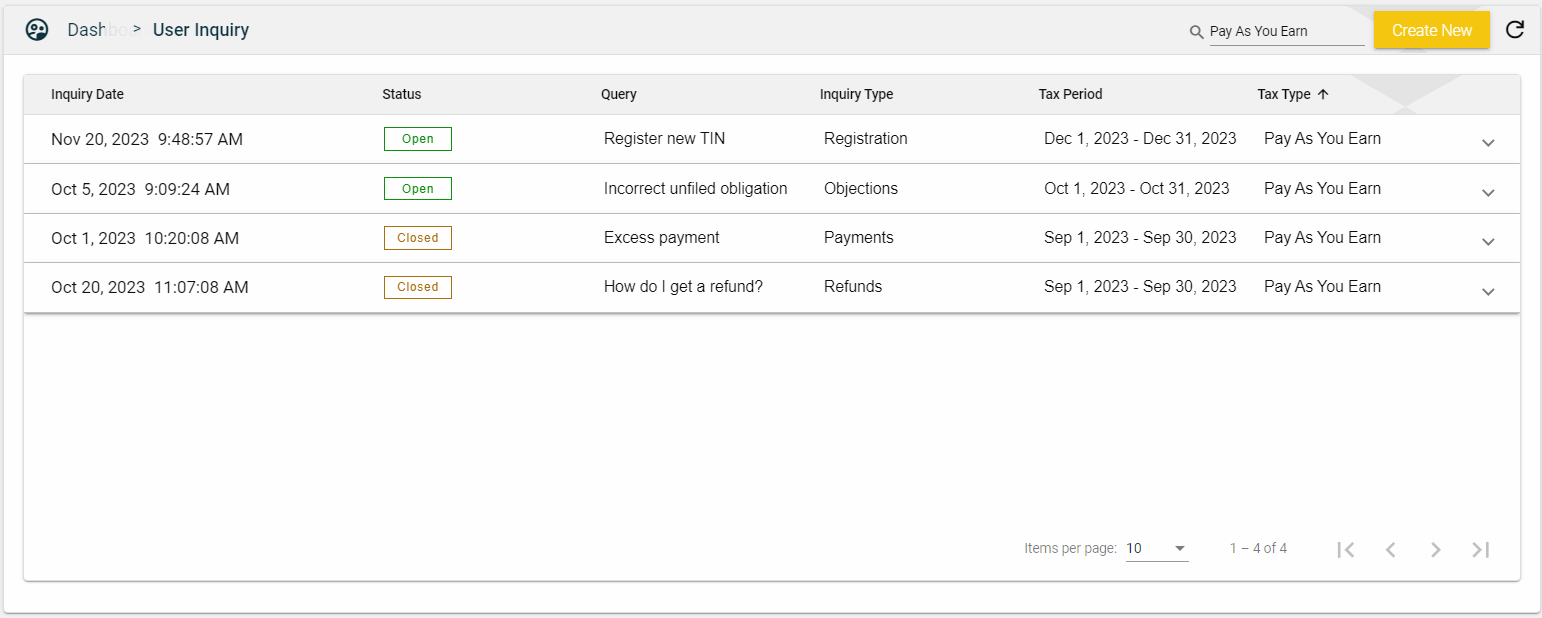
Sort
The User Inquiry page allows you to sort the following columns:
-
Inquiry Date
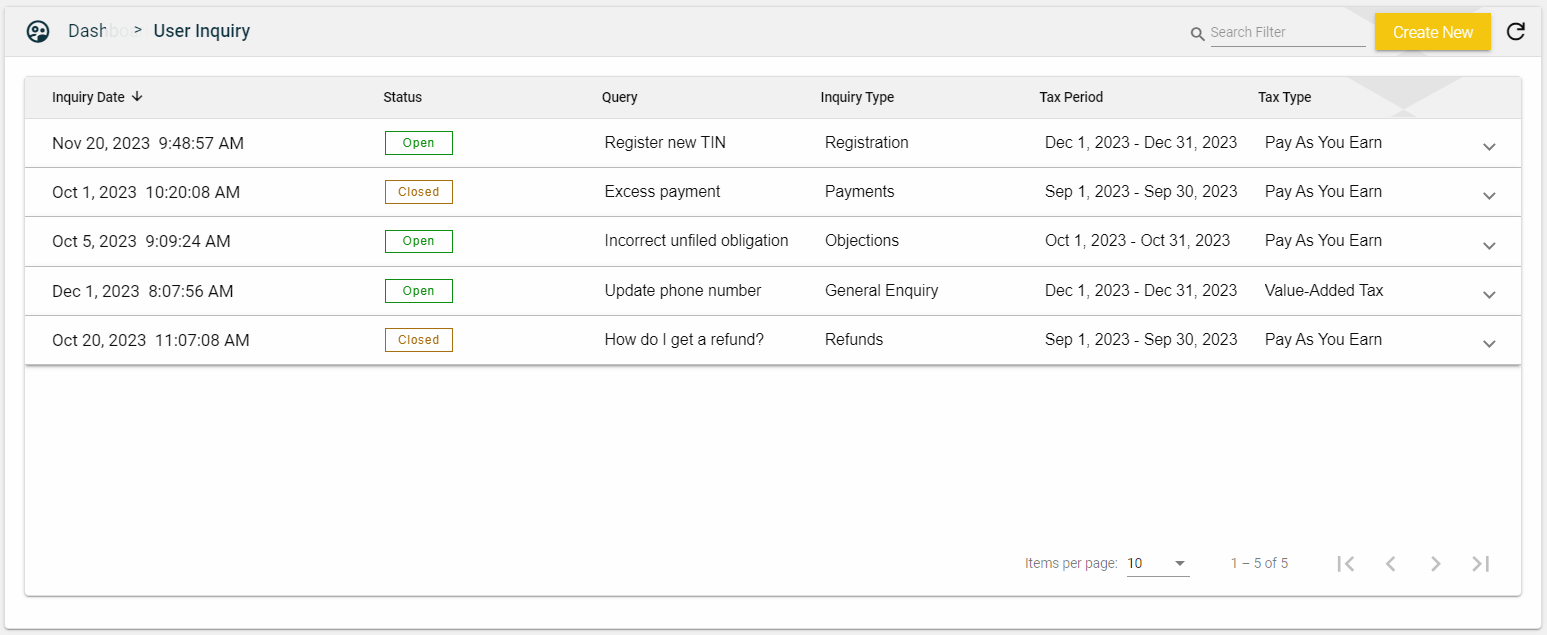
-
Status
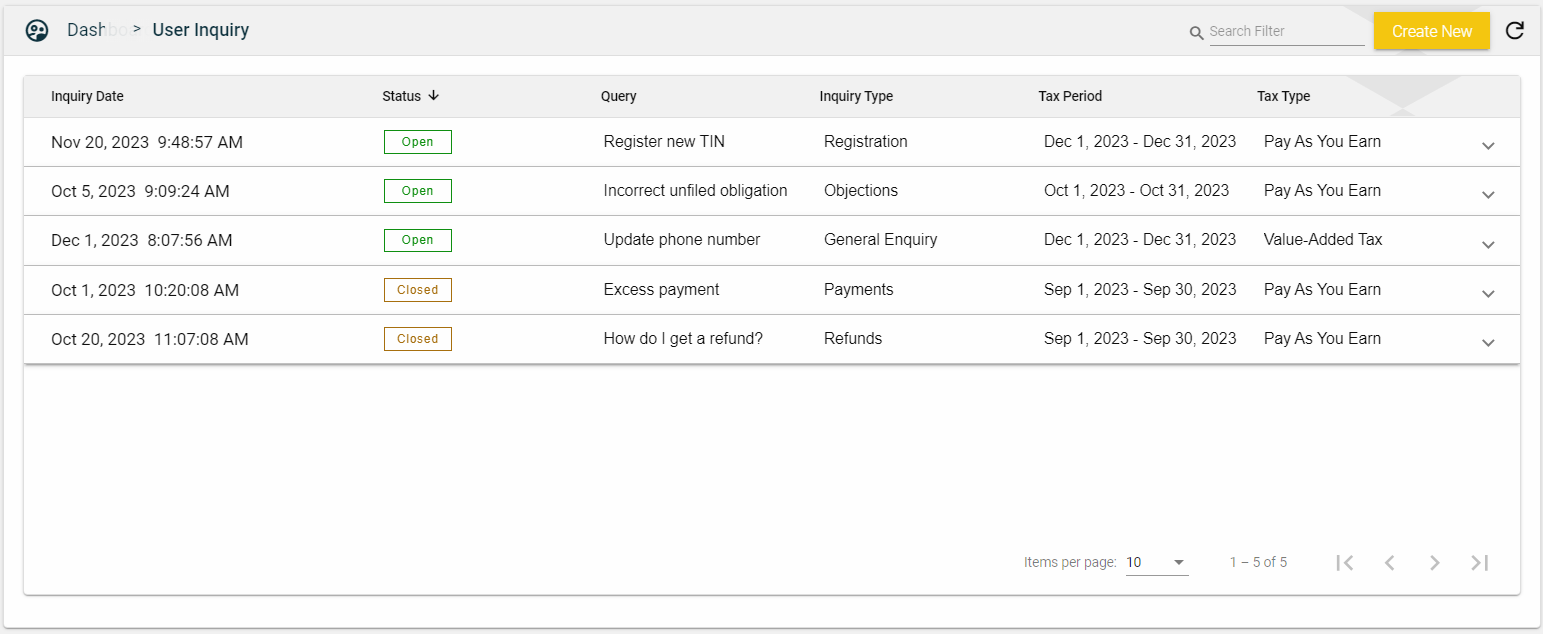
-
Query
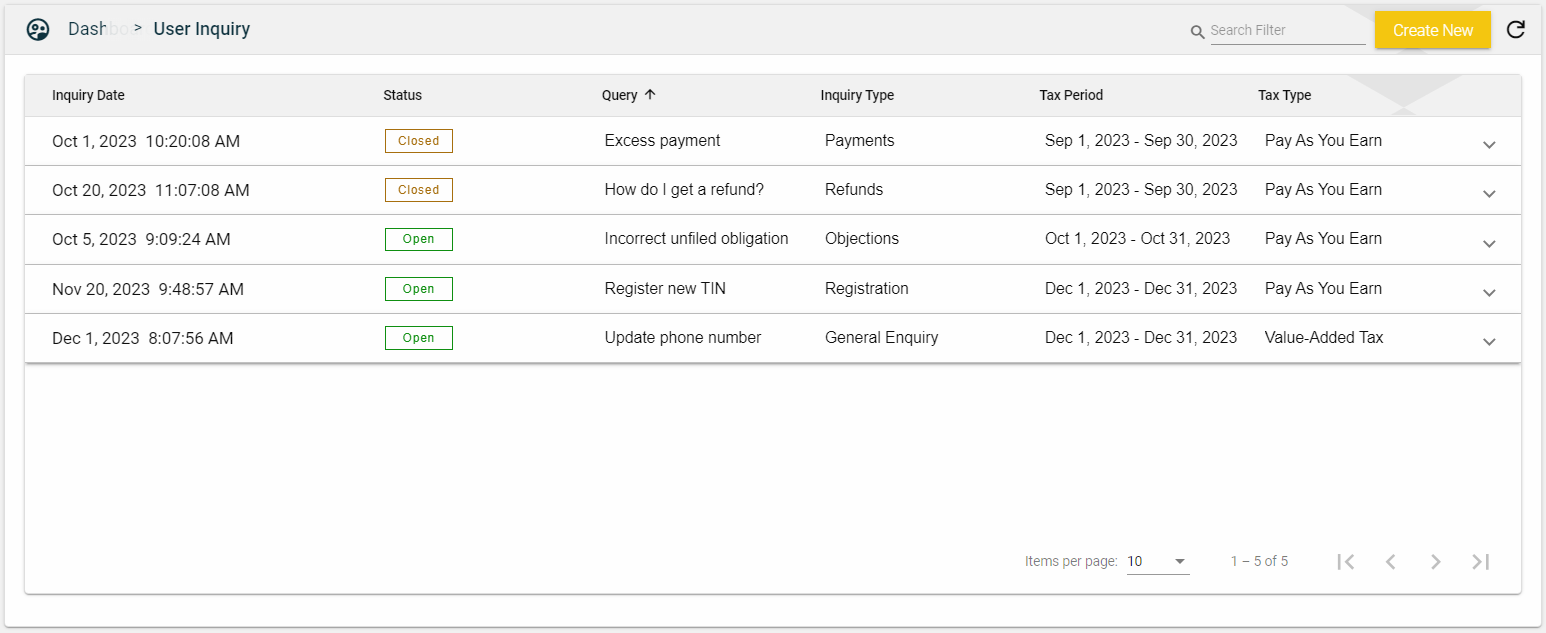
-
Inquiry Type
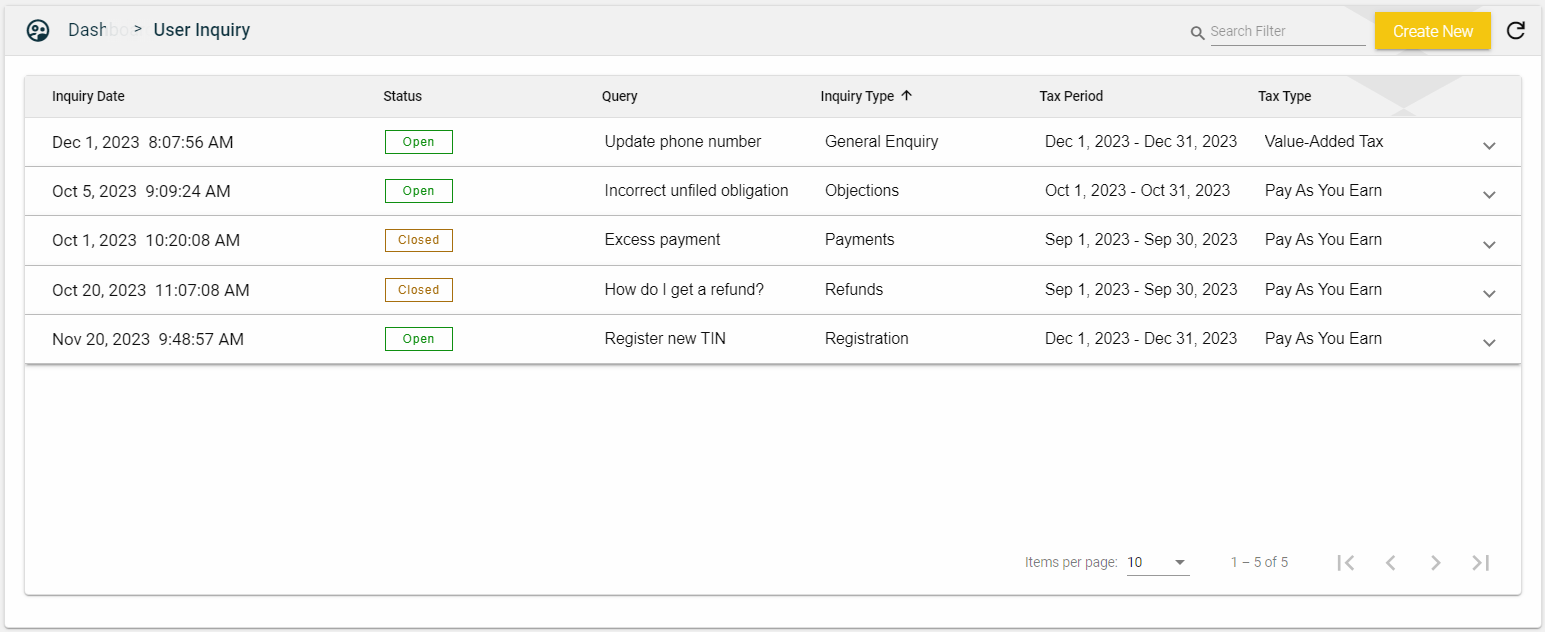
-
Tax Period
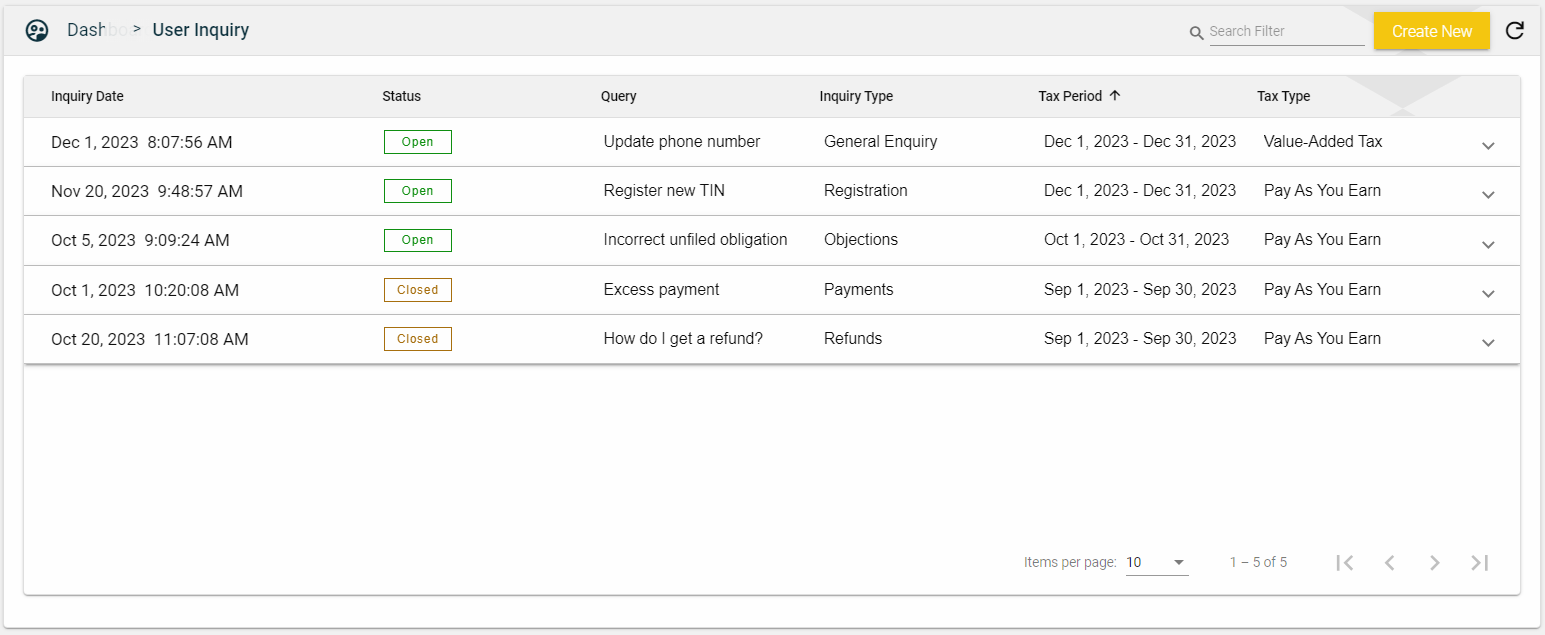
-
Tax Type
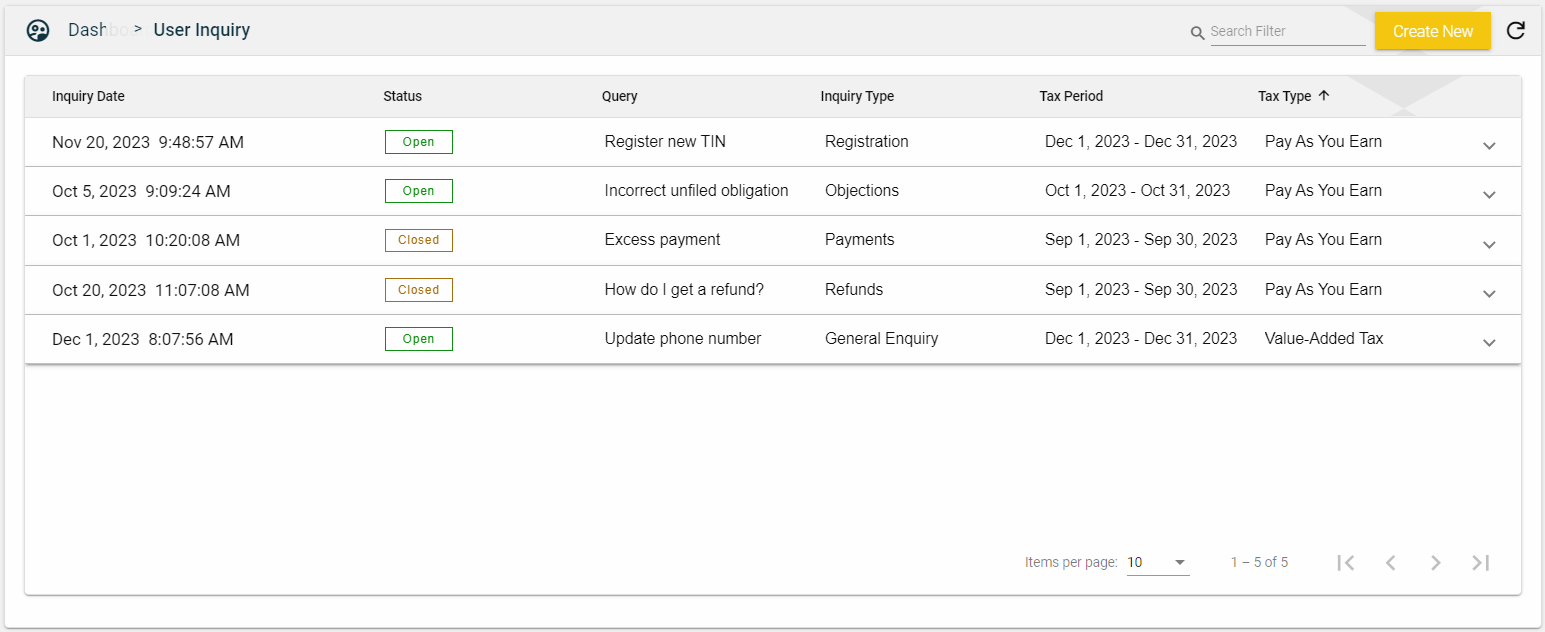
Switch TIN
If you want to view user inquiries of a different TIN, select the TIN in the ![]() dropdown list.
dropdown list.
If your account is only subscribed to the portal and is associated with multiple TINs, you can switch the TIN by doing any of the following:
- Click on the TaxEase logo in the header and select a TIN from the TIN selection page.
- Click the
 on the left navigation and select a TIN from the TIN selection page.
on the left navigation and select a TIN from the TIN selection page.