Value Added Tax Return
Overview
Businesses and national or public institutions producing taxable goods are required to pay a Value Added Tax (VAT) Return. However, diplomats and some NGOs are exempted from VAT.
It is the responsibility of taxpayers to submit a VAT form declaring the total value of purchases and sales for all goods. All VAT returns must be filed online.
The VAT tax rate is set at 15% for all taxpayers.
To access the VAT Return form, navigate to Tax Form.
Submit a VAT Return form
- Verify that the values in the following fields are correct:
- Tax Identification Number — automatically populated based on the selected TIN.
- Taxpayer Name — automatically populated with the registered name associated with the selected TIN.
- Select a date in the Period End Date dropdown list that shows all due dates of tax obligations associated with the entered TIN.
- Add output tax items. The following are the two ways to add a withholding tax item:
- Add an output tax item manually.
- Upload a file by clicking the Output Upload Schedule button.
- Add input tax items. The following are the two ways to add a withholding tax item:
- Add an input tax item manually.
- Upload a file by clicking the Input Upload Schedules button.
- Click the Adjustment Justification button to select files to support your declared adjustments.
- A Files button will be displayed. Click the Files button.
- Review the selected files. To review an uploaded file, click
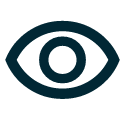 .
.
To delete an uploaded file, click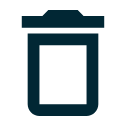 .
. - Click Upload.
- The VAT Payable/Refundable field is automatically populated with the difference between the Output Tax and Input Tax.
- Choose whether you prefer your VAT refund to be carried forward to set off future liability.
- Click Check Form to validate the filled-in form.
If errors are found, an error message is displayed. Correct the errors before clicking Check Form again to enable the checkbox. - Tick the checkbox to confirm that the information you provided is true and correct. Checking the box will enable the Submit button.
- Click Submit.
500, the app will not process it. Instead, it will remain in your VAT account as a credit, which can be applied to future VAT liabilities.
Add an output tax item manually
- Click the Add button in the CALCULATION OF OUTPUT TAX (Sales, etc.) section. There is no limit to the number of rows.
- An Add Entry popup window is displayed.
- Enter valid values in the following fields:
- Date
- TIN
- Company Name
- Tax Invoice Number
- Description of supplies
- Exempt
- Zero-rated exports
- Zero-rated supplies (excl. exports)
- Standard rated
- Adjustment-change in use
- Adjustment-other
- VAT (15% standard rate)
- Total invoice amount
- Click the Save button.
Once you have added an item, it will be displayed in a table. Each item will have its own row, displaying important information. To edit the details, click ![]() . To remove an item, click
. To remove an item, click ![]() .
.
Notes:
- The Calculated Amount column is automatically populated with the product of the field value and
15%. - The Total Supplies field is automatically populated with the sum of all output tax rates and adjustments.
- The Output Tax field is automatically populated with the sum of all values in the Calculated Amount column.
Add an input tax manually
-
Click the Add button in the CALCULATION OF INPUT TAX (Purchases, etc.) section. There is no limit to the number of rows.
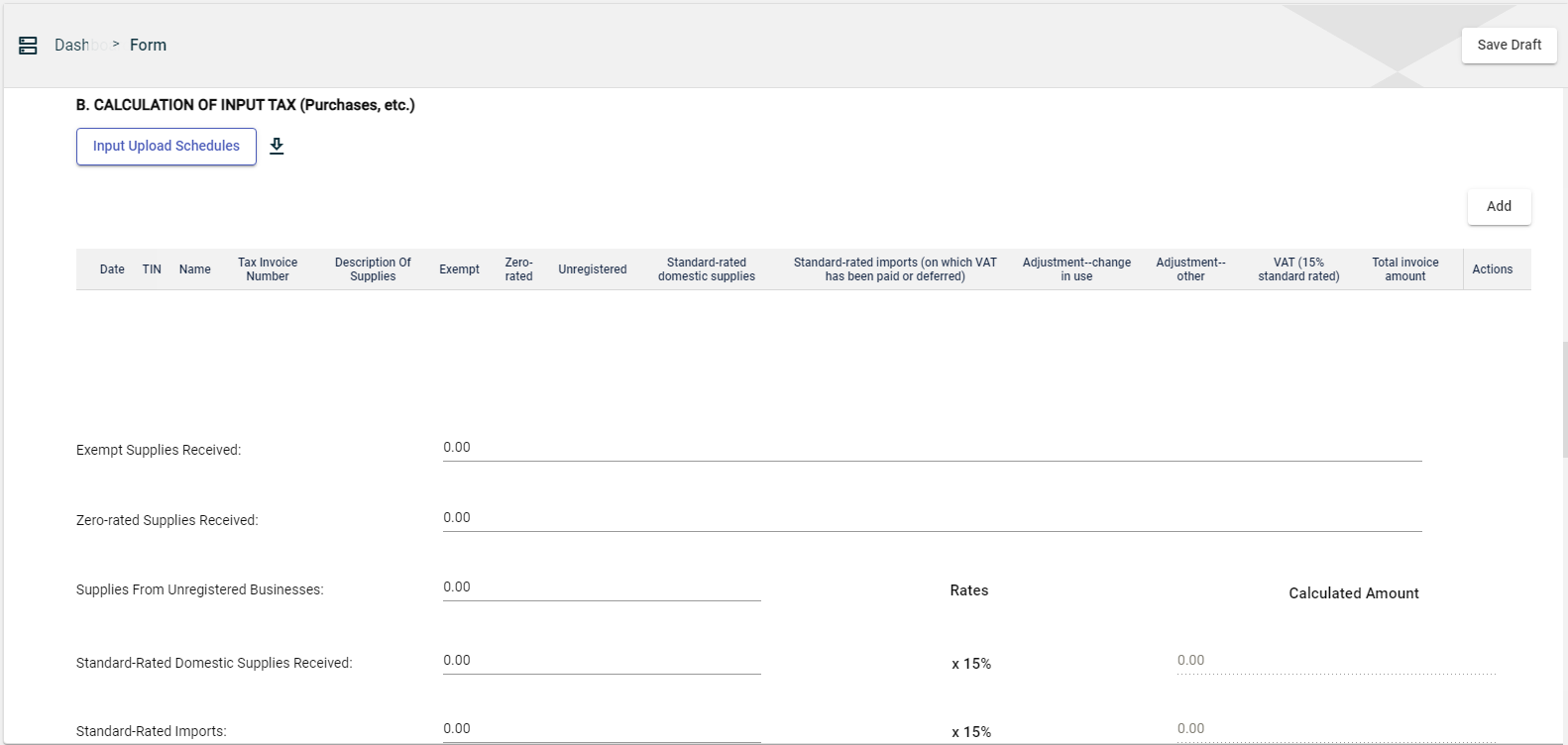
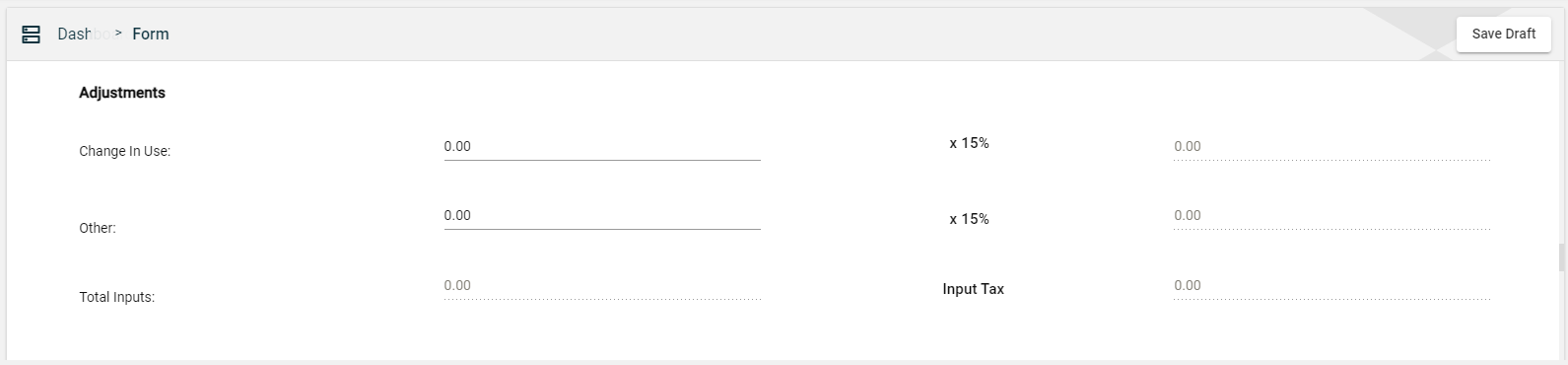
-
An Add Entry popup window is displayed.
-
Enter valid values in the following fields:
- Date
- TIN
- Name
- Tax Invoice Number
- Description of supplies
- Exempt
- Zero-rated
- Unregistered
- Standard-rated domestic supplies
- Standard-rated imports (on which VAT has been paid or deferred)
- Adjustment-change in use
- Adjustment-other
- VAT (15% standard rate)
- Total invoice amount
-
Click the Save button.
Once you have added an item, it will be displayed in a table. Each item will have its own row, displaying important information. To edit the details, click ![]() . To remove an item, click
. To remove an item, click ![]() .
.
Notes:
- The Calculated Amount column is automatically populated with the product of the field value and
15%. - The Total Inputs field is automatically populated with the sum of all output tax rates and adjustments.
- The Input Tax field is automatically populated with the sum of all values in the Calculated Amount column.
Save a draft
You can now save a draft of the filled-out tax form by clicking the Save Draft button at any time before submitting it.
Pending status.