Personal Income Tax
Overview
Personal Income Tax must be filed annually, and failure to do so may result in late filing penalties and interest charges. The tax is due for both filing and payment within four months after the end of the financial year.
Reminder notifications are sent 30 and 7 days before the deadline. If you have already filed before the scheduled notification, then you will not receive any reminder notifications. If you fail to file after the 2nd notification, then another set of reminders will notify you.
Any Provisional Tax payments lodged before filing the Personal Income Tax must be manually entered in the Details of Payment section.
To access the Personal Income tax form, navigate to Tax Form.
Tax Form - Personal Income
- Click File Upload to select the financial statement files to be uploaded.
- Click Files > Upload to upload the selected files.
- Review the selected files. To review an uploaded file, click
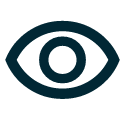 .
.
To delete an uploaded file, click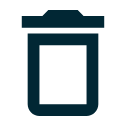 .
. - Verify that the values in the following fields are correct:
- Tax Identification Number — automatically populated based on the selected TIN.
- Taxpayer Name — automatically populated with the registered name associated with the selected TIN.
- Select a date in the Period End Date dropdown list that shows all due dates of tax obligations associated with the entered TIN.
Statement of Local Assets and Liabilities
Local Assets
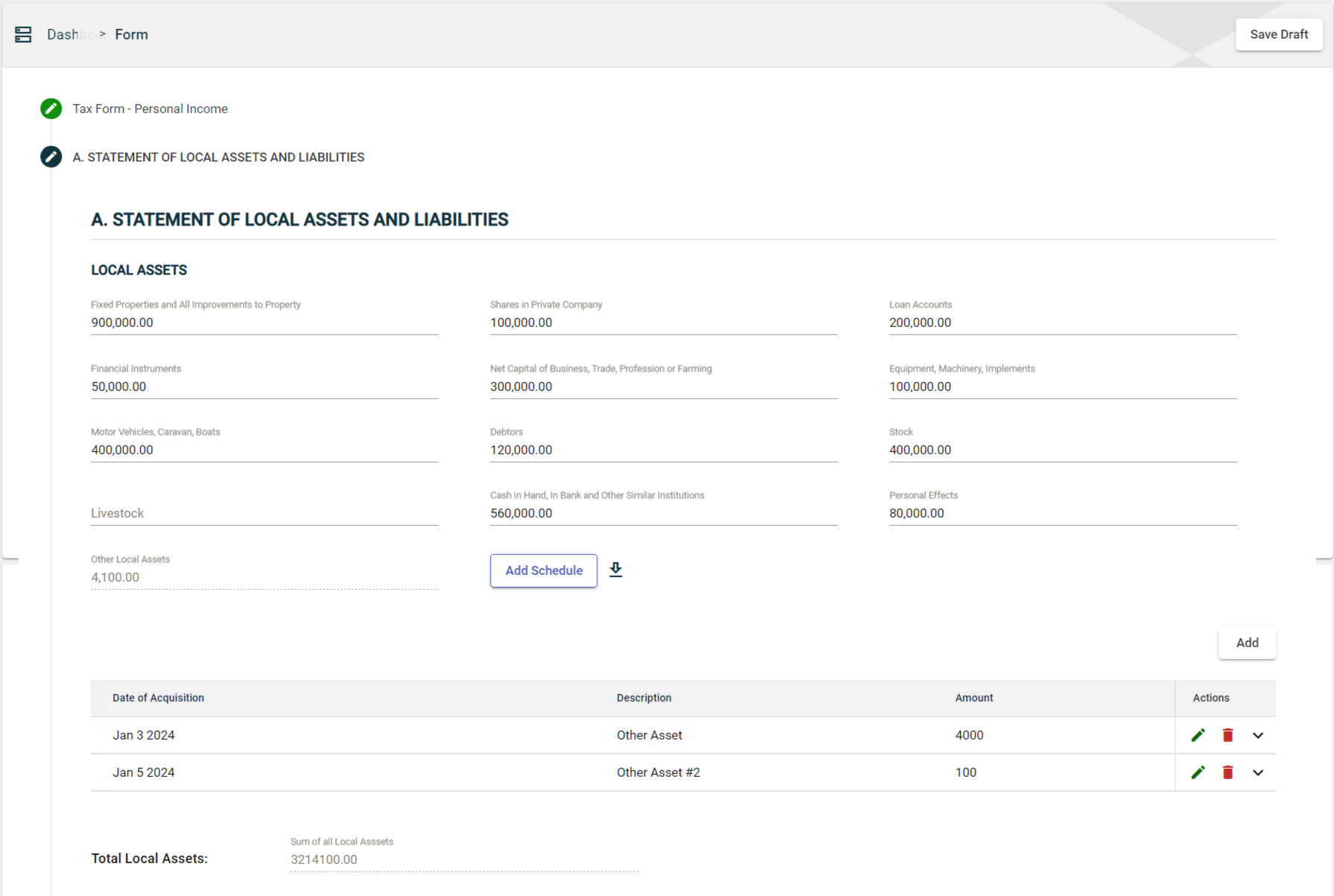
Enter the value of your assets in the following fields:
- Fixed Properties and All Improvements to Property
- Shares in Private Company
- Loan Accounts
- Financial Instruments
- Net Capital of Business, Trade, Profession or Farming
- Equipment, Machinery, Implements
- Motor Vehicles, Caravan, Boats
- Debtors
- Stock
- Livestock
- Cash in Hand, In Bank and Other Similar Institutions
- Personal Effects
You can also upload schedule files by clicking Add Schedule to capture your asset value automatically.
If you have other assets that were not specified in the form, you can add them by following these steps:
- Click the Add button in the LOCAL ASSETS section.
- In the popup window, enter the date when you acquired the asset in the Date of Acquisition field.
- Specify the name of your asset in the Description field.
- Enter the amount of the specified non-current asset in the Amount field.
- Click the Save button.
Once you have added an item, it will be displayed in a table. Each item will have its own row, displaying the date of acquisition, description, and amount. To edit the details, click ![]() . To remove an item, click
. To remove an item, click ![]() .
.
The total value of other local assets is displayed in the Other Local Assets field under the LOCAL ASSETS section.
Total Local Assets
The Sum of all Local Assets field is automatically populated with the sum of all asset values entered in the LOCAL ASSETS section.
Local Liabilities
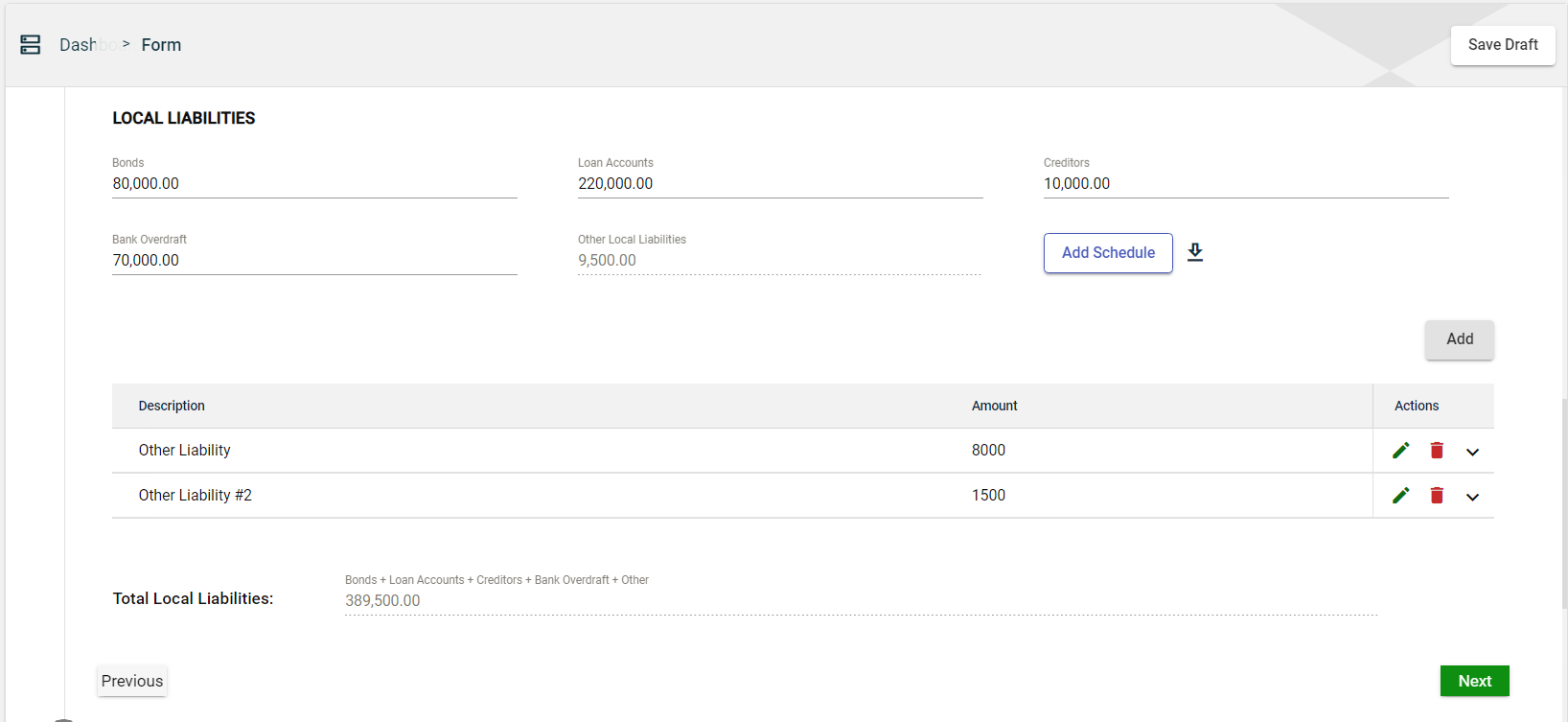
Enter the value of your equity and liabilities in the following fields:
- Bonds
- Loan Accounts
- Creditors
- Bank Overdraft
If you have other liabilities that were not specified in the form, you can add them by following these steps:
- Click the Add button in the LOCAL LIABILITIES section.
- In the popup window, specify the name of your liability in the Description field.
- Enter the amount of the specified non-current asset in the Amount field.
- Click the Save button.
Once you have added an item, it will be displayed in a table. Each item will have its own row, displaying the description and amount. To edit the details, click ![]() . To remove an item, click
. To remove an item, click ![]() .
.
The total value of other local liabilities is displayed in the Other Local Liabilities field under the LOCAL LIABILITIES section.
Total Local Liabilities
The Total Local Liabilities field is automatically filled with the total value of liabilities entered in the LOCAL LIABILITIES section.
Statement of Foreign Assets and Liabilities
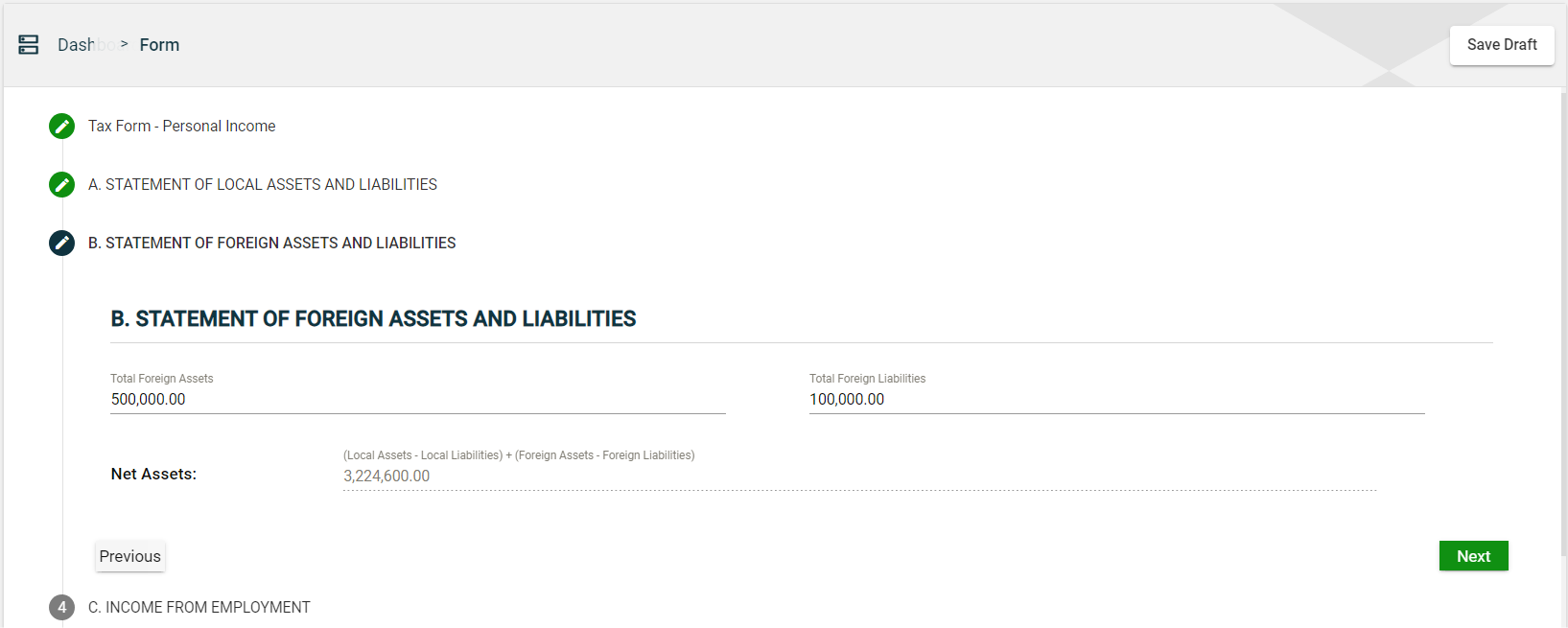
If you have any foreign assets and liabilities,
- Enter the total value of your foreign assets in the Total Foreign Assets field.
- Enter the total value of your foreign liabilities in the Foreign Liabilities field.
Net Assets
The Net Assets field is automatically populated with the value that is calculated as follows:
Net Assets = (Local Assets - Local Liabilities) + (Foreign Assets - Foreign Liabilities)
Income From Employment
To add an employment income, follow these steps:
-
Click the Add button in the INCOME FROM EMPLOYMENT section.
-
In the popup window, enter the Employer’s TIN. The Name of the Employer will be populated automatically based on the entered TIN.
-
Enter the gross income you received from this employer.
-
Enter the total tax deducted from the income.
-
Click the Save button.
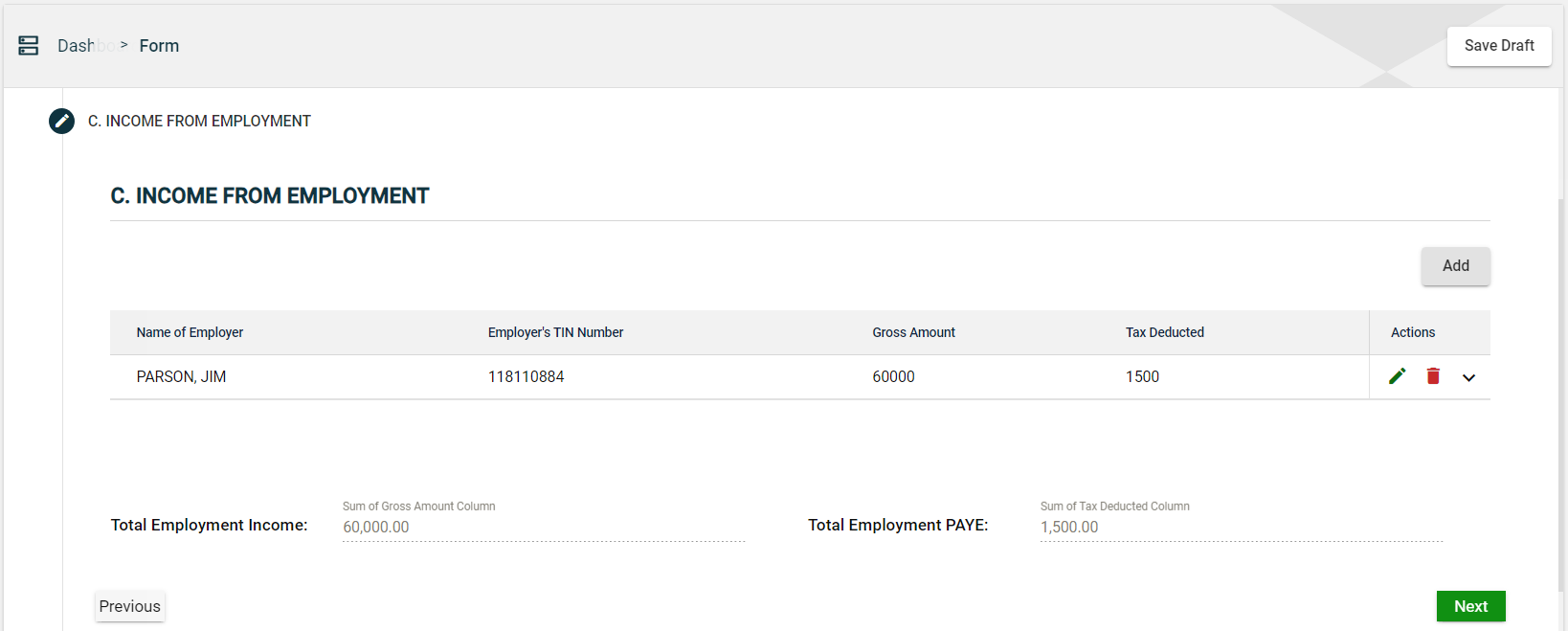
Benefits from Employment
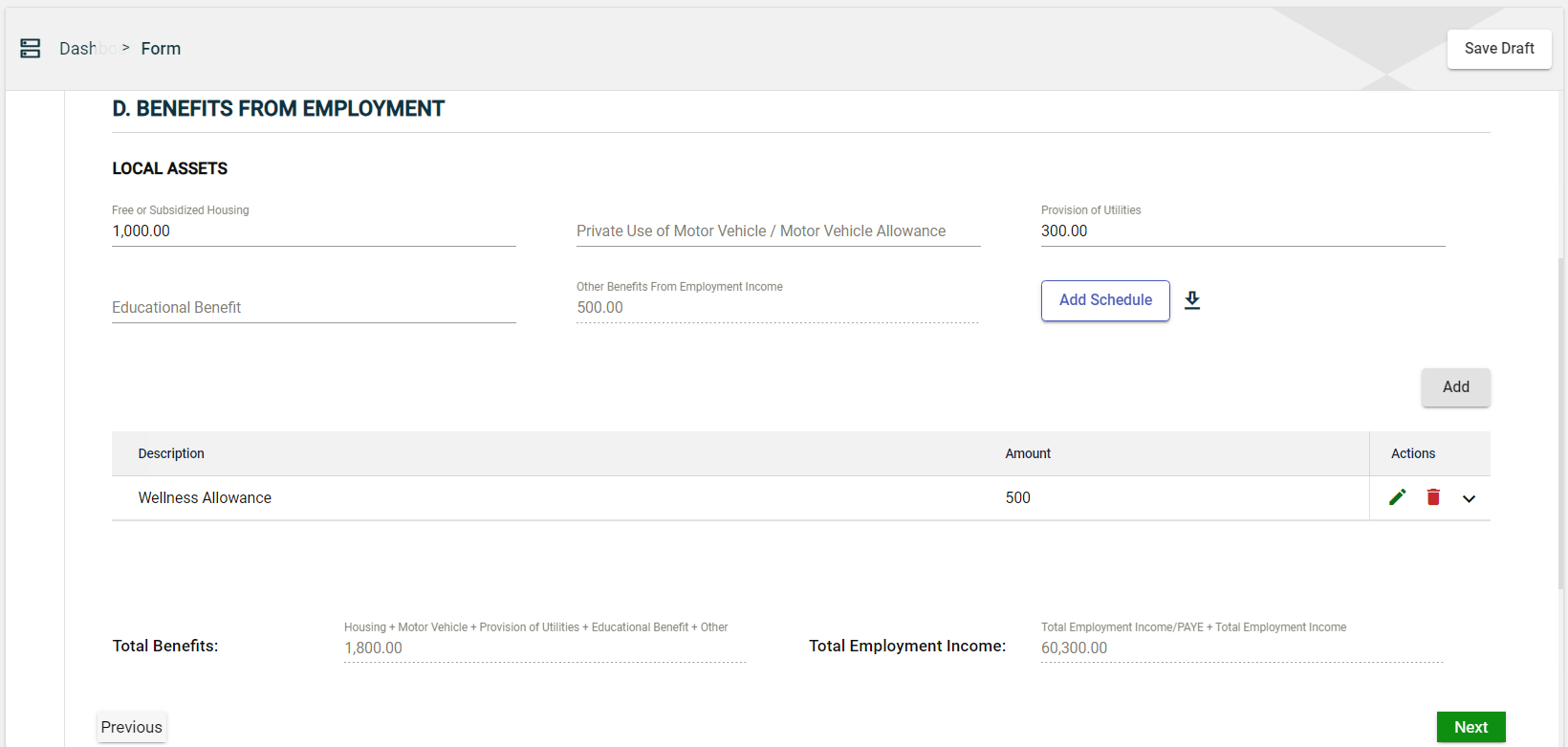
Enter the value of your benefits in the following fields:
- Free or Subsidized Housing
- Private Use of Motor Vehicle / Motor Vehicle Allowance
- Provision of Utilities
- Educational Benefit
You can also upload schedule files by clicking Add Schedule to capture your asset value automatically.
If you have other employment benefits that were not specified in the form, you can add them by following these steps:
- Click the Add button.
- In the popup window, specify the name of your asset in the Description field.
- Enter the amount of the specified non-current asset in the Amount field.
- Click the Save button.
Once you have added an item, it will be displayed in a table. Each item will have its own row, displaying the description and amount. To edit the details, click ![]() . To remove an item, click
. To remove an item, click ![]() .
.
The total value of other benefits is displayed in the Other Benefits from Employment field.
Total Benefits
The Total Benefits field is automatically populated with the sum of all employment benefit values entered.
Total Employment Income
The Total Employment Income field is automatically populated with the value that is calculated as follows:
Total Employment Income = (Total Employment Income - PAYE) + Total Benefits
Allowable Deductions
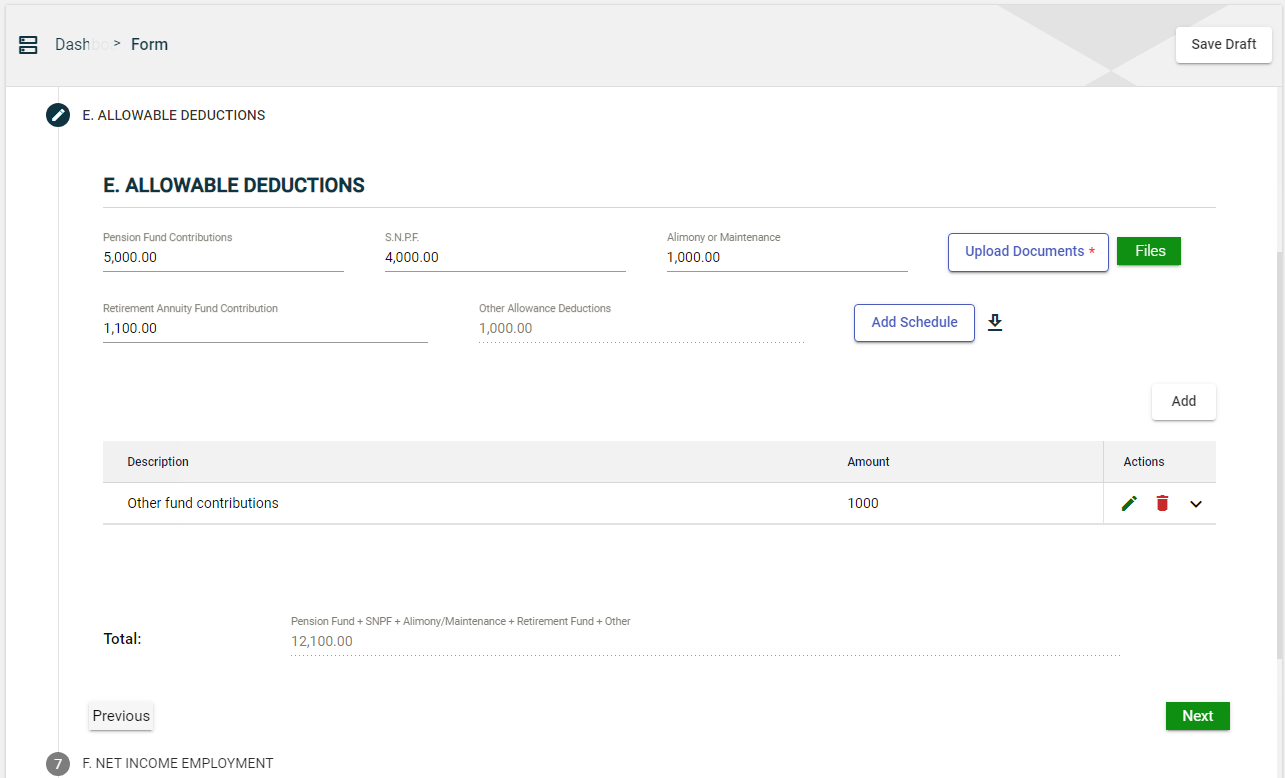
Enter the value of allowable deductions in the following fields:
- Pension Fund Contributions
- S.N.P.F
- Alimony or Maintenance
- Retirement Annuity Fund Contribution
You can also upload schedule files by clicking Add Schedule to capture your allowable deductions automatically.
You need to upload a supporting document to proceed to the next section. To upload a document, follow these steps:
- Click Upload Documents.
- Select the file you need to upload.
- A Files button will be displayed. Click the Files button.
- Review the selected files.
To review an uploaded file, click the eye icon.
To delete an uploaded file, click the trash icon. - Click Upload.
If you have other allowable deductions that were not specified in the form, you can add them by following these steps:
- Click the Add button.
- In the popup window, specify the name in the Description field.
- Enter the amount in the Amount field.
- Click the Save button.
Once you have added an item, it will be displayed in a table. Each item will have its own row, displaying the description and amount. To edit the details, click ![]() . To remove an item, click
. To remove an item, click ![]() .
.
The total value of other allowable deductions is displayed in the Other Allowable Deductions field.
Total
The Total field is automatically populated with the sum of all allowable deductions you entered.
Net Employment Income
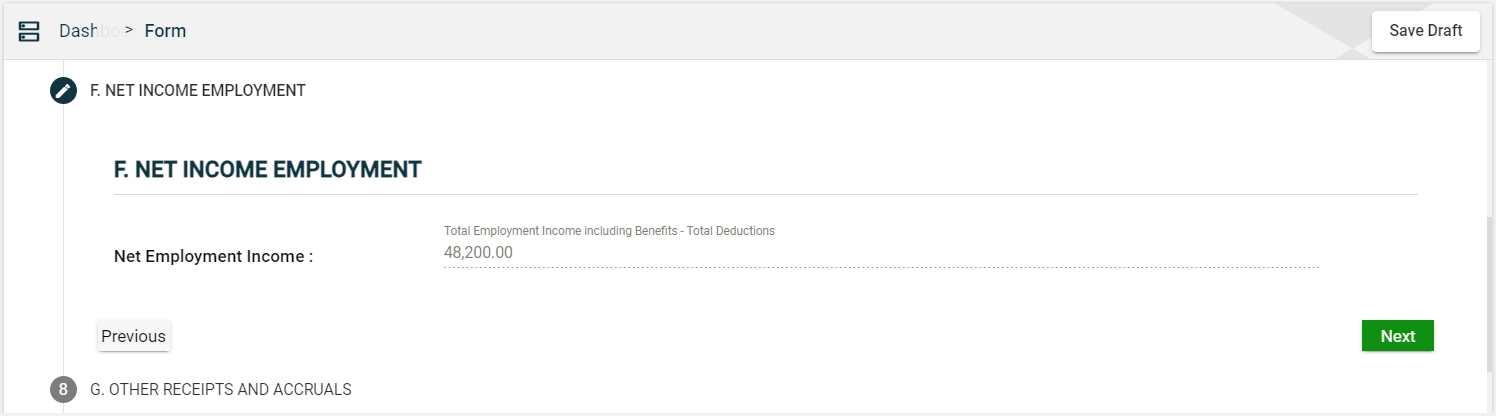
The Net Employment Income field is automatically populated with the value that is calculated as follows:
Total Employment Income = Total Employment Income + Total Employment Benefits - Total Deductions
Other Receipts and Accruals
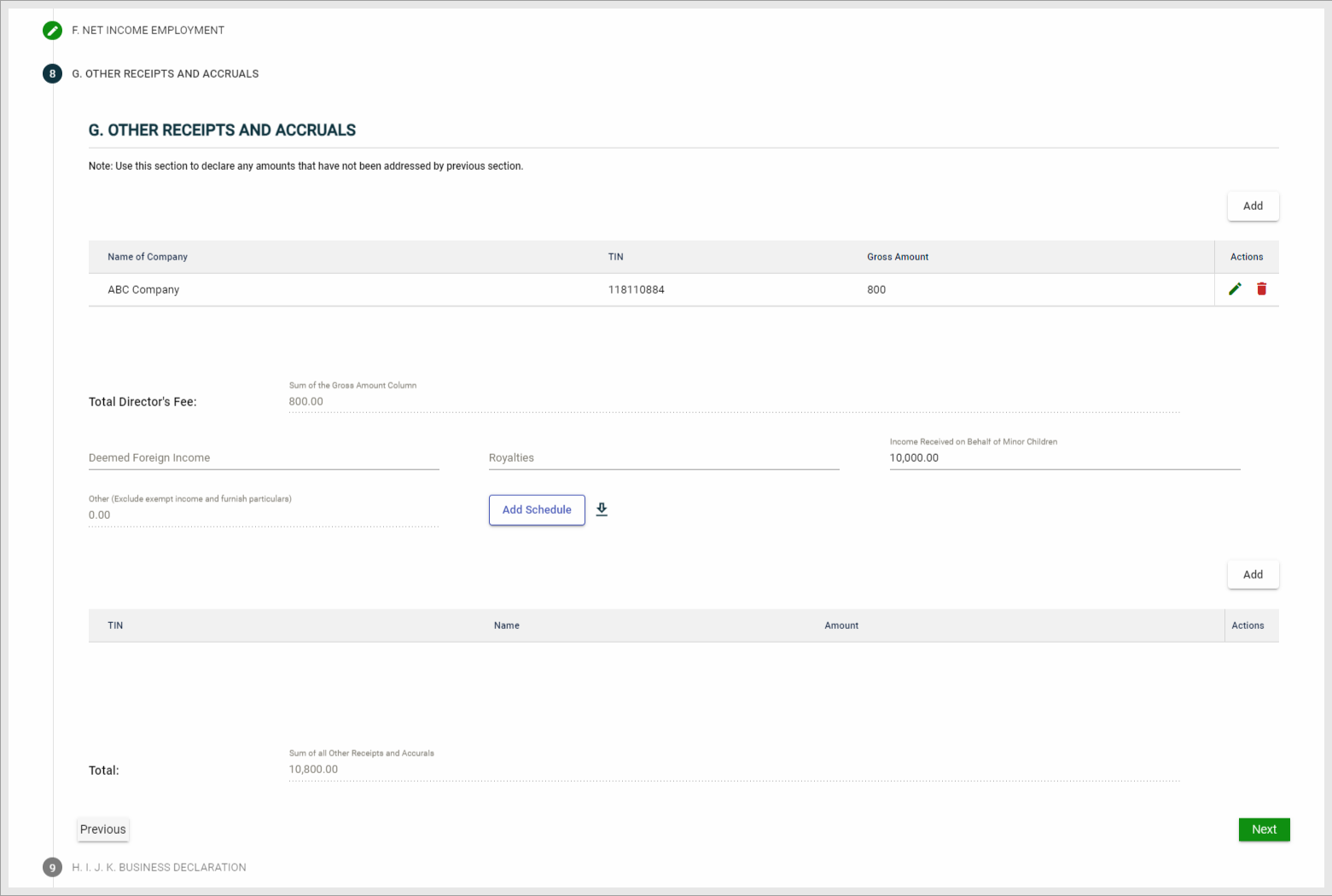
If there are other amounts that need to be declared that have not yet been covered in the previous sections, you may enter them in this section.
To add a Director’s fee, follow these steps:
- Click the Add button.
- In the popup window, enter the Company Name.
- Enter the TIN.
- Enter the Amount.
- Click Save.
Once you have added an item, it will be displayed in a table. Each item will have its own row, displaying the name of the company, TIN, and amount. To edit the details, click ![]() . To remove an item, click
. To remove an item, click ![]() .
.
The total value of all the added director’s fees is displayed in the Total Director’s Fee field.
You can also enter the value of the following:
- Deemed Foreign Income
- Royalties
- Income Received on Behalf of Minor Children
You can also upload schedule files by clicking Add Schedule to capture your allowable deductions automatically.
If there are any other receipts and accruals that you need to declare that were not specified in the form, you can add them by following these steps:
- Click the Add button.
- In the popup window, enter the TIN.
- Enter the Name.
- Enter the Amount.
Once you have added an item, it will be displayed in a table. Each item will have its own row, displaying the TIN, name, and amount. To edit the details, click ![]() . To remove an item, click
. To remove an item, click ![]() .
.
The total value of all the added receipts and accruals is displayed in the Other (Exclude exempt income and furnish particulars) field.
The Total field displays the sum of all receipts and accruals items.
Business Declaration
If you have some business income and expenses, then you need to fill out this section.
Local Farming, Business, Trade, and Professional Income
Enter the value of the following:
- Business Trading Name
- License Number
- Turnover/Sales
- Cost of Sales
You can also upload schedule files by clicking Add Schedule to capture your business income and expenses.
If there are any values that you need to declare that were not specified in the form, you can add them by following these steps:
- Click the Add button.
- In the popup window, enter the Descriptions.
- Enter the Amount.
Once you have added an item, it will be displayed in a table. Each item will have its own row. To edit the details, click ![]() . To remove an item, click
. To remove an item, click ![]() .
.
Expenditures
Accounting fees
To add an accounting fee, follow these steps:
- Click the Add button in the debts section.
- In the popup window, enter the TIN of the receiver of the accounting fee in the TIN field.
- Enter the name of the receiver of the accounting fee in the Name field.
- Enter the amount of the specified accounting fee in the Amount field.
- Click the Save button.
Once you have added an item, it will be displayed in a table. Each item will have its own row. To edit the details, click ![]() . To remove an item, click
. To remove an item, click ![]() .
.
The total value of all the added accounting fees is displayed in the Accounting Fees field.
Debts, Commissions, and Consulting fees
Enter the value of the following:
- Bad Debts
- Depreciation
To add a commission/consulting fee, follow these steps:
- Click the Add button in the debts section.
- In the popup window, enter the TIN of the receiver of the management fee in the TIN field.
- Enter the name of the receiver of the management fee in the Name field.
- Enter the amount of the specified management fee in the Amount field.
- Click the Save button.
Once you have added an item, it will be displayed in a table. Each item will have its own row. To edit the details, click ![]() . To remove an item, click
. To remove an item, click ![]() .
.
The total value of all the added commission and consulting fees is displayed in the Commission/Consulting fees field.
Lease, utilities, and maintenance
Enter the value of your lease, utilities, and maintenance expenses in the following fields:
- Electricity
- Entertainment
- Insurance
- Interest/Financial charges
- Lease payment
- Legal costs
- Rates
- Rental paid
If you have expenses related to repairs or maintenance, you can add them by following these steps:
- Click the Add button in the staff expenses section.
- In the popup window, specify the TIN of the payee in the TIN field.
- Enter the name of the payee in the Name field.
- Enter the amount of the specified non-current asset in the Amount field.
- Click the Save button.
Once you have added an item, it will be displayed in a table. Each item will have its own row. To edit the details, click ![]() . To remove an item, click
. To remove an item, click ![]() .
.
The total value of all the added repairs and maintenance fees is displayed in the Repairs/maintenance field.
Royalties and license fees
To add a royalty and license fee, follow these steps:
- Click the Add button in the staff expenses section.
- In the popup window, specify the name of the royalty or license fee in the Name field.
- Enter the amount of the specified royalty or license fee in the Amount field.
- Click the Save button.
Once you have added an item, it will be displayed in a table. Each item will have its own row. To edit the details, click ![]() . To remove an item, click
. To remove an item, click ![]() .
.
The total value of all the added royalties or license fees is displayed in the Royalties and license fees field.
Staff expenses
Enter the value of your staff expenses in the following fields:
- Salaries and wages
- Telephone
- Travel costs
If you have other staff expenses that were not specified in the form, you can add them by following these steps:
- Click the Add button in the staff expenses section.
- In the popup window, specify the details of the staff expense in the Description field.
- Enter the amount of the specified staff expense in the Amount field.
- Click the Save button.
Once you have added an item, it will be displayed in a table. Each item will have its own row. To edit the details, click ![]() . To remove an item, click
. To remove an item, click ![]() .
.
The total value of all the added staff expenses is displayed in the Other Expenditure field.
Total Expenses
The Total Expenses field is automatically populated with the sum of all expenditure items.
Accounting Profit/Loss
The Accounting Profit/Loss field is automatically populated with the difference between the Total Income and Total Expenses.
Adjustment (Add back)
Enter the value of your adjustments in the following fields:
- Depreciation
- Donation
- Provision for bad debts
- Legal costs
- Private/Personnel expenses
- Other provisions
- Unproductive interest
If you have other add-back adjustments that were not specified in the form, you can add them by following these steps:
- Click the Add button in the staff expenses section.
- In the popup window, specify the details in the Description field.
- Enter the amount of the specified add-back adjustment in the Amount field.
- Click the Save button.
Once you have added an item, it will be displayed in a table. Each item will have its own row. To edit the details, click ![]() . To remove an item, click
. To remove an item, click ![]() .
.
The total value of all the added add-back adjustments is displayed in the Other Adjustments Add Back field.
The Total field is automatically populated with the sum of all add-back adjustment items.
Adjustment (Allowable)
If you have claimed any of the following deductions, enter the amounts in the following fields:
- Wear and tear allowance
If you have bad debt, you can add it by following these steps:
- Click the Add button in the staff expenses section.
- In the popup window, specify the details in the Description field.
- Enter the amount of the specified bad debt in the Amount field.
- Click the Save button.
Once you have added an item, it will be displayed in a table. Each item will have its own row. To edit the details, click ![]() . To remove an item, click
. To remove an item, click ![]() .
.
The total value of all the added bad debts is displayed in the Bad debts field.
If you have other allowable adjustments that were not specified in the form, you can add them by following these steps:
- Click the Add button in the staff expenses section.
- In the popup window, specify the details in the Description field.
- Enter the amount of the specified allowable adjustment in the Amount field.
- Click the Save button.
Once you have added an item, it will be displayed in a table. Each item will have its own row. To edit the details, click ![]() . To remove an item, click
. To remove an item, click ![]() .
.
The total value of all the added allowable adjustments is displayed in the Other Adjustments Allowable field.
The Total field is automatically populated with the sum of all allowable adjustment items.
Determination of Profit/Loss
The Taxable Profit Loss field is automatically populated. You can also enter a value for losses that have been brought forward.
Amount Considered Non-Taxable
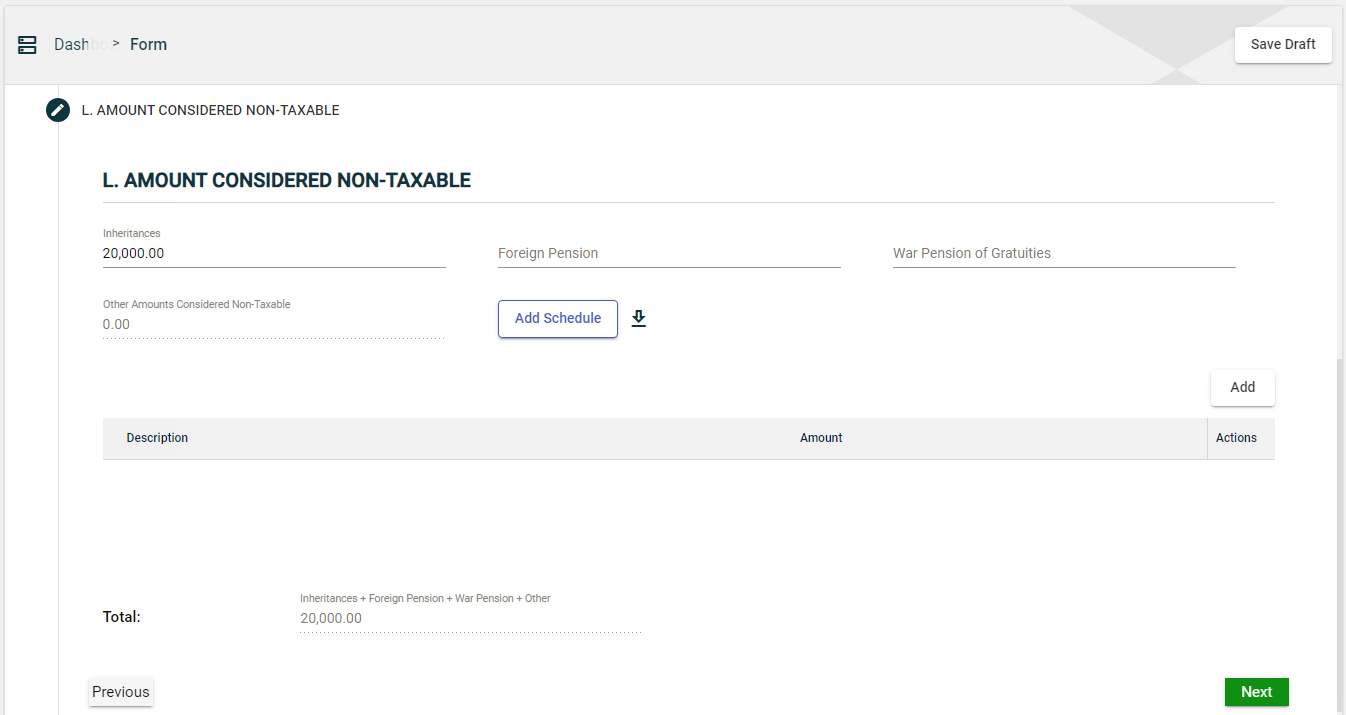
Enter the value of your non-taxables in the following fields:
- Inheritances
- Foreign Pension
- War Pension of Gratuities
If you have other non-taxables that were not specified in the form, you can add them by following these steps:
- Click the Add button in the staff expenses section.
- In the popup window, specify the details in the Description field.
- Enter the amount of the specified add-back adjustment in the Amount field.
- Click the Save button.
Once you have added an item, it will be displayed in a table. Each item will have its own row. To edit the details, click ![]() . To remove an item, click
. To remove an item, click ![]() .
.
The total value of all the added amounts considered non-taxable is displayed in the Other Amounts Considered Non-Taxable field. You can edit the details by clicking ![]() . You can also delete the added item by clicking
. You can also delete the added item by clicking ![]() .
.
The Total field is automatically populated with the sum of all non-adjustable items.
Tax Computation
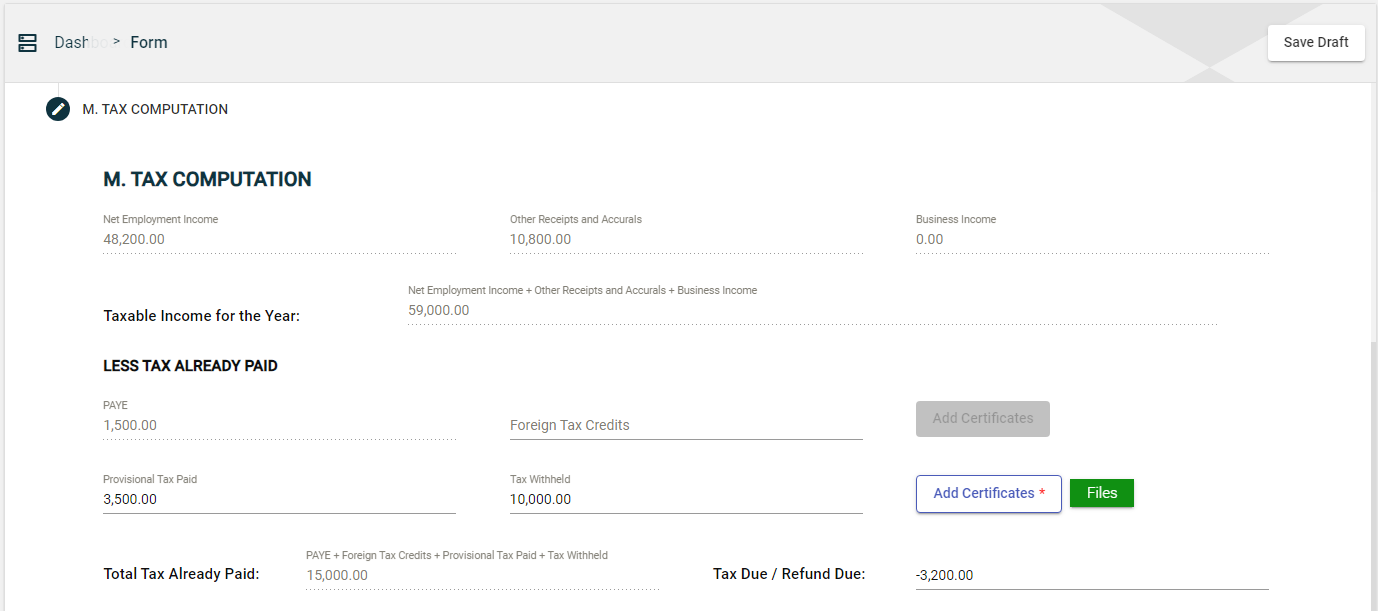
The following fields are automatically populated:
- Net Employment Income
- Other Receipts and Accruals
- Business Income
- Taxable Income of the Year
- PAYE
You can enter Foreign Tax Credits and upload supporting documents by clicking the Add Certificates button.
You can also enter Provisional Tax Paid and Tax Withheld and upload supporting documents by clicking the Add Certificates button.
Submit the form
After filling out the mandatory fields, follow these steps:
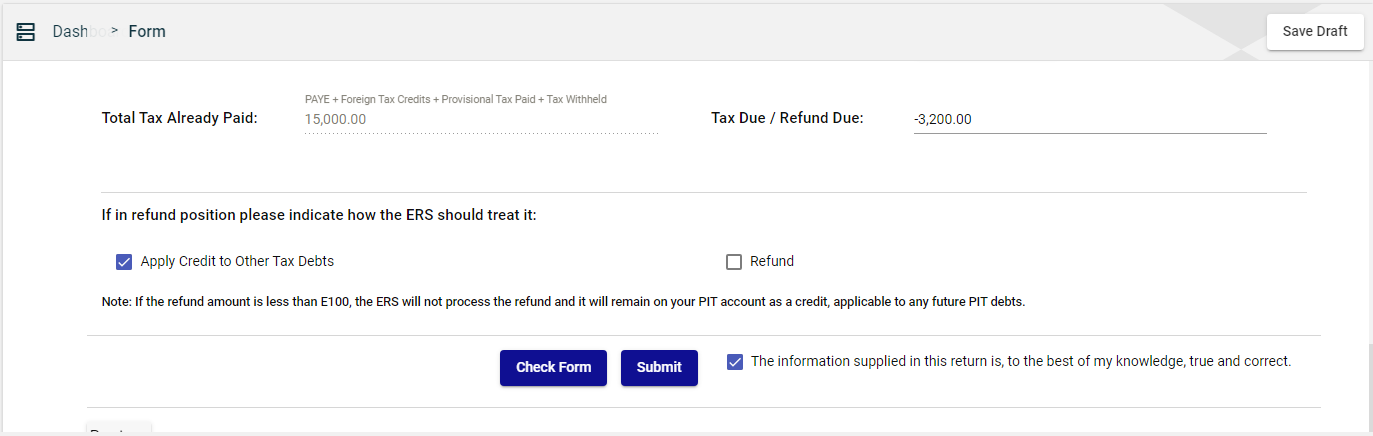
-
If you have excess payments after assessment, then you can choose any of the following options:
- Apply Credit to Other Tax Debts
- Refund
Otherwise, proceed to Step 2.
-
Click Check Form to validate the entered information.
If errors are found, an error message is displayed. Correct the errors before clicking Check Form again to enable the Submit button. -
Once validated, the Submit button will be enabled. Click Submit.
Save a draft
You can now save a draft of the filled-out tax form by clicking the Save Draft button at any time before submitting it.
Pending status.