How to make a payment
How to make a payment
To make a payment, follow these steps:
-
Select the invoice from the Account Billing History. You can also check the Select All check box to include all the unpaid invoices.
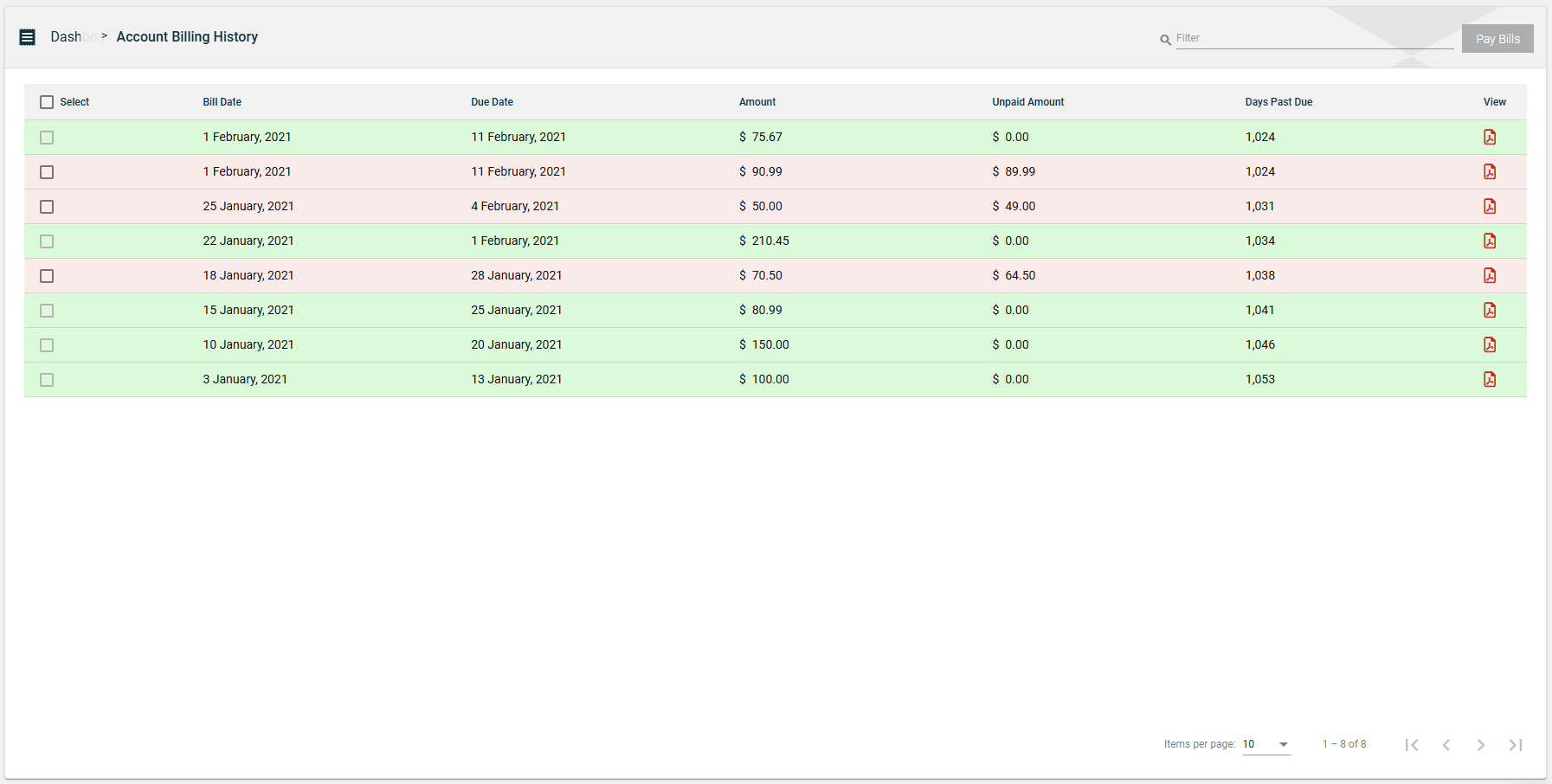
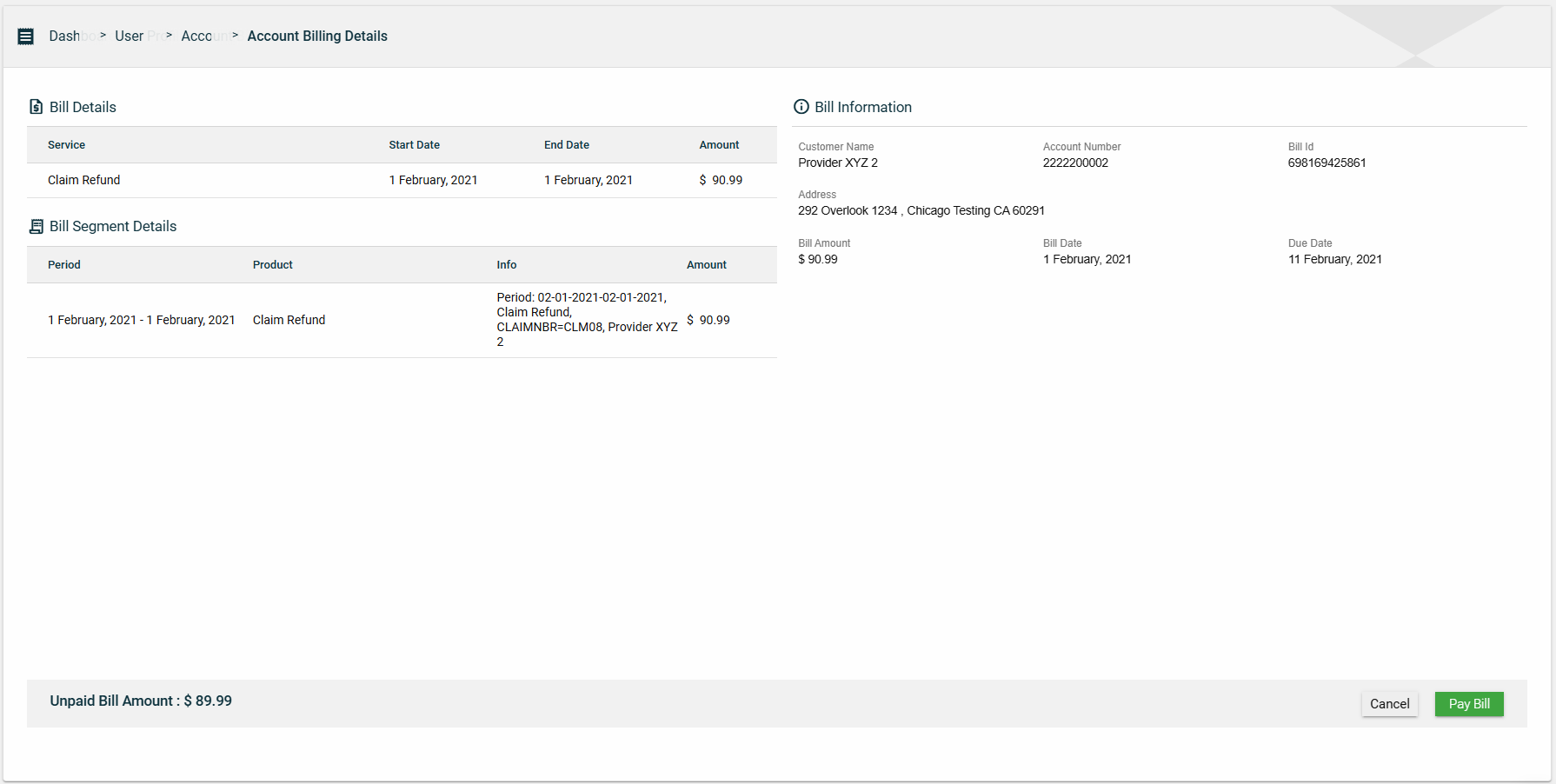
-
Click the Pay Bills button.
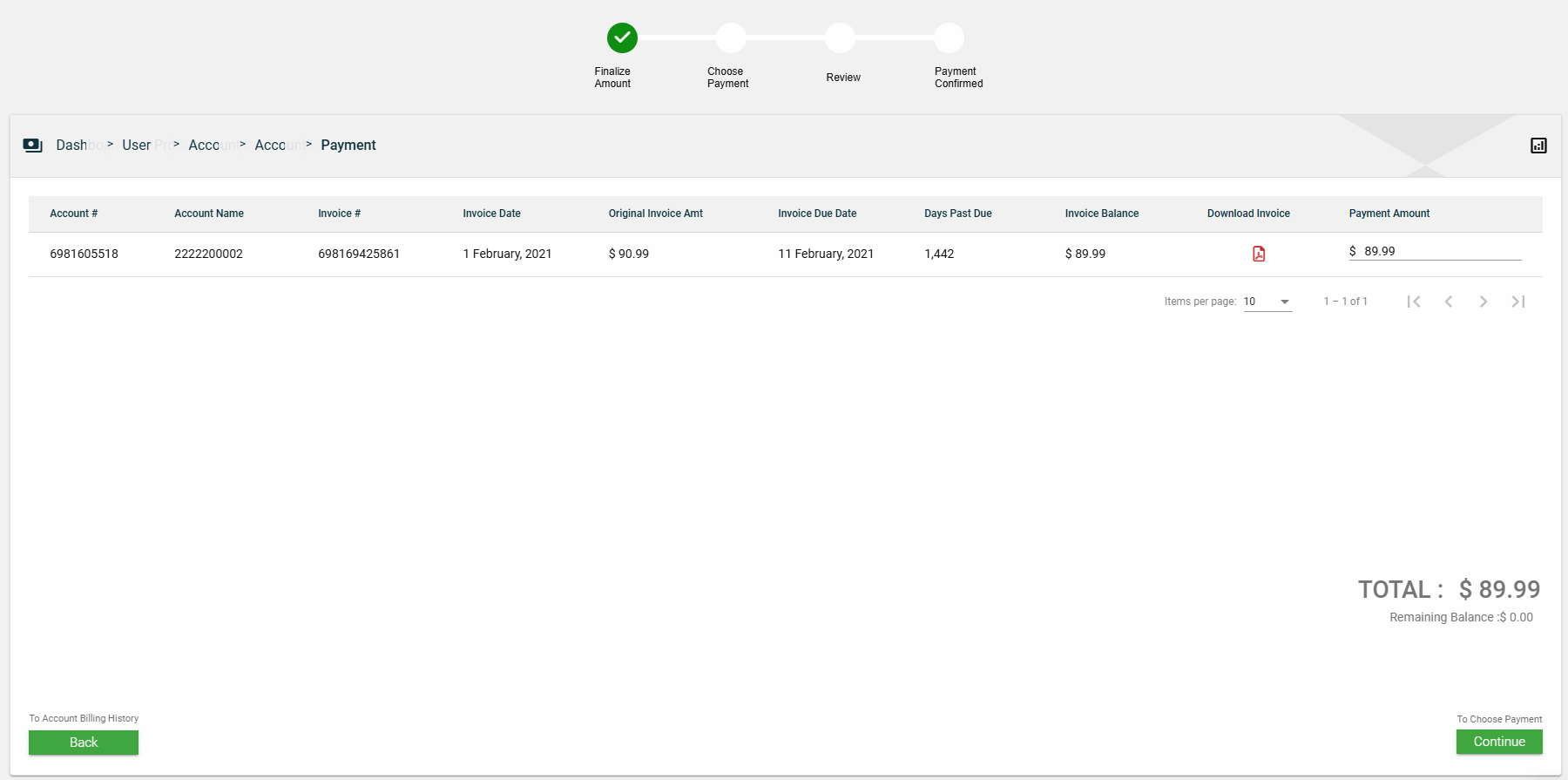
-
Update the Payment Amount for partial payment or retain it for full payment.
-
Click Continue to choose the payment option.
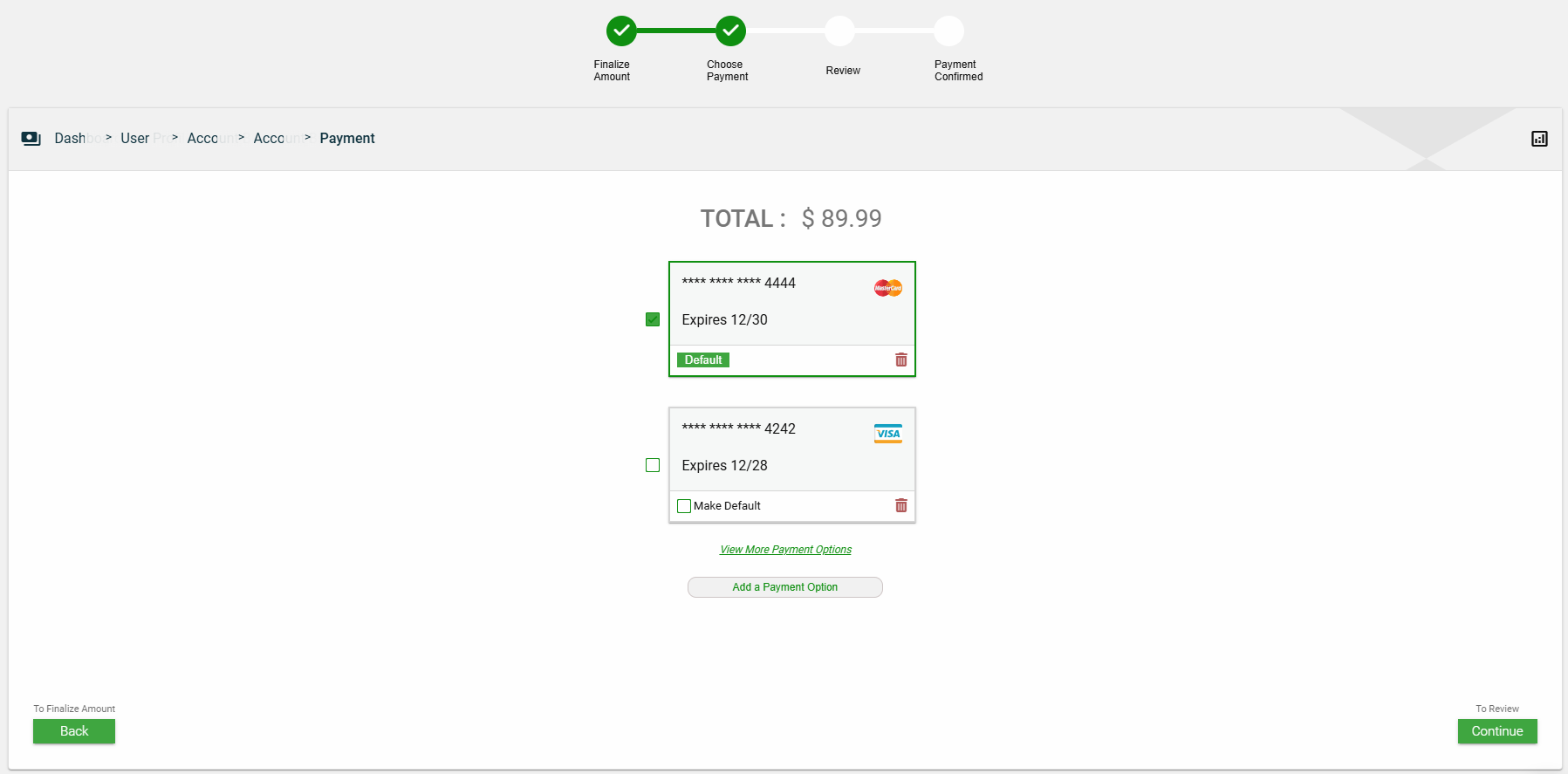
Click View More Payment Options to display all available payment options.
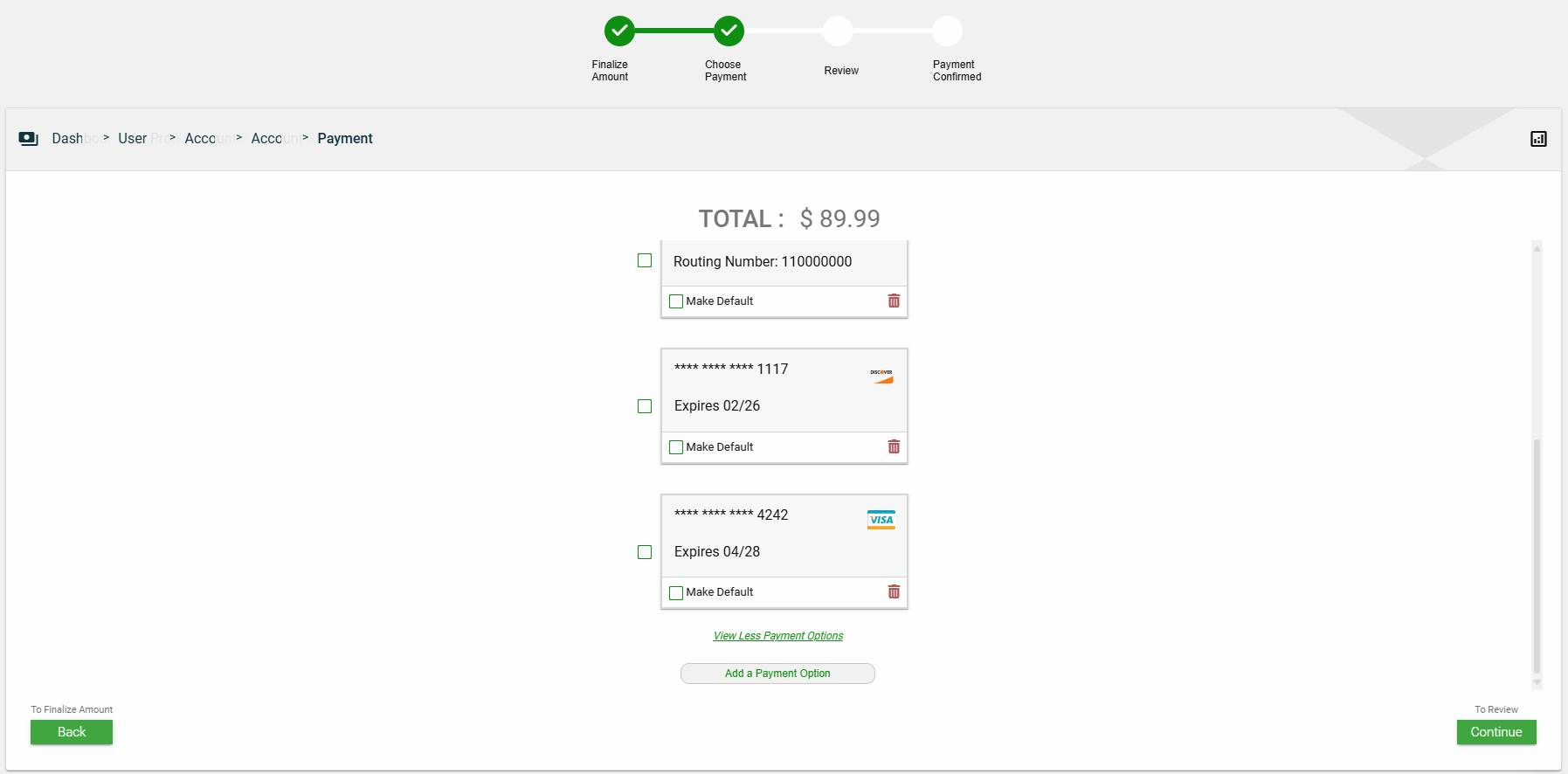
-
Select a payment option. If you wish to add a new payment option, see Add a payment option.
-
Click the Continue button to proceed to the Review page.
-
Verify the total amount and the payment option.
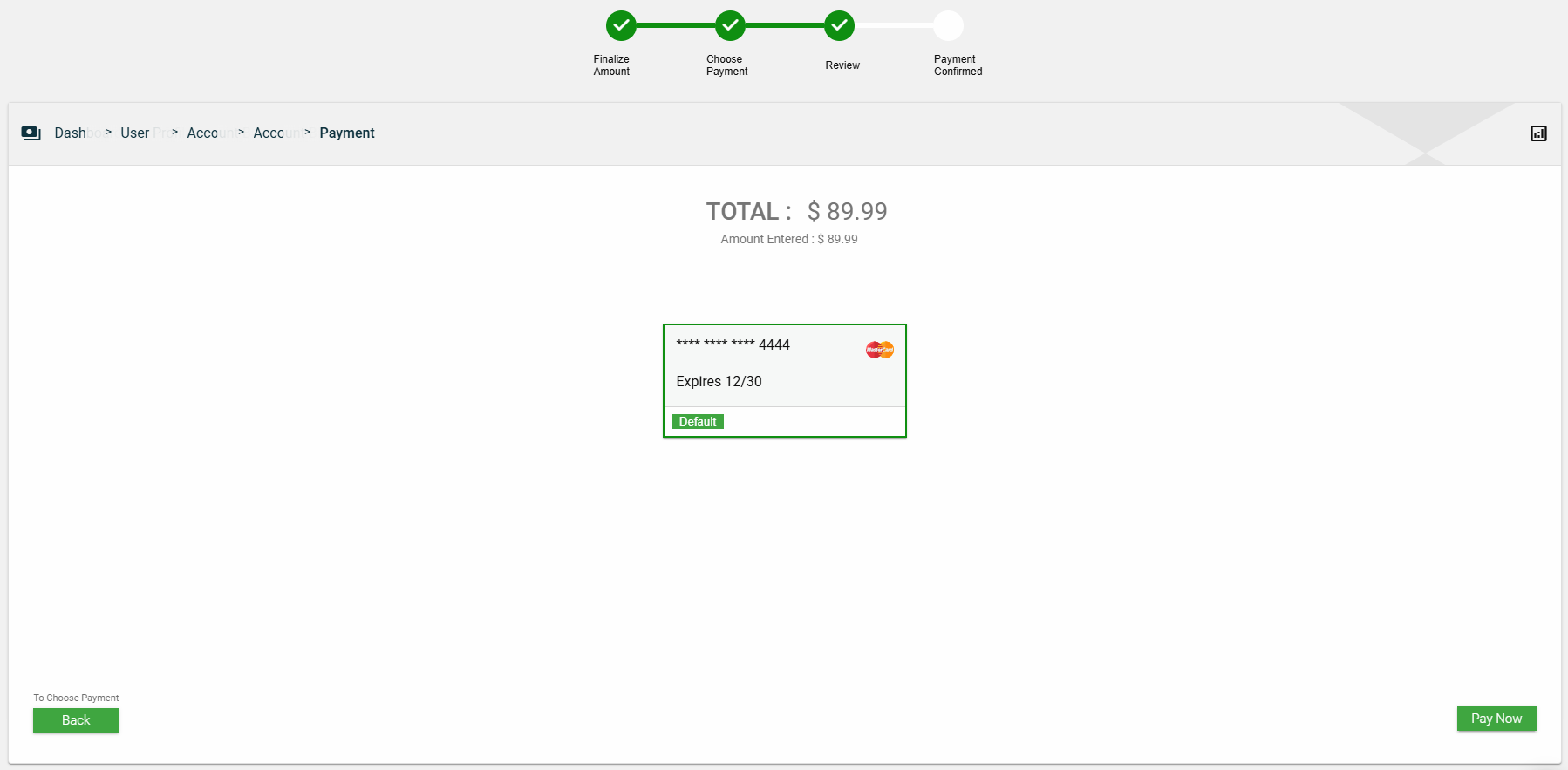
-
Click Pay Now to confirm.
-
Click the Back button to return to Account Billing History to make another payment or the Return Home button to return to the Dashboard.
Payment amounts should be automatically rounded to two decimal places. Negative amounts, special characters, and letters are not allowed in the payment amount field.